Start with EdrawMind Tablet Guide
Generate a mind map with AI
Enter prompts & generate a mind map
Setting Permissions and Access Control
Setting Permissions
Keep your files safe and secure by controlling who can view, edit, or share them with EdrawMind's permission settings. You can also encrypt your files, so only those with the key can access your encrypted file.
Step ❶ Prepare Your File
- Launch EdrawMind on your device
- Open an existing file or select a template from the Gallery
Step ❷ Access Security Options
- Tap the three dots (⋮) from the top quick access toolbar
Step ❸ Enable File Encryption
- Select Encrypt File from the pop-up menu
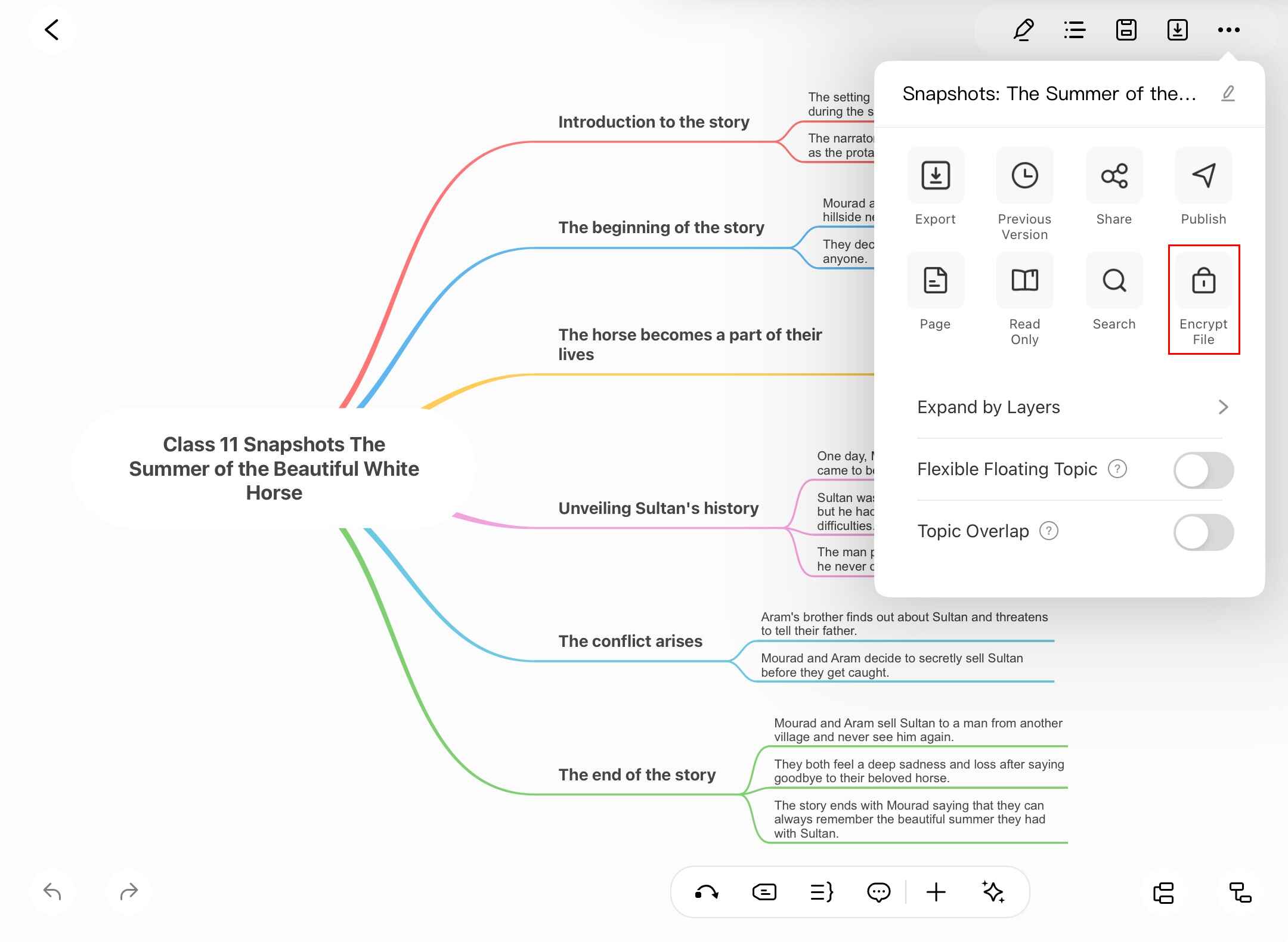
Security Note:
Encryption is only available for files saved to local storage or cloud.
Step ❹ Set Password Protection
- Create a strong password in the provided field
- Confirm the password by entering it again
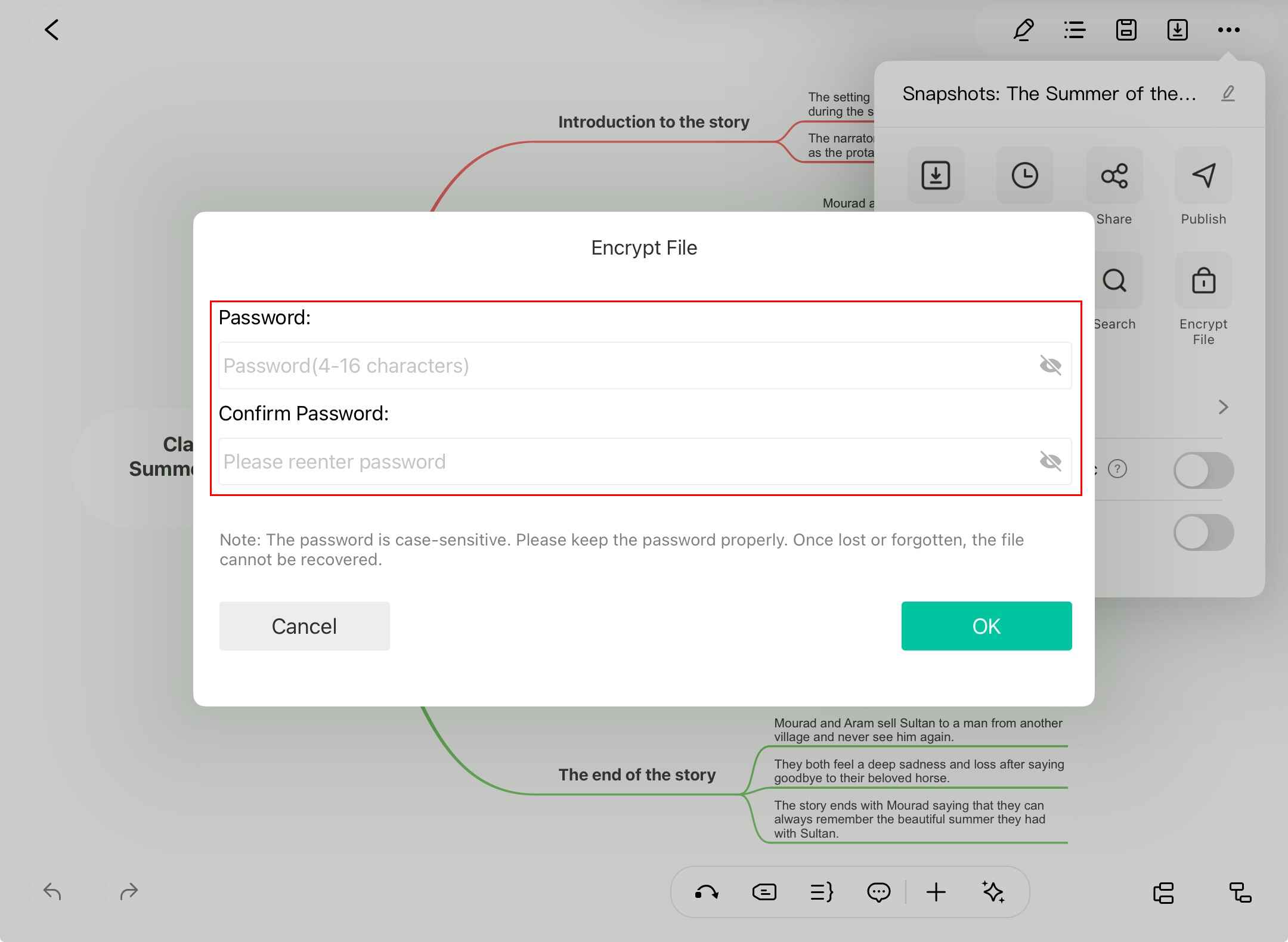
Important:
EdrawMind cannot recover lost passwords. Store your password securely.
Step ❺ Confirm Encryption
- Review your password
- Tap OK to complete the encryption process
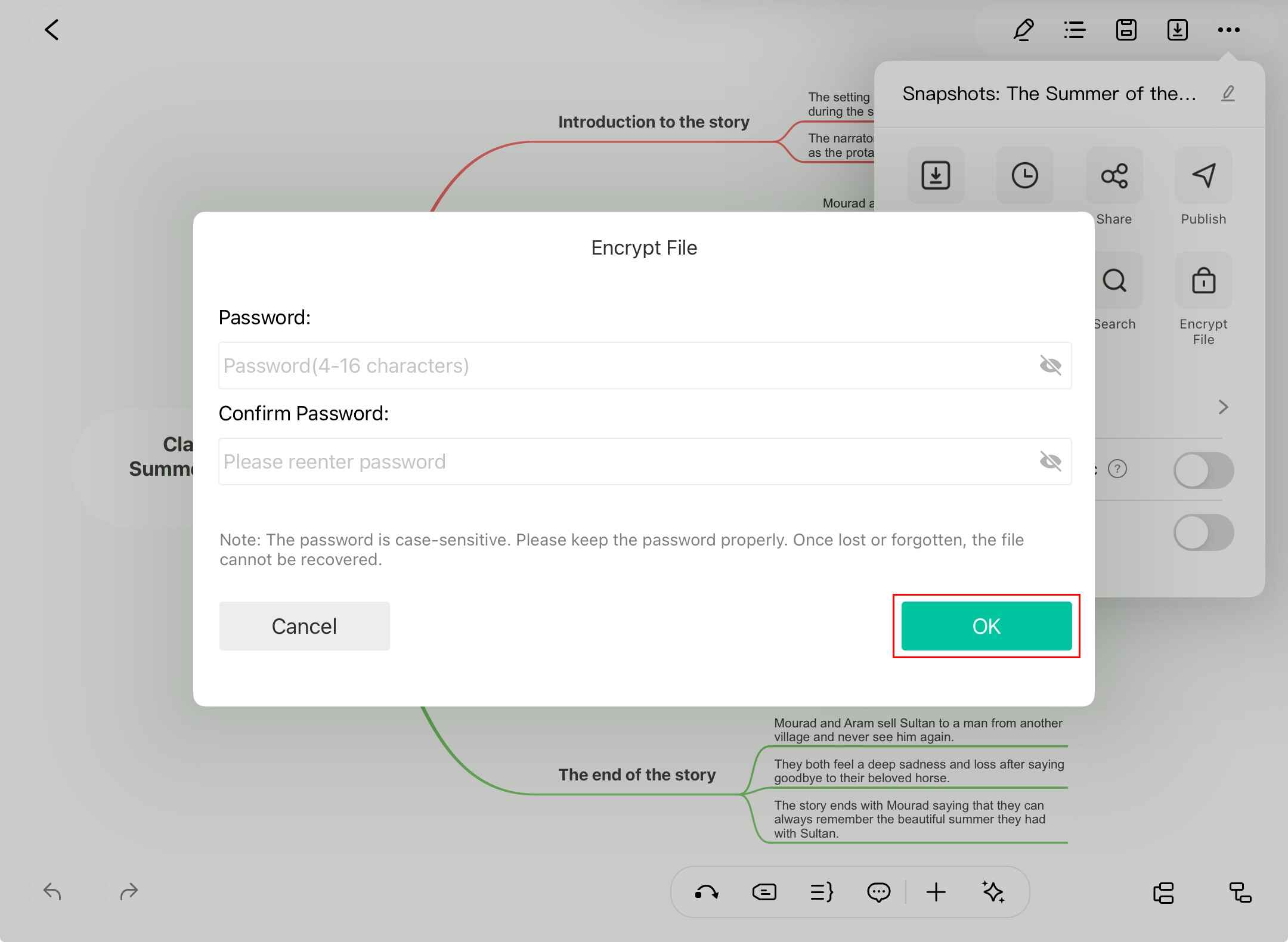
Additional Security Options
- Share with view-only access - Prevent editing by others
- Set expiration dates - Automatically revoke access
- Watermark protected files - Deter unauthorized sharing
Open and Manage Recent Files
Easily access your recent files in EdrawMind. You can also search files by name or delete unwanted files from the Recents folder to stay organized.
Step ❶ Access Recent Files
- Open EdrawMind on your iPad
- Tap Recent from the bottom left corner
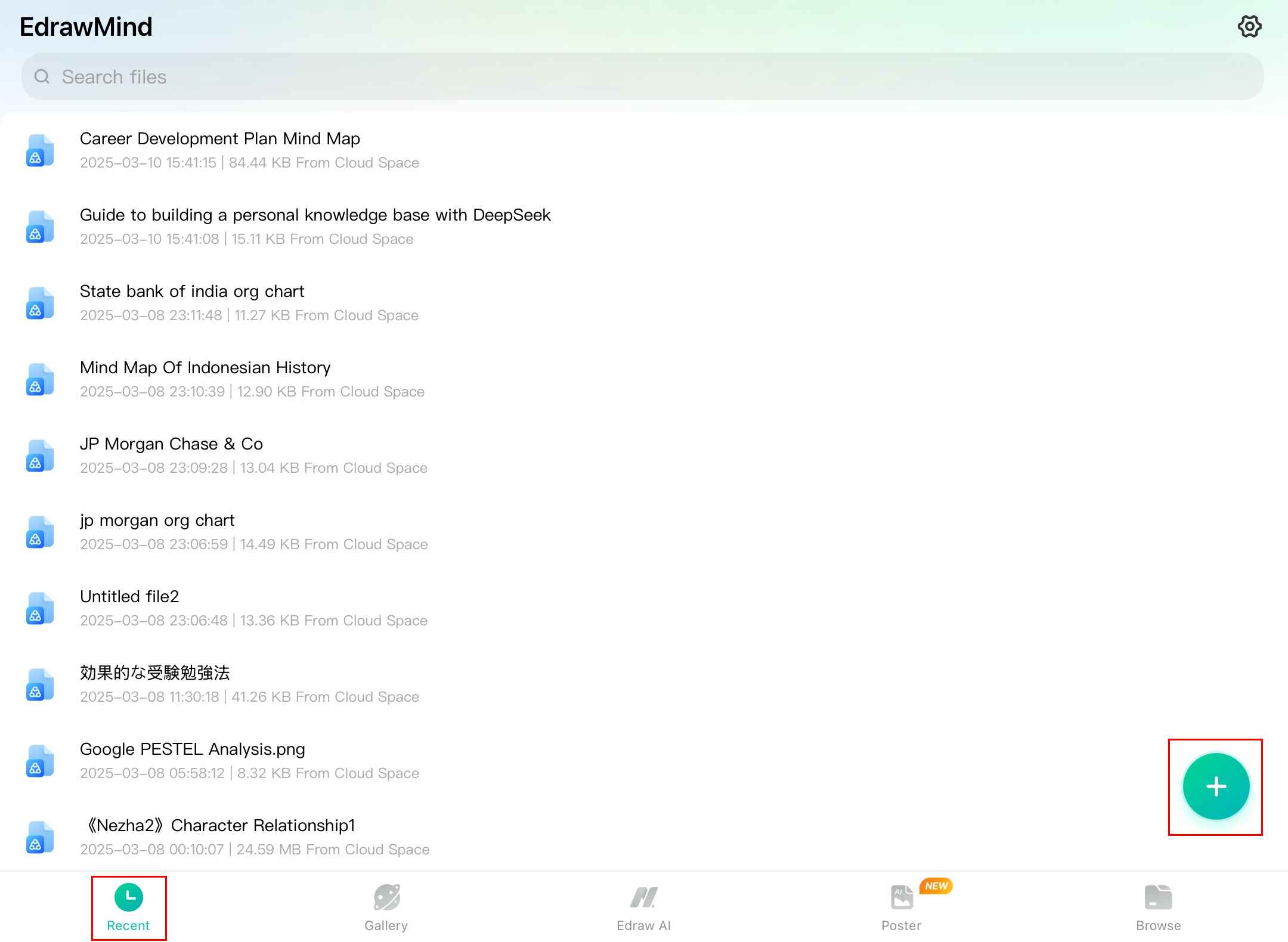
Step ❷ Browse or Search Files
- Scroll through your recent files
- Or use the Search bar to find specific files by name
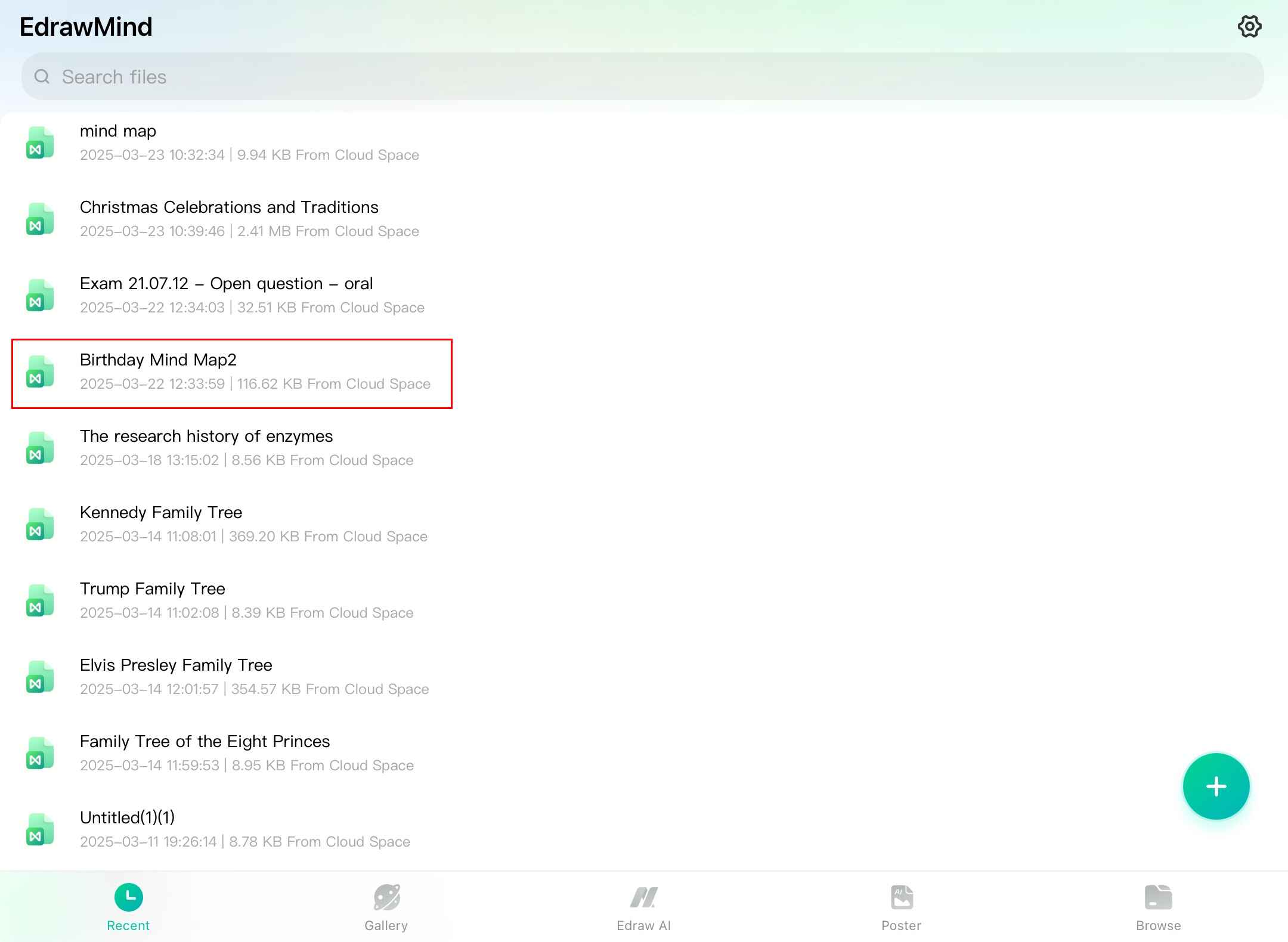
Step ❸ Delete Unwanted Files
- Press and hold on any file to reveal options
- Select Delete to remove from recent history
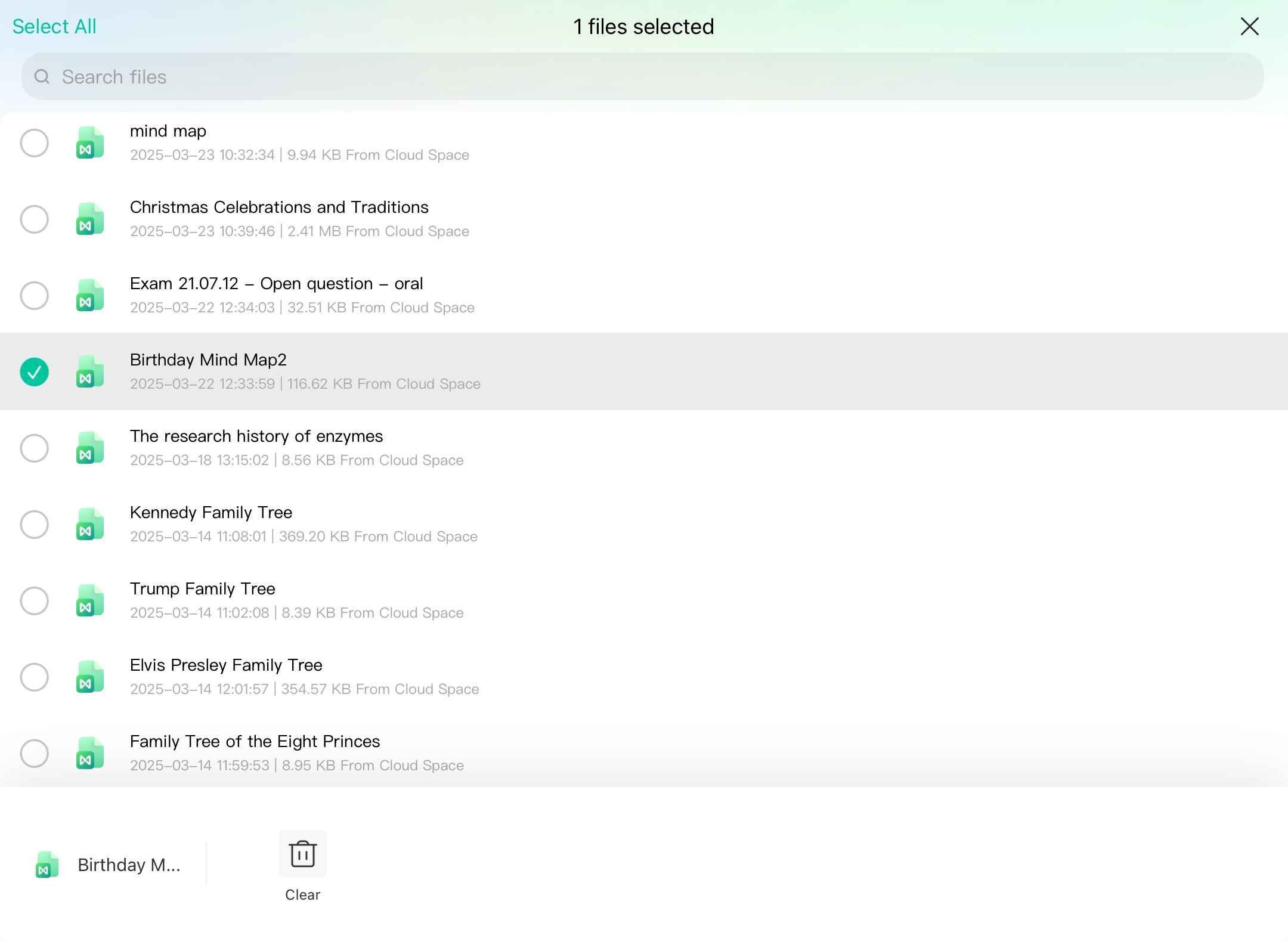
Note:
This only removes the file from recent history, not from your storage.
Step ❹ Clear Multiple Files
- Tap Clear from the bottom of the screen
- Select multiple files to remove at once
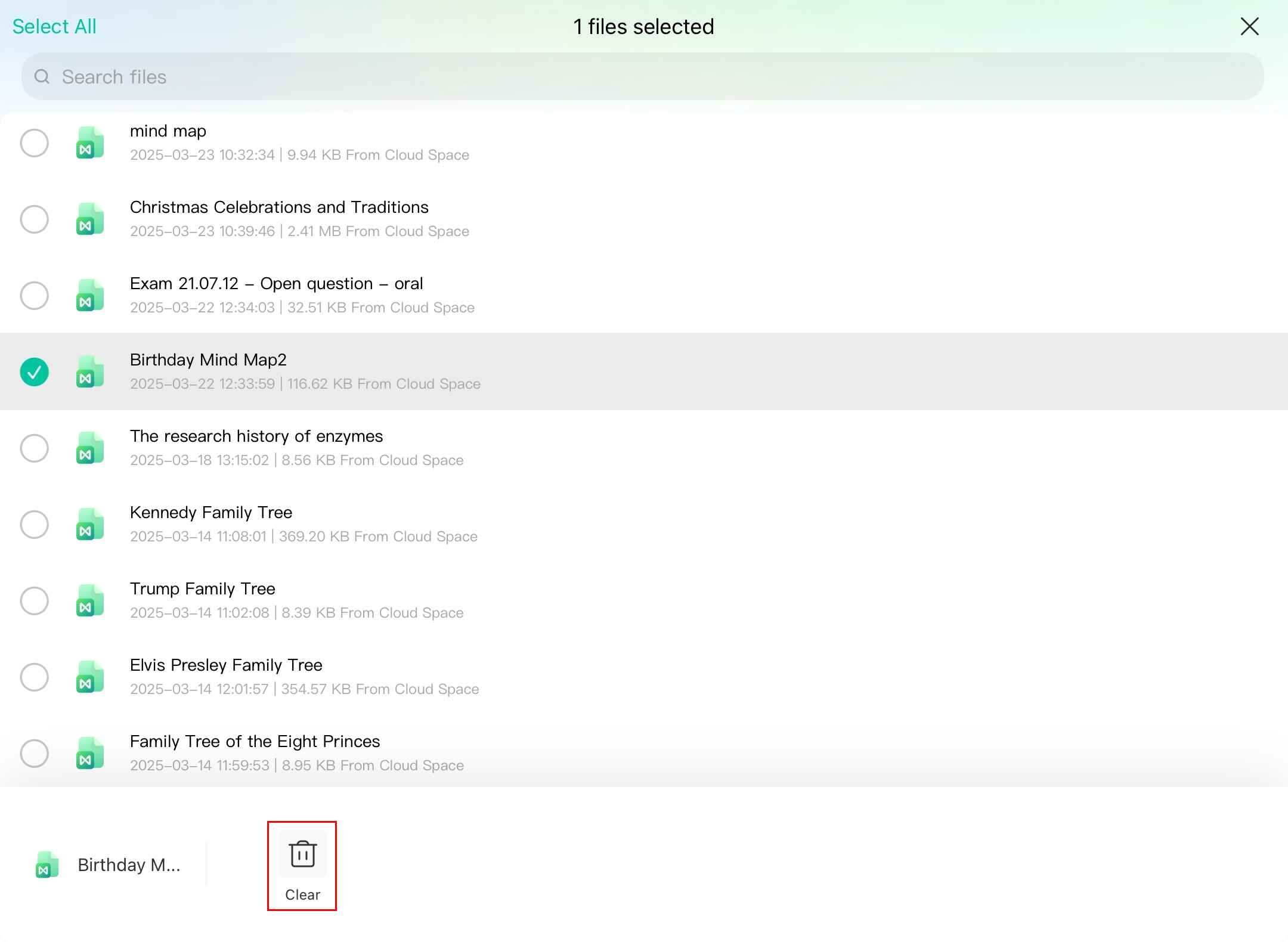
Step ❺ Confirm Deletion
- Review the confirmation prompt
- Tap OK to complete the removal
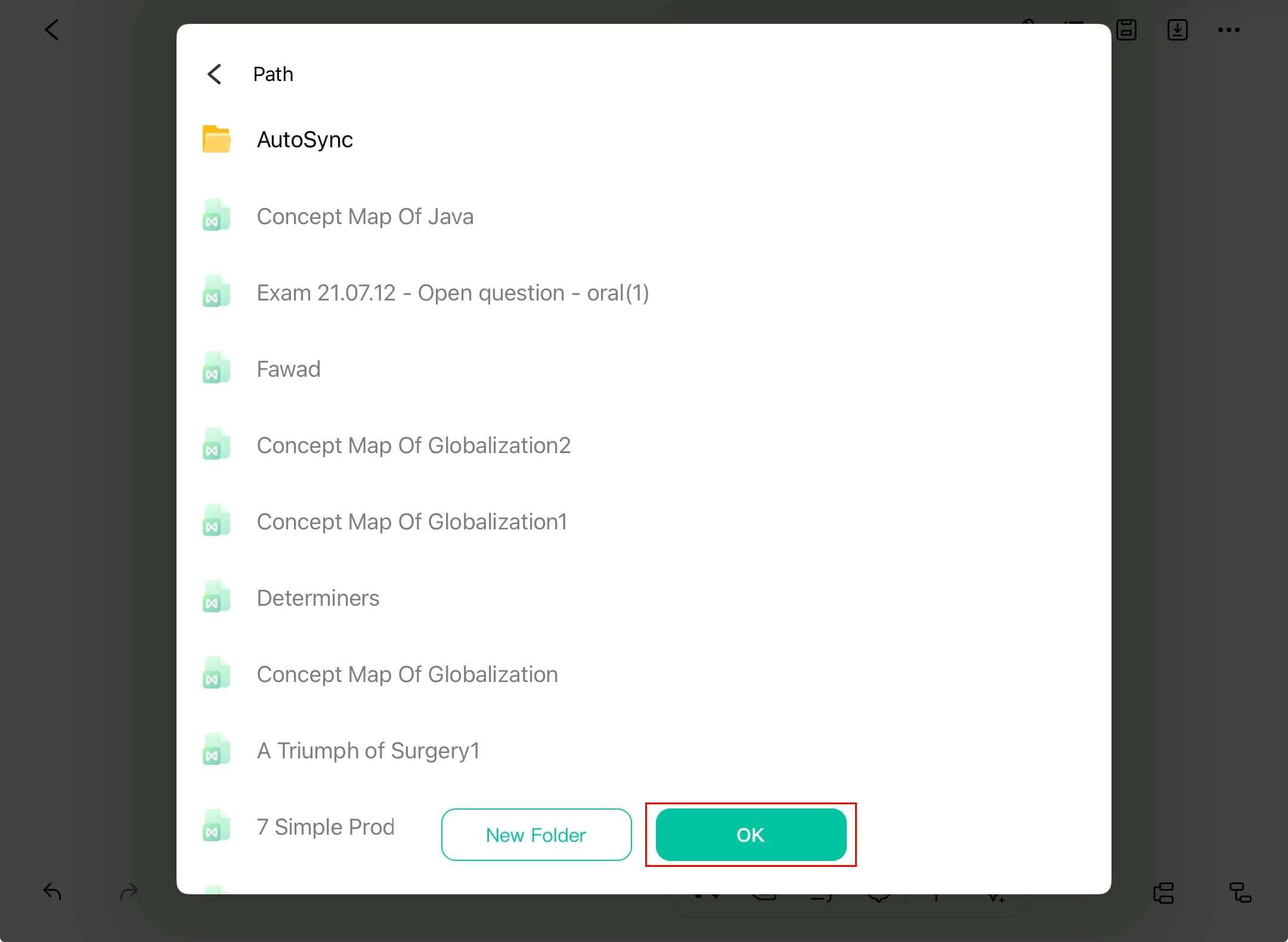
Recent Files Management Tips
- Pin important files - Keep them at the top of your recents
- Use folders - Organize related files together
- Sort options - View by recent/edit date or name