Start with EdrawMind Tablet Guide
Generate a mind map with AI
Enter prompts & generate a mind map
Applying Themes and Styles in EdrawMind
EdrawMind offers various themes and style options to help create your diagram clean and engaging. Follow these steps to customize your diagram's appearance.
Step ❶ Launch EdrawMind
- Open the EdrawMind app on your tablet
Step ❷ Choose a Template
- Select a template from the Templates Gallery at the bottom
- Or choose Blank Diagram to start from scratch
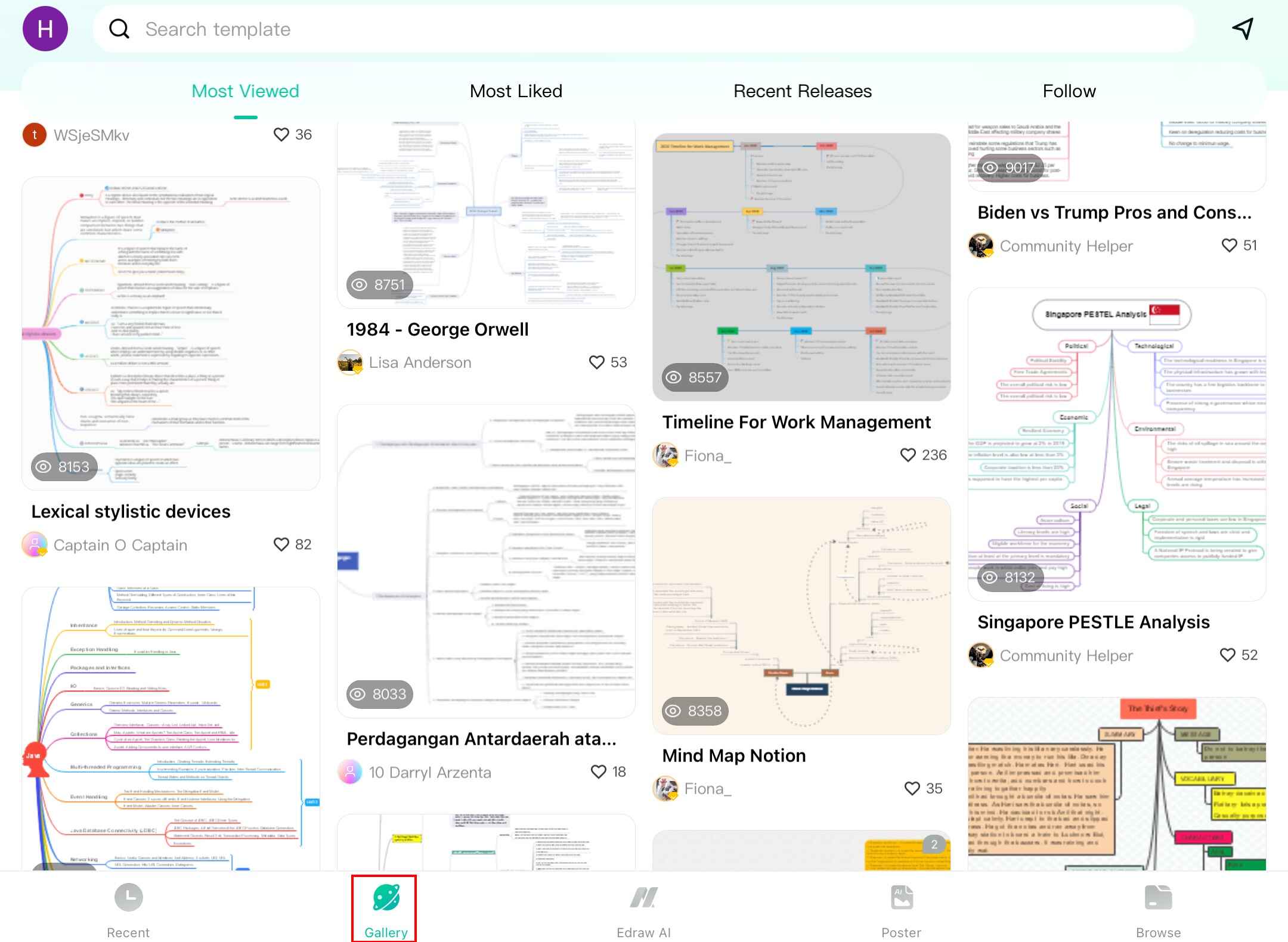
Step ❸ Access Theme Options
- With your diagram open, tap the Theme icon in the bottom right
Step ❹ Select a Theme
- Browse through available theme options
- Tap to apply your preferred theme
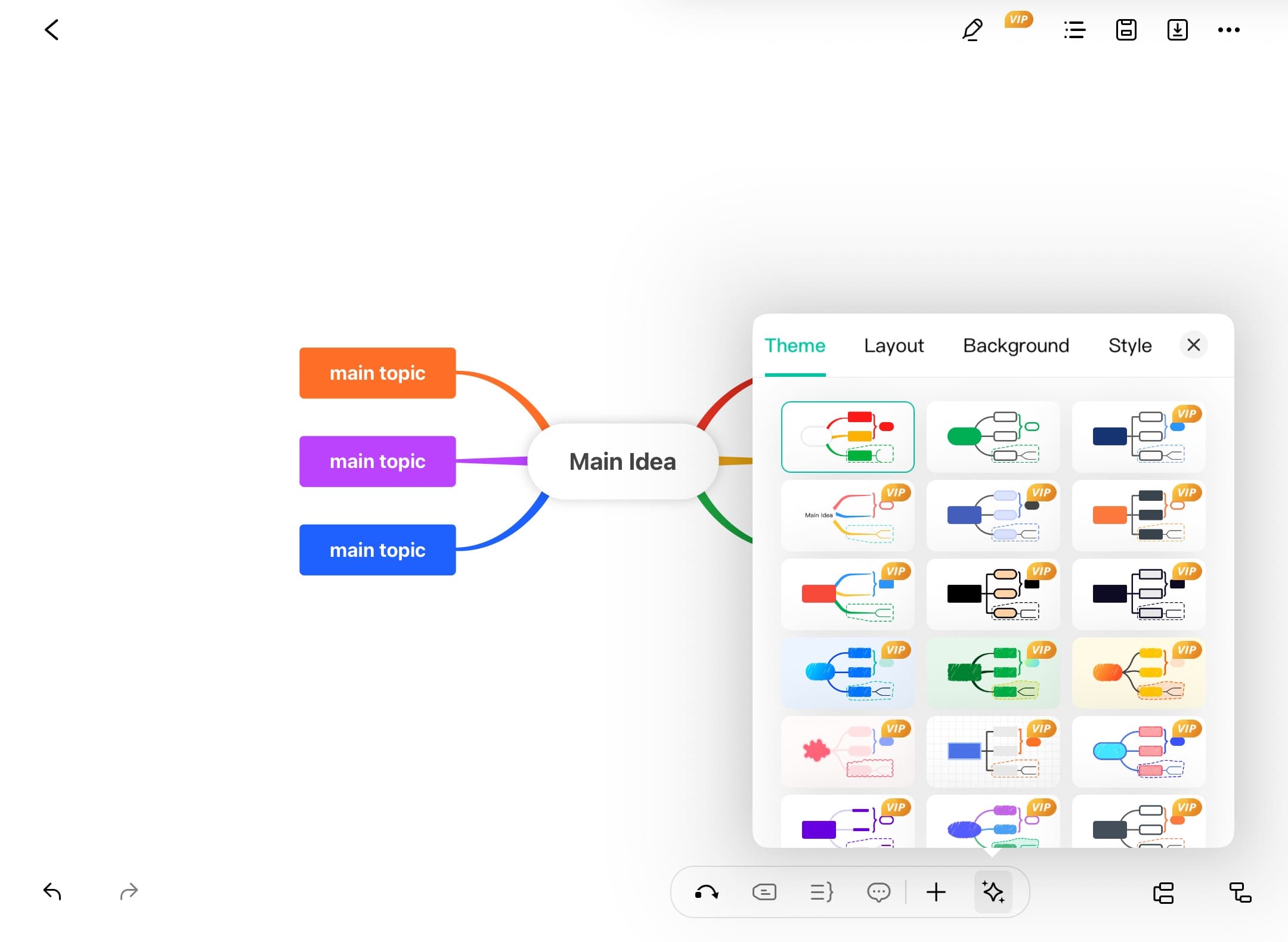
Step ❺ Customize Styles
- Tap Style to access additional customization options
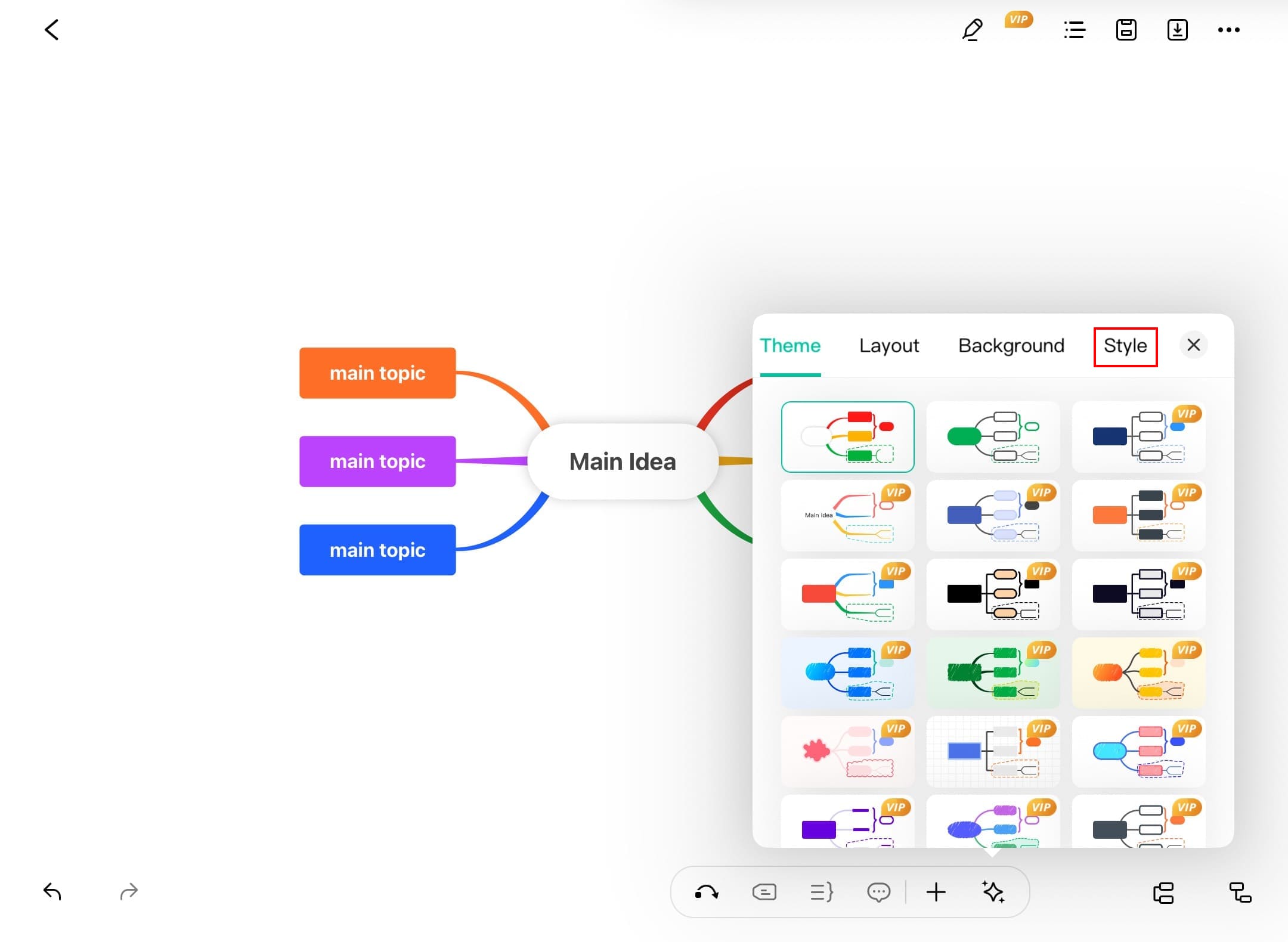
Step ❻ Finalize Appearance
- Adjust branch styles and theme colors
- Experiment with different combinations
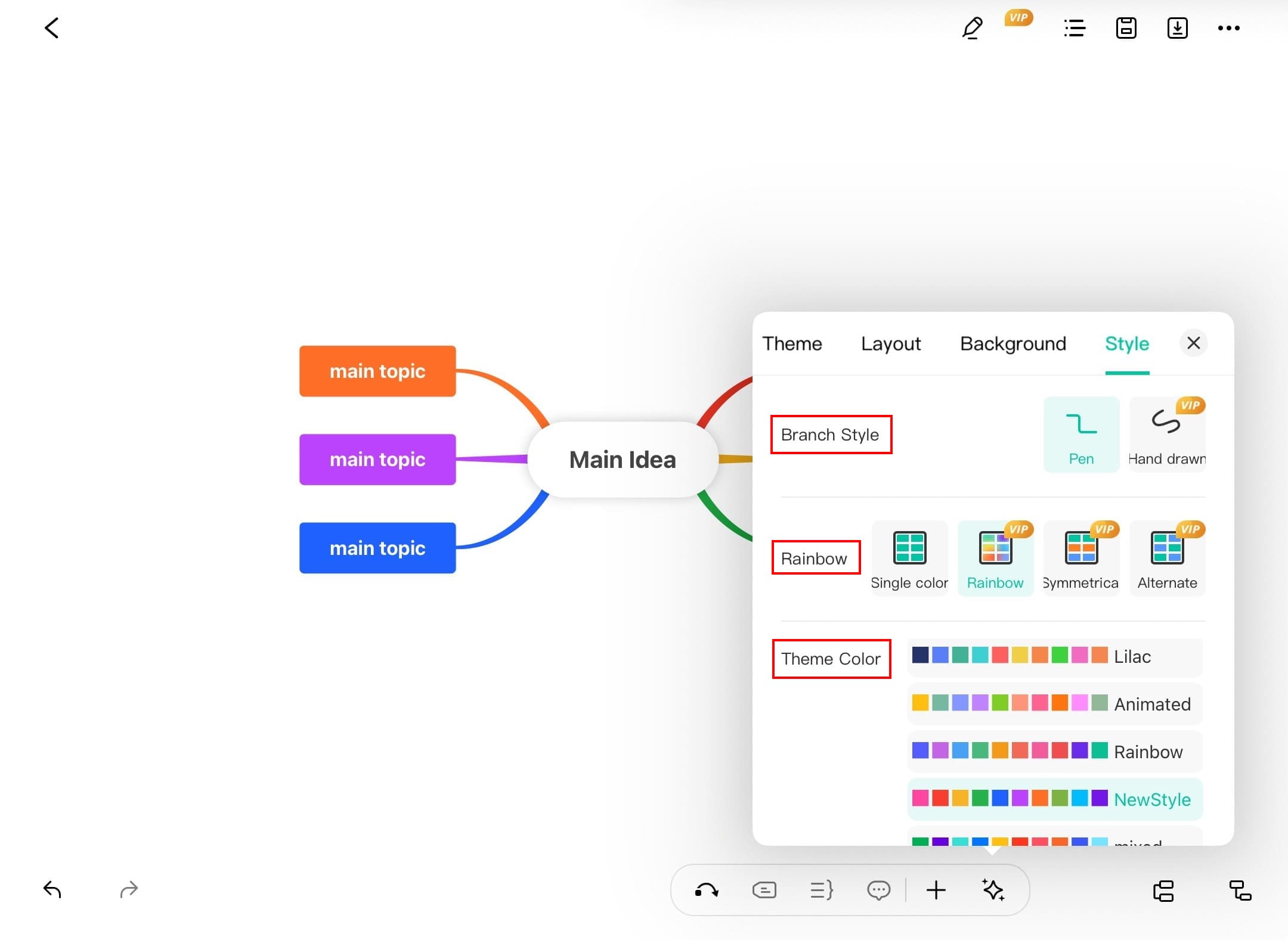
Pro tip:
Use consistent colors for related nodes to improve visual hierarchy.
Working with Nodes and Text
Adding nodes is a vital part of every mind map. Each node contains specific points, and the text inside explains the idea. Follow these steps to manage nodes and text.
Step ❶ Open EdrawMind
- Launch the EdrawMind app
Step ❷ Select Template
- Navigate to the Templates Gallery at the bottom
- Choose a template or create a blank diagram
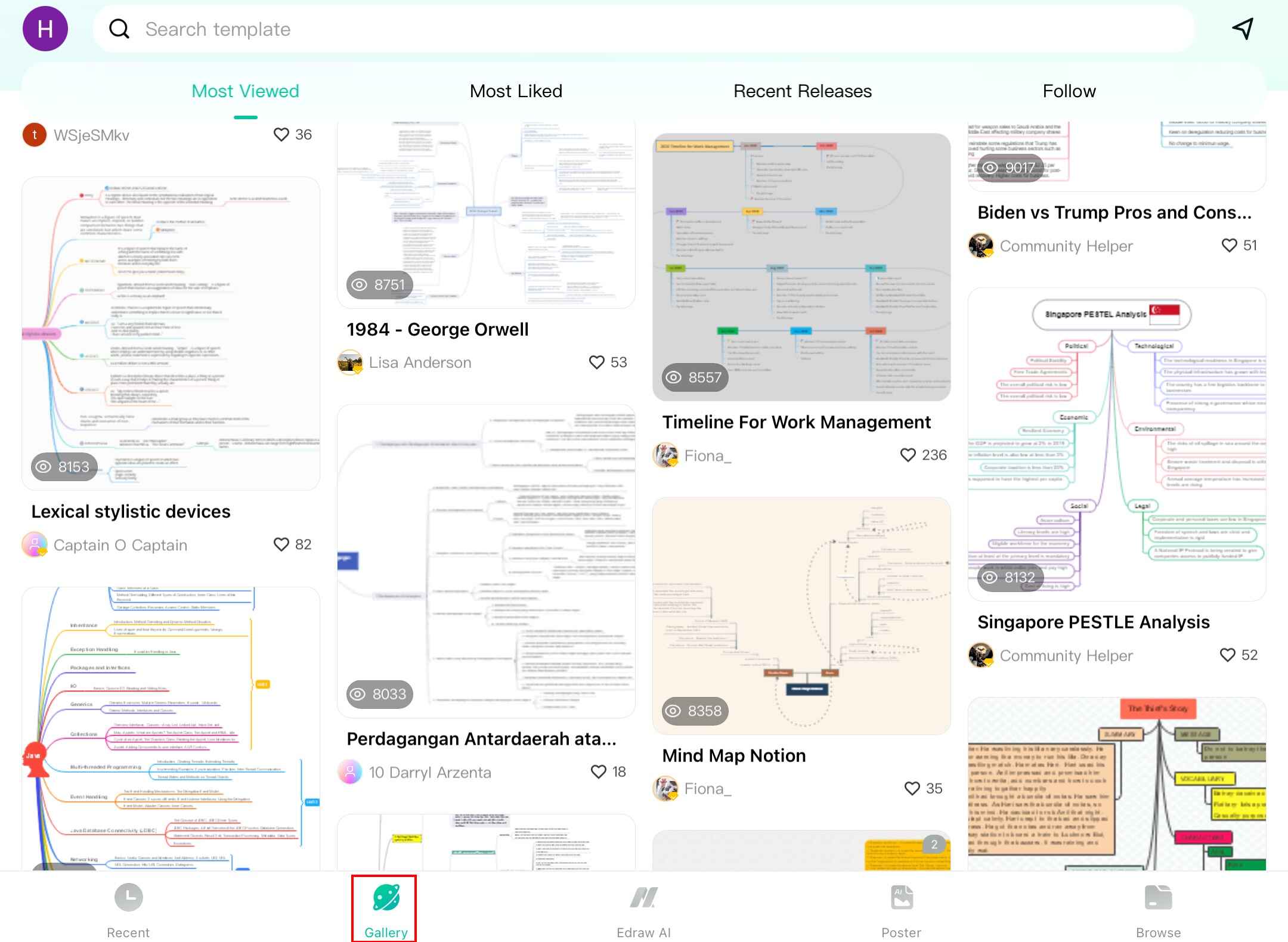
Step ❸ Add Nodes
- Tap the Main Topic icon in the bottom right corner
- New nodes will appear connected to your central idea
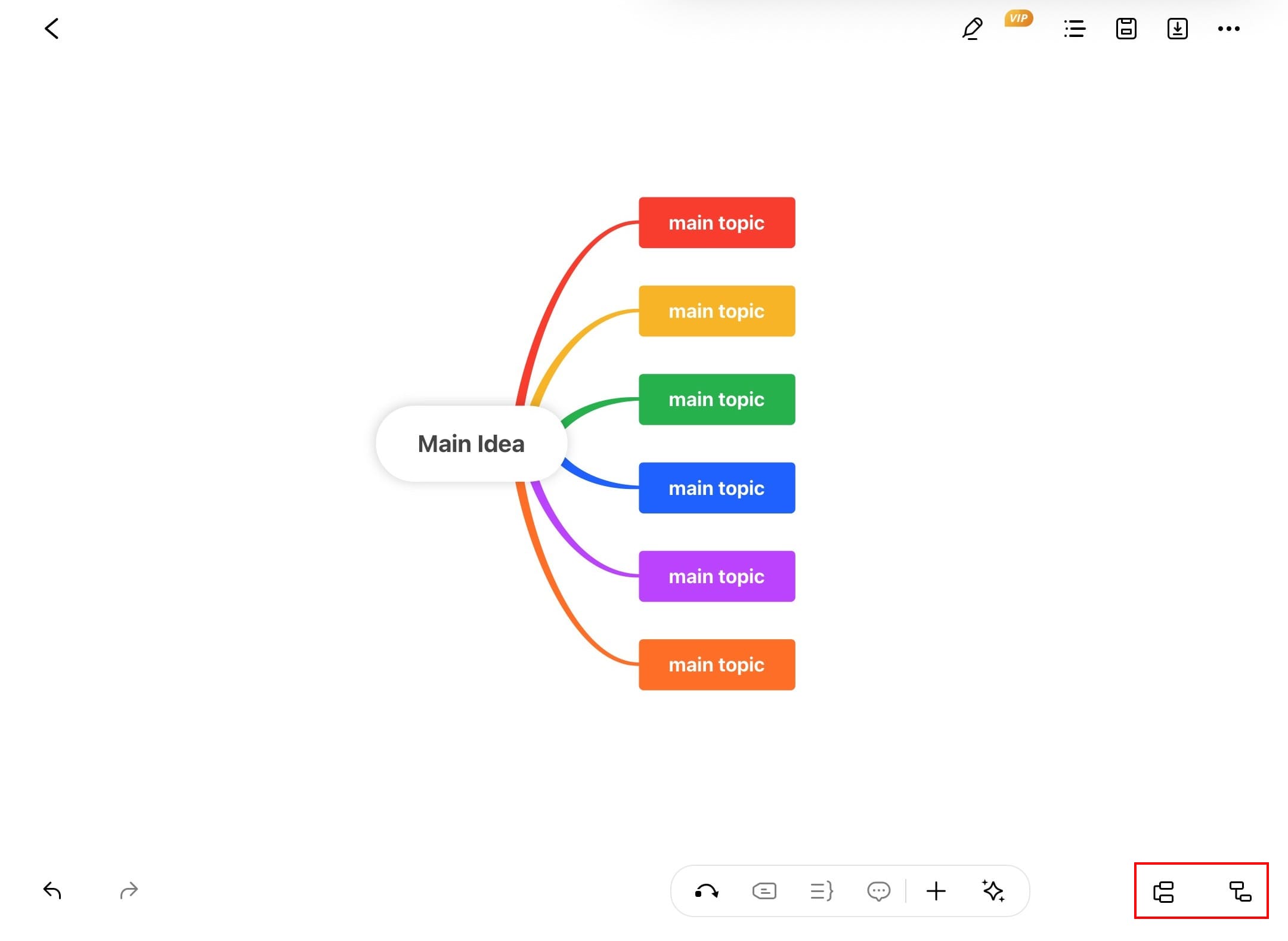
Step ❹ Add Text
- Double-tap any node to enter text
- Alternatively, tap a node > select Edit to modify text
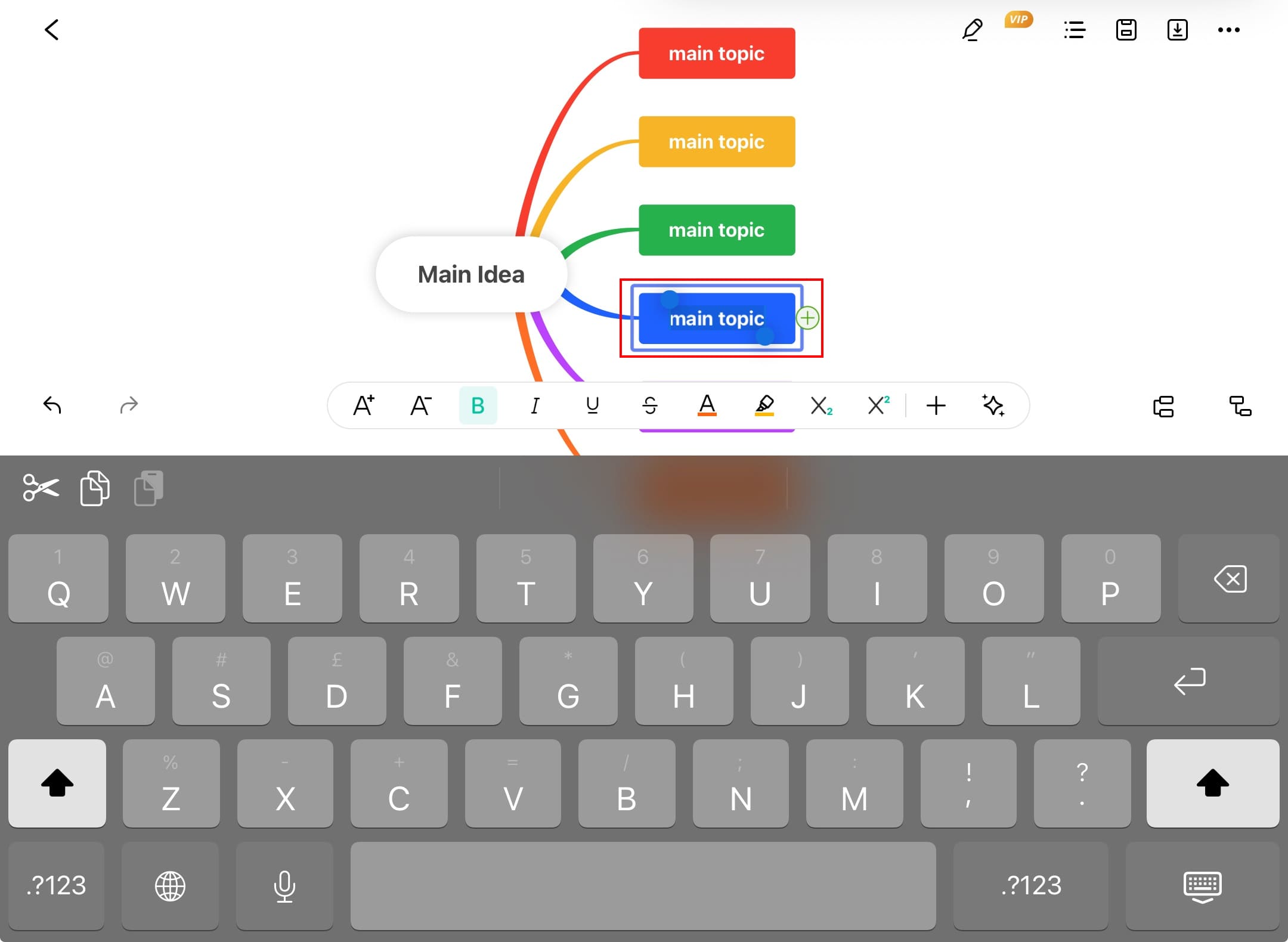
Step ❺ Customize Nodes
- Tap any node to access formatting options
- Change:
- Color and shape
- Font size and style (bold, italic, etc.)
- Text decoration (underline, strikethrough)
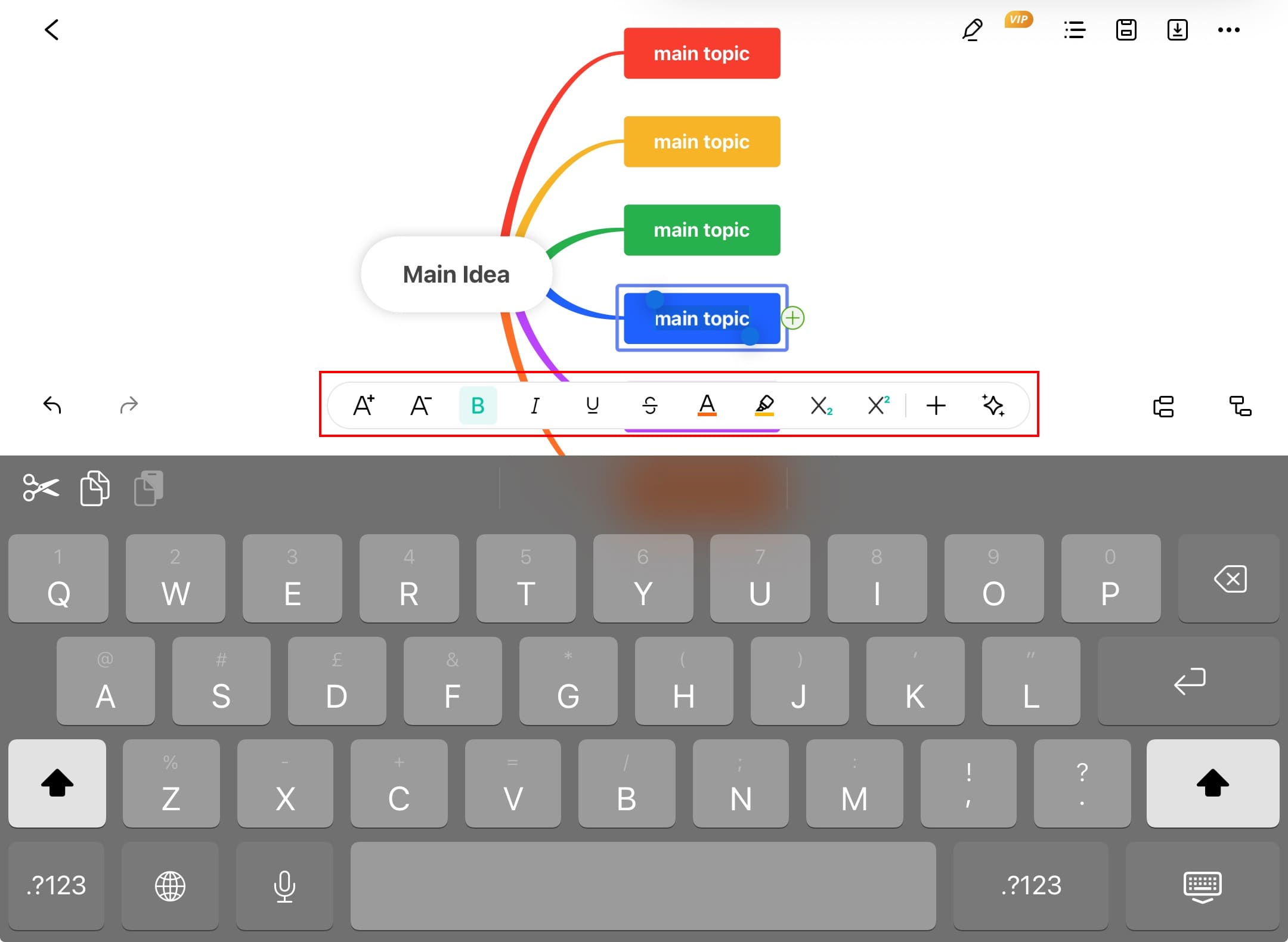
Step ❻ Delete Nodes
- Tap the unwanted node
- Select Delete from the pop-up menu
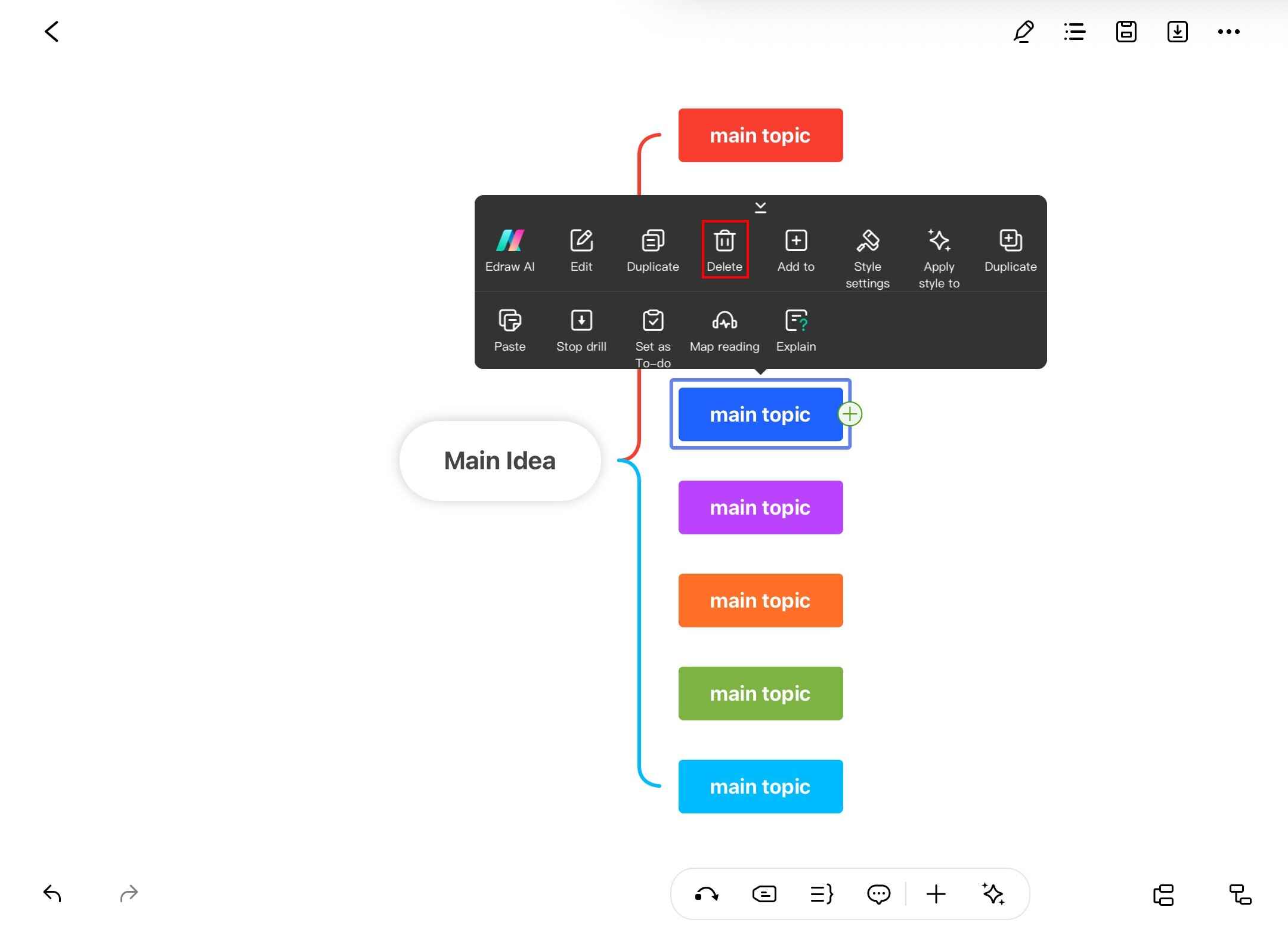
Managing Connector Lines and Arrows
Showing relationships between nodes is essential for demonstrating hierarchy and connections. Follow these steps to customize connectors.
Step ❶ Launch EdrawMind
- Open the EdrawMind app
Step ❷ Select Diagram
- Choose a template or existing diagram from the Gallery
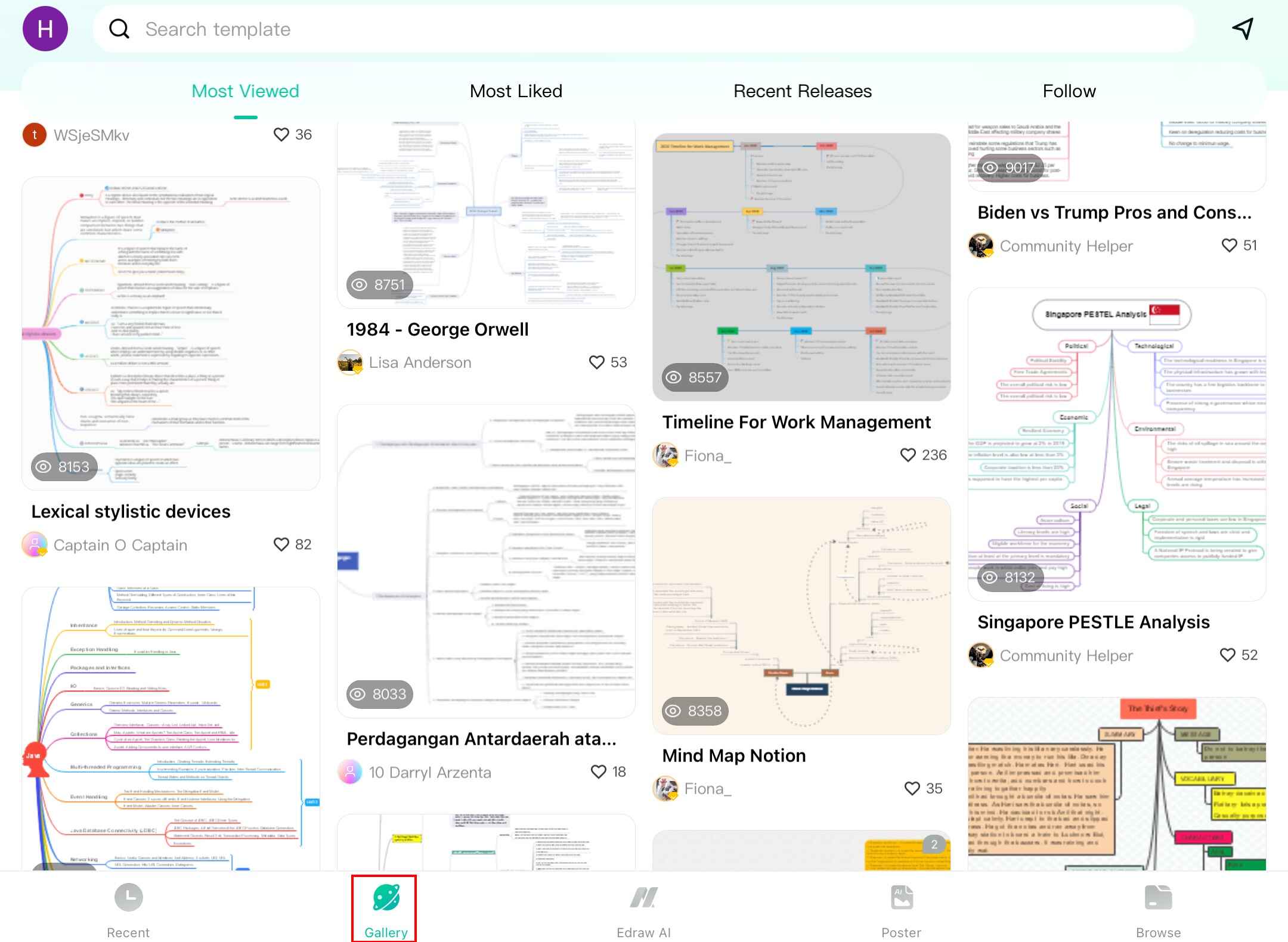
Step ❸ Modify Connections
- Tap any topic to select it
- Tap the Theme icon to access connection options
Step ❹ Customize Branches
- Select Branch to modify:
- Line color and style
- Connector type
- Numbering options
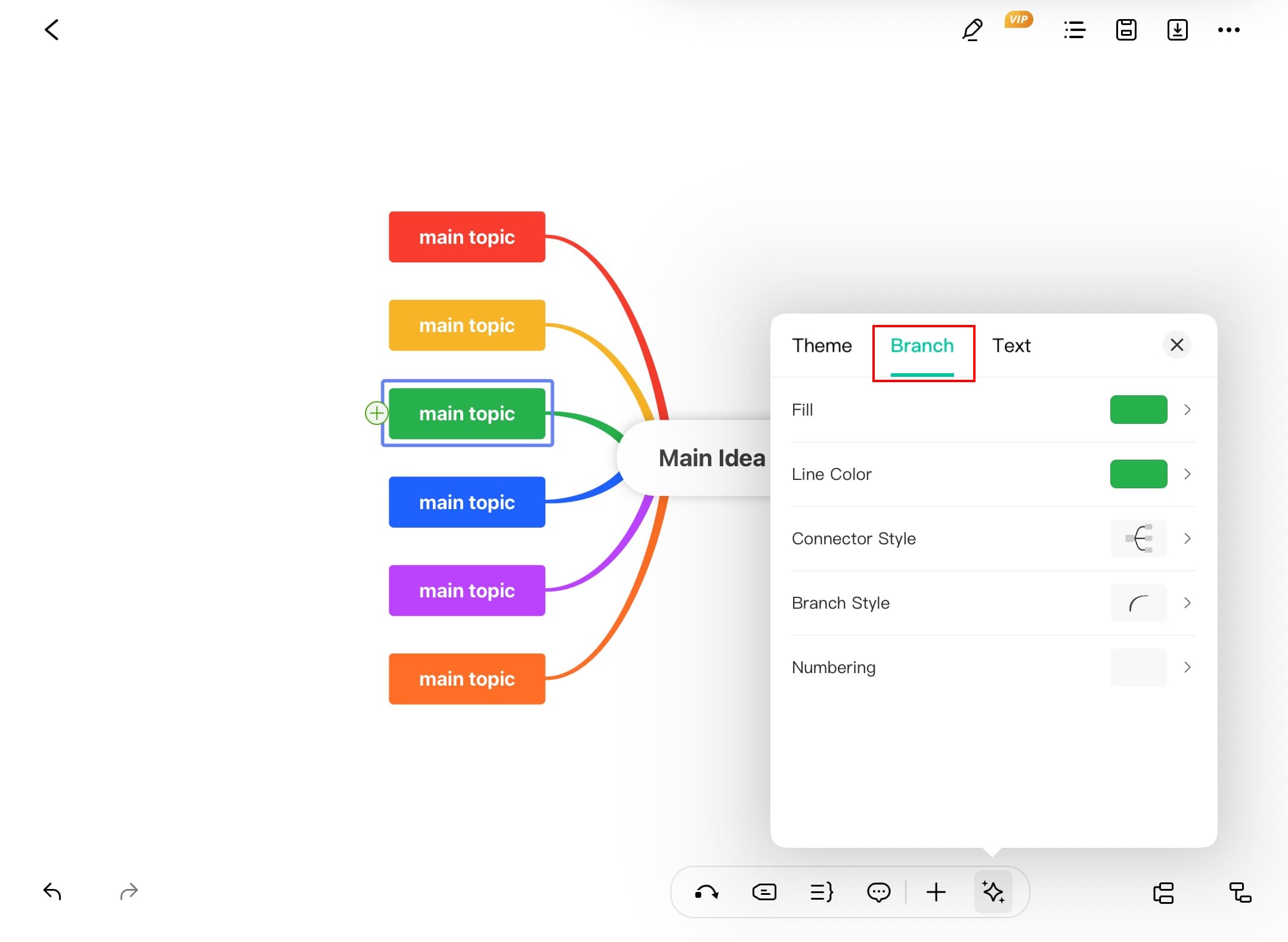
Step ❺ Add Relationships
- Select a topic and tap the Arrow icon
- Tap another node to create a connection
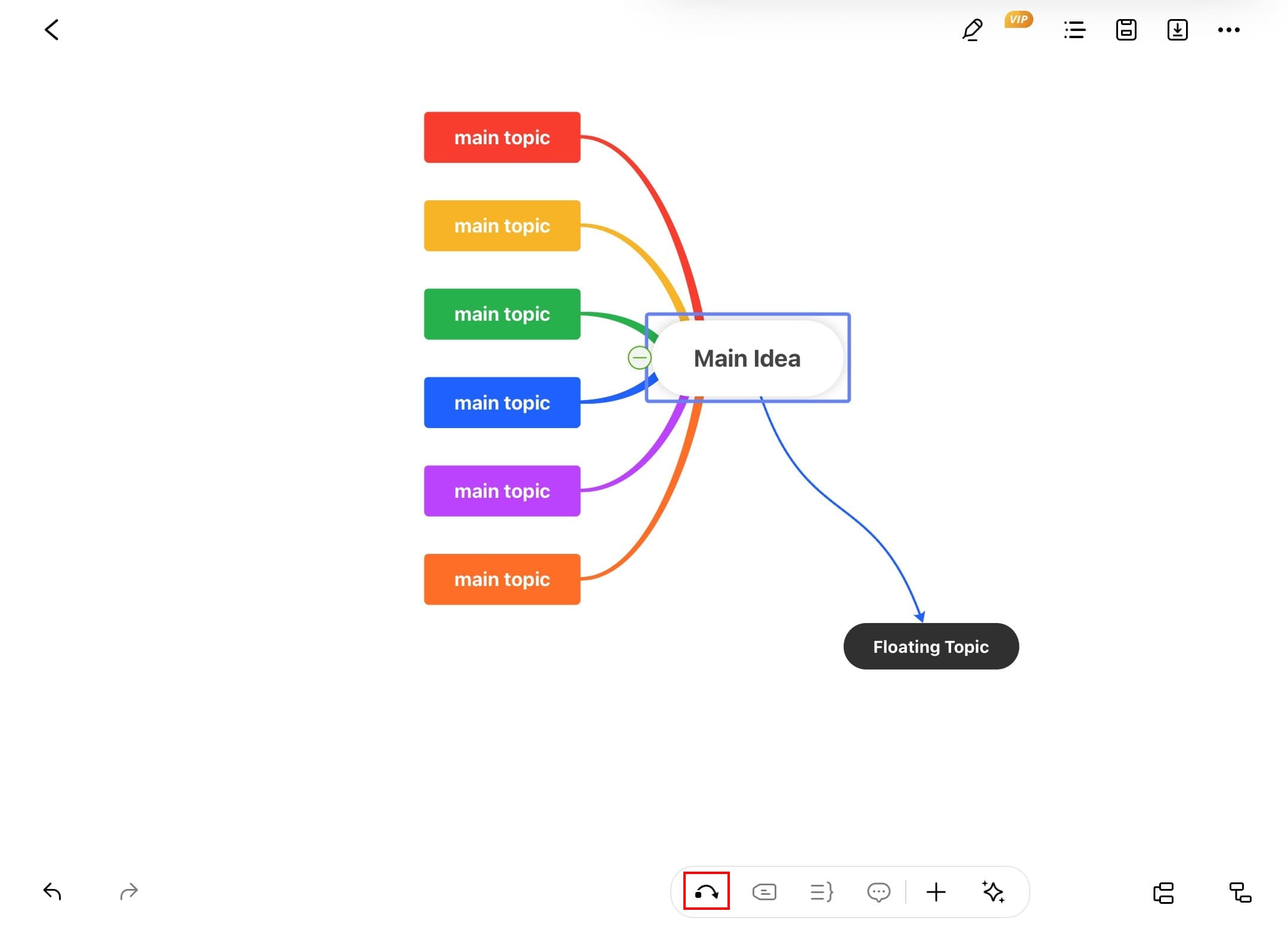
Step ❻ Style Connections
- Tap any connection line
- Choose Style Settings to modify:
- Line color
- Arrow style
- Line thickness

Step ❼ Finalize Line Styles
- Experiment with different line styles
- Use distinct styles for different relationship types
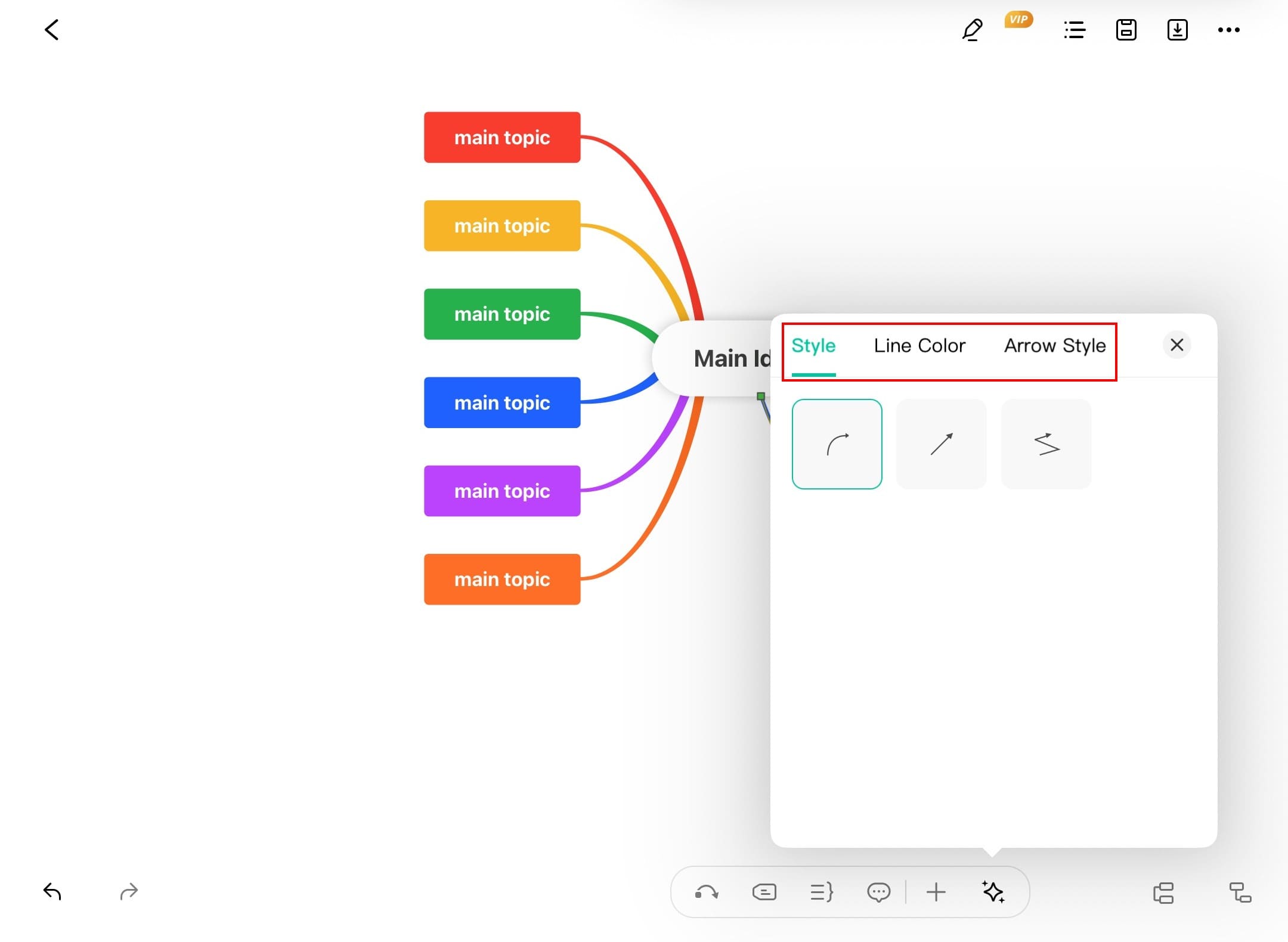
Pro tip:
Use dashed lines for optional relationships and solid lines for required ones.