Start with EdrawMind Tablet Guide
Generate a mind map with AI
Enter prompts & generate a mind map
Working with Connector Lines and Arrows
Showing the relationship between nodes is essential for visualizing hierarchy and connections in your diagram. Follow these steps to customize and manage connector lines in EdrawMind.
Step ❶ Launch the Application
- Tap the EdrawMind icon to open the app
Step ❷ Select Your Diagram
- Tap the Gallery option at the bottom
- Choose an existing template or create a new diagram
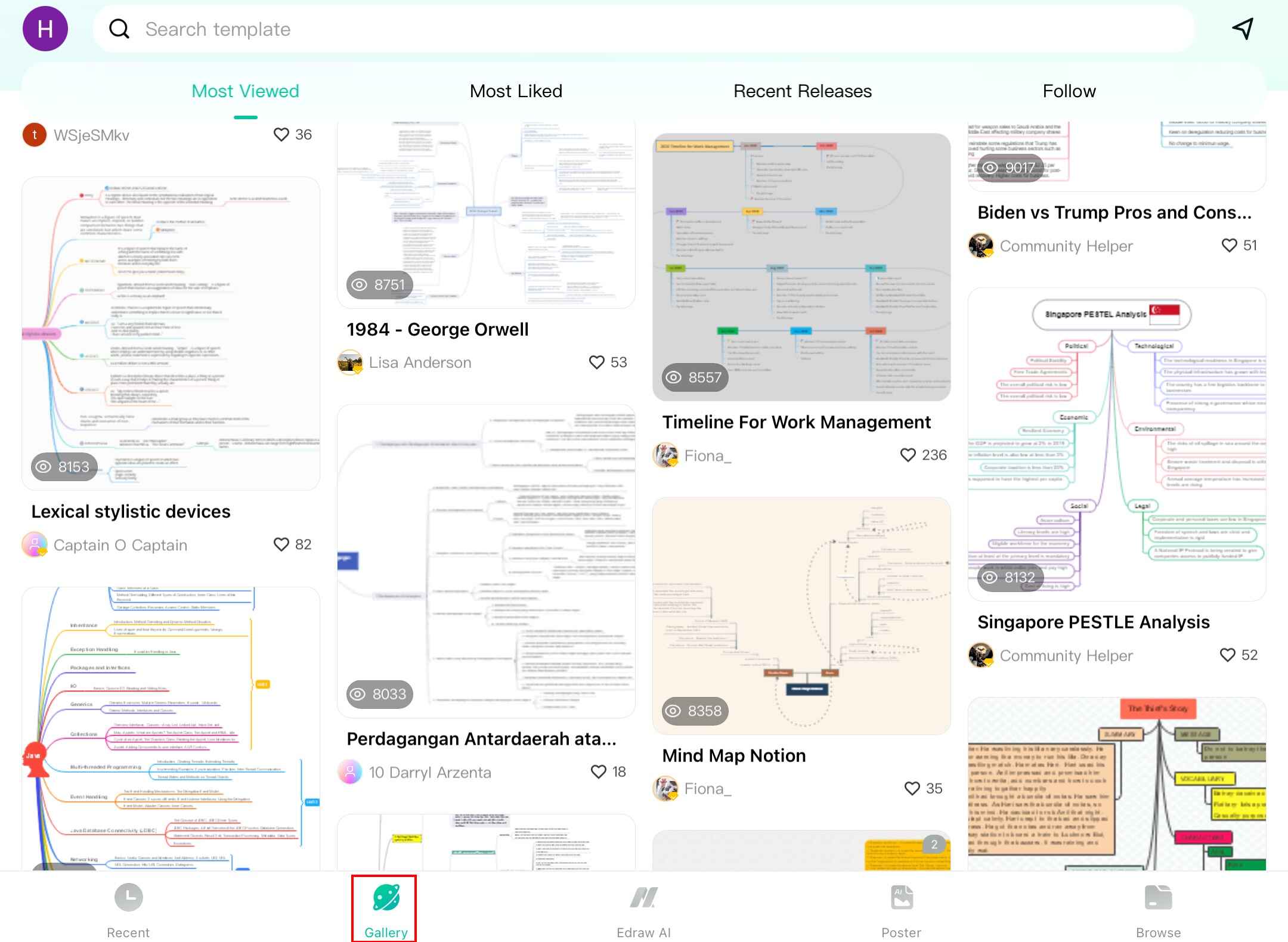
Accessing diagram templates in the gallery
Step ❸ Access Connection Settings
- Notice the default connections between main topics and subtopics
- Tap any topic to select it
- Tap the Theme icon in the bottom toolbar
Locating the theme and connection settings
Step ❹ Customize Branch Connections
- Select Branch from the options
- Modify these connection properties:
- Line Color: Change the connection line color
- Connector Style: Choose straight, curved, or angled lines
- Branch Style: Adjust thickness and pattern
- Numbering: Add hierarchical numbering if needed
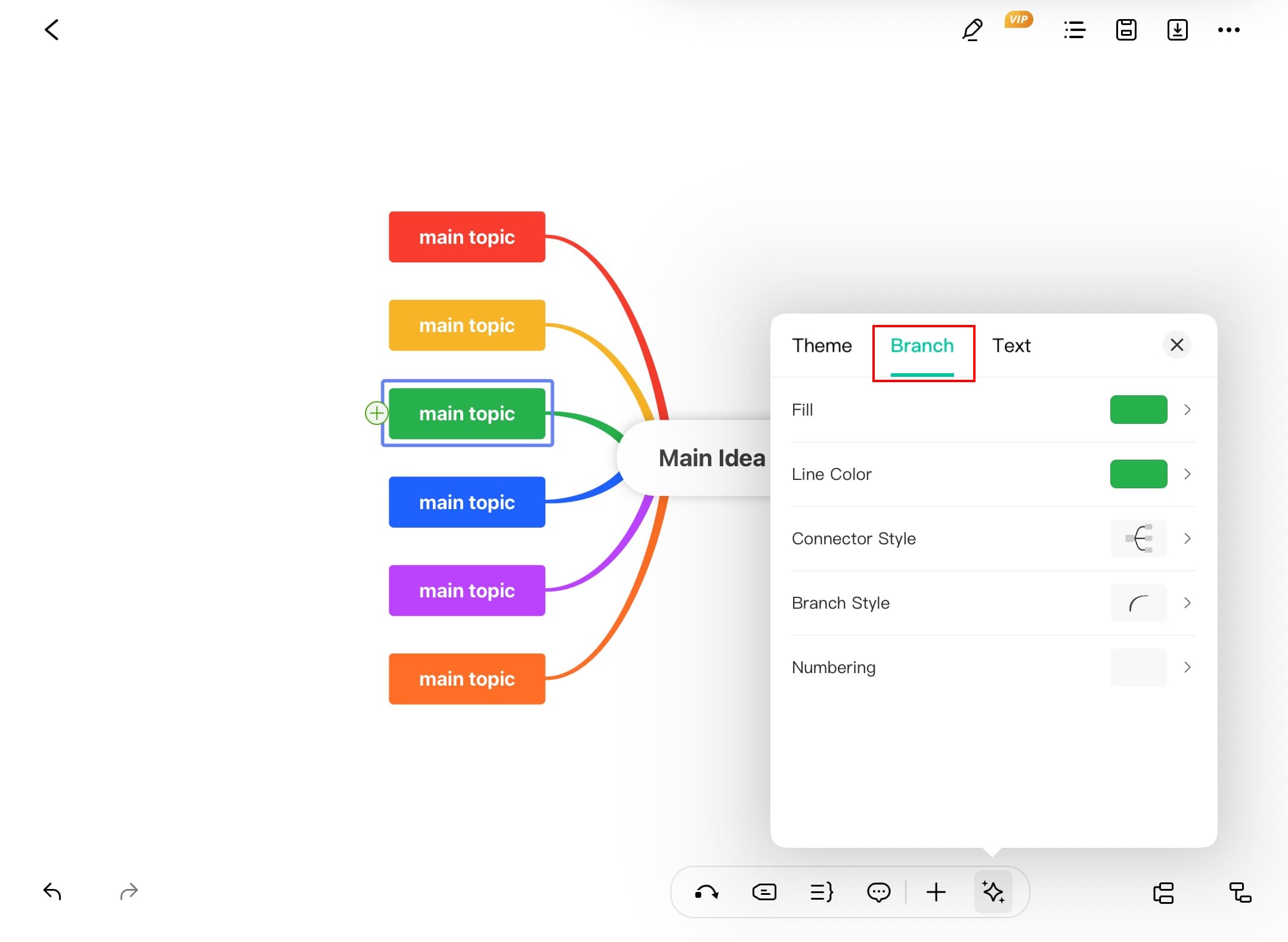
Branch connection customization options
Step ❺ Create New Relationships
- Select the source topic you want to connect from
- Tap the Arrow icon in the bottom toolbar
- Tap the destination topic or blank area to create a new node
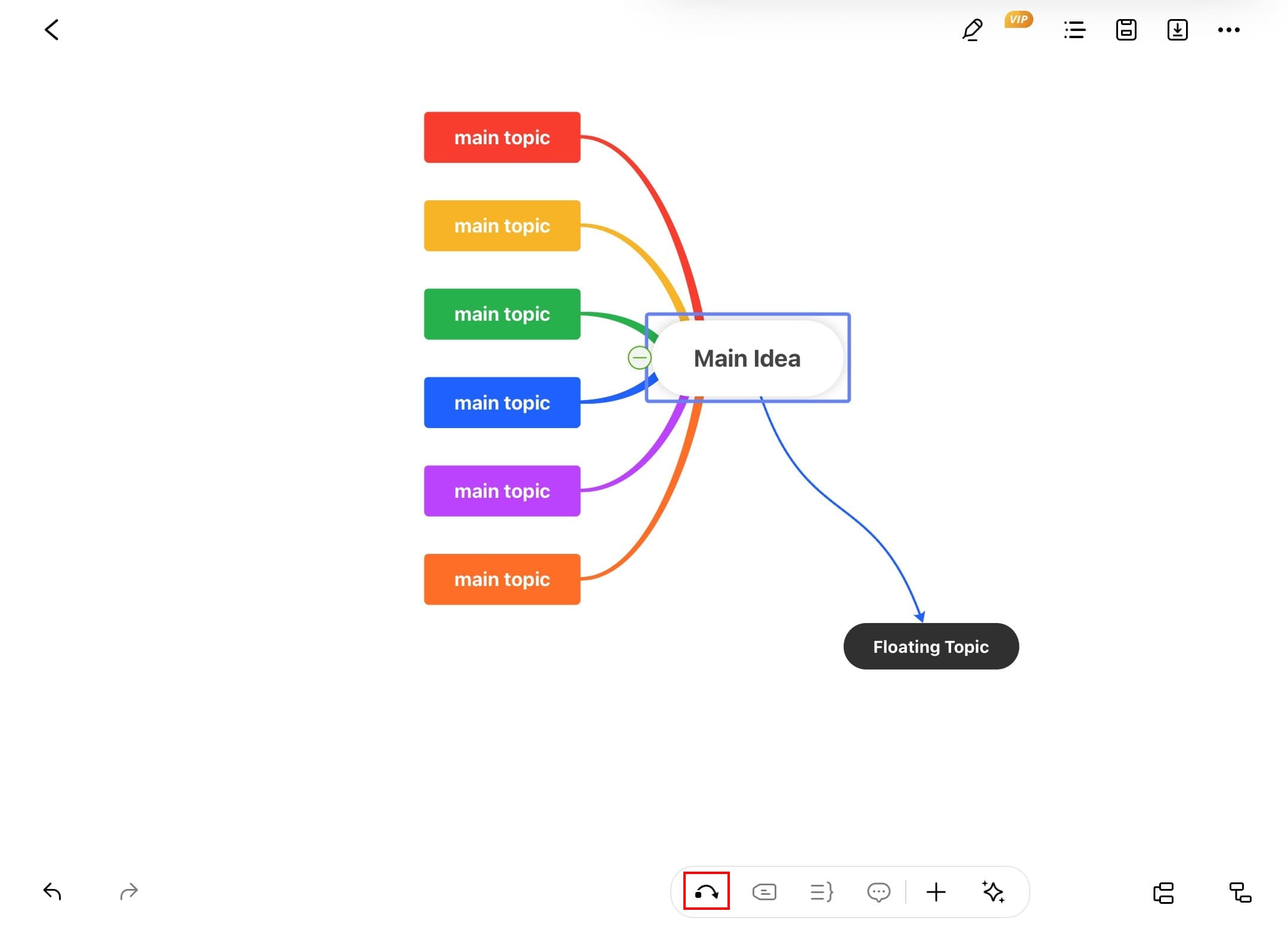
Creating new connections between topics
Pro Tip:
Use different connection styles for different types of relationships to make your diagram more readable.
Step ❻ Style Individual Connections
- Tap directly on any connection line to select it
- Choose Style Settings from the pop-up menu
- Adjust the connection color to your preference

Accessing style settings for individual connections
Step ❼ Fine-tune Line Styles
- In the Style Settings panel, customize:
- Line Color: Choose from palette or enter hex code
- Arrow Style: Select arrowhead type and size
- Line Style: Solid, dashed, or dotted lines
- Line Weight: Adjust connection thickness
- Changes apply immediately to selected connection
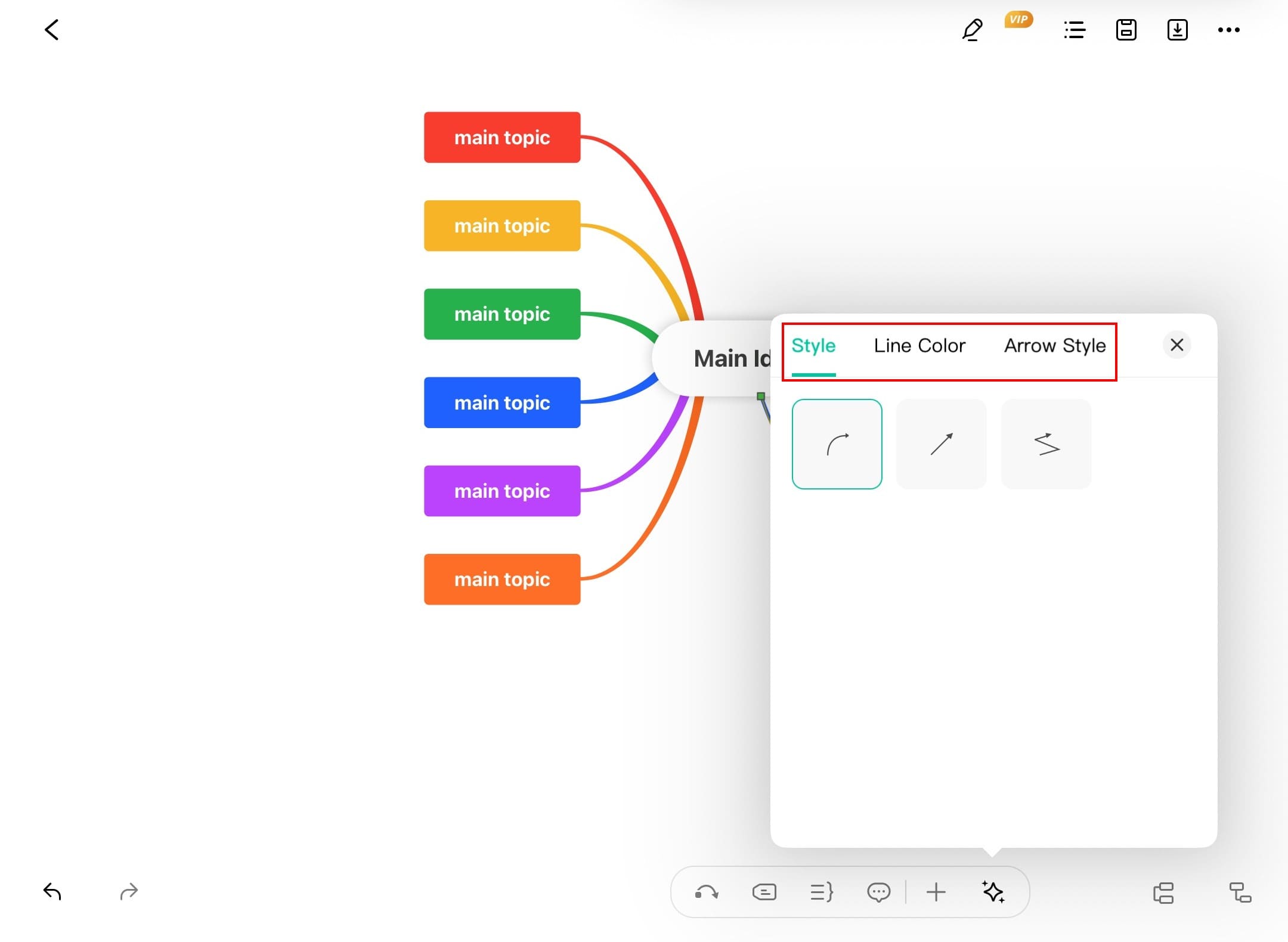
Complete line style customization options
Design Tip:
Use consistent line styles throughout your diagram - for example, dashed lines for optional relationships and solid lines for required ones.