Start with EdrawMind Tablet Guide
Generate a mind map with AI
Enter prompts & generate a mind map
How to Find and Use Featured Templates
Featured templates are often located at the top of the templates gallery because of their well-designed structure, great ideas, and usefulness. These premium templates can help you create professional diagrams quickly.
Step ❶ Access the Templates Gallery
- Step 1: Launch EdrawMind on your device
- Step 2: Tap the Gallery button at the bottom to access featured templates
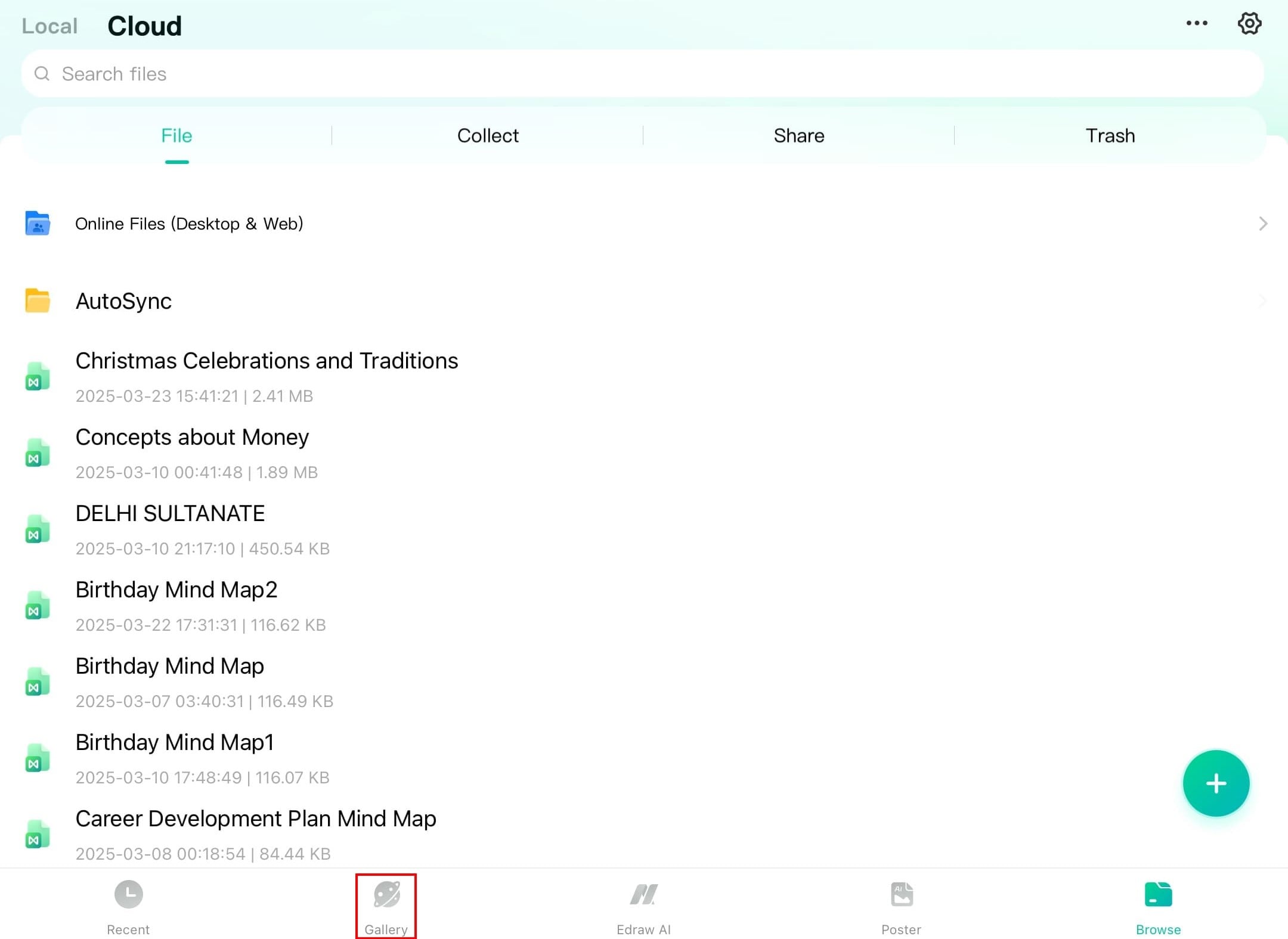
Accessing the Gallery in EdrawMind
Step ❷ Identify Featured Templates
- Step 3: Browse the top section for detailed, high-quality template designs
- Featured templates are typically marked with special badges or placed in prominent positions
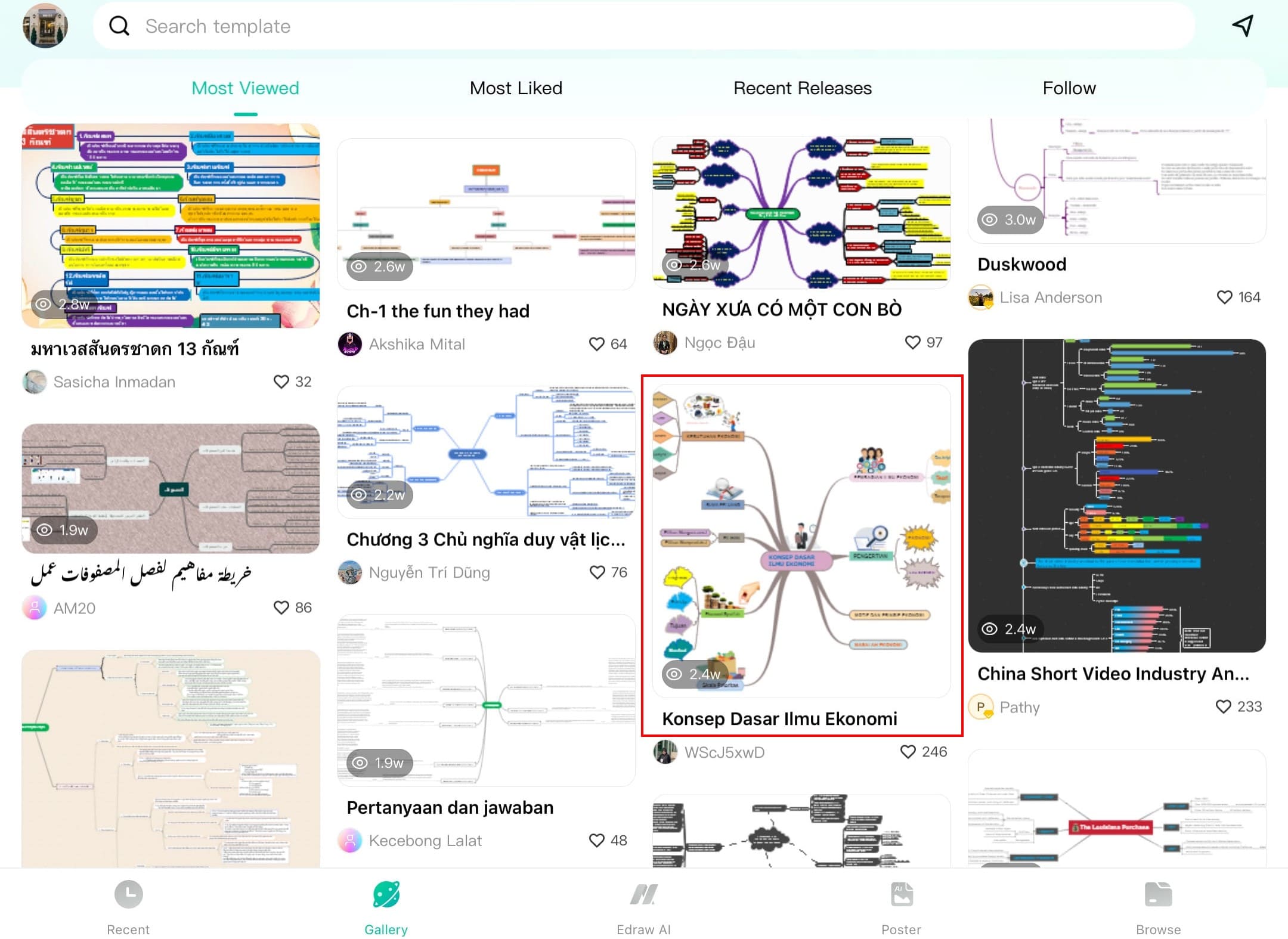
Featured templates in the gallery
Step ❸ Select and Duplicate a Template
- Step 4: Look for the golden crown icon indicating a featured template
- Tap Duplicate to create your editable copy
Duplicate a featured template
Step ❹ Customize Your Template
- Step 5: The template will open on the editing canvas
- Featured templates come fully prepared with:
- Professional layouts
- Color schemes
- Smart structures
- Simply replace the placeholder content with your own ideas
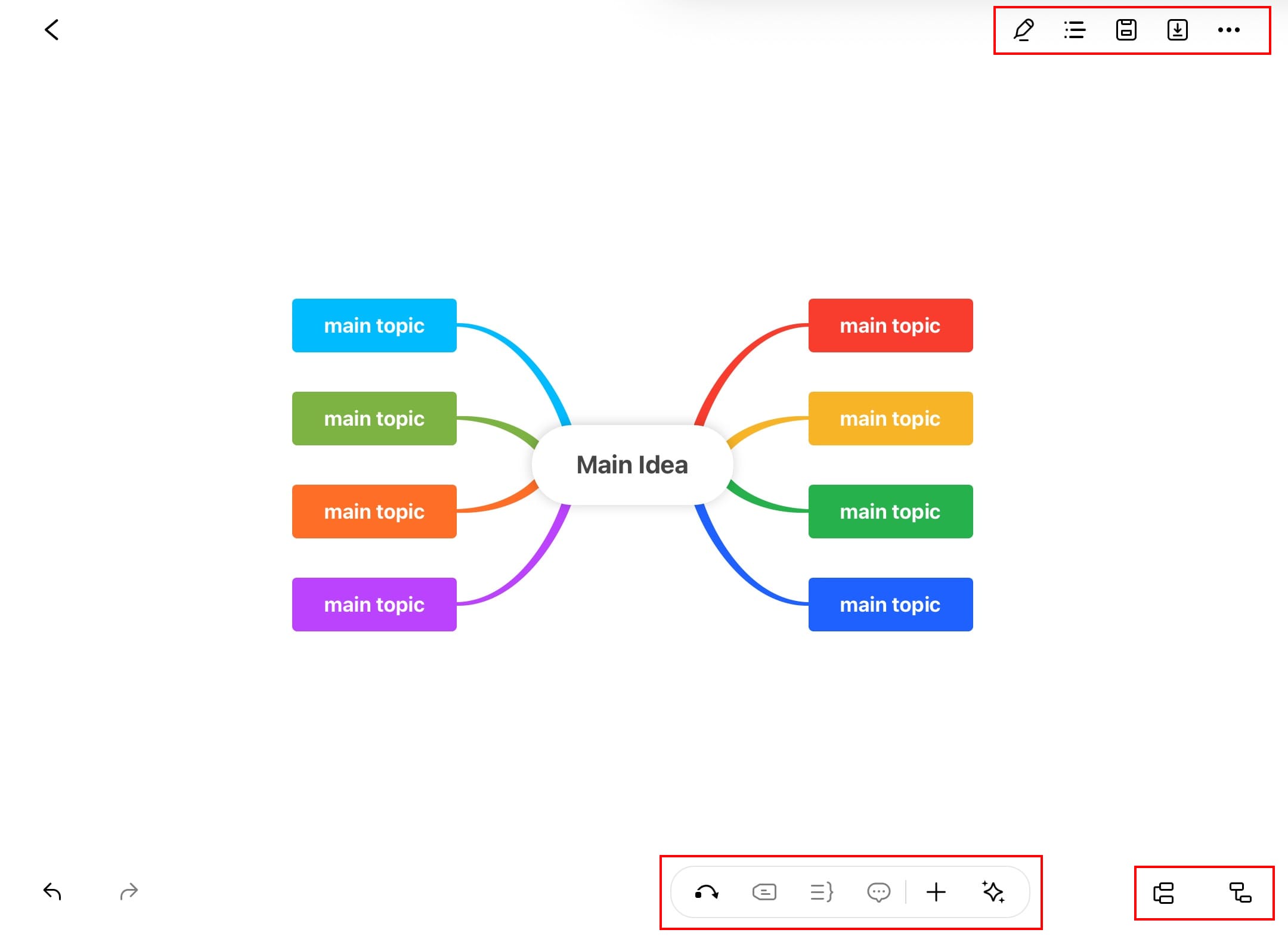
Editing a duplicated template
Pro Tip:
Featured templates often include advanced design elements you can reuse in other projects. Study their structure to improve your diagramming skills.