Start with EdrawMind Tablet Guide
Generate a mind map with AI
Enter prompts & generate a mind map
How to Add Notes and Comments in EdrawMind
Enhance your mind maps with additional context using Notes for detailed explanations and Comments for team collaboration. This guide covers both features in EdrawMind for tablets.
Adding Notes
Step ❶ Launch EdrawMind
- Open the EdrawMind app on your device
Step ❷ Open Your Diagram
- Create a new file or open an existing one
- Alternatively, select a template from the Gallery at the bottom
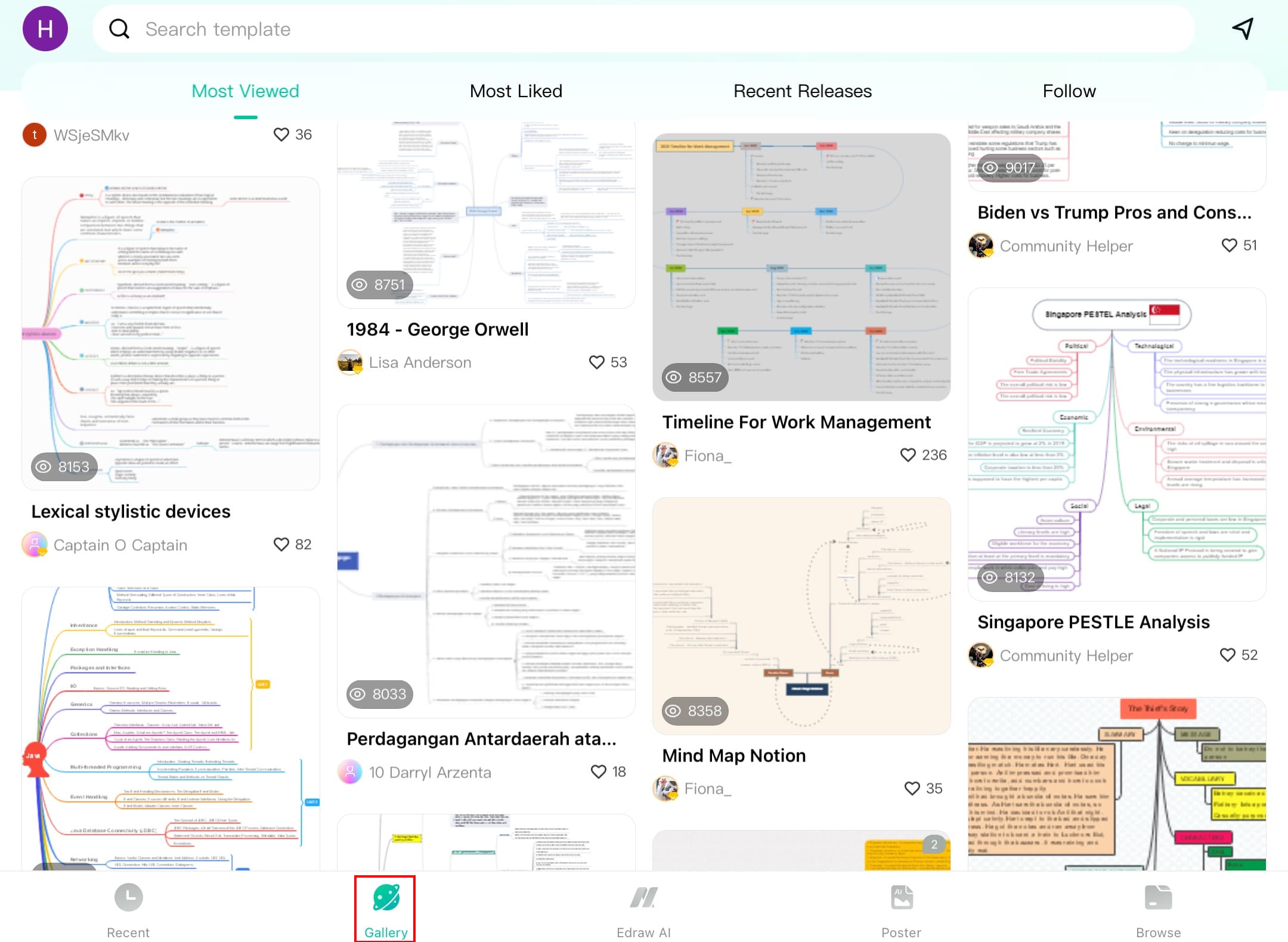
Step ❸ Select Topic for Note
- Tap to select the topic where you want to add a note
- Tap the + icon from the bottom toolbar
Step ❹ Access Note Option
- Select Note from the first row of options
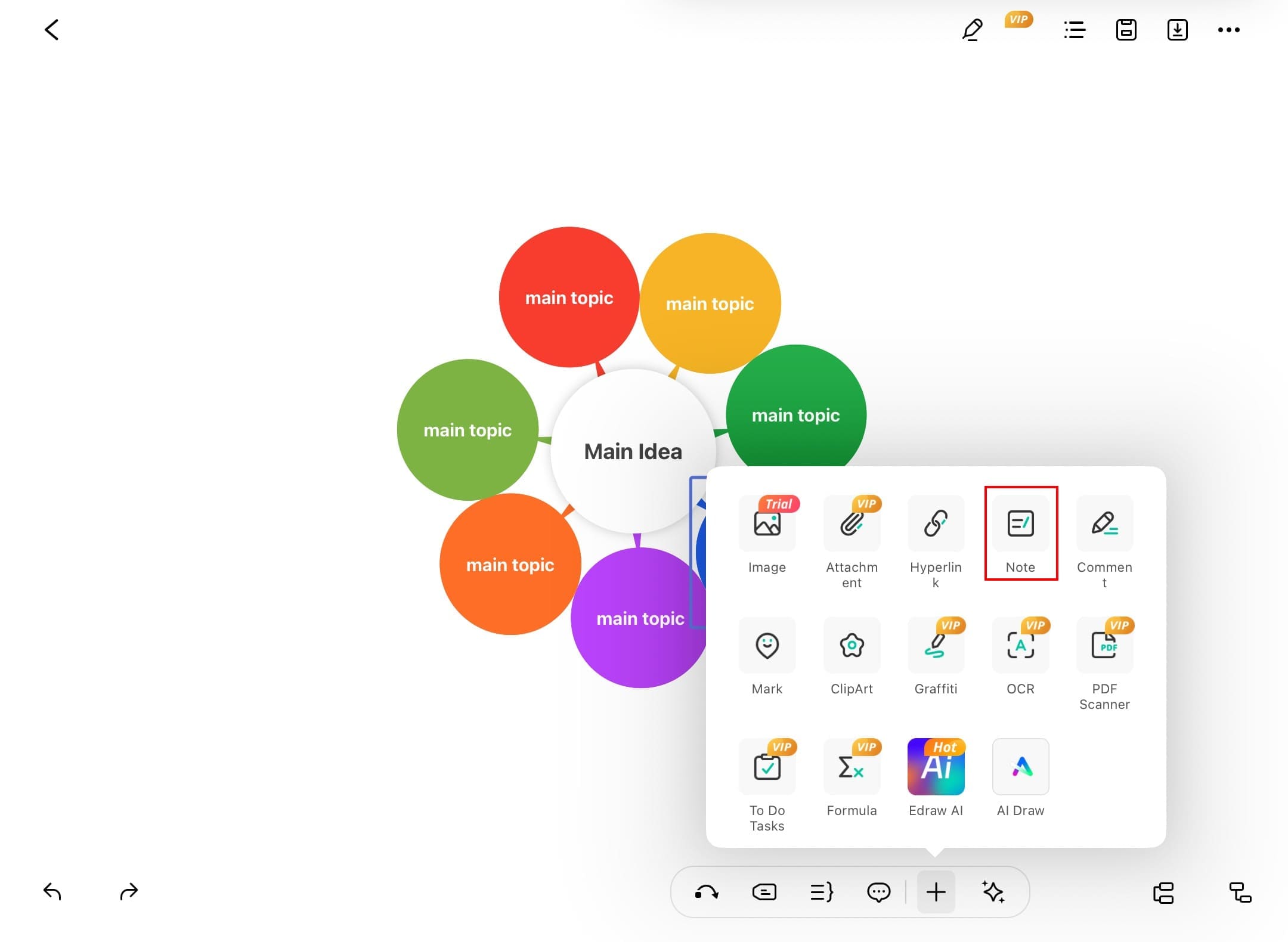
Step ❺ Enter Your Note
- Type your detailed explanation in the text field
- Use the formatting options to:
- Increase/decrease text size
- Apply bold, italics or underline
- Change text color if needed
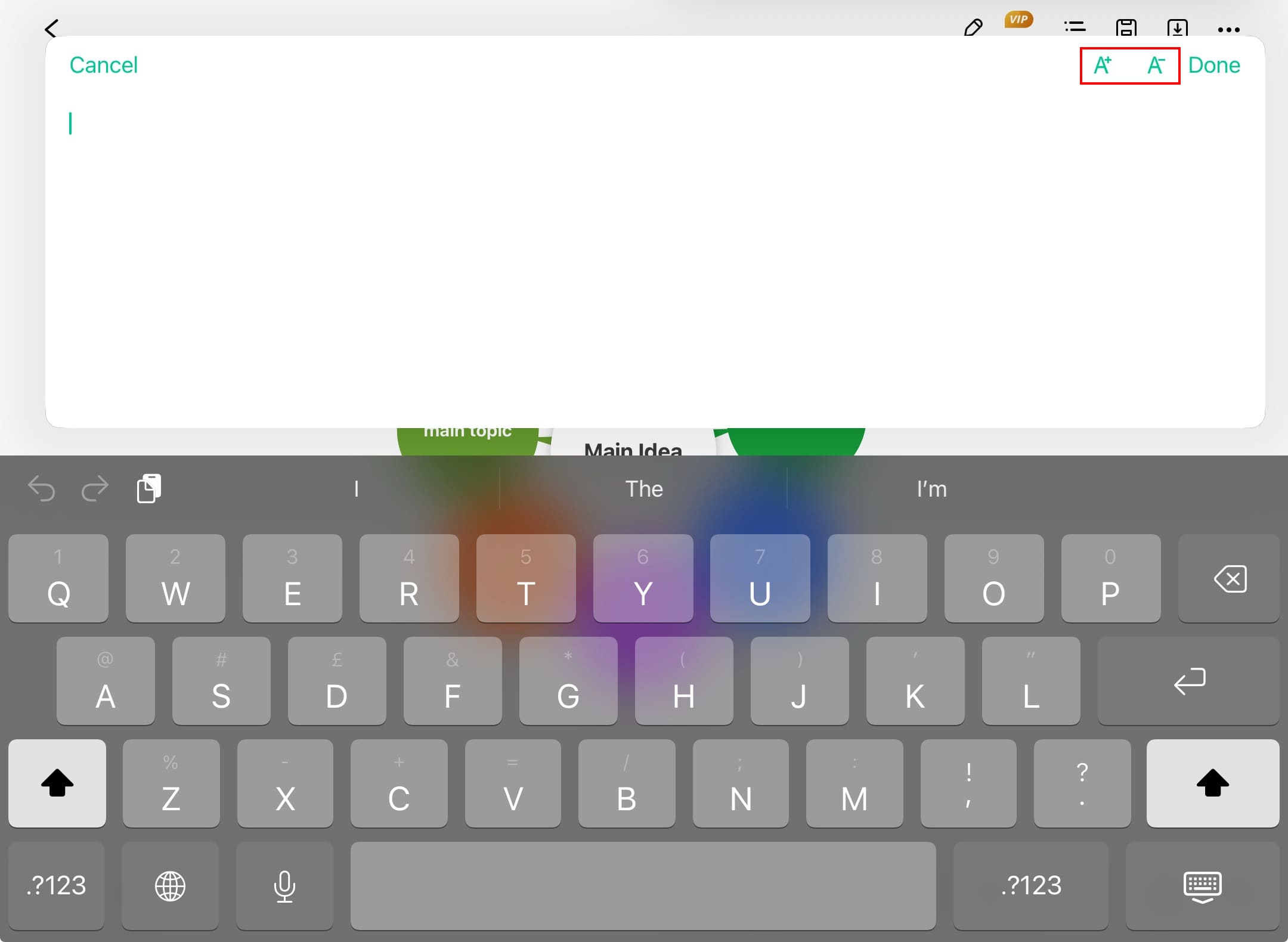
Step ❻ Save Your Note
- Tap Done in the top right corner to save
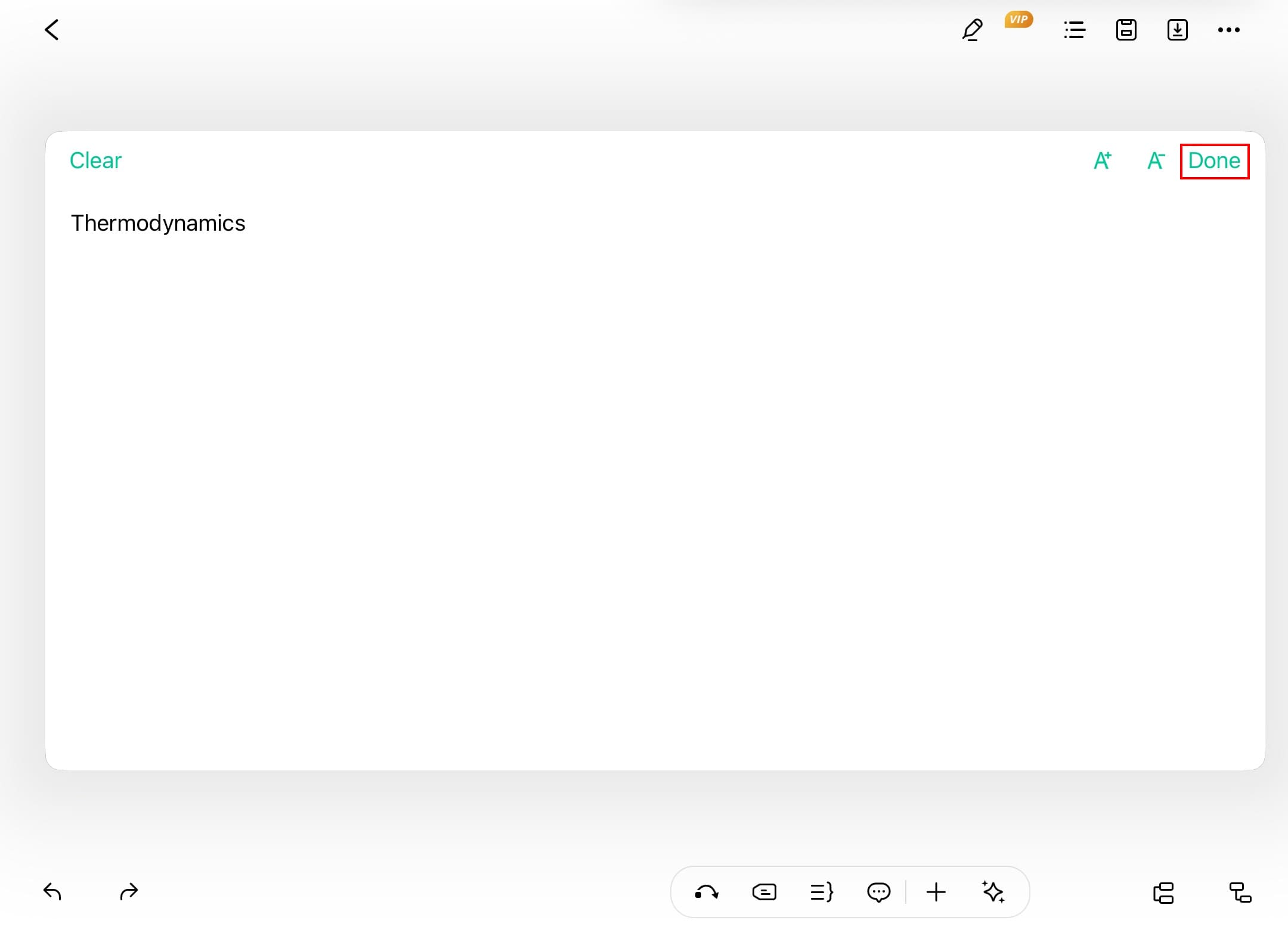
Step ❼ View Added Note
- The note icon appears on your topic
- Tap the icon anytime to view/edit the note
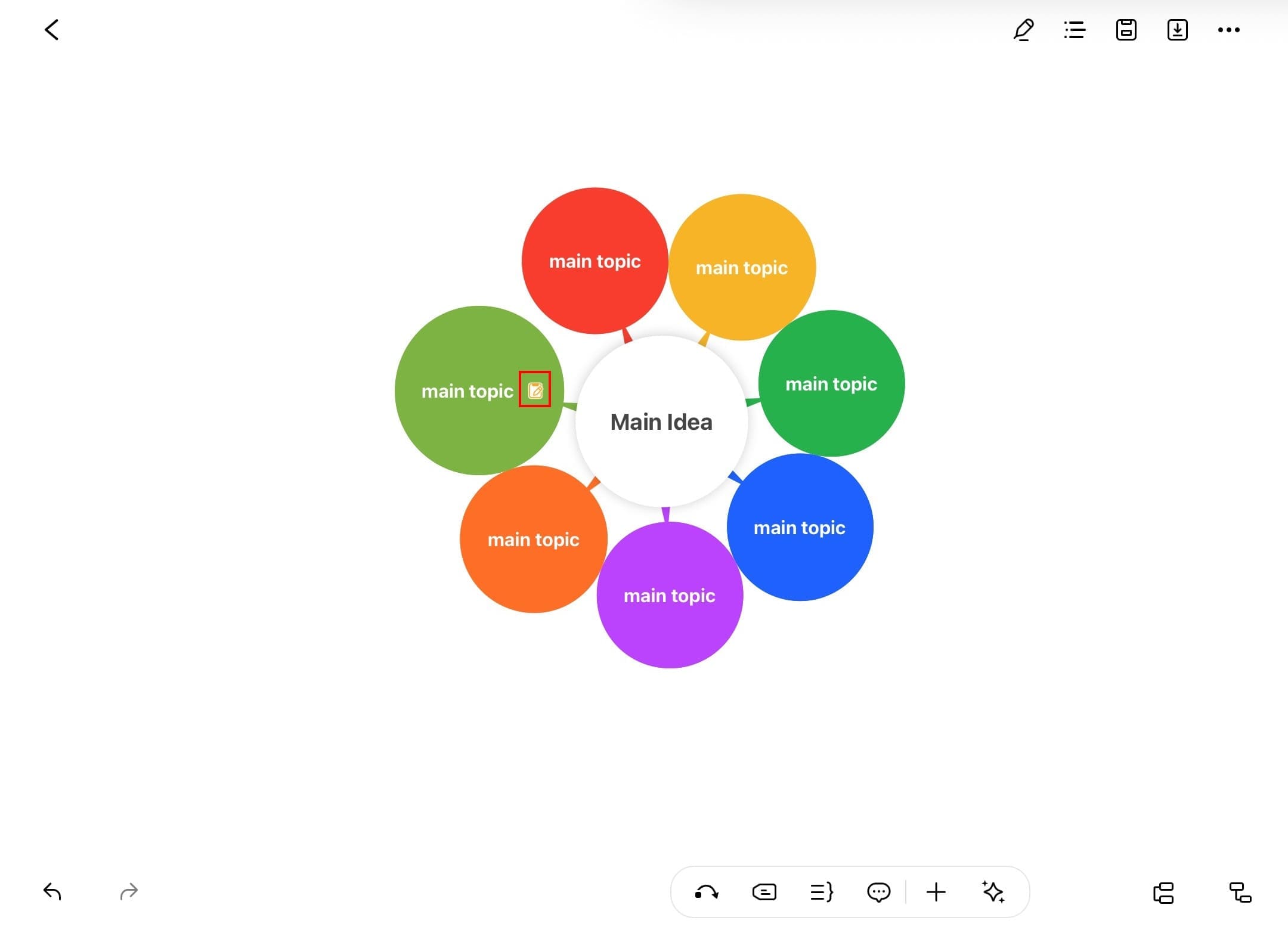
Pro Tip:
Use notes to store research details, references, or extended thoughts without cluttering your main diagram. They're perfect for keeping your mind map clean while preserving all important information.
Adding Comments
Step ❶ Select Target Topic
- Open your diagram and select a topic
- Tap the + icon from the bottom toolbar
Step ❷ Access Comment Option
- Choose Comment from the first row of options
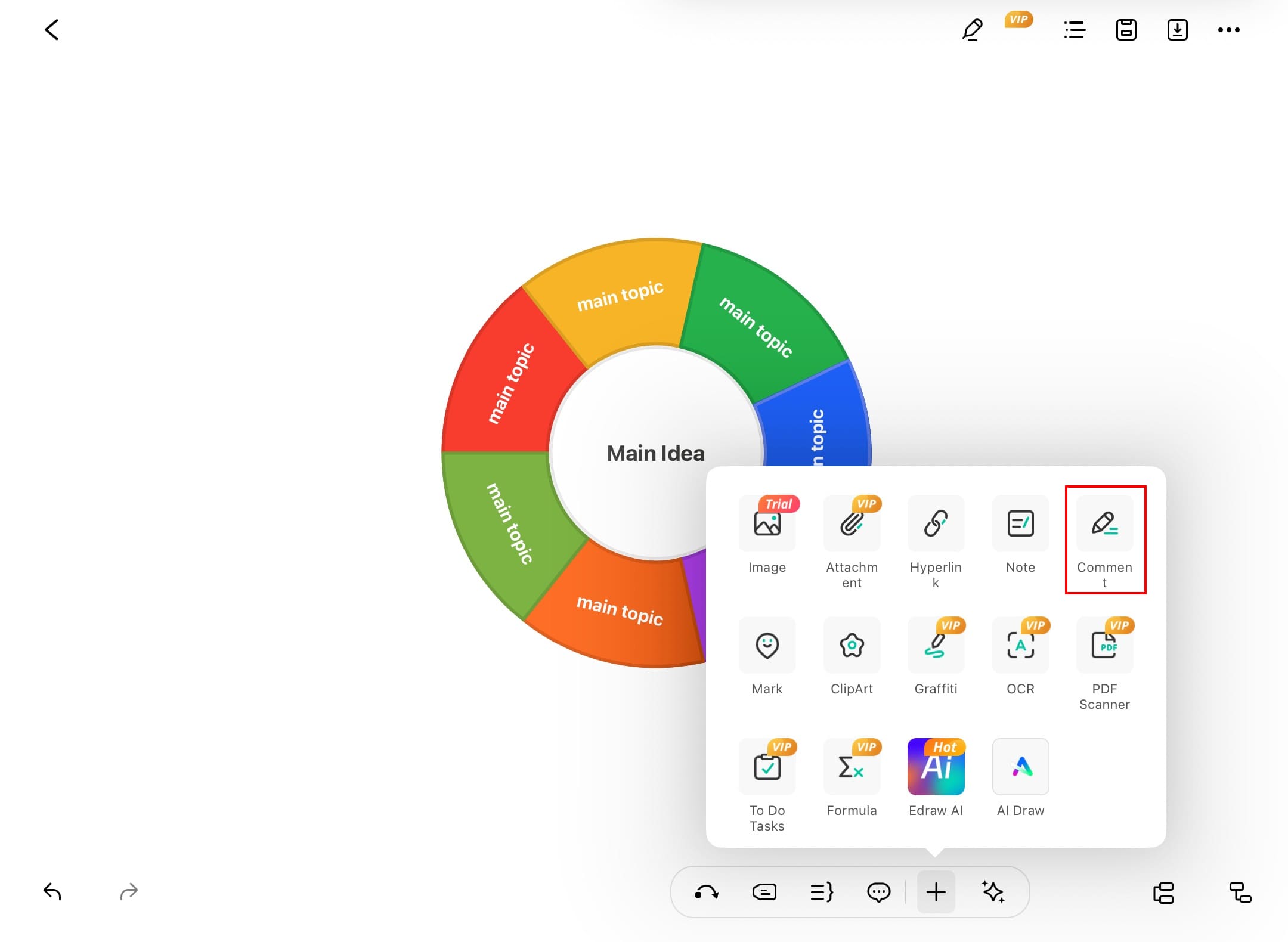
Step ❸ Create New Comment
- Tap the + icon in the top right corner
- Type your feedback, question, or reminder
Step ❹ Save Your Comment
- Tap Done to save your comment
- The system automatically records:
- Date and time of comment
- User account information
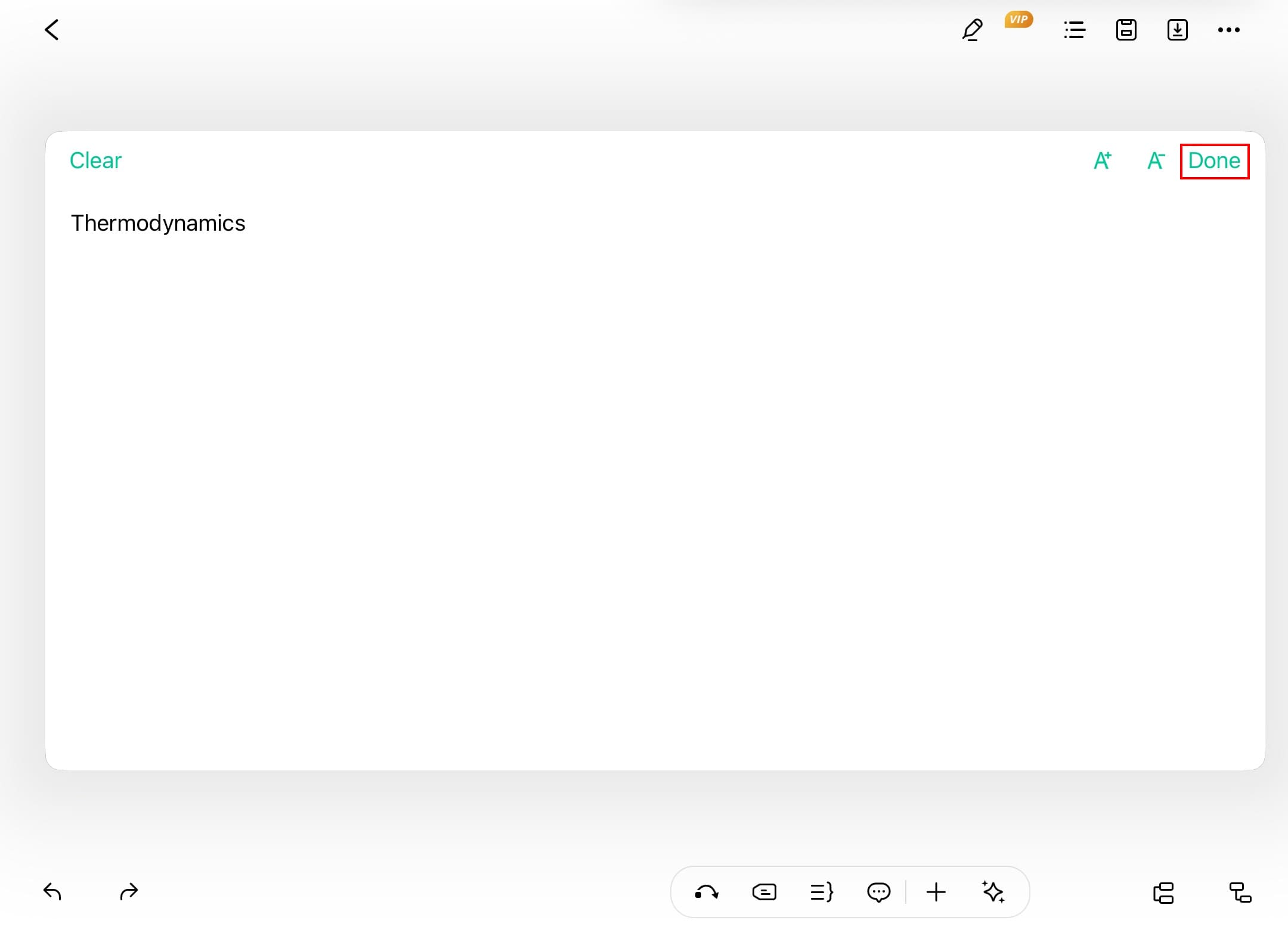
Step ❺ Manage Comments
- To edit or delete:
- Tap Edit in the top left corner
- Select the red icon to delete
- Tap the edit icon to modify text
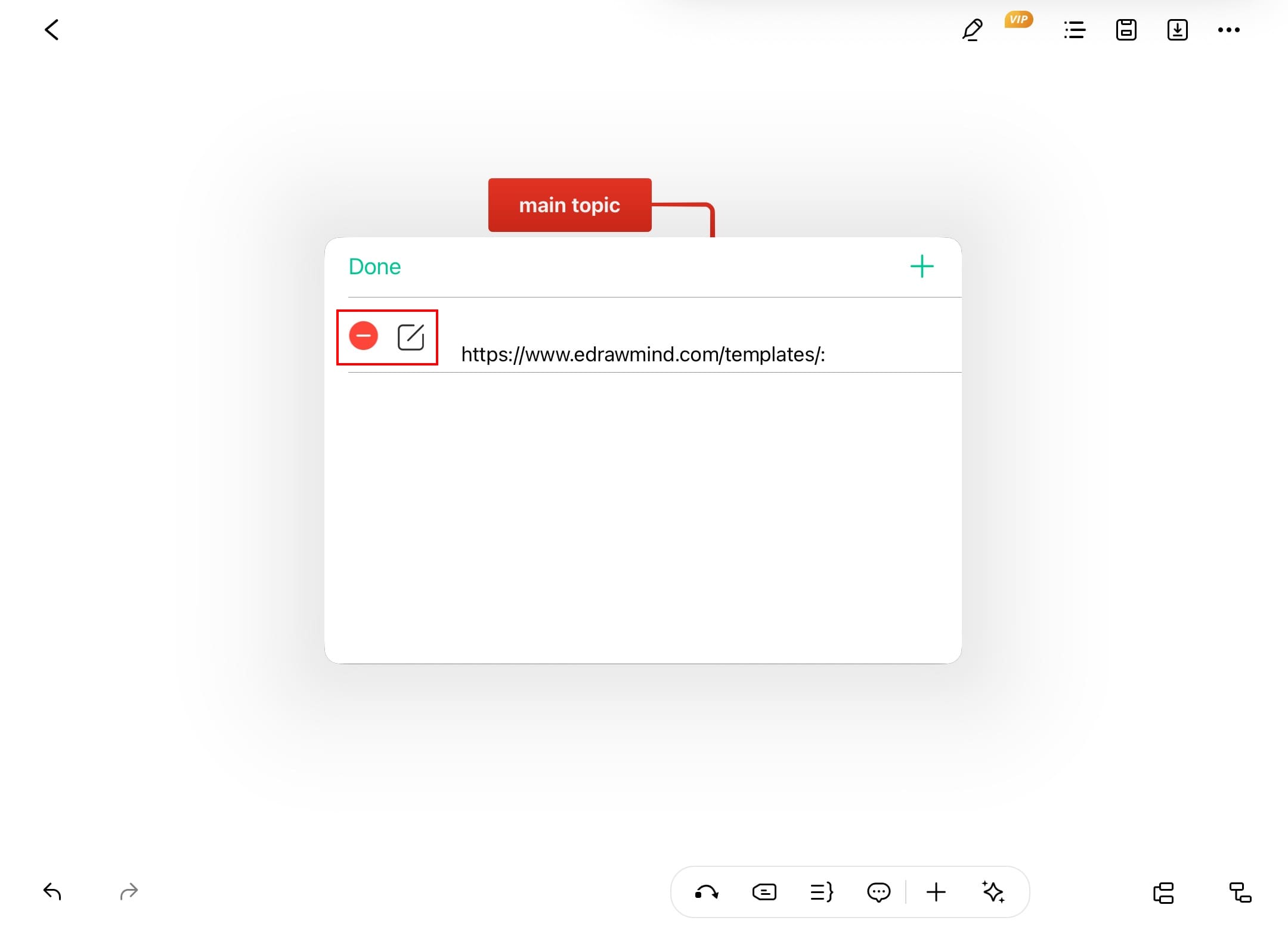
Step ❻ View Added Comment
- The comment icon appears on your topic
- Tap to view all comments and their timestamps
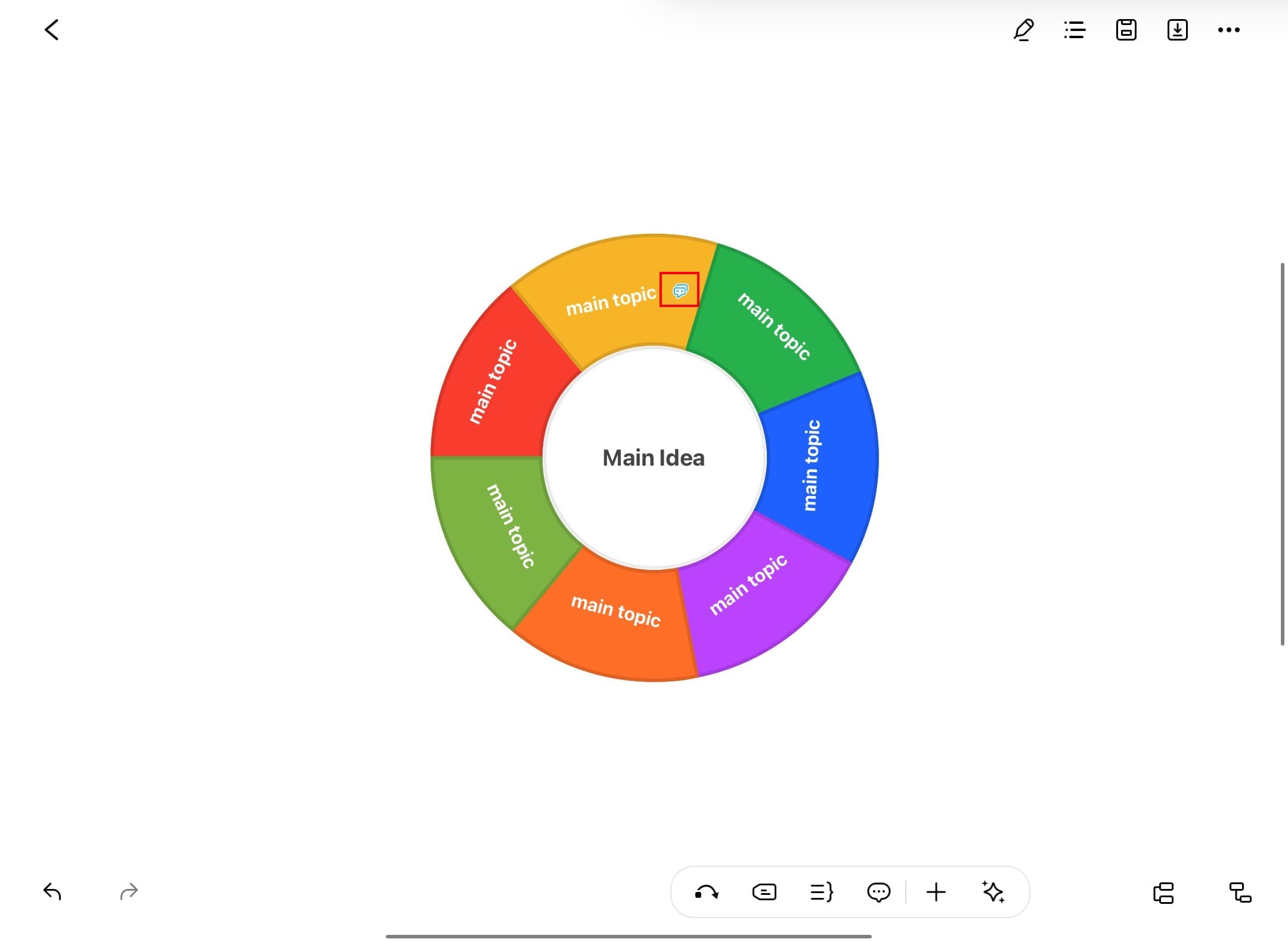
Collaboration Tip:
Use comments for team discussions, task assignments, or progress updates. They're perfect for asynchronous collaboration on shared mind maps.