Start with EdrawMind Tablet Guide
Generate a mind map with AI
Enter prompts & generate a mind map
How to Add Images, Icons, and Stickers to Your Diagram
Adding images, icons, and stickers can make diagrams easy to understand and engaging. These visual elements help convey ideas more effectively than text alone. Follow these steps to enhance your diagrams with visual components.
Images
A human mind can comprehend images more easily than text. It is crucial to add images to any mind map, presentation, or idea-sharing process. Here is how you can add images to your diagram with a few taps.
Step ❶ Launch EdrawMind and Open Template
- Launch the EdrawMind app
- Open a template by tapping the Gallery option at the bottom or open your own file
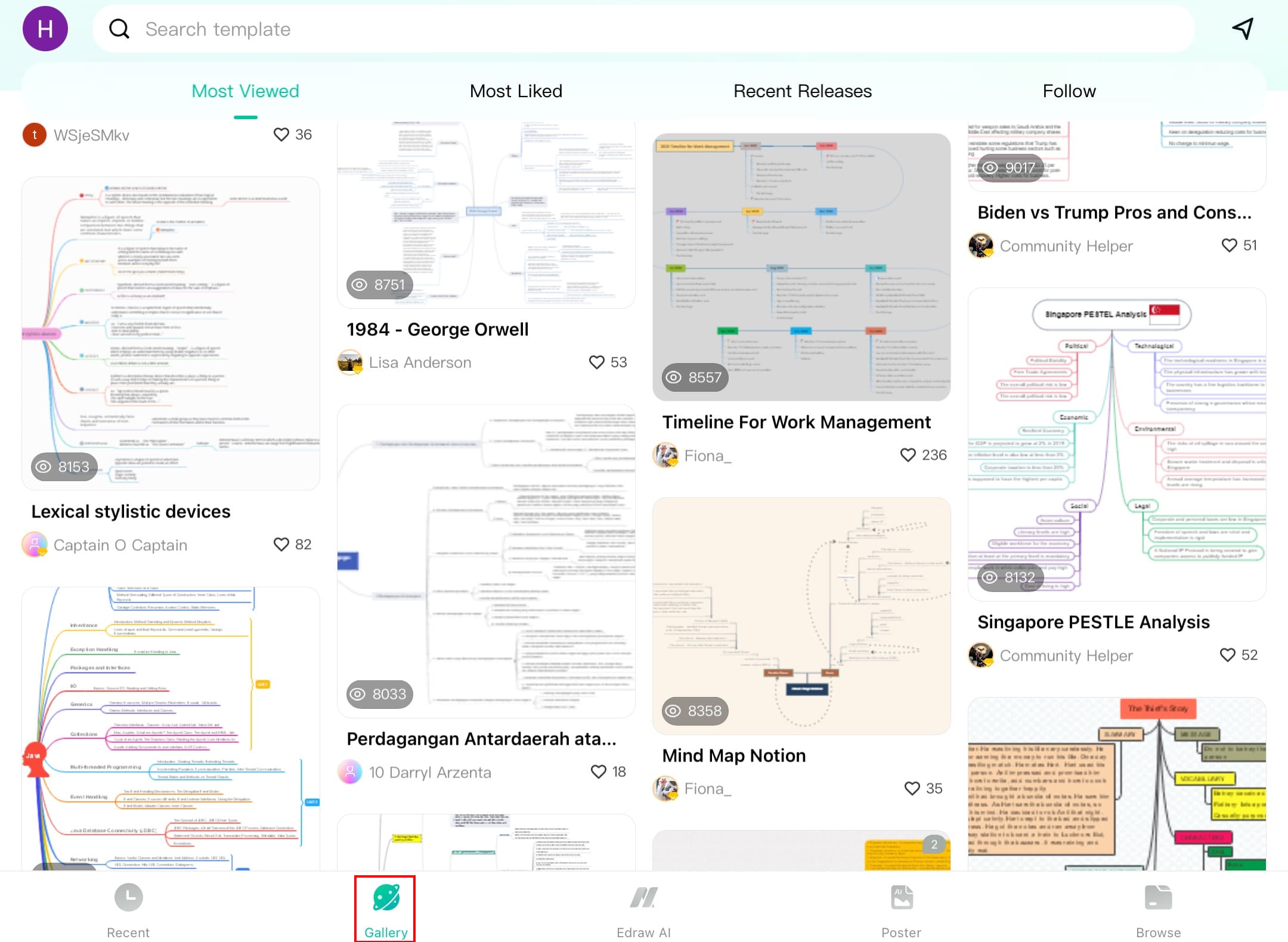
Step ❷ Select Topic and Access Image Options
- Choose the topic you want to add an image to
- Tap the + icon from the bottom toolbar
Step ❸ Choose Image Source
- Tap the Image option (first icon in top row)
- Select from:
- Existing photos from your album
- Take a new photo with camera
- Generate AI-created images
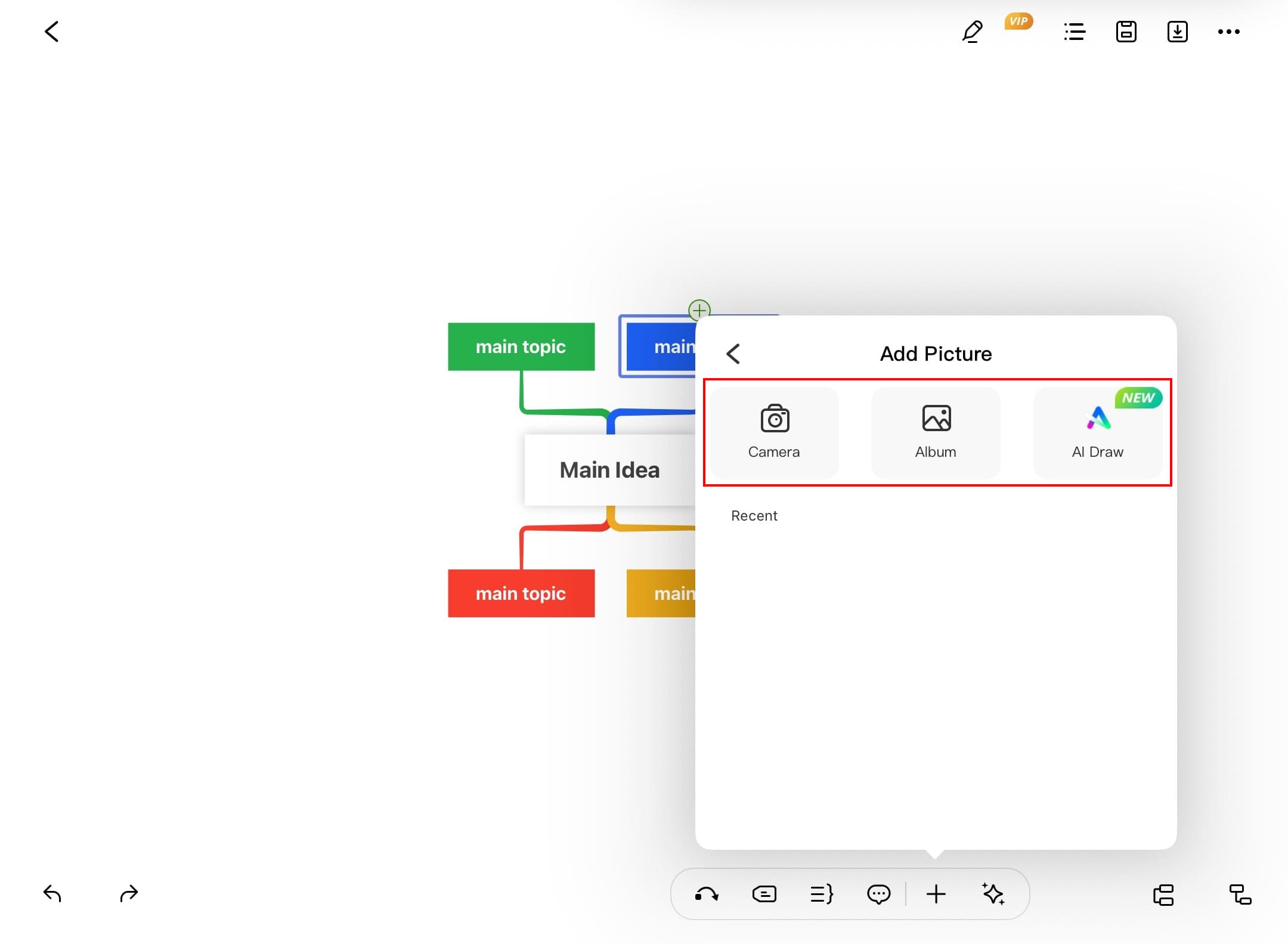
Step ❹ Adjust Image Position
- Tap and hold the image to reposition it
- Drag to any side of the topic
- Release to place the image
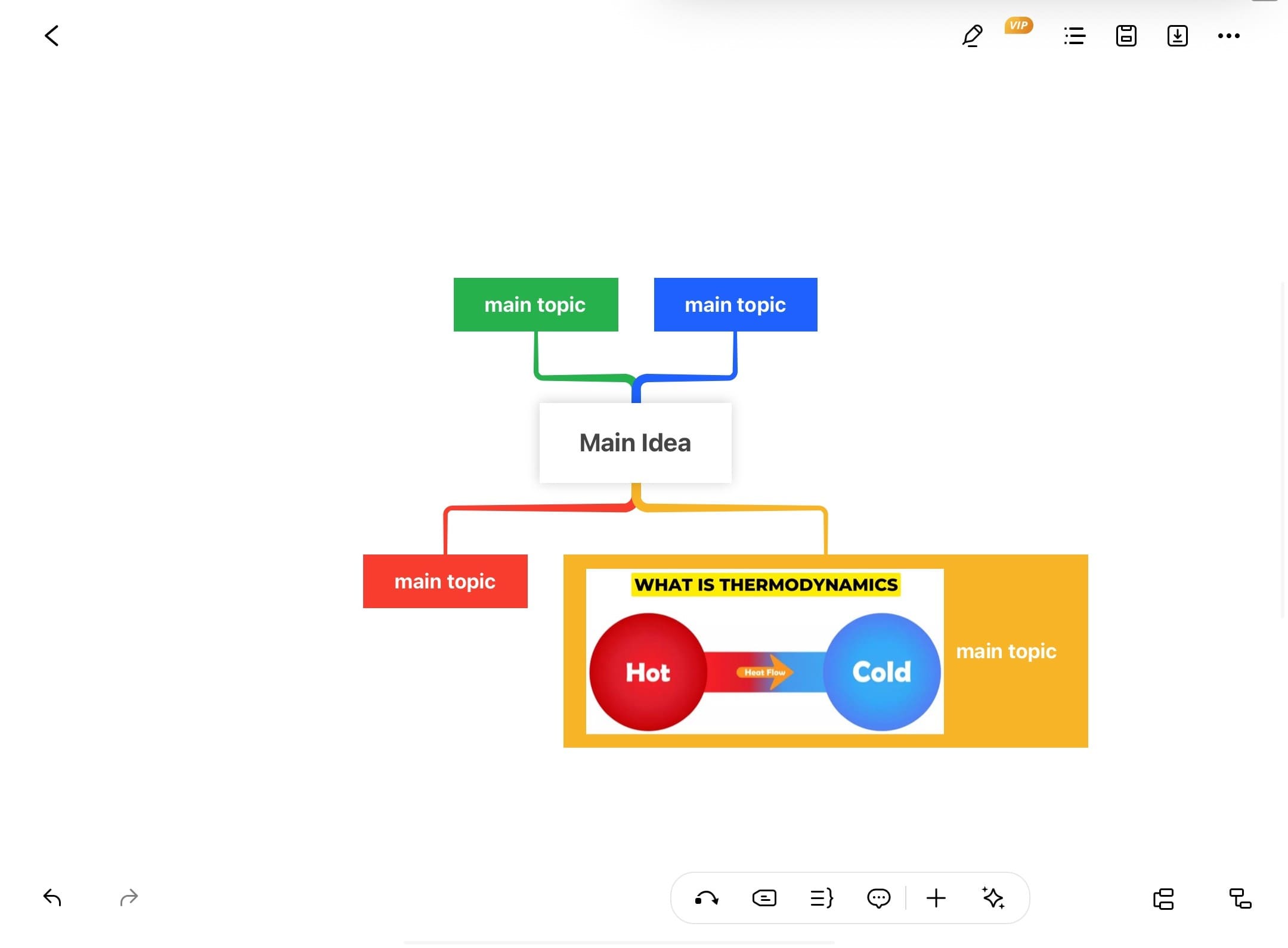
Icons
Icons are small but point to vital information in your diagram. Moreover, they can also represent actions of your ideas. Here are the steps to add icons to your diagram.
Step ❶ Access ClipArt Library
- Select your target topic
- Tap the + icon from bottom toolbar
- Choose ClipArt option (second row)
Step ❷ Select and Place Icon
- Browse thousands of available icons
- Tap your chosen icon to add it automatically
- Reposition by dragging to desired location
Pro Tip:
Use consistent icon styles throughout your diagram for professional results.
Stickers
Make your mind map more engaging by adding stickers. Stickers express emotions, make diagramming fun, and convey ideas of the topics and subtopics.
Step ❶ Access Sticker Library
- Select your target topic
- Tap the + icon from bottom toolbar
- Choose Mark option (second row)
Step ❷ Add and Position Stickers
- Browse available sticker collection
- Tap your chosen sticker to add it
- Drag to reposition as needed
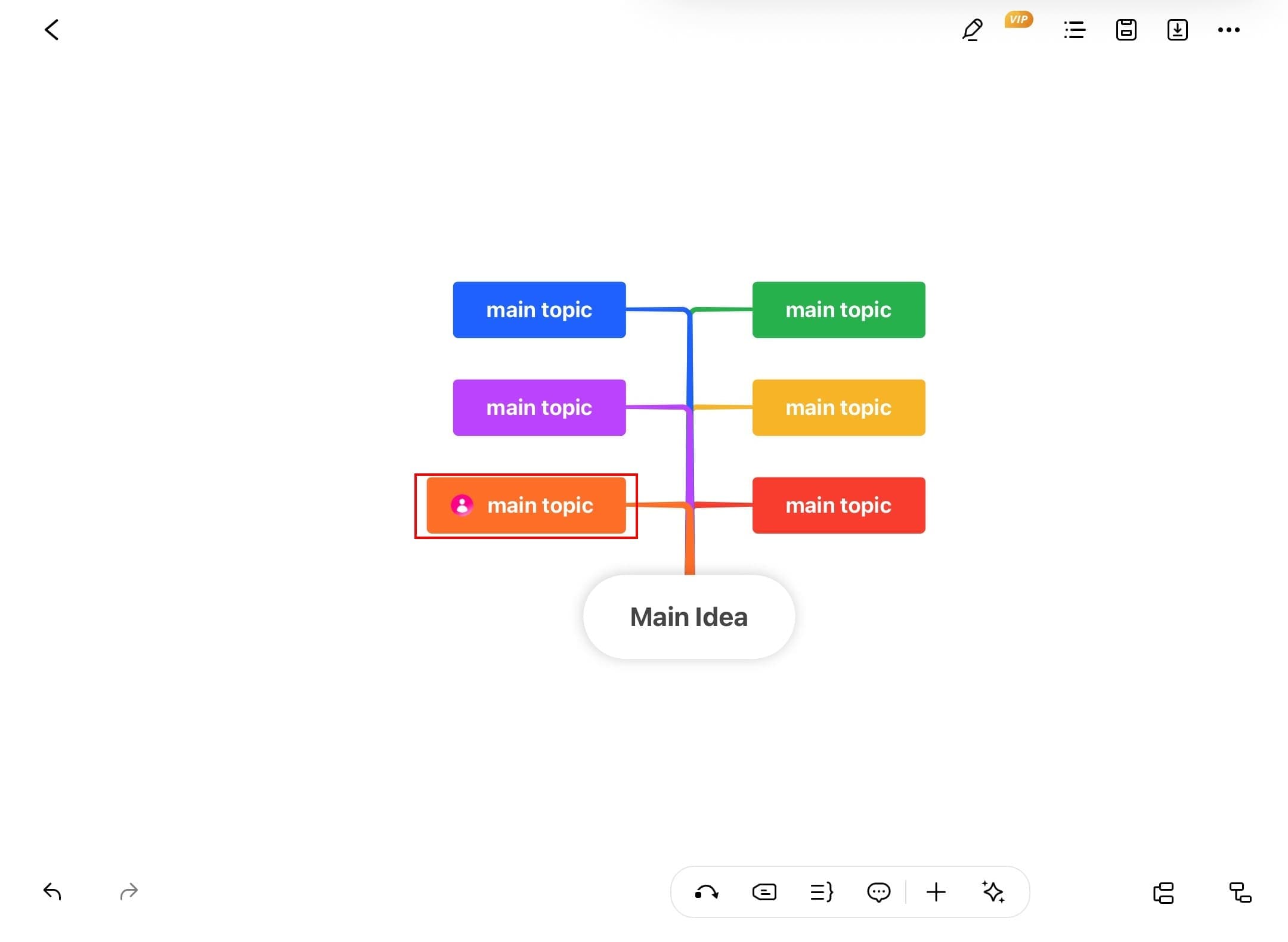
Remember:
Use stickers sparingly to maintain professionalism while adding visual interest.