Spider diagrams are a great resource for investigators, experts, and project managers because they are more than simply visual assistance; they are innovative instruments that infuse clarity into complex interactions.
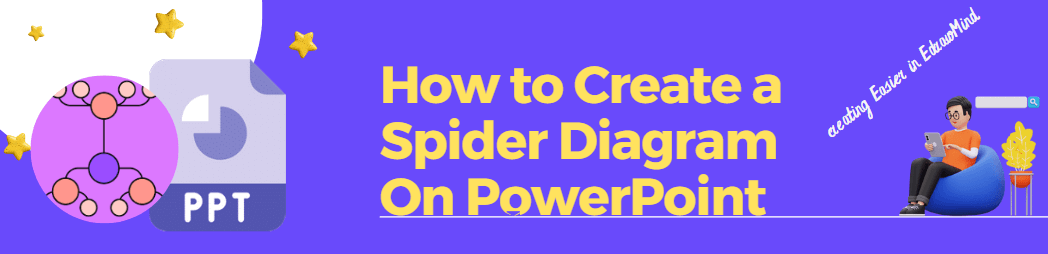
This article will teach you how to make a spider diagram on PowerPoint and EdrawMind, from brainstorming to final presentation, giving you the tools to create engaging infographics. Our exploration of spider mapping holds the key to a world of clarity, whether you're analyzing complex data, tracing interdependencies, or preparing a presentation.
In this article
What is a Spider Diagram
A spider diagram, also known as a radial map or spider web map, is an effective visual representation tool that displays complicated ideas, concepts, or data in a hierarchical and linked style, making it easier to organize, demonstrate, and explore.
In its most basic form, a spider web diagram looks like a spider's web, with a 'central node' or concept and several branches or 'legs' branching out to link to subtopics or related parts. This method shows connections, hierarchies, and connections within a topic visually and readily understood.
A spider concept map is used for brainstorming ideas, problem-solving, note-taking for meetings and presentations, organizing data, and making connections between data.
Key features of spider diagrams include:
- Structured Hierarchy: Subtopics can branch out from other subtopics in a spider diagram, creating numerous layers of hierarchy. This tree-like structure is useful for making orderly arrangements of related pieces of data.
- Visual Clarity: Since spider diagrams are visually appealing, they are a great tool for improving comprehension and memorizing complicated concepts.
- Flexibility: Due to its flexibility and adaptability, spider diagrams can be used for various purposes, from brainstorming and arranging projects to academic research and demonstrations.
How to Create Spider Diagram on PowerPoint
Step 1: Open PowerPoint and create a new presentation. Click Shapes in the top toolbar and select the shape of your choice to draw in the center of the presentation. This will hold the center idea of your spider diagram.
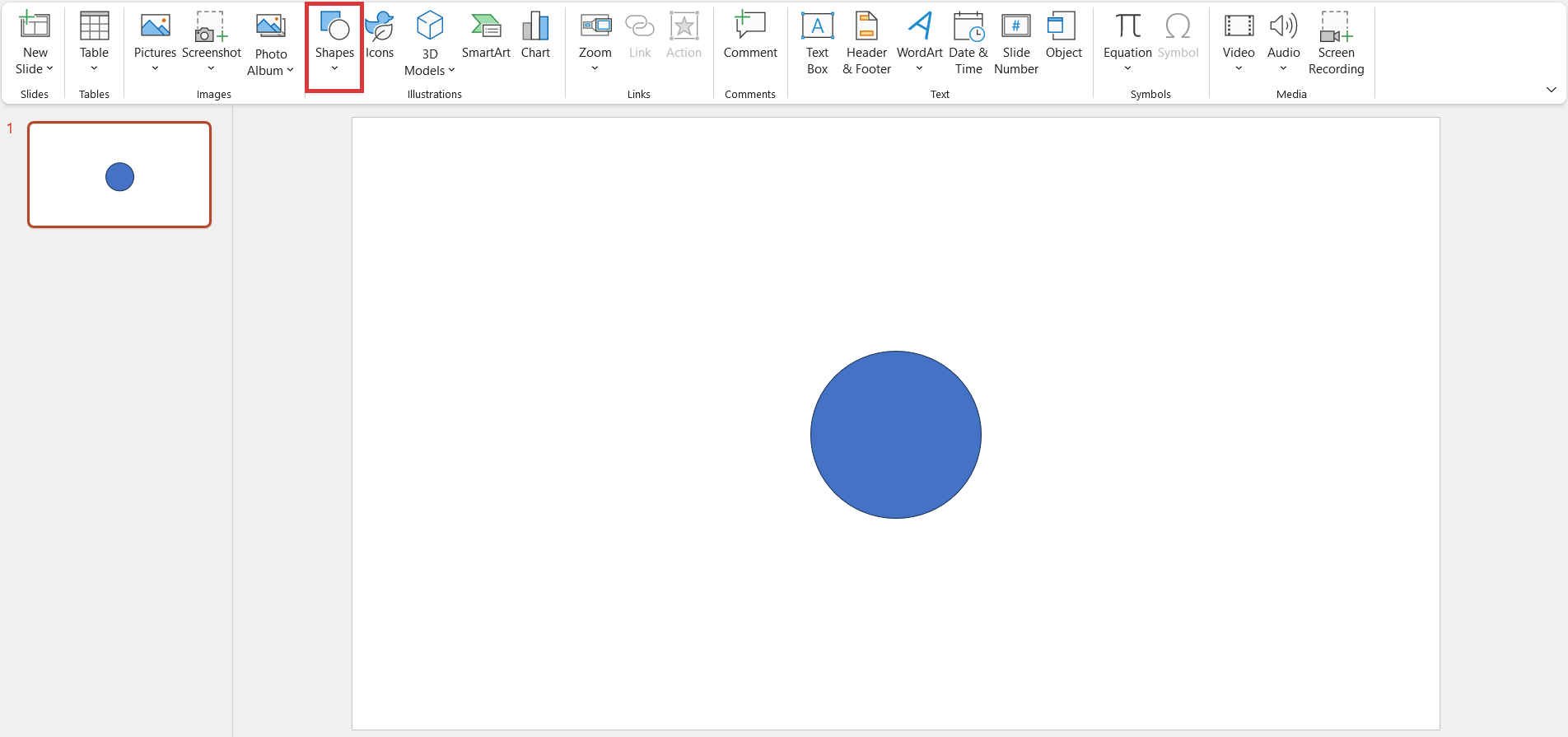
Step 2: Draw the branches outwards from the central shape and add the subtopics by creating more shapes. You can also add more subtopics by doing this.
Step 3: Now, use the text feature to add the text to the shapes. Add the central idea to the central shape and add related ideas to the outer shapes.
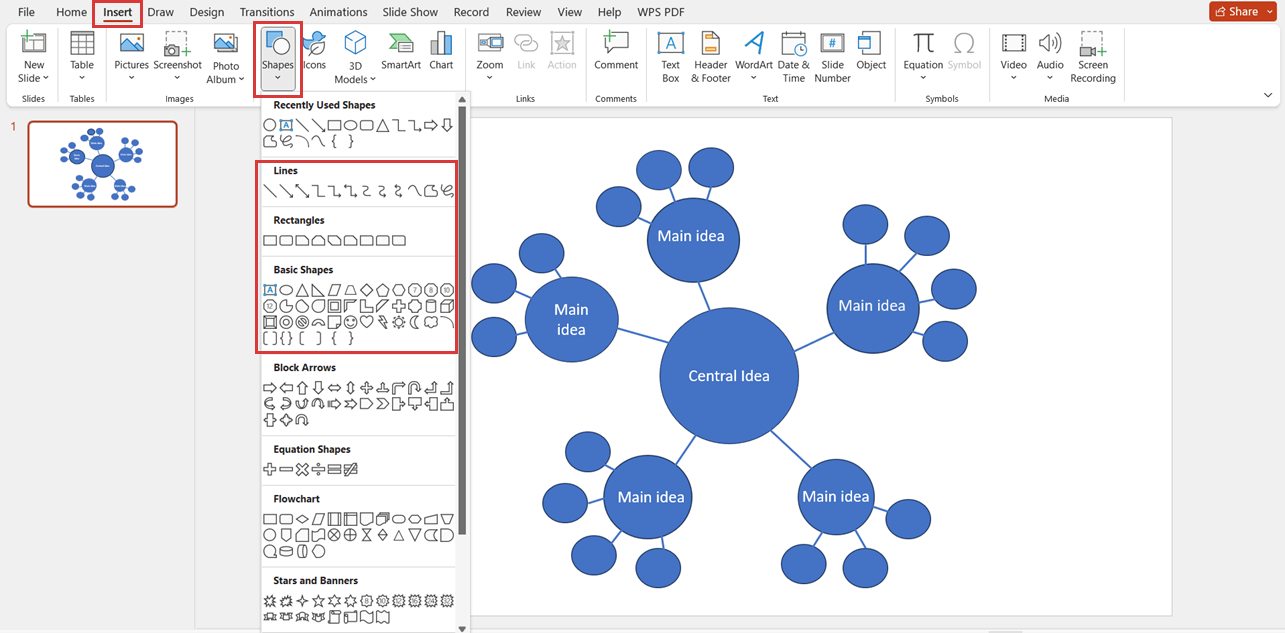
Step 4: Customize the spider chart in PowerPoint by adding your desired color to the shapes by going to the format tab. You can also change the color of the branches and the background to make it look more aesthetic.
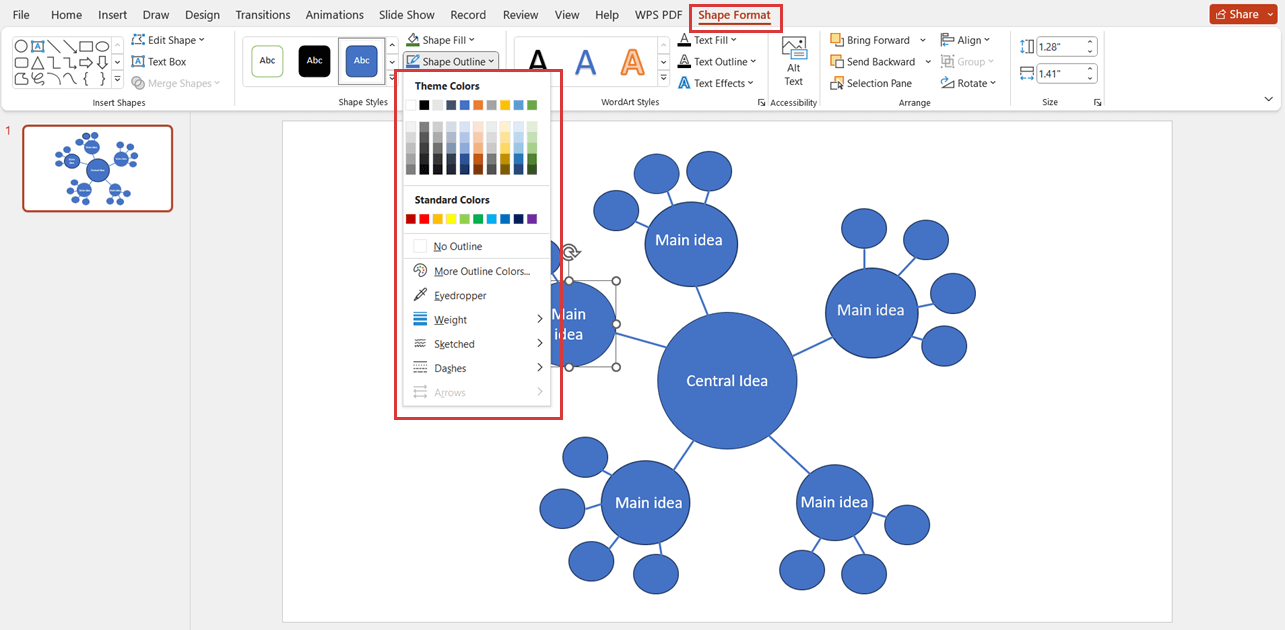
How to Create Spider Map on EdrawMind
EdrawMind is a powerful diagramming tool with 1000+ premade mind map templates that simplify spider diagram creation. Its user-friendly interface allows you to create diagrams, including spider diagrams, within minutes. Here's how to create a spider diagram using EdrawMind:
Step 1:
Open EdrawMind software on your computer. If you don't have it already download and install EdrawMind on your computer. Once installed, launch the application.
Step 2:
Click New on the EdrawMind home page to draw a new spider diagram. However, we suggest you choose a template from our Template Gallery to save time.
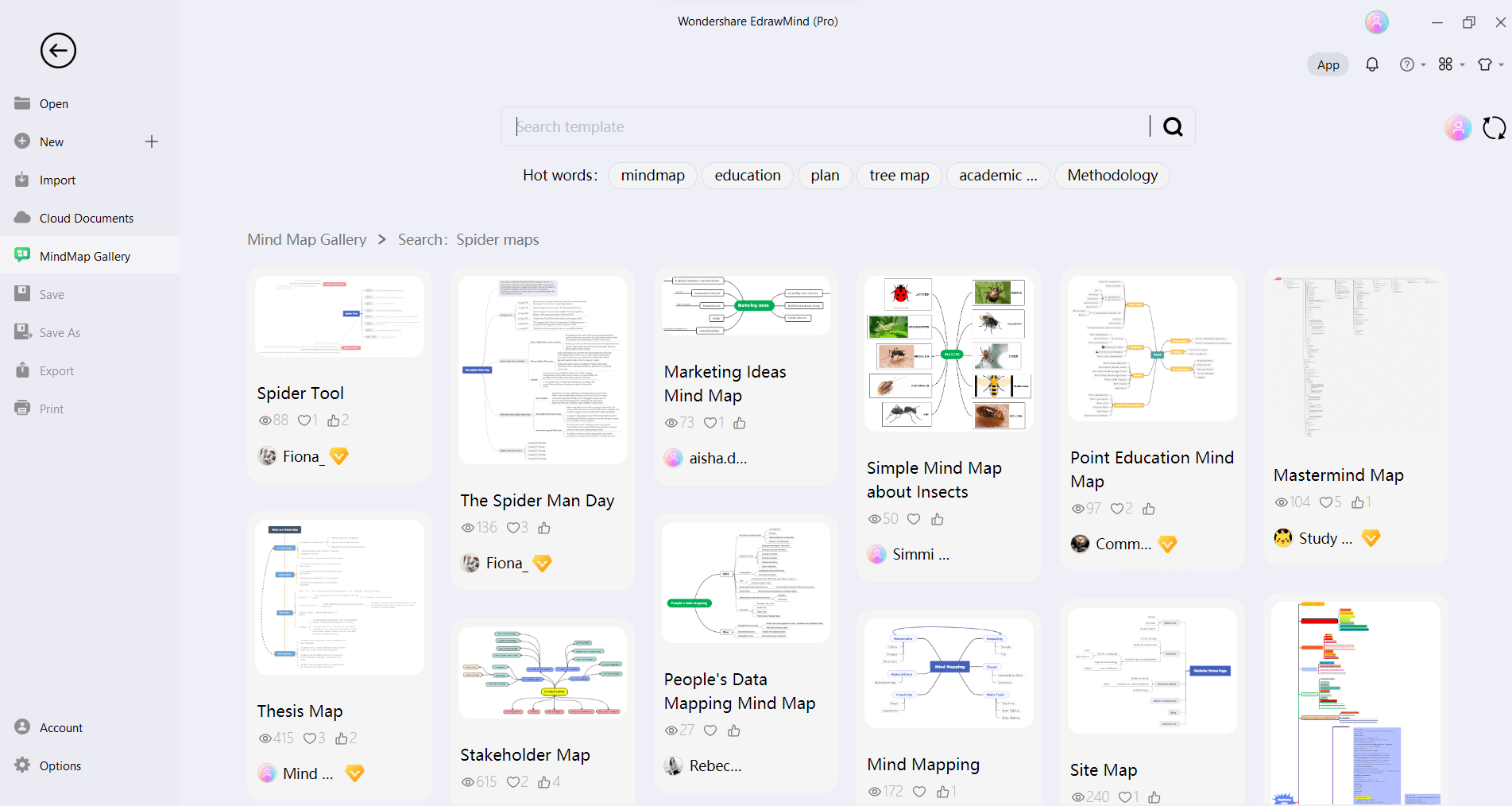
Step 3:
Once you select the template from the gallery, start customizing the template. Begin by adding your central idea or topic in the center of the spider diagram. Double-click on the center node to edit the text and add your main idea.
Step 4:
Organize the topics of your spider diagram. You can also add more topics and subtopics by clicking on the Topics and Sub-topics option from the upper toolbar.
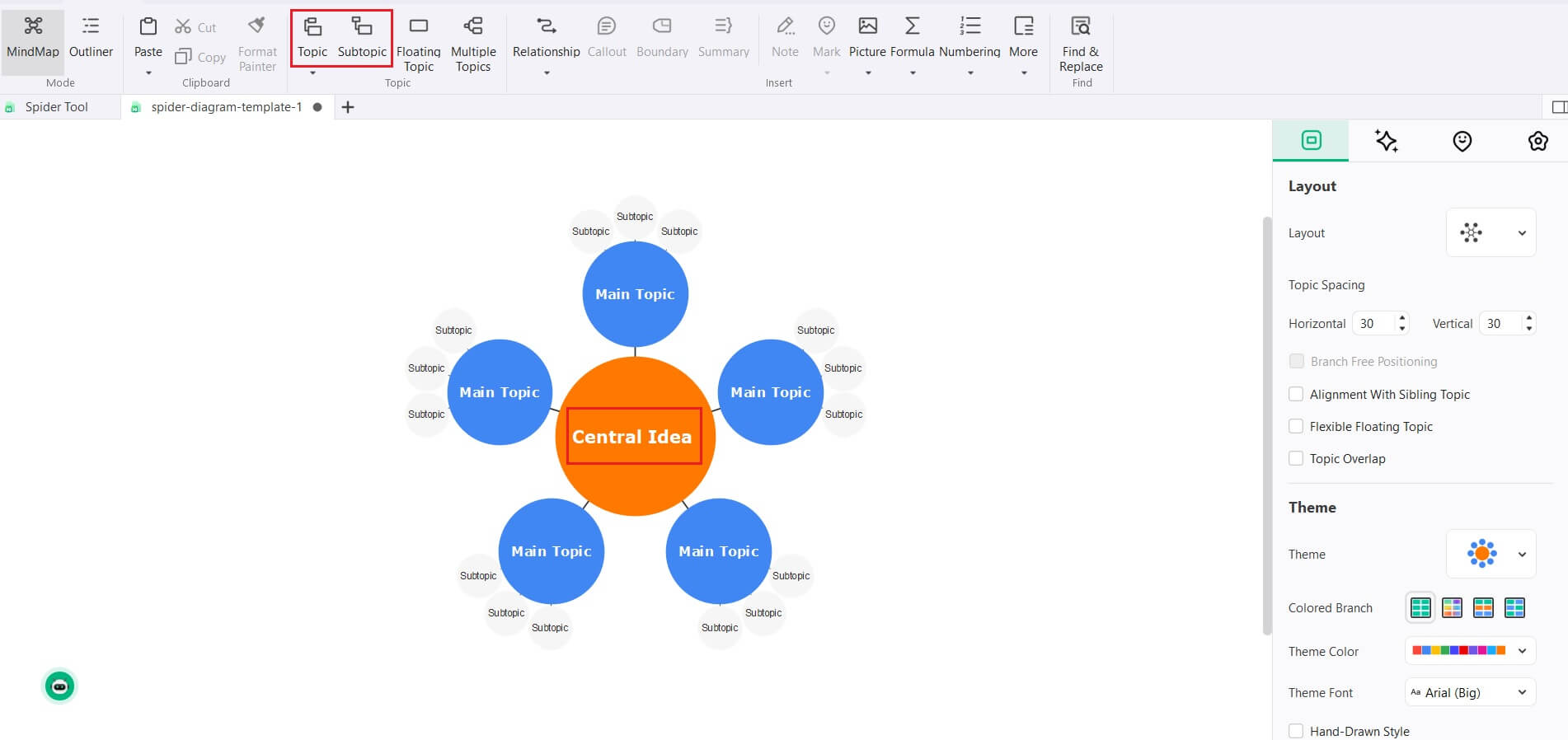
Step 5:
Add content to each branch by double-clicking on it and typing your text. To enhance your spider diagram, you can add images, links, and attachments to the branches.
Step 6:
Give the final touch to your spider diagram by changing the background, adjusting the font style and size, and applying different themes and styles to make your map visually engaging.
Step 7: Save your work to your desired location after completing your spider diagram. You can also export the spider diagram to PDF, image files, or other compatible formats for sharing or further editing.
Pros and Cons Between PowerPoint and EdrawMind
Both PowerPoint and EdrawMind's implementation of Spider Maps have their benefits and drawbacks. However, it's up to your needs, how comfortable you are with the resources, and your budget to choose which approach you should use.
Let's discuss the pros and cons of using both tools for spider map creation:
Creating Spider Diagram on PowerPoint
Pros:
- It is user-friendly
- You can easily integrate your spider diagrams into your current presentations, simplifying the design.
Cons:
- When building spider diagrams, it has limited flexibility regarding depth and complexity.
- PowerPoint spider diagrams are typically contained within individual slides, which might make it difficult to see the big picture.
Creating Spider Diagram in EdrawMind
Pros:
- EdrawMind has several high-end tools that make it simple to make spider diagrams.
- EdrawMind's library of pre-made templates saves time and provides an aesthetic boost.
- Expanding their usefulness, you can easily export and share spider maps in several formats.
Cons:
- While experienced users will find the EdrawMind interface intuitive, new users may need time to get up to speed.
- Users on a tight budget might not think about subscribing to EdrawMind.
Conclusion
Spider diagrams can simplify complicated ideas and improve communication and organization. Mind maps have become a standard tool in many fields because of their clarity, ease of use, and versatility.
EdrawMind is a powerful option for individuals looking for a simple and quick way to generate spider diagrams. You can rest assured that your spider diagrams will be visually appealing and useful due to EdrawMind's user-friendly interface and flexible capabilities.
Whether you're a student or a working professional, EdrawMind can help you communicate your thoughts more effectively, make better decisions, and stimulate new ideas through spider maps in a digital setting. Use EdrawMind's spider mapping tools to fully benefit from this flexible visualization technique.



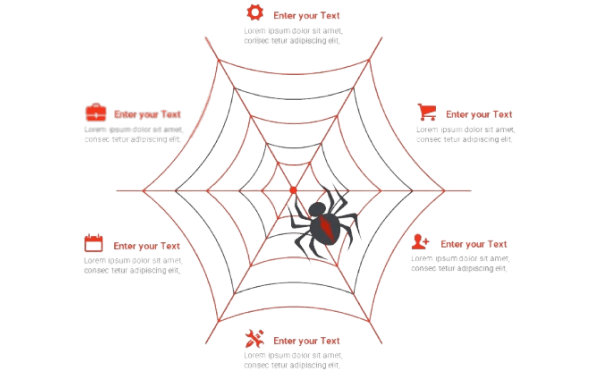
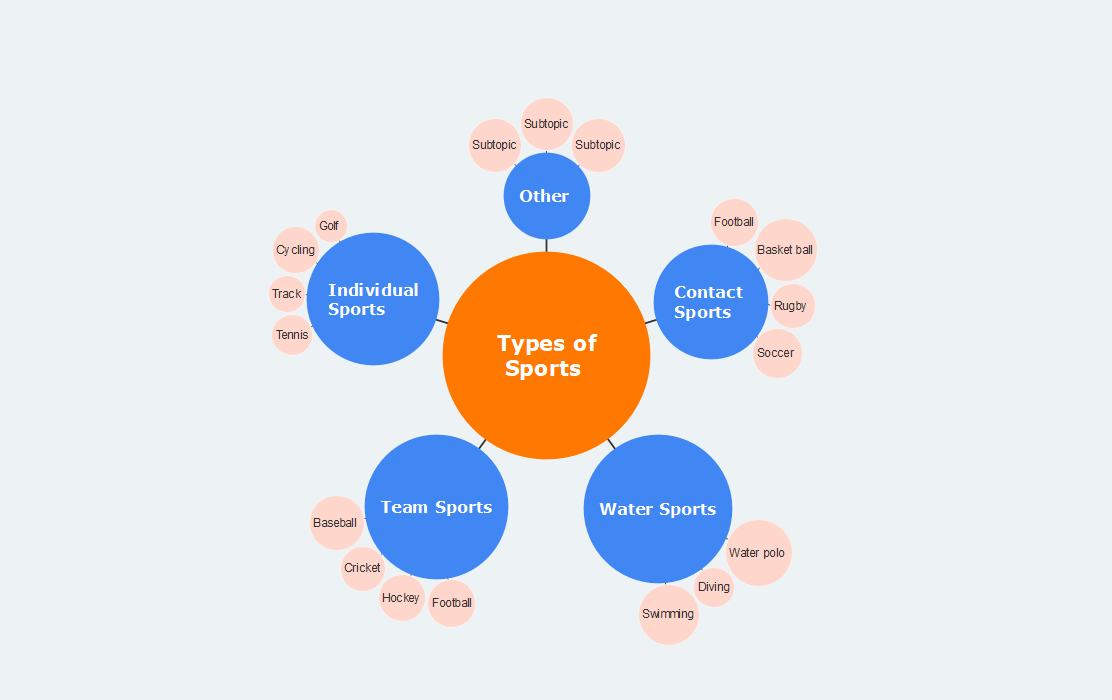
 below.
below.  below.
below. 

