Creating engaging team structure charts within Microsoft Teams is important in today's collaborative work environment. Third-party Microsoft Teams organizational chart tools significantly benefit seamless communication and team understanding.
By utilizing add-ons, organizations can streamline collaboration, facilitate decision-making, and ensure everyone comprehends their roles within the team structure. In addition, they promote organizational transparency across the board. They help different departments work cohesively towards common goals, thus enhancing productivity and efficiency. Below are 9 tools within Teams that provide the help you need. Explore the list below to learn more.
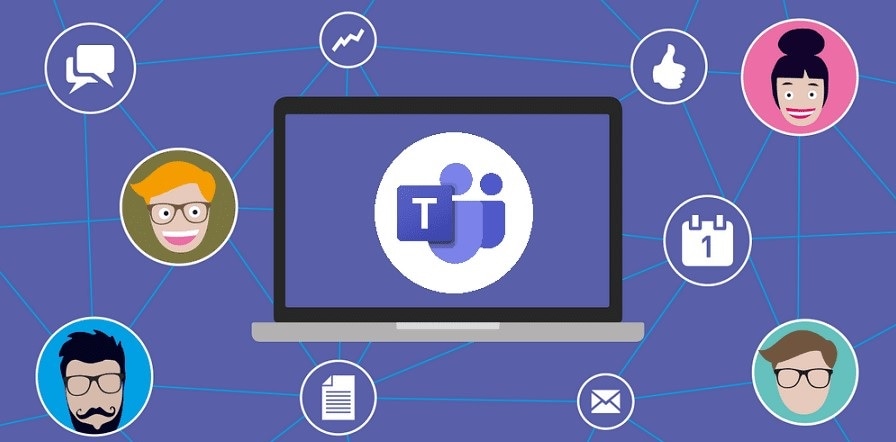
In this article
-
9 Outstanding Tools for Creating Org Charts in Teams
- Conclusion
9 Outstanding Tools for Creating Org Charts in Teams
Below are 9 outstanding tools that facilitate org chart creation within Teams. These tools empower seamless visualization, enhancing collaboration and productivity in your organization.
1. EdrawMind for Teams
Wondershare EdrawMind is dedicated to assisting users in creating professional org charts effortlessly. You can utilize built-in templates to swiftly construct organograms and easily share them with others through images and PDFs.
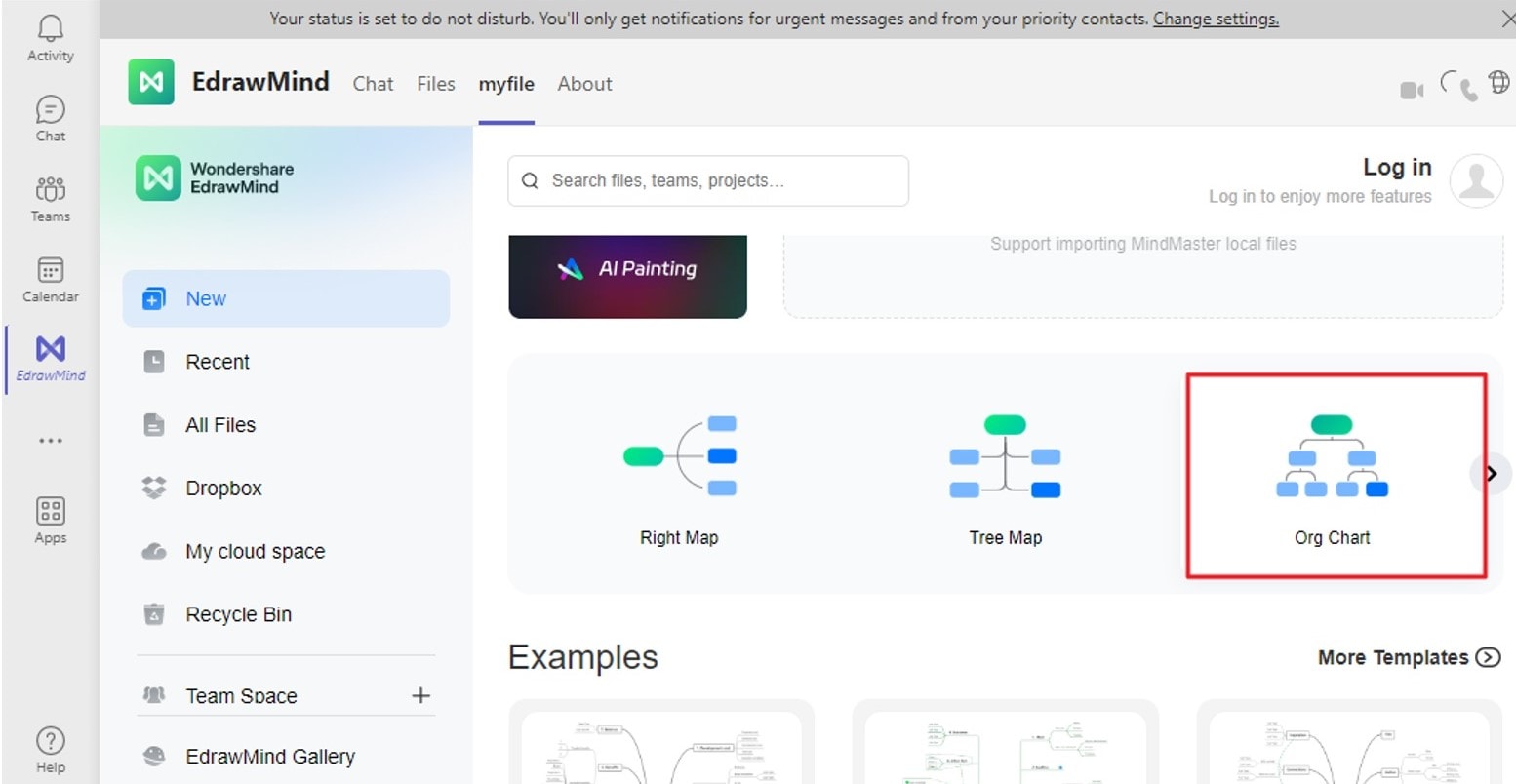
Key Features
- Full-Featured Tool: Aside from easily creating organizational charts, you can also use EdrawMind for mind-mapping and brainstorming.
- Template Library: EdrawMind is equipped with org chart templates to get you started right away.
Bonus: How To Make an Organizational Chart in Teams Using EdrawMind
Creating an organizational chart in Microsoft Teams using EdrawMind is a seamless process, thanks to its integrated capabilities. Follow these simple steps to craft a comprehensive org chart that enhances collaboration and clarity within your team.
Step 1: Open Microsoft Teams and navigate to the Apps section. Search for EdrawMind and add the app to your Teams workspace. Sign in or create an account.
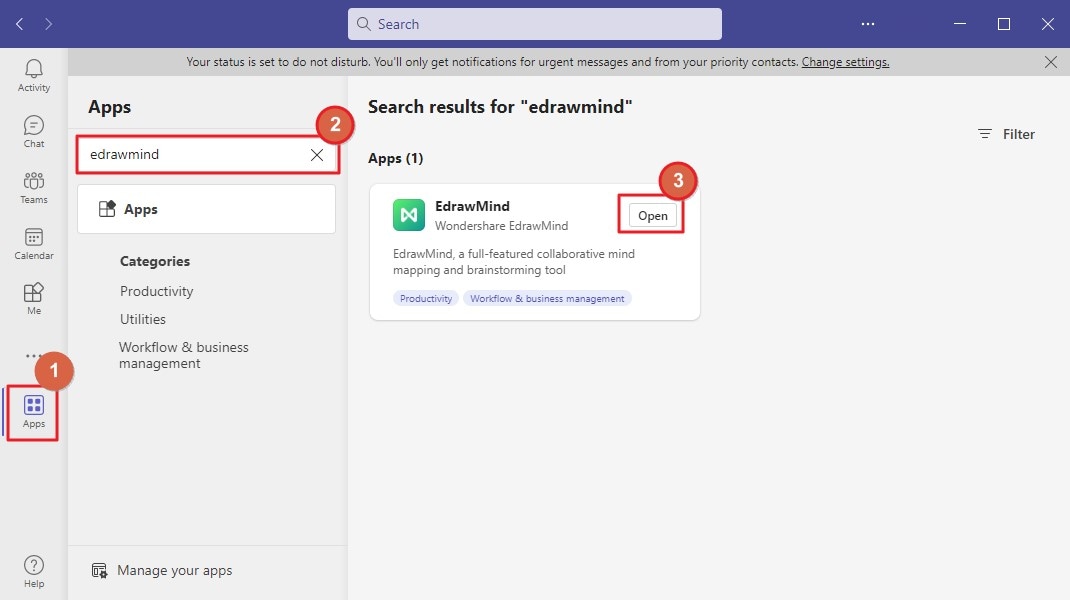
Step 2: Click on New to begin a new project. Next, select the Org Chart template as the starting point.
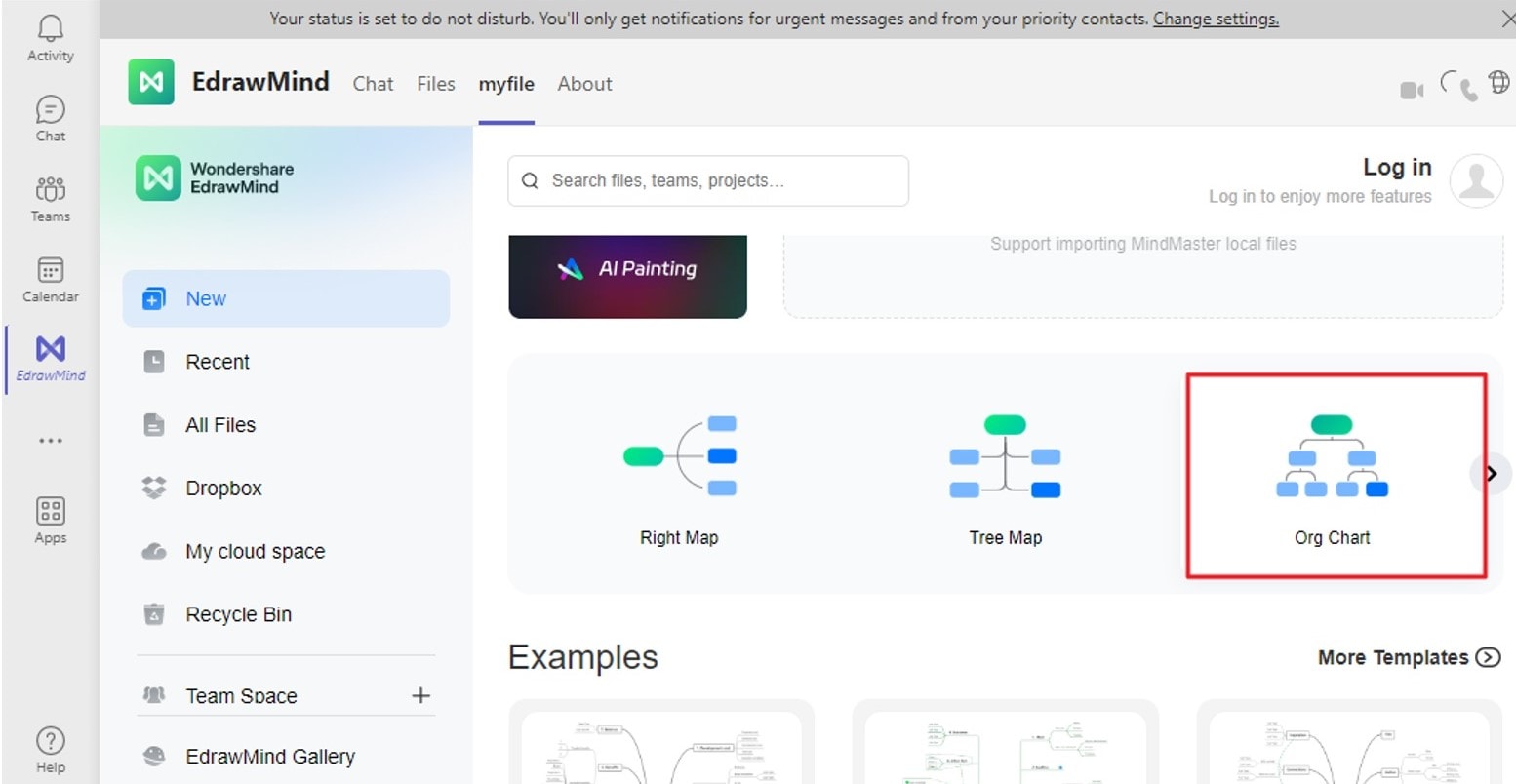
Step 3: Go to the top toolbar, click on Topic or Sub Topic, and use the drag-and-drop interface to add shapes representing different positions or team members. Customize the topics with names, titles, and other relevant information by double-clicking on each topic.
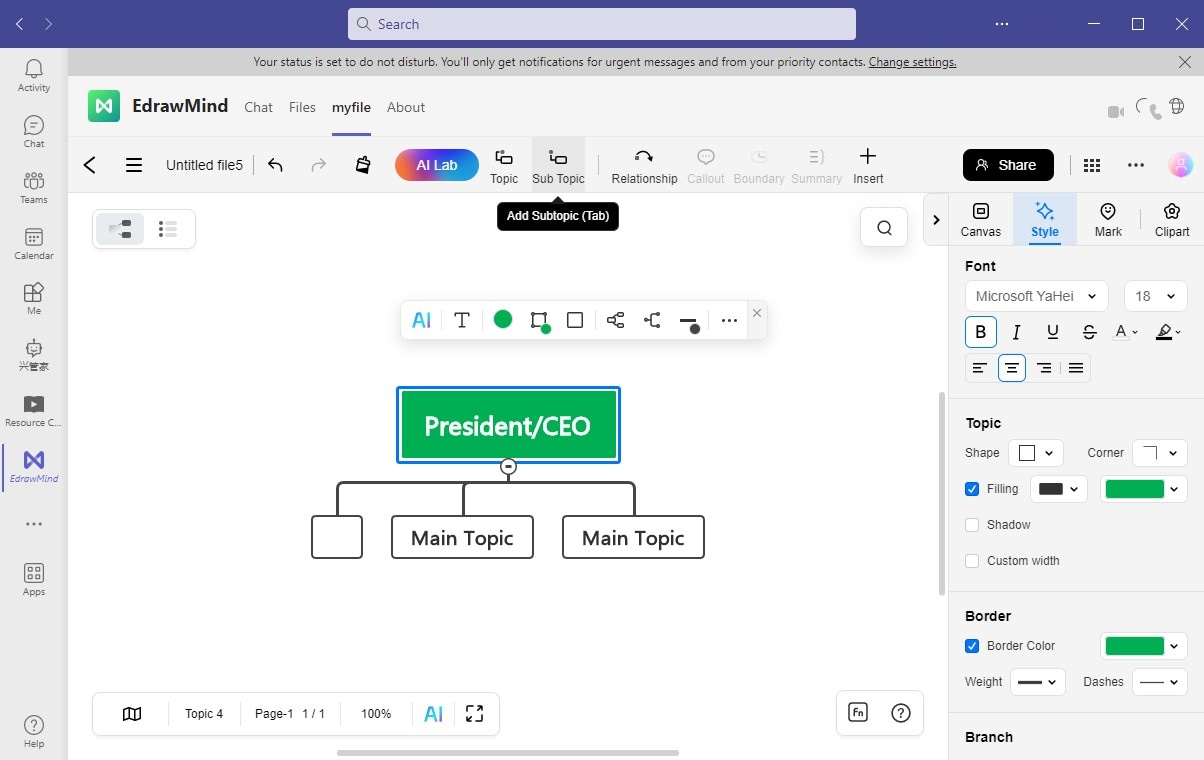
Step 4: Connect the shapes using connectors to indicate the chain of command and reporting relationships. Click and drag from one topic to another to create the connections. Use the right panel to change the style of the connectors.
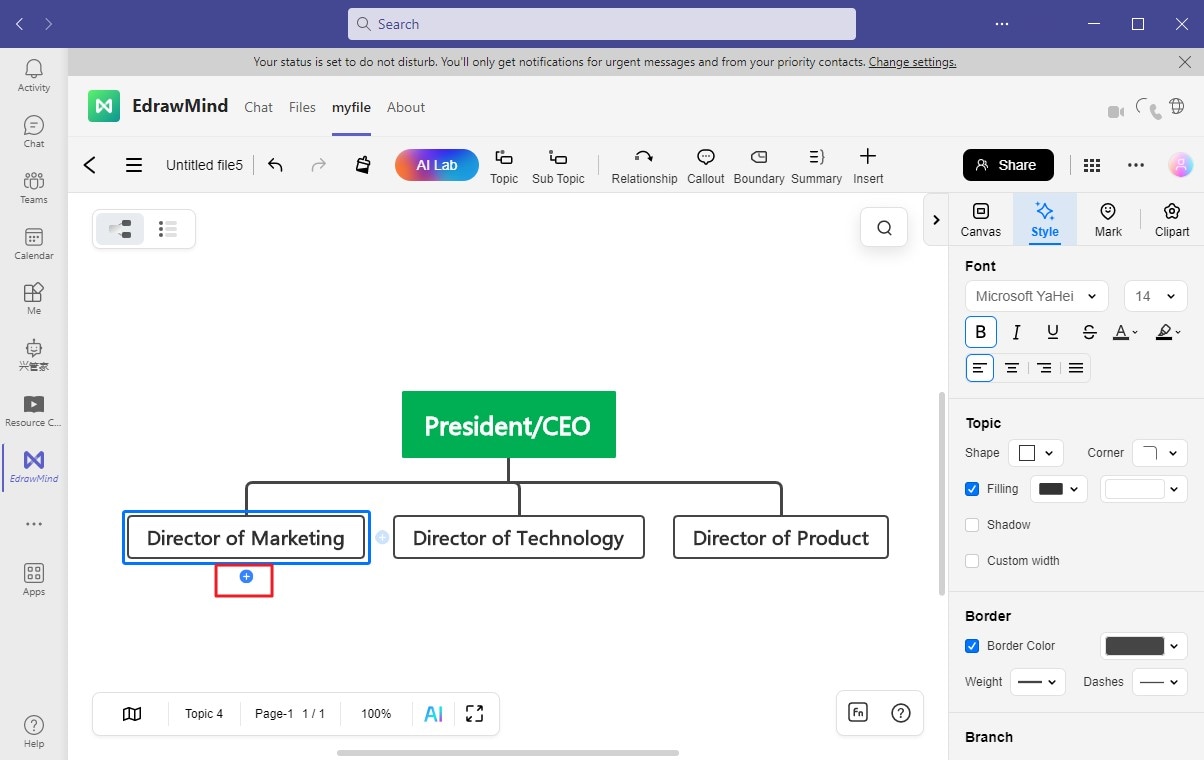
Step 5: Customize the appearance of the org chart by changing colors, styles, and themes to align it with your team's branding. Access the Canvas option in EdrawMind to make the necessary adjustments.
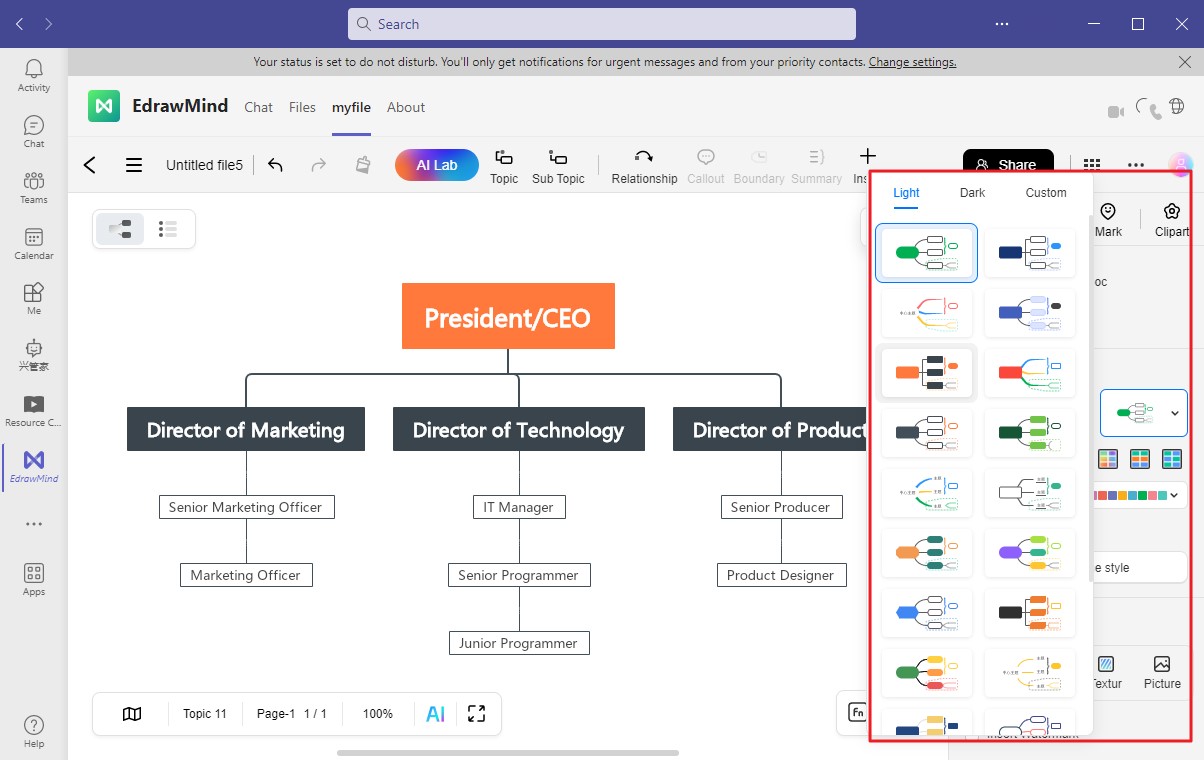
Step 6: Once your org chart is complete, click the Export button to collaborate with team members. You can share the org chart with others through images and PDFs or invite them to collaborate directly within EdrawMind.
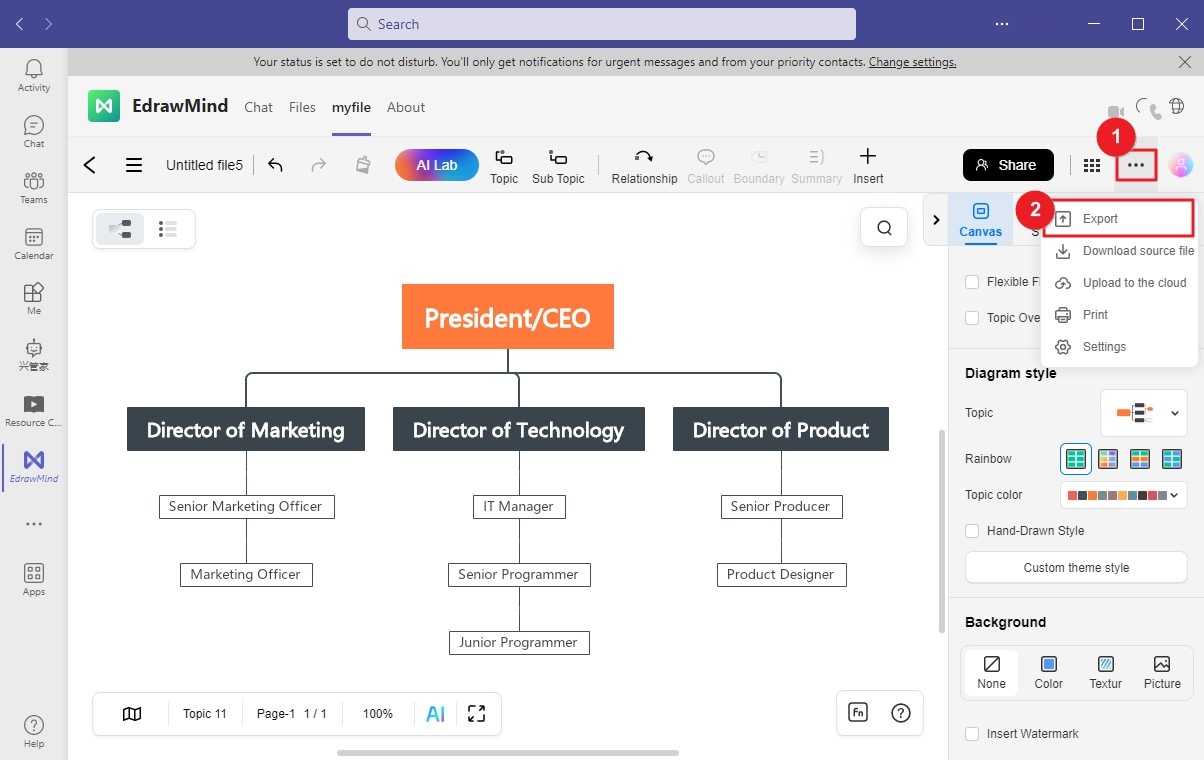
2. Microsoft Teams Built-In Organogram
Microsoft Teams features a built-in organization chart or organogram. It displays the chain of command and reporting relationships in a user-friendly graph.
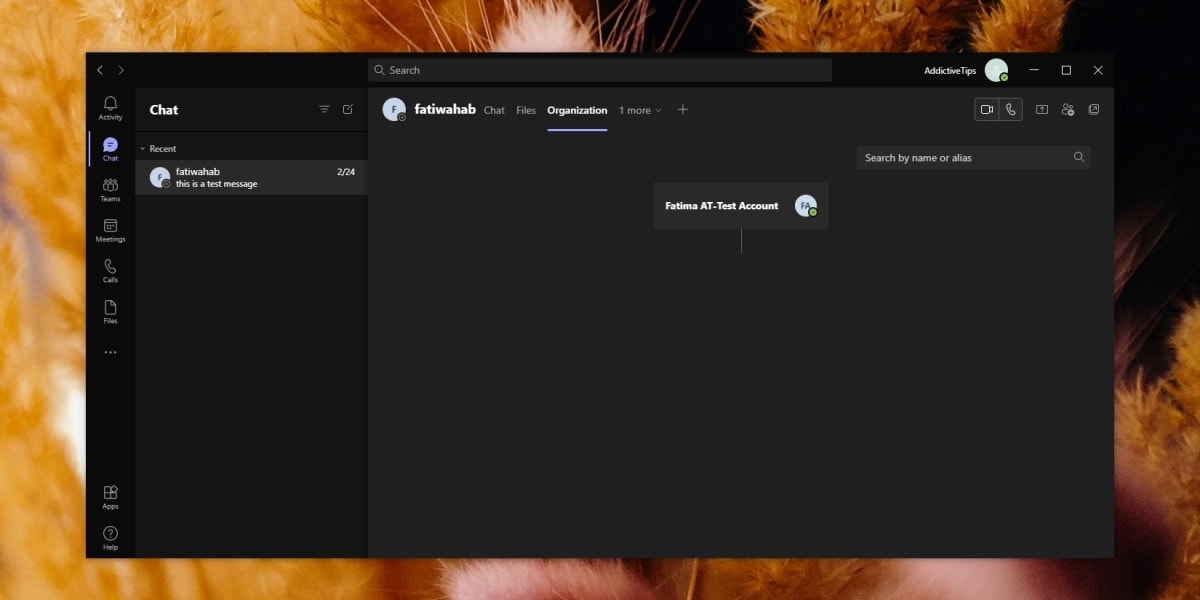
Key Features
Teams' organogram is accessible to all users, offering transparency and clarity within the organization's hierarchy. Below are its key features.
- Built-in Org Chart: It's a native org chart or organogram feature without any add-ons required.
- User Accessibility: The org chart is accessible to all users within Microsoft Teams.
3. Collaboard
Collaboard is a dynamic online whiteboard solution that fosters real-time collaboration. You can unleash your creativity by visualizing ideas, brainstorming, and mindmapping on an infinite canvas.
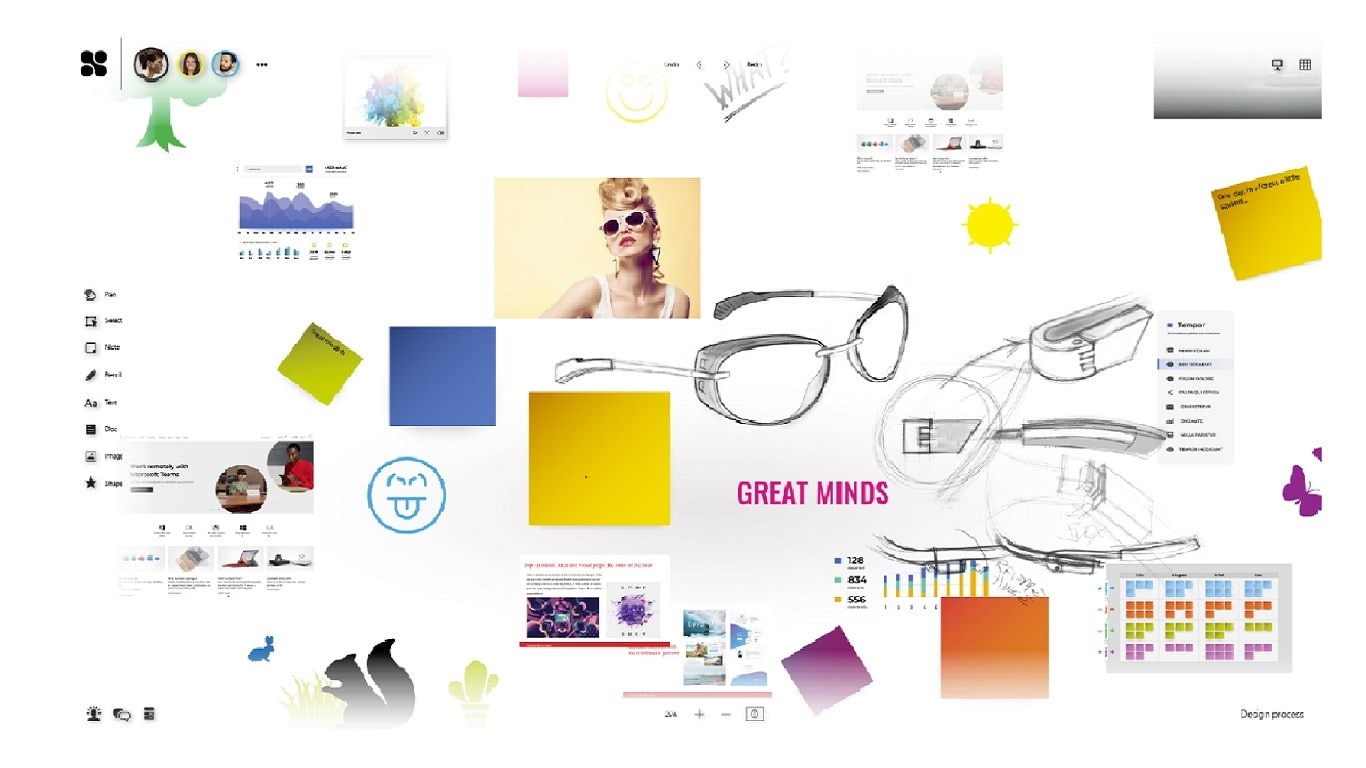
Key Features
With these key features, Collaboard offers seamless project work and team interaction via Teams.
- Versatile Collaboration: You can quickly invite others to your organization charts by email, link, or QR code.
- App Integration: Collaboard has YouTube video and Google image search integration to increase your productivity.
4. Creately
With Creately, your team can seamlessly transition from brainstorming to creating plans and running org charts in one space. You can also run engaging meetings with a shared virtual whiteboard, an all-in-one tool.
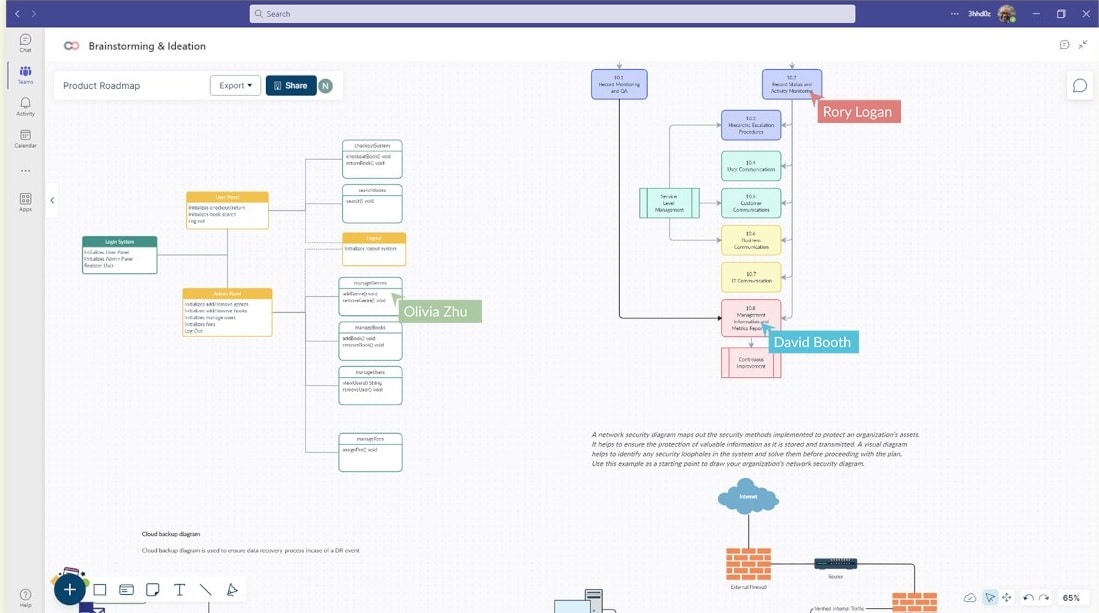
Key Features
With Creately for Teams, you can:
- Visual Knowledge Hubs: You can plan and create custom org charts and maintain them in a single space.
- Channels: You can pin workspaces and canvases directly into channels for everyone to access your projects.
5. TeamOrgChart+
Integrated with Microsoft Teams, TeamOrgChart+ is a user-friendly org chart solution. It offers seamless configuration and utmost security.
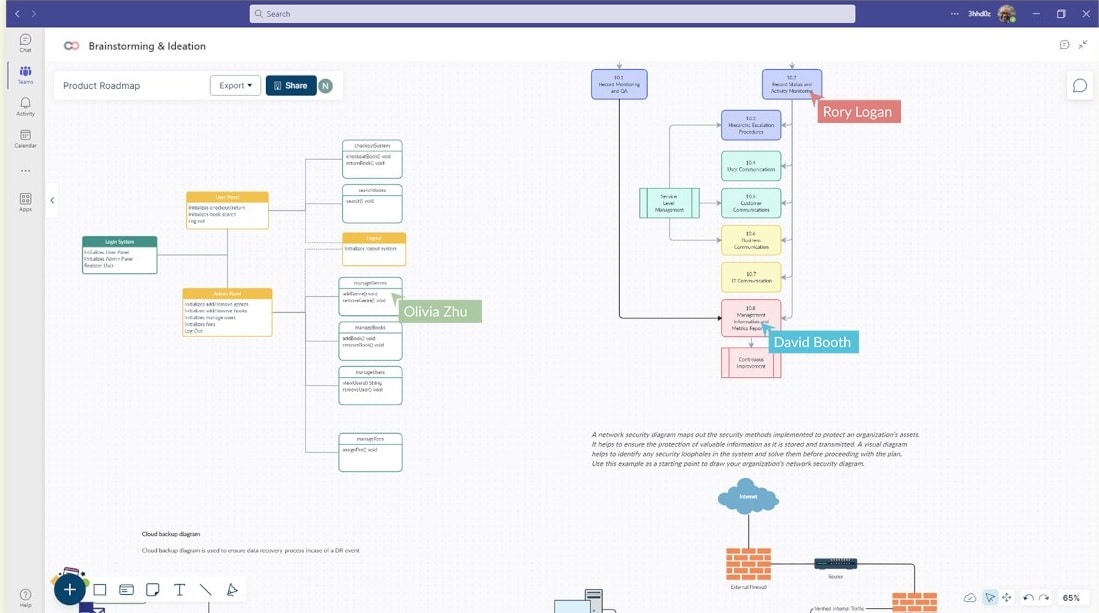
Key Features
TeamOrgChart+ increases awareness, supports re-organizations, and assists with staff onboarding. Below are its key highlights.
- Ease of Use: The platform has a simple setup with no coding required. Creating org charts can be easily done by non-IT staff.
- Conditional Formatting: You can create rules to color code your org chart to present them in an easily digestible way.
6. SmartDraw
SmartDraw facilitates seamless collaboration through user-friendly diagrams. You can create org charts in minutes instead of hours.
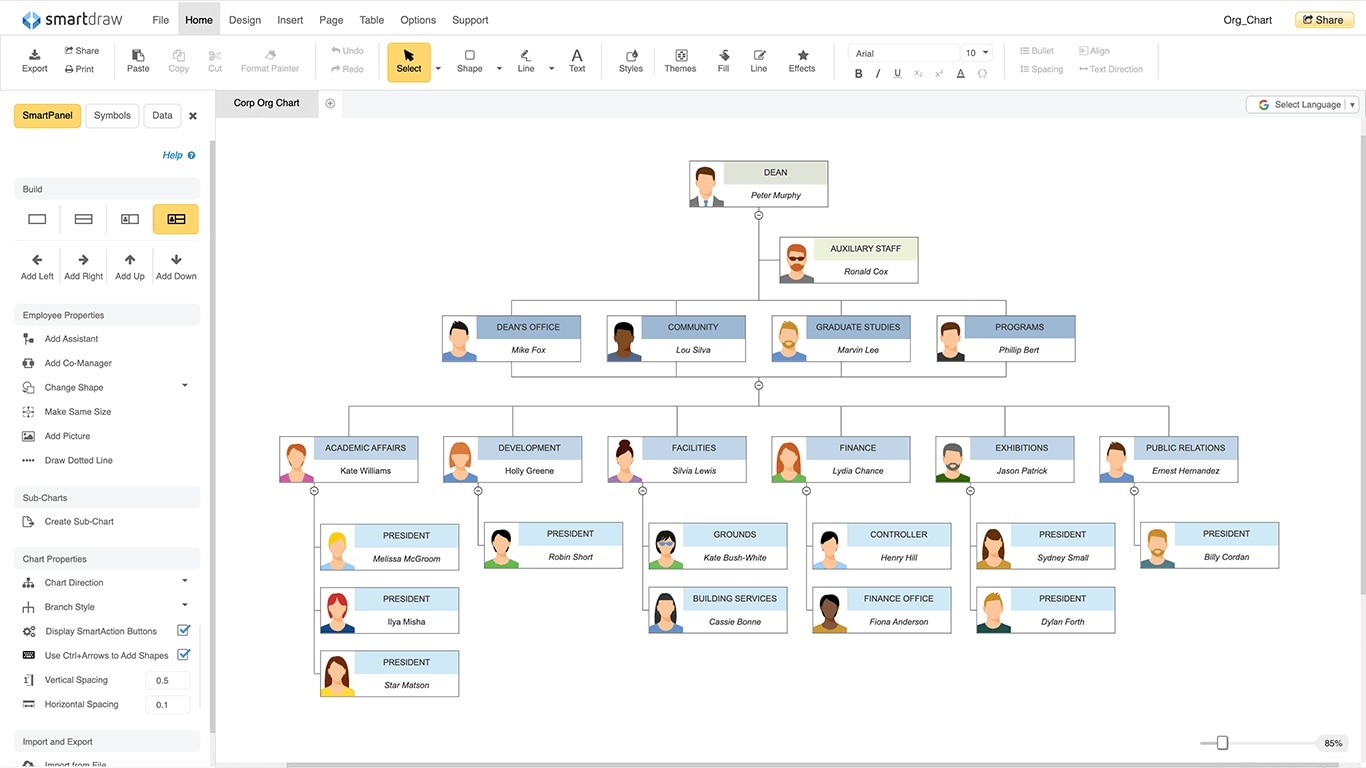
Key Features
With over 70 diagram types, SmartDraw offers symbols and templates for efficient org chart creation. Here are its key features.
- Intelligent Formatting: SmartDraw is equipped with Intelligent Formatting to build org charts quickly.
- Themes and Templates: The platform has professional themes and templates to help you automatically generate org charts.
7. Canva
Canva empowers teams to craft presentations, videos, graphics, posters, and more, enabling seamless sharing. The Canva app integrated into Microsoft Teams centralizes all design updates, keeping everyone informed.
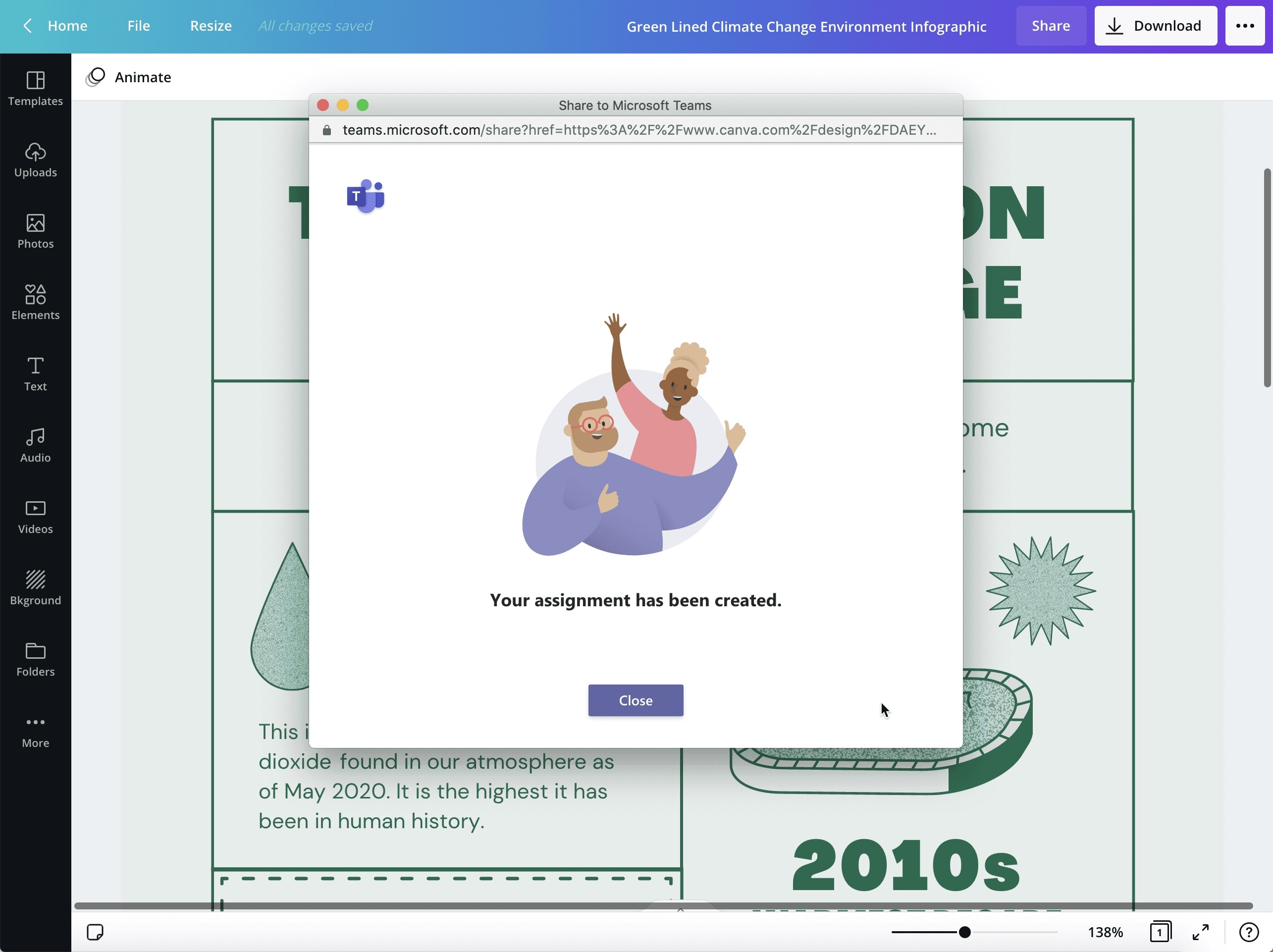
Key Features
Without leaving Teams, you can effortlessly do these with Canva:
- Design Collaboration: You can invite your team to preview and collaborate on your org charts in real-time.
- Multi-Page Canva Designs: If you're working on multiple org charts, Canva allows you to work on them without any difficulty.
8. draw.io
draw.io, a versatile diagramming and white-boarding app. You can create org charts with visual collaboration through browsers or its desktop tool.
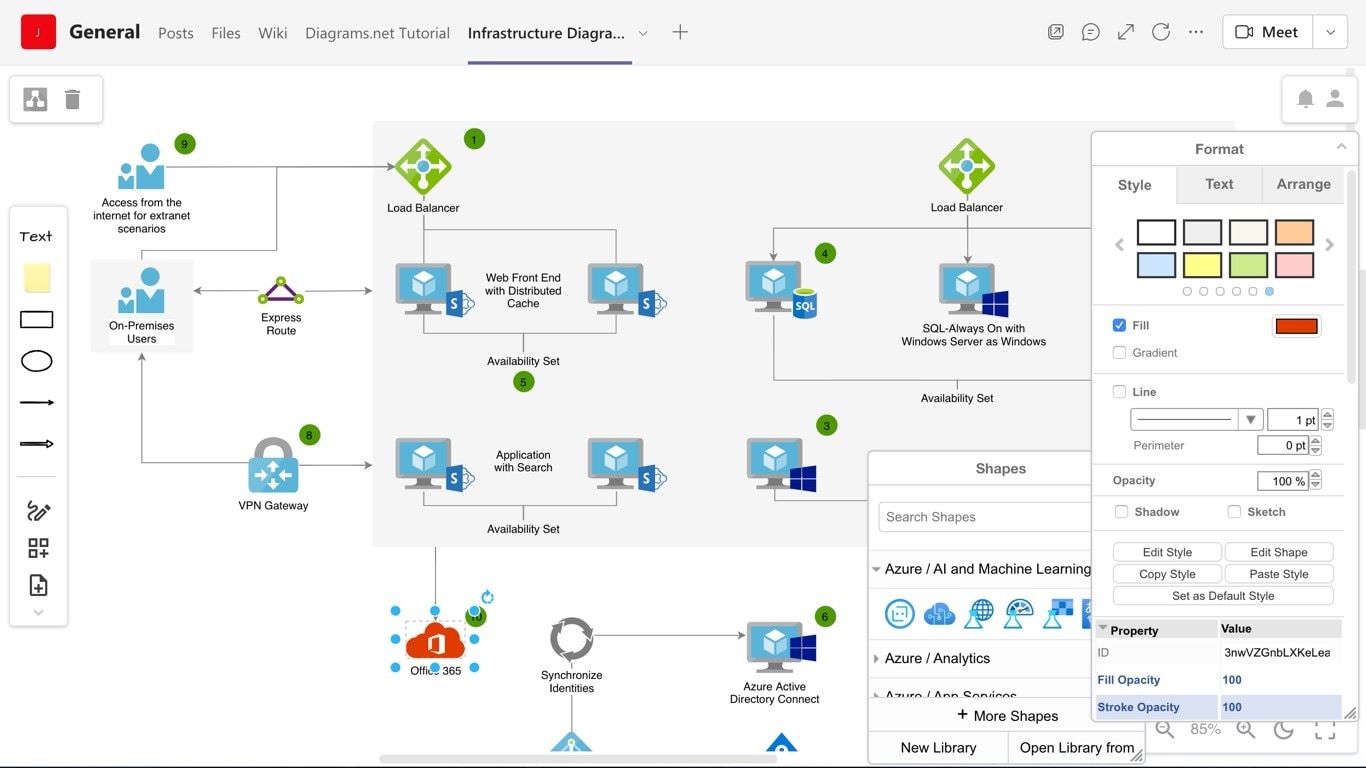
Key Features
With draw.io's diagram tab in Microsoft Teams, you and your co-workers can collaborate seamlessly on diagrams. Here are its key features.
- Support for Major Diagram Types: Aside from org charts, draw.io can easily handle wireframes, mockups, mindmaps, flowcharts, and more.
- Informal Sketch Mode: Unlike other third-party tools, draw.io allows you to create org charts in hand-drawn style for custom shapes and connectors.
9. Penthara Org Chart
Penthara Org Chart for Microsoft Teams is a specialized custom-built app to enhance your org chart experience. The platform complements the Penthara Org Chart for the SharePoint app available in the SharePoint Store.
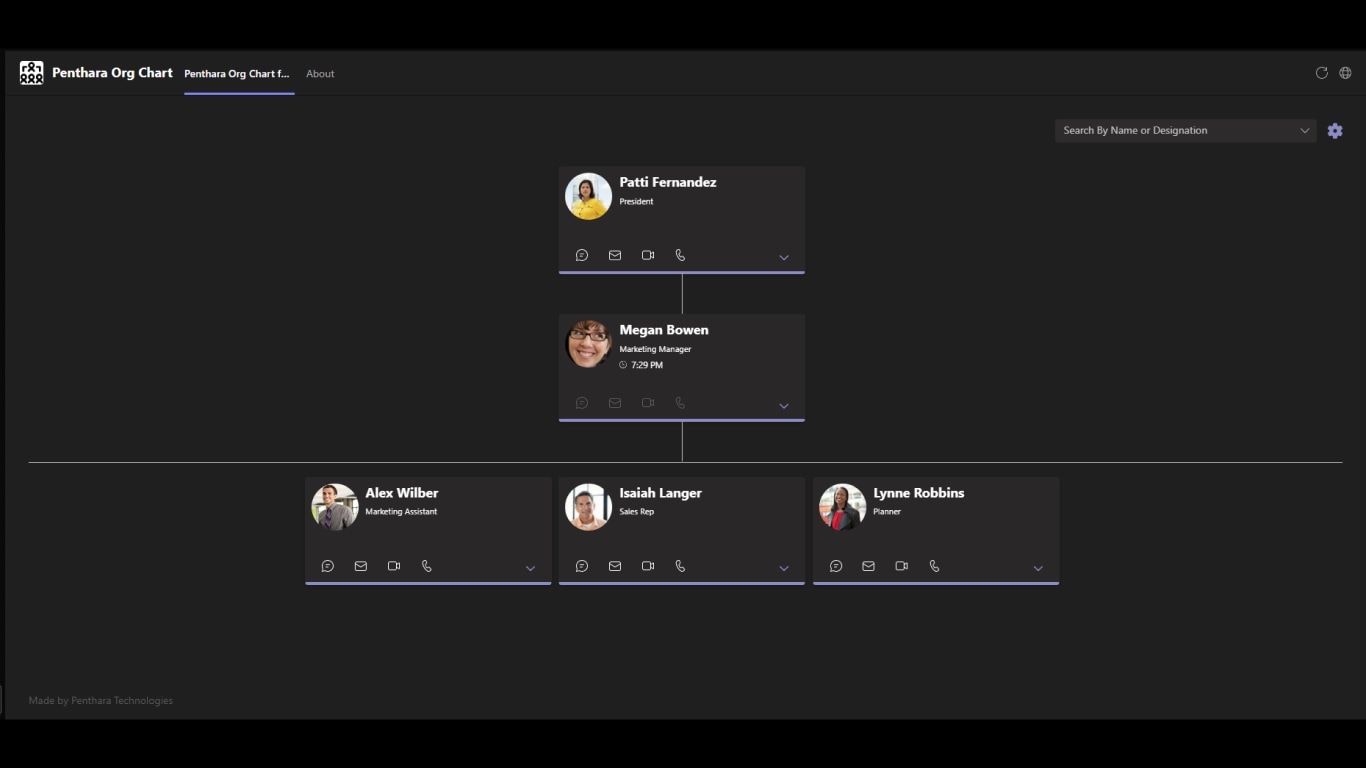
Key Features
Penthara Org Chart offers a range of powerful features. Here are some of them below.
- Advanced Search: You can integrate Azure AD to create your org charts professionally.
- Extension Attributes: With SharePoint, Penthara Org Chart ensures smooth data flow and a unified org chart experience between Microsoft Teams and SharePoint.
Conclusion
Microsoft Teams offers excellent integrated tools for creating org charts. The right tool is crucial for seamless collaboration, clear communication, and improved productivity. EdrawMind stands out as a top choice, providing extensive editing features and free accessibility to get you started immediately.
By utilizing these outstanding tools, teams can enhance their org chart experience within Microsoft Teams. They can foster better decision-making and strategic alignment. Feel free to explore these tools today to revolutionize your org chart creation in Microsoft Teams, starting with EdrawMind.



