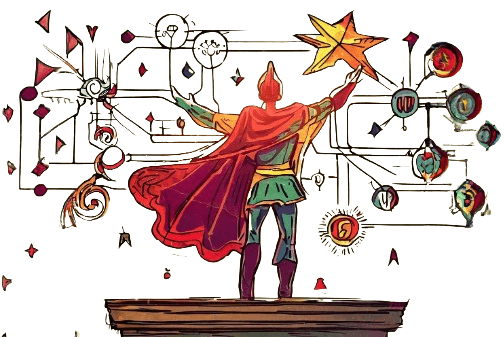Google Docs is a versatile and collaborative platform, revolutionizing how individuals work together on documents in real-time. This cloud-based application offers seamless sharing, editing, and commenting features, fostering efficient teamwork irrespective of geographical location. Its accessibility and user-friendly interface have made it a cornerstone for collaborative projects across various fields.
Now, merging the capabilities of Google Docs with concept mapping introduces a powerful synergy. Our Concept Map Template Google Docs leverages the platform's collaborative strength to simplify the creation of visually appealing concept maps. This dedicated template enhances the utility of Google Docs, offering an intuitive and structured approach to organizing and presenting ideas.
In this article
A Step-by-Step Guide to Crafting Concept Maps in Google Docs
Creating a concept map template in Google Docs is a straightforward process that leverages the platform's collaborative features and intuitive interface. Follow these steps to craft a dynamic and visually engaging concept map:
Step 1: Open Google Docs

Begin by opening Google Docs and creating a new document. You can use the existing document if you already have a document in progress.
Step 2: Insert a Drawing
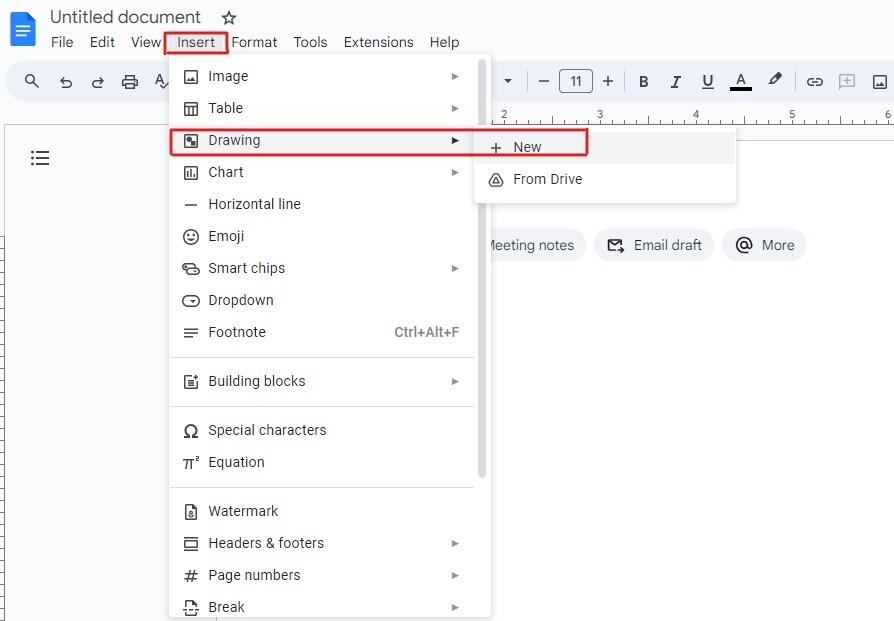
Navigate to the "Insert" menu in the toolbar and select "Drawing" from the dropdown. Choose "New" to open the Drawing dialog box.
Step 3: Create Your Concept Map
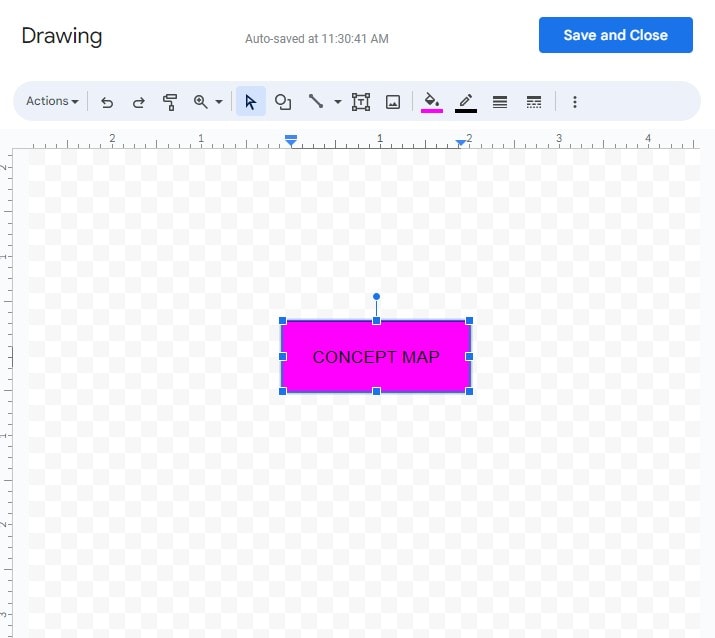
You have a canvas to design your concept map within the Drawing dialog box. Utilize shapes, lines, and text boxes to represent different concepts and their relationships. Click on the shapes icon to add various elements.
Step 4: Connect Concepts
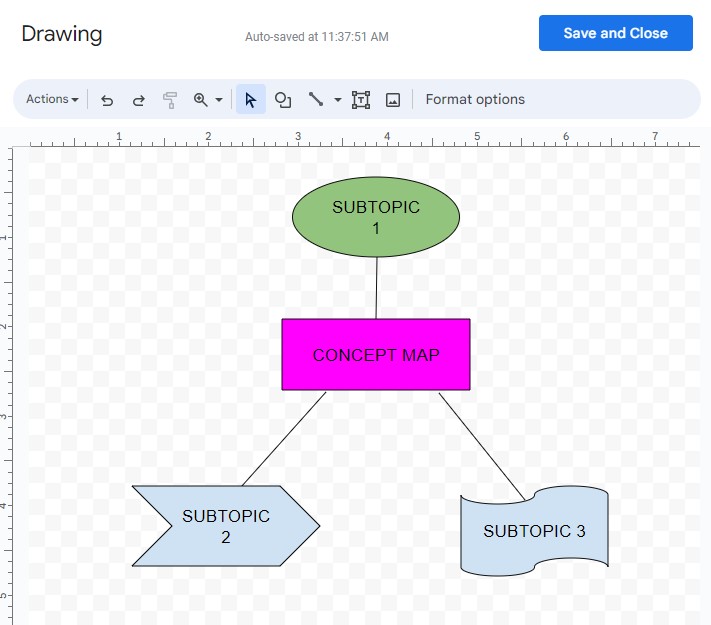
Use lines to connect different shapes, indicating relationships between concepts. You can add arrows to showcase the direction of influence or connection.
Step 5: Insert Additional Elements
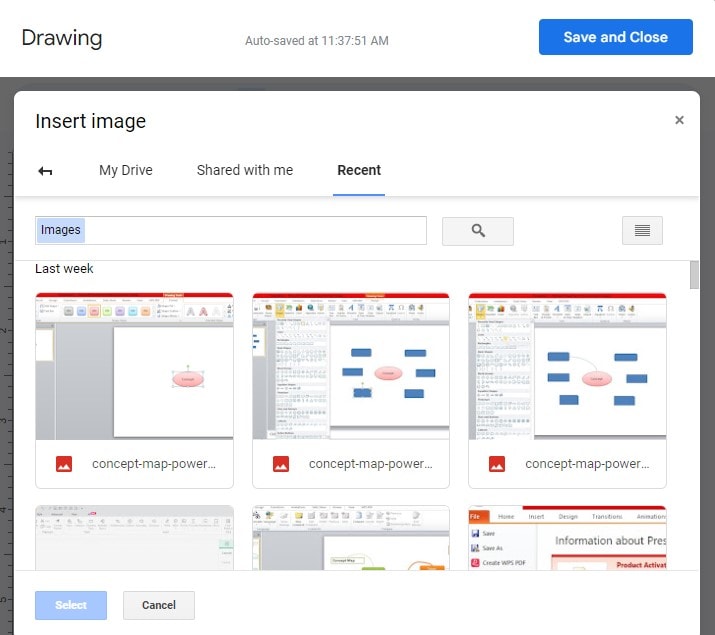
Enhance your concept map by incorporating images, icons, or additional text boxes. This allows for a more comprehensive and visually appealing representation of your ideas.
Step 6: Save and Insert into Google Docs
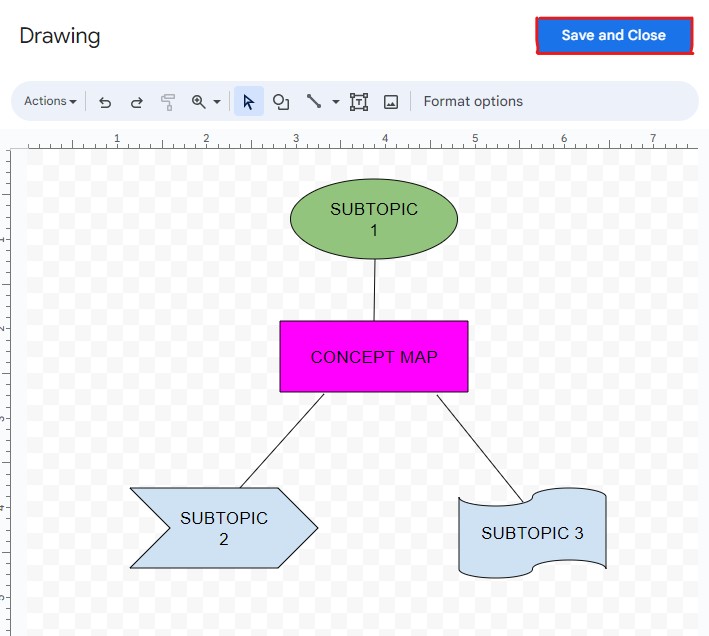
Once your concept map is complete, click "Save and Close" in the Drawing dialog box. The drawing is now embedded in your Google Docs document. You can further resize or move the concept map within the document for optimal placement.
Step 7: Save and Insert into Google Docs
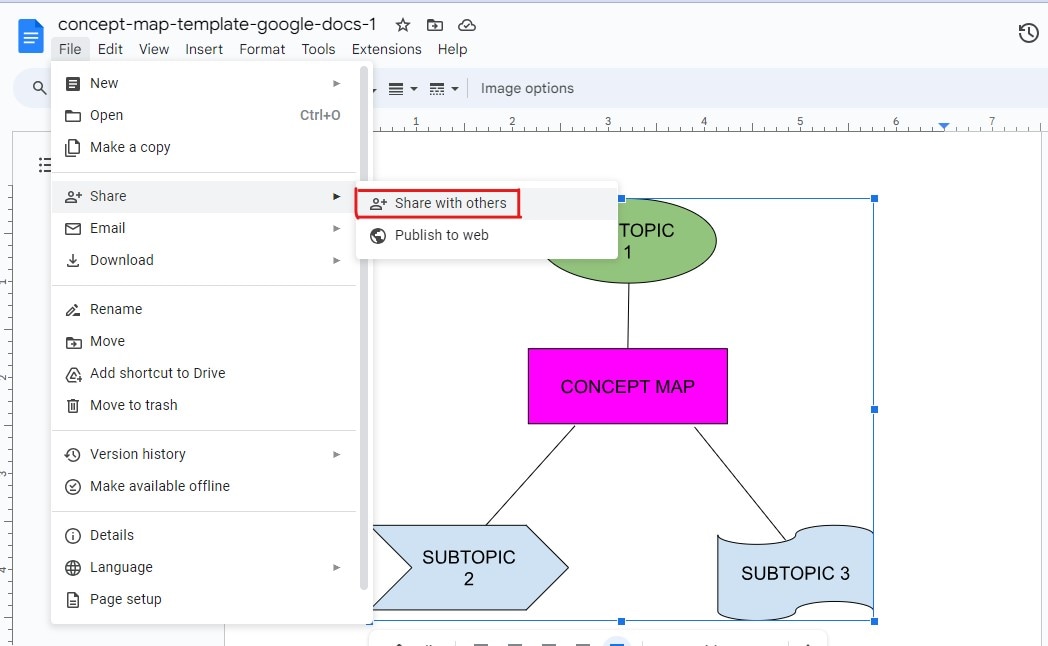
Take advantage of Google Docs' collaborative features by sharing your document with collaborators. They can view, comment, or edit the concept map in real time, fostering teamwork and feedback.
You can seamlessly create a concept map template in Google Docs by following these steps. This method not only simplifies the process but also harnesses the collaborative power of the platform, making it an ideal choice for individuals or teams working on projects that require visual representation and conceptual organization.
Elevating Concept Mapping with Innovative Features of EdrawMind
There’s no doubt that Google Docs is capable enough to help you create concept maps. But if you want to explore other options offering the same functions, EdrawMind is indeed a great alternative.It is a powerful online concept map maker that enhances visualizing ideas and information. This intuitive tool offers a user-friendly interface and a range of features to create dynamic and professional-looking concept maps.
Creating a Concept Map with EdrawMind:
Step 1:Access EdrawMind
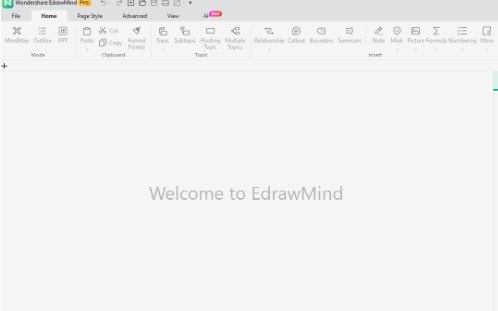
Begin by accessing the EdrawMind platform. Whether using it on a PC or a mobile device, the tool is designed for convenience and accessibility.
Step 2:Choose a Template
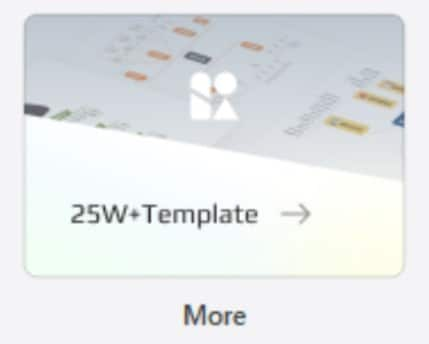
EdrawMind provides a variety of templates, including ones specifically tailored for concept maps. Select a template that suits your needs, or start with a blank canvas.
Step 3:Add Nodes and Branches
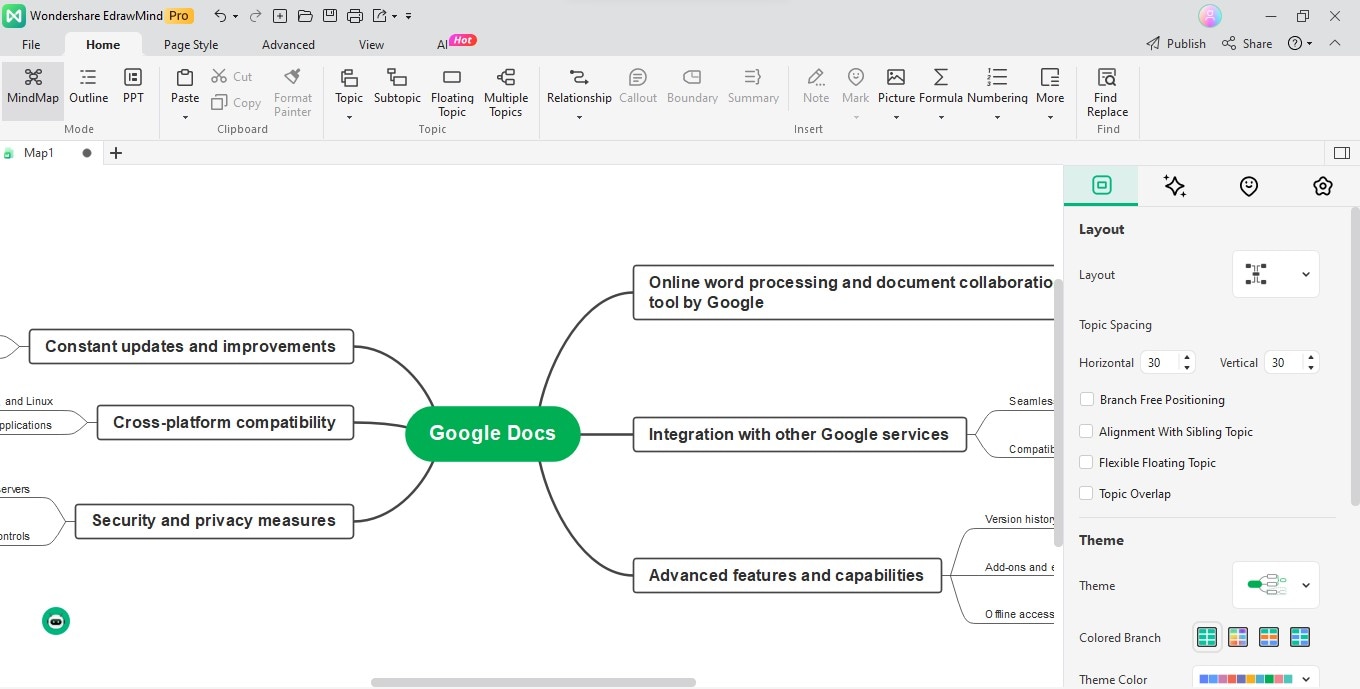
EdrawMind simplifies the process of adding nodes and branches. Nodes represent concepts, while branches depict relationships between them. Drag and drop nodes to the canvas and effortlessly connect them with branches.
Step 4:Customize Elements

Enhance the visual appeal of your concept map by customizing elements. EdrawMind allows you to change colors, fonts, and styles to suit your preferences, ensuring your concept map aligns with your unique visual representation.
Step 5:Utilize Advanced Features
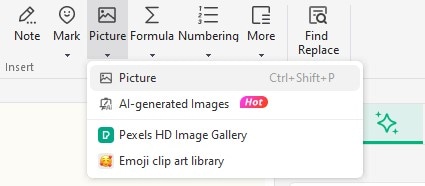
EdrawMind goes beyond basic concept mapping with its advanced features. Incorporate images, icons, and attachments to provide additional context to your concepts. The tool's flexibility allows for the inclusion of diverse multimedia elements.
☘️Explore creative Concept Map Templates with EdrawMind! Learn to craft stunning visuals effortlessly, whether you're a beginner or pro. Click now for seamless concept mapping!
EdrawMind's New Features:
In addition to its robust existing features, EdrawMind introduces innovative functionalities to further elevate the concept mapping experience:
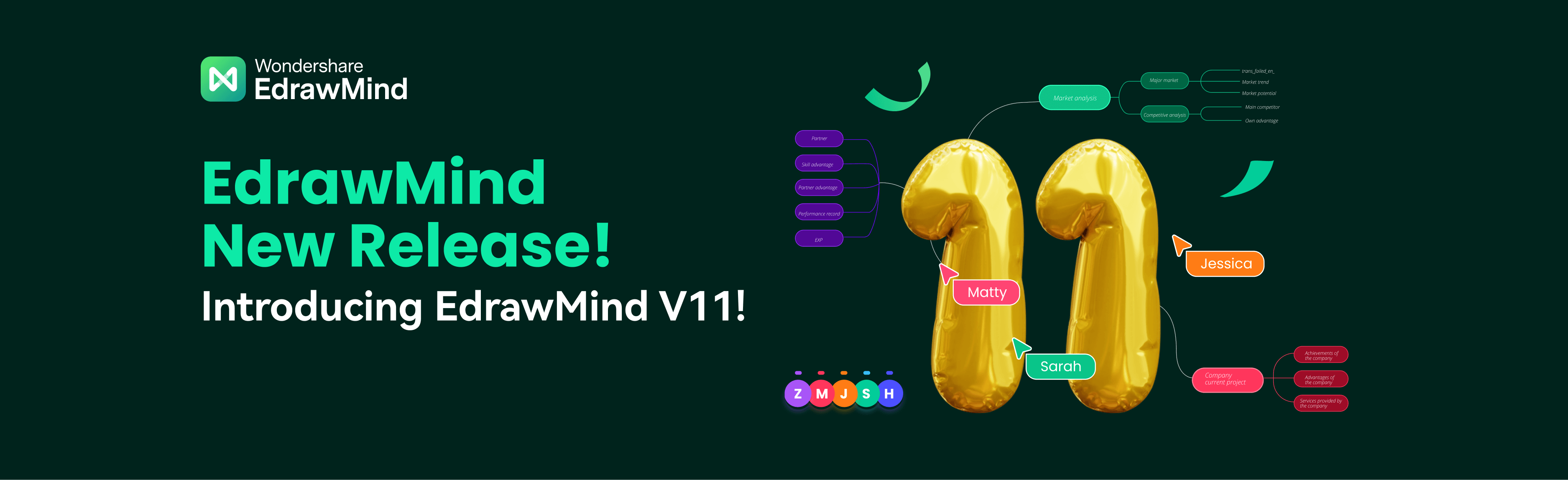
1. Real-Time Collaboration on PC Terminal
EdrawMind now facilitates real-time collaboration on PC terminals. This feature allows multiple users to work on a concept map simultaneously, enhancing teamwork and ensuring everyone is on the same page.
2. New Hand-Drawn Styles
EdrawMind introduces new hand-drawn styles, adding a touch of creativity to your concept maps. This feature allows users to infuse a personalized and artistic flair into their visualizations.
3. AI Features
EdrawMind incorporates AI features to intelligently suggest connections, layouts, and formatting options. This streamlines the concept mapping process, providing users with smart, efficient solutions to enhance their maps.
EdrawMind's commitment to continuous improvement and innovation positions it as a leading online concept map maker, offering a seamless and dynamic platform for individuals and teams. Explore the possibilities of concept mapping with EdrawMind, where creativity meets functionality.
Conclusion
The fusion of Google Docs and EdrawMind empowers users to transform their conceptual ideas into visually compelling representations seamlessly. With its collaborative prowess, Google Docs provides a versatile canvas for crafting concept maps, while EdrawMind takes this experience to new heights with its innovative features and user-friendly interface.
EdrawMind's online concept map maker emerges as a go-to tool, offering visual thinkers a spectrum of creative possibilities. The platform's real-time collaboration on PC terminals fosters teamwork, ensuring collective input in crafting dynamic concept maps template Google Docs. Introducing new hand-drawn styles adds a personal touch, while AI features intelligently enhance the mapping process.