If you are still someone who is taking notes in the traditional manner, then you are missing out on so much that other diagrams have to offer. These days, mind maps are considered the modern method of taking notes. Unlike traditional note-taking methods, a mind map allows you to quickly add several levels of associations under one central topic. Additionally, you can make connections and add clipart, which is not possible in the traditional note-taking methods.
Some of the benefits of using mind maps are:
- Mind maps help the students to quickly make connections between different subtopics.
- Mind maps provide a nonlinear way to present complex information.
- With mind maps, professionals can assign tasks to their team members and track their progress.
Professionals use Microsoft's OneNote to take detailed notes. Most of the time, they go ahead with OneNote and create detailed mind maps. In this EdrawMind guide, we will explore more about MS OneNote mind maps and how one can make mind maps without worrying about all the technicalities.
In this article
A Quick Know of Onenote
Microsoft OneNote is a multipurpose application catering to the need of many users across the professional space. While it offers the option of gathering information and the ability to keep notes, screen clippings, drawings, and commentaries in a single place, it focuses itself as the perfect digital notebook that can be used to store information. Some prominent uses of OneDrive include:
- Planning and organizing ideas and projects.
- Taking notes of all daily and weekly tasks.
- Keeping the academic notes in a single platform.
- Provide the ability to take handwritten notes for drawing ideas.
- Sharing notes with other users.
How to Make a Mind Map in OneNote
MS OneNote is a digital application used by millions to take notes. As the name suggests, with these note-taking apps, all of your notes, information, research, plans, and ideas will remain in one single place. Since this is an online tool, you can manage the content from anywhere without the need to physically download the copy.
Here's a step-by-step guide to using OneNote mind mapping software:
Step 1: Launch OneNote
In order to use OneNote mind mapping software, you will first need to go to its official website to download the tool to your system. The software is available for Mac, Windows, iPad, and other iOS devices. As per your system, download the OneNote and install it.
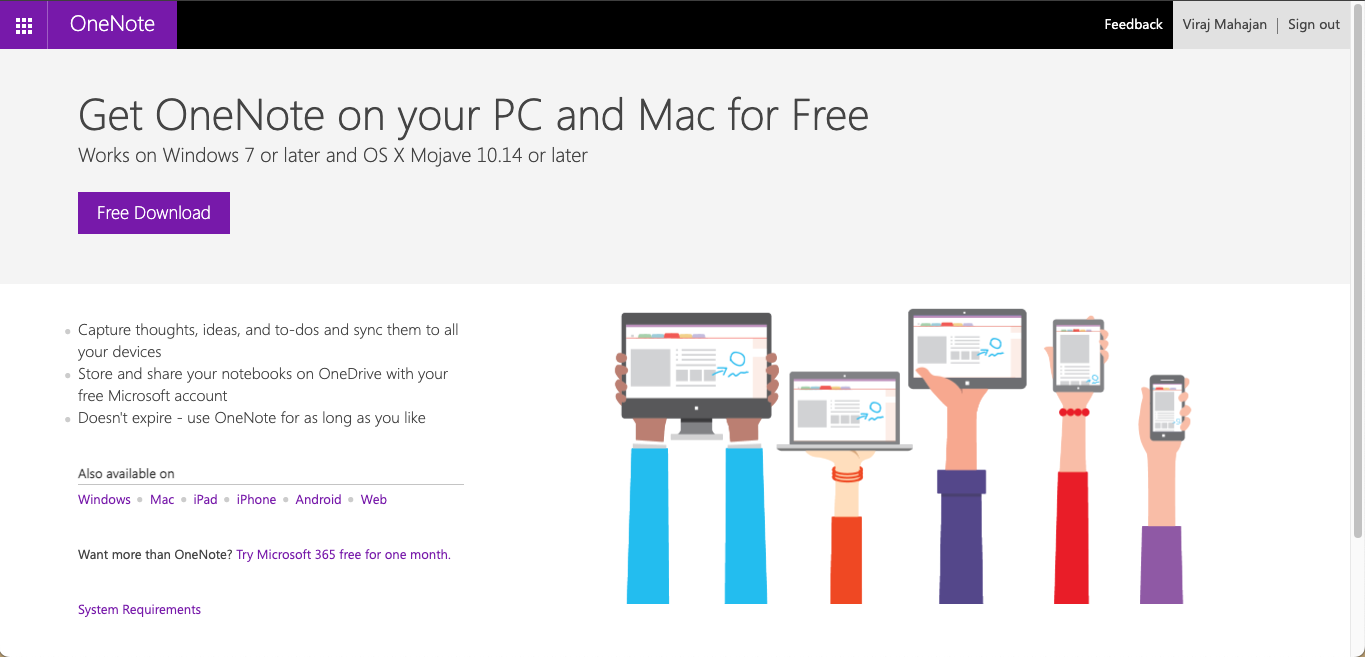
Once you have launched it, you will see the homepage, which comes under the Quick Notes tab.
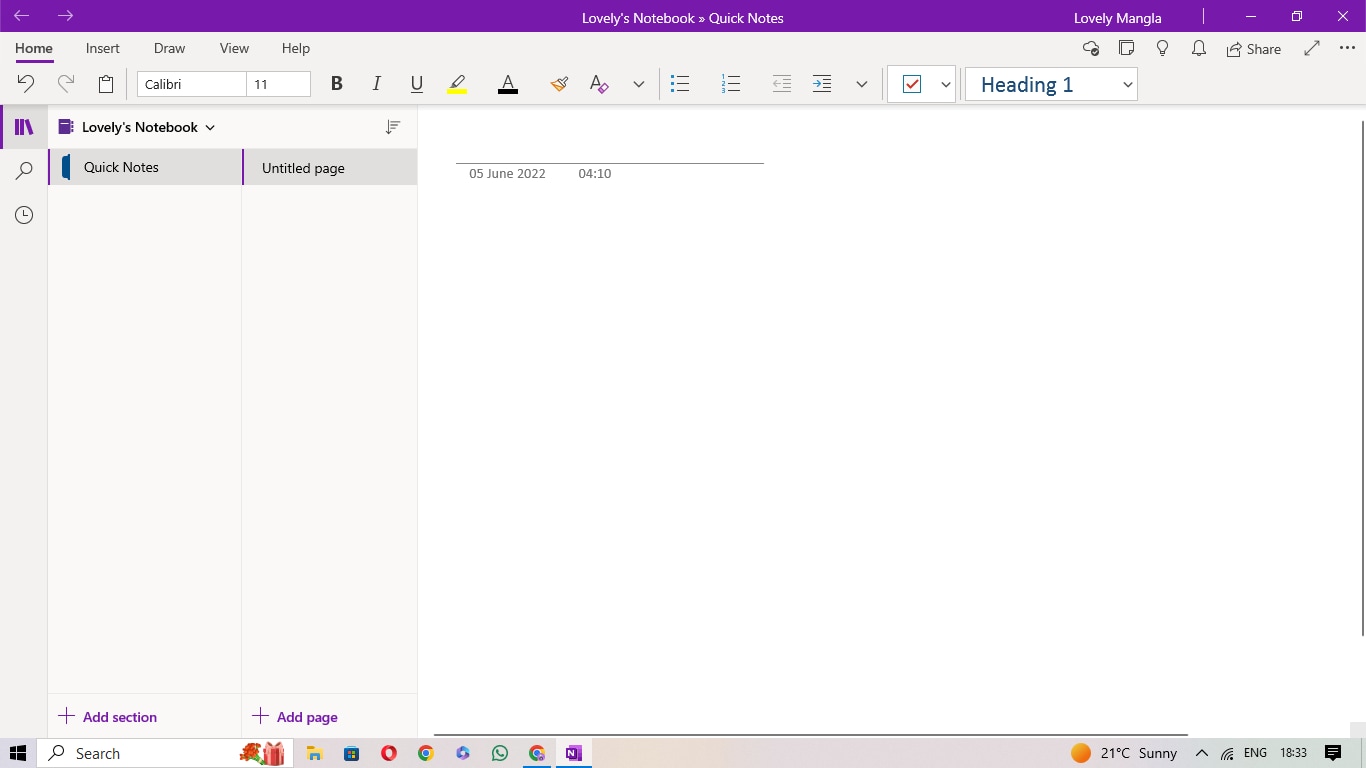
Step 2: Select Draw & Shapes
Click on the "Draw" tab from the toolbar to start the mind mapping. In this section, you will find different drawing elements, like pens, color highlighters, shapes, and lasso tools.
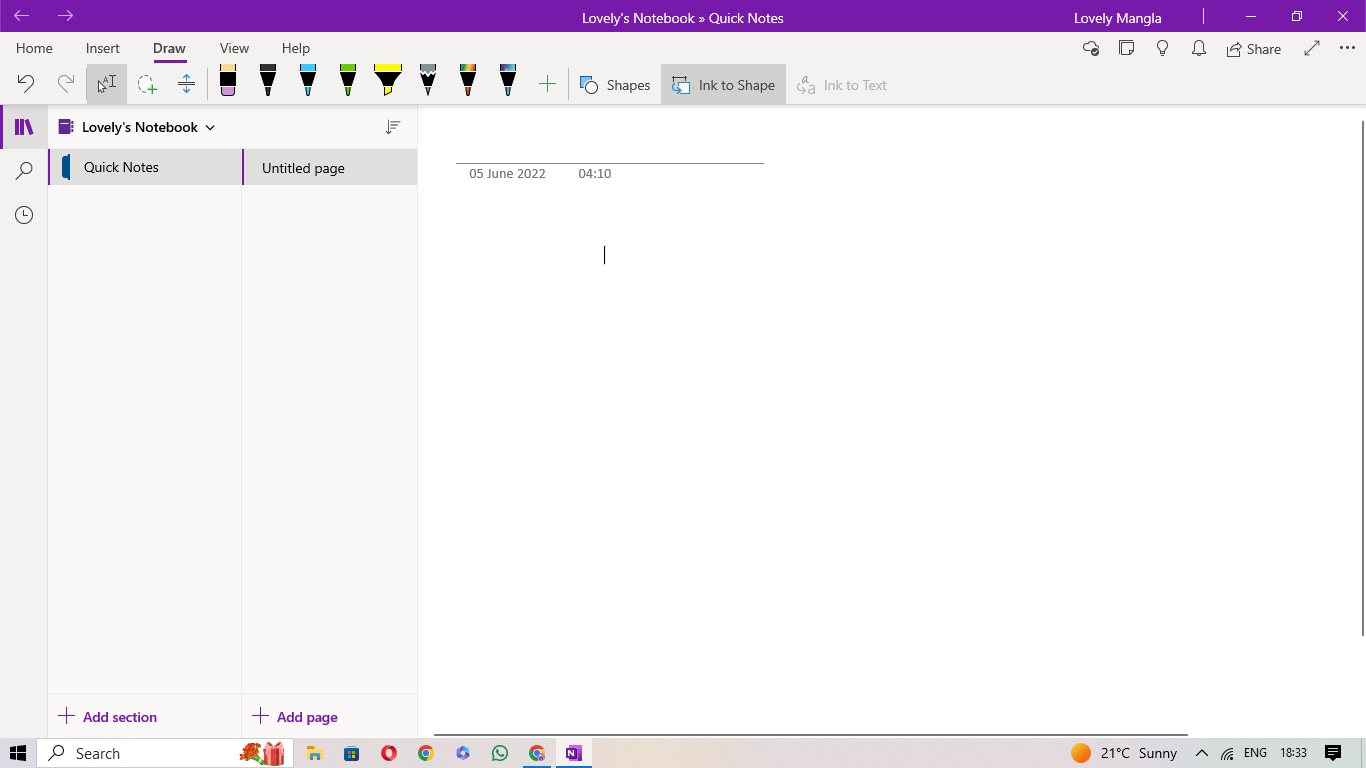
Click on the "Shapes" option, and you will get different options here, like Lines, Basic Shapes, and Graphs.
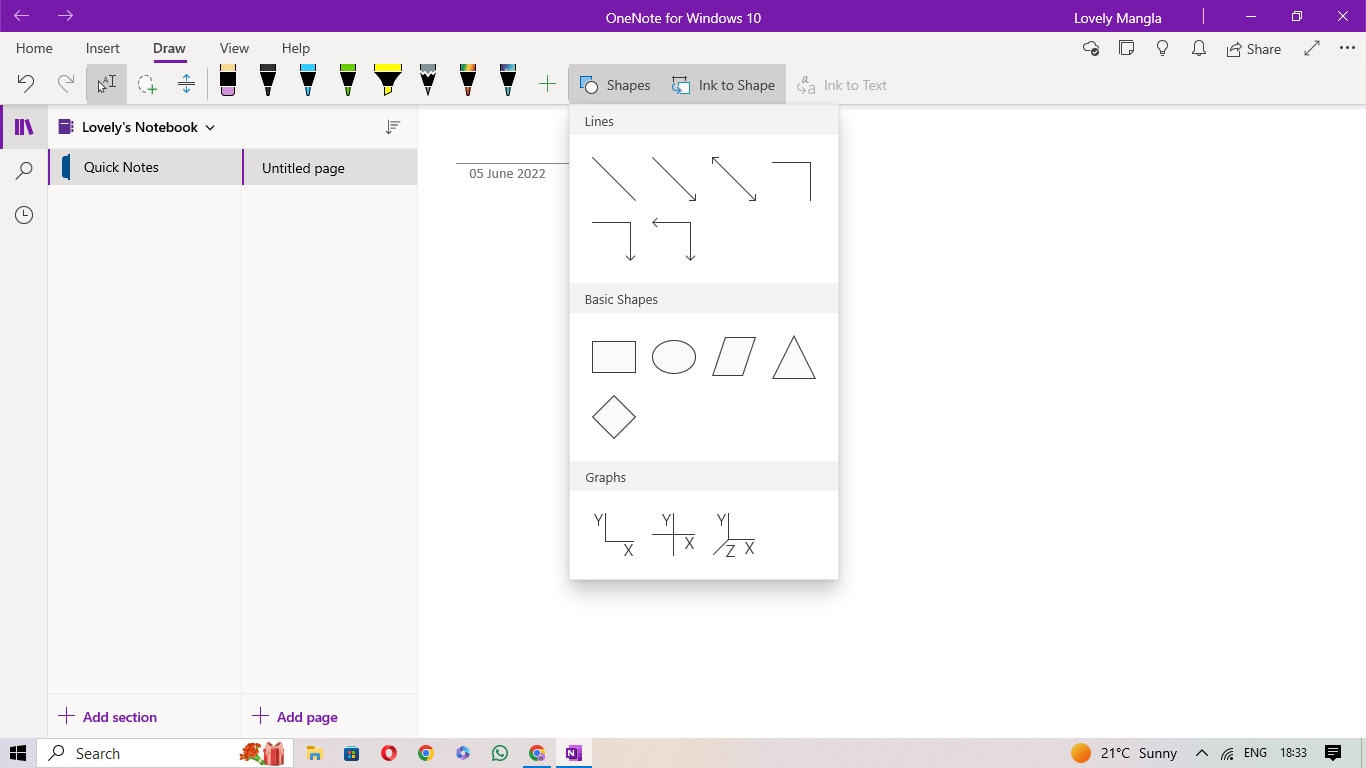
Step 3: Add Shapes & Text
Select a desired shape > double-click inside of it to add the relevant text.
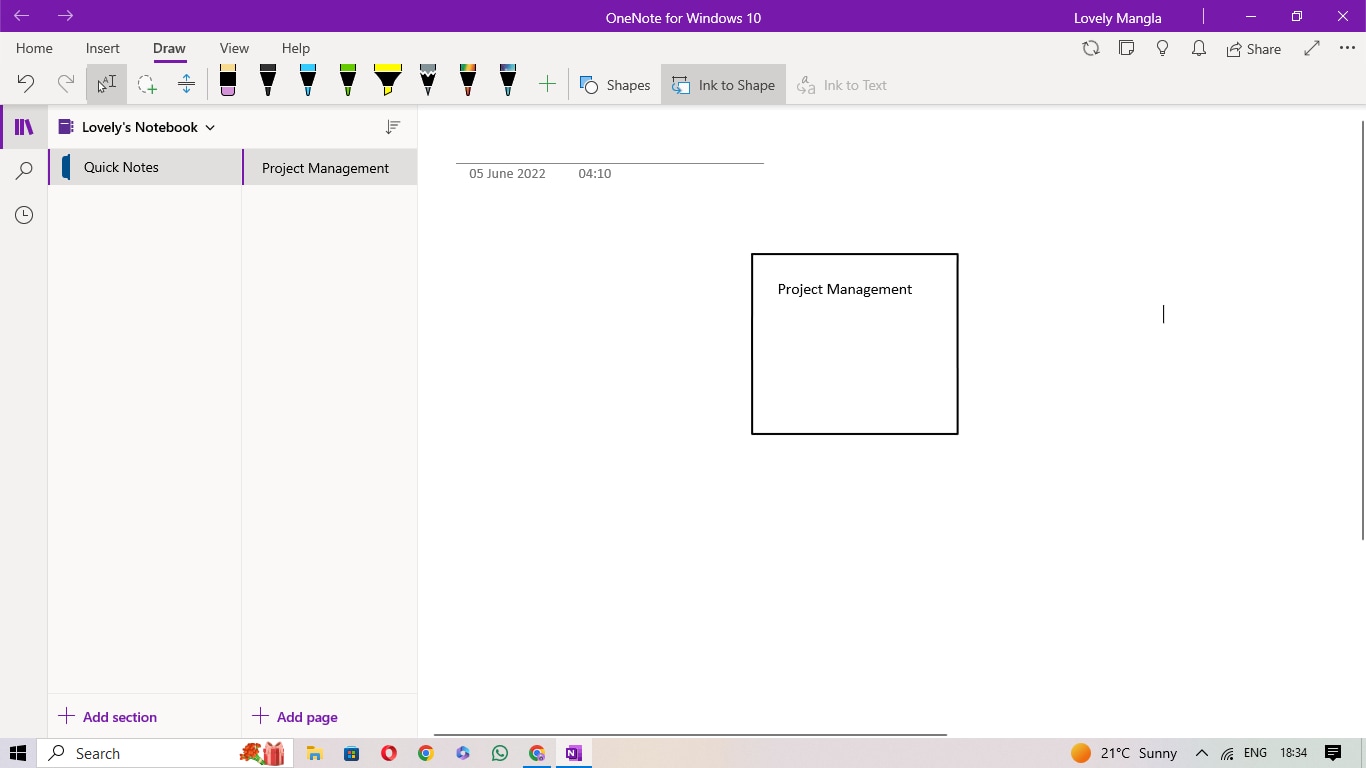
The first shape will work as the Central Theme or Central Topic, and from here onwards, you can start adding related first-level associations and second or higher-level associations.
Step 4: Add Connection
Once you have added all the levels to your central topic, head back to Shapes > Lines and start connecting the first levels with the Central Theme, the secondary levels with the first levels, and so on.
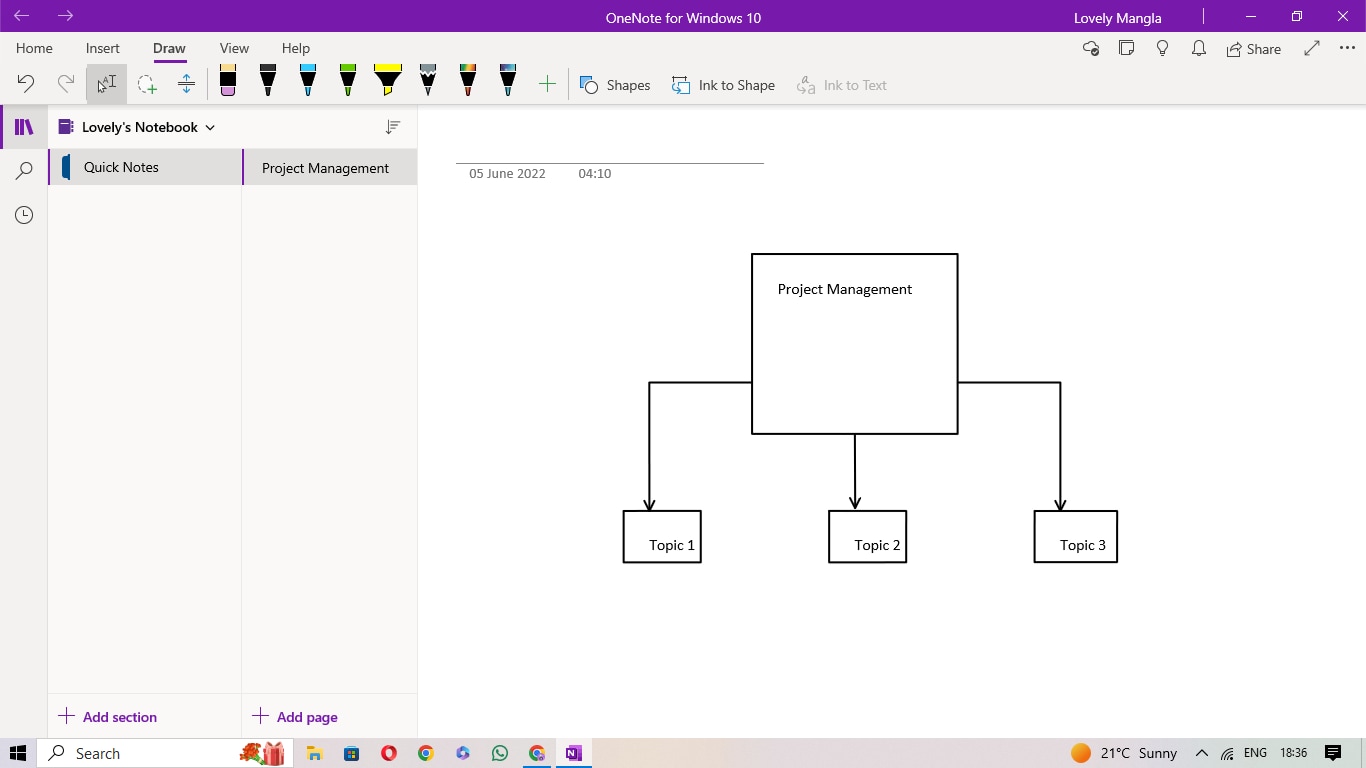
Step 5: Share
After you are done adding the relevant content to your OneNote mind map, click on the "Share" icon on the top right. From here, you can share this notebook (or mind map) with the email addresses of your peers. You can even change the permission rights for them.
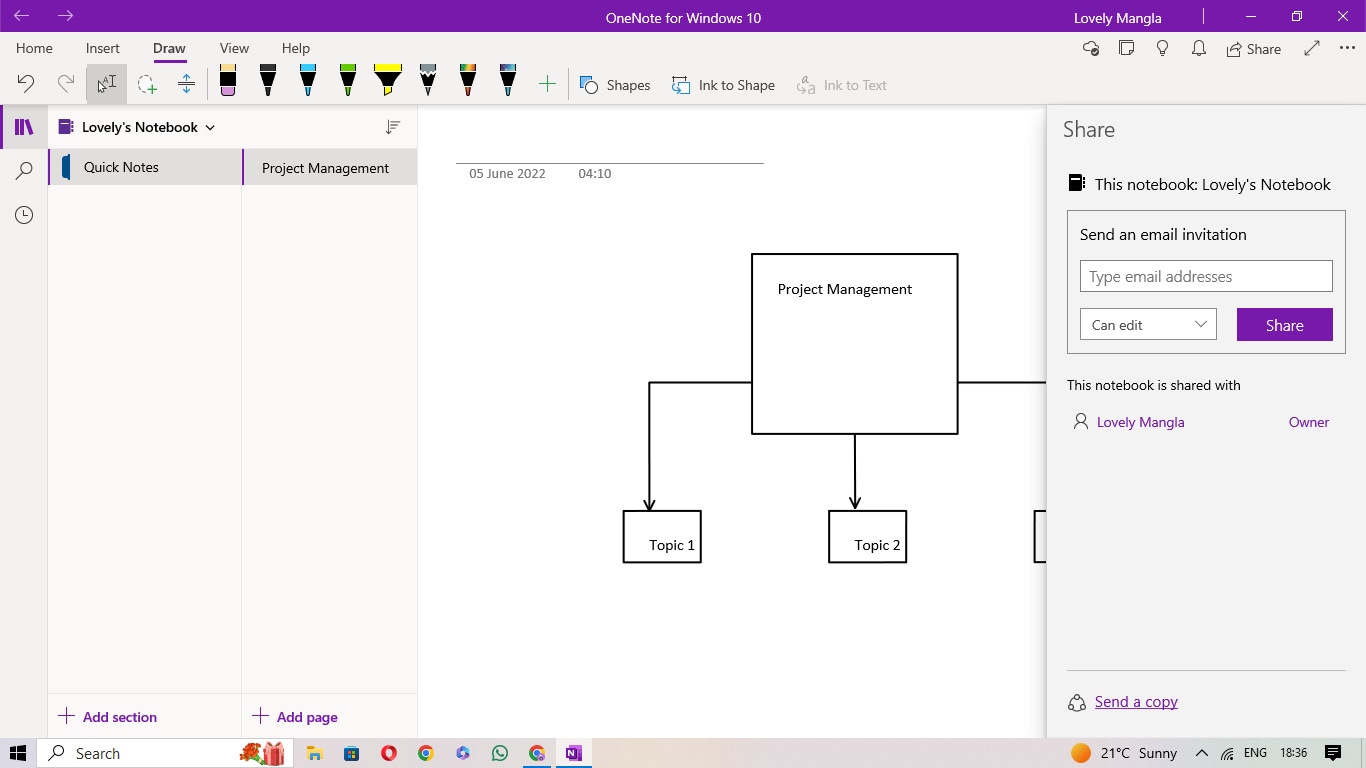
OneNote is primarily a note-taking application, and when it comes to creating mind maps, this tool lacks some premium functionalities. Some of the most common pros and cons of using OneNote mind mapping software are:
How to Make a Mind Map Easier for a Beginner?
As you saw in OneNote mind map software, it takes effort to make a simple mind map, and even after making one, the diagram will lack customization options. In order to make a creative mind map without any hassle, we recommend downloading EdrawMind.
EdrawMind is one such tool that is designed by professionals, keeping beginners and students in mind. Check out the step-by-step guide for creating a mind map using this free mind-mapping software:
Step 1: AI Assistance
EdrawMind is now equipped with the best in class AI assistance that helps in generating drawings and mind maps in an instant. In the AI prompt search bar, type the type of mind map you would like to create and hit "-> Go."
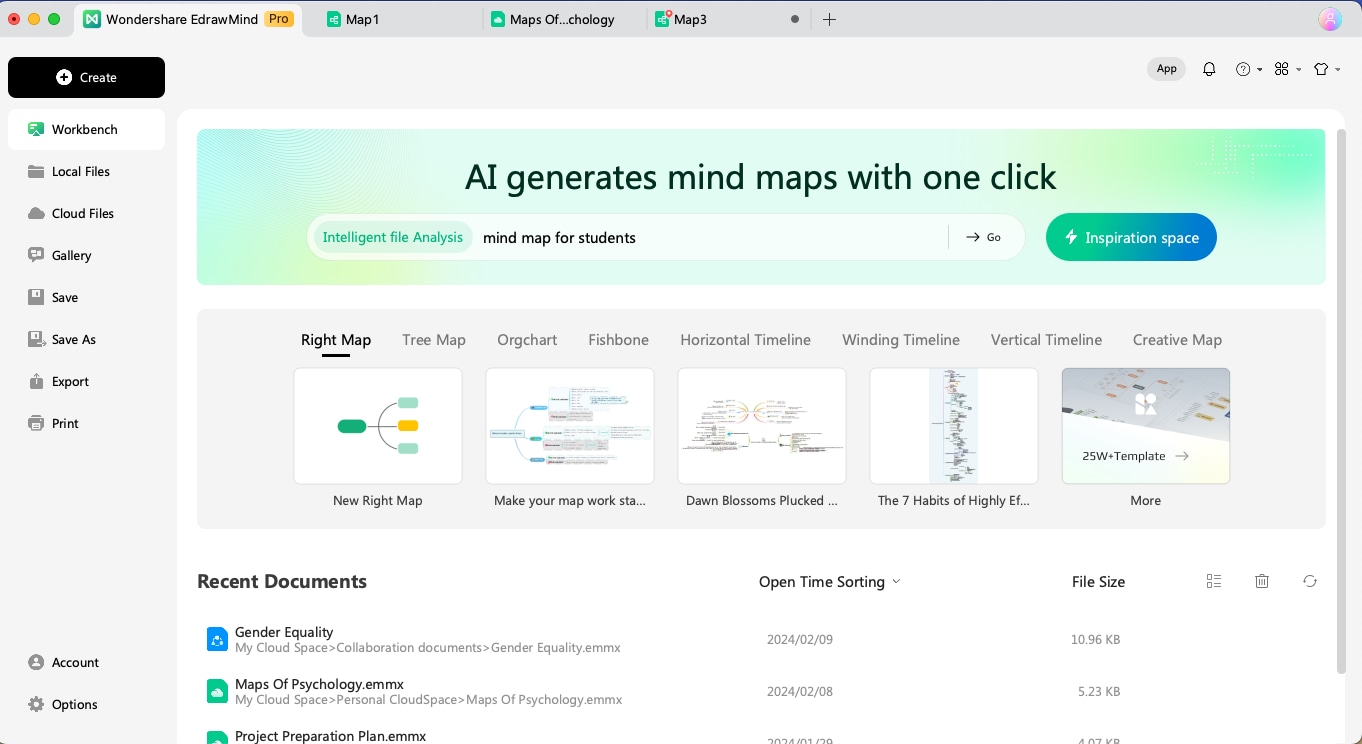
You can also click on "Inspiration Space," from where you can directly click the mind map by entering the prompt in the text box.
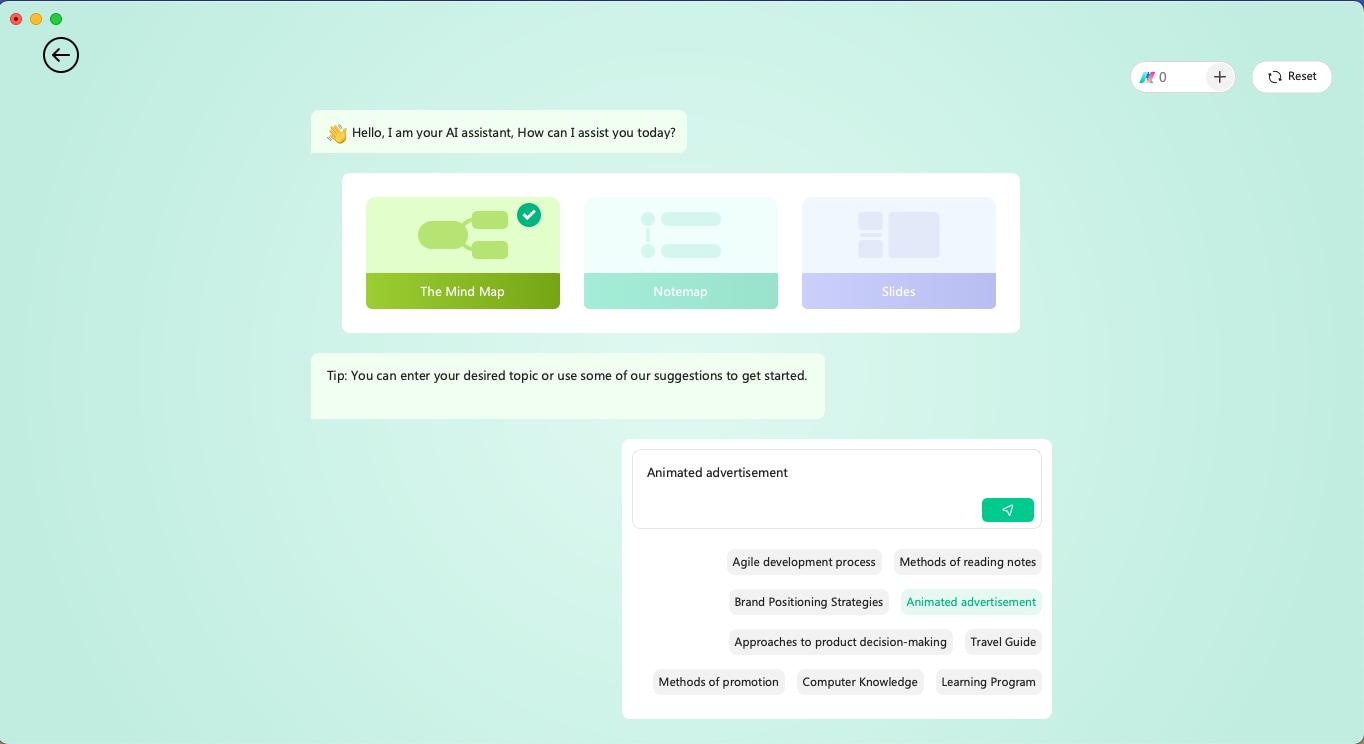
Step 2: Create From Scratch
From the homepage, click on the +Create > Local MindMap. This will take you to EdrawMind's canvas, from where you can easily start adding the relevant content to your mind map.
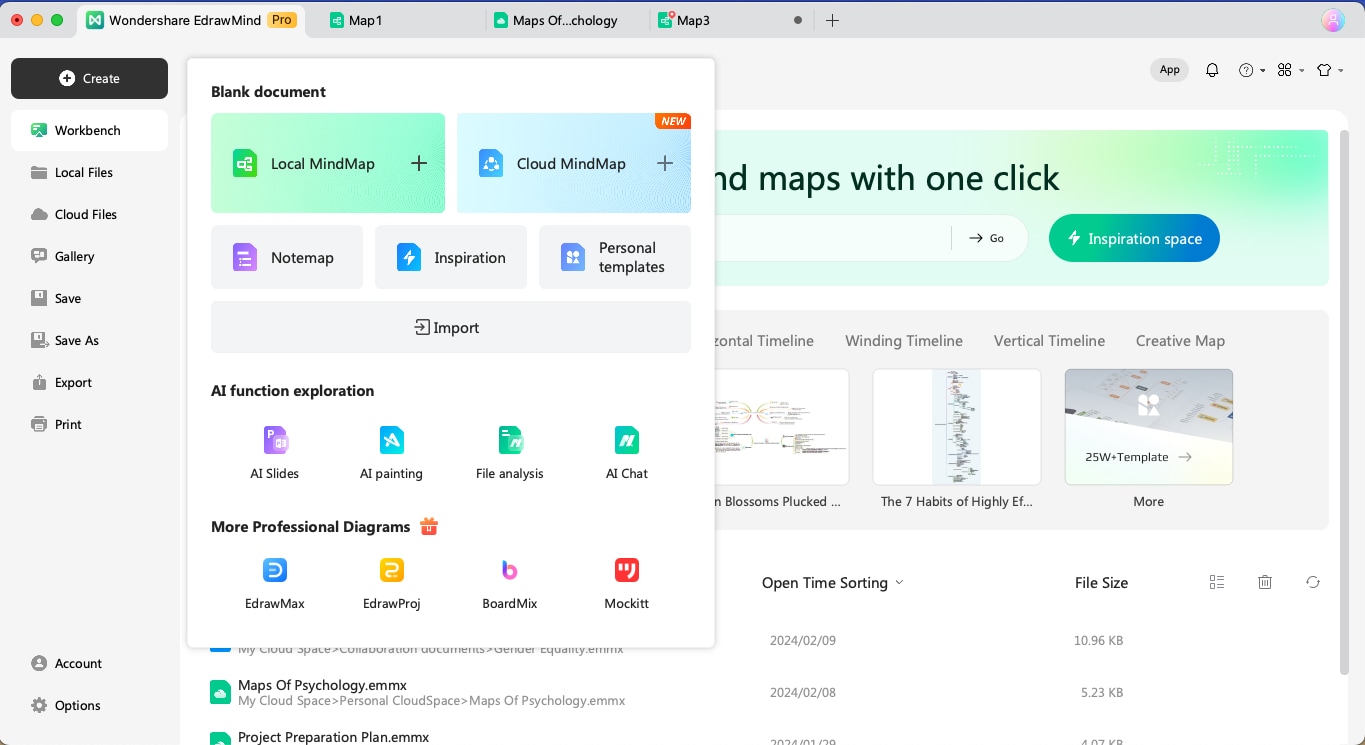
First, rename the Main Idea and then start changing the first layer of topics.
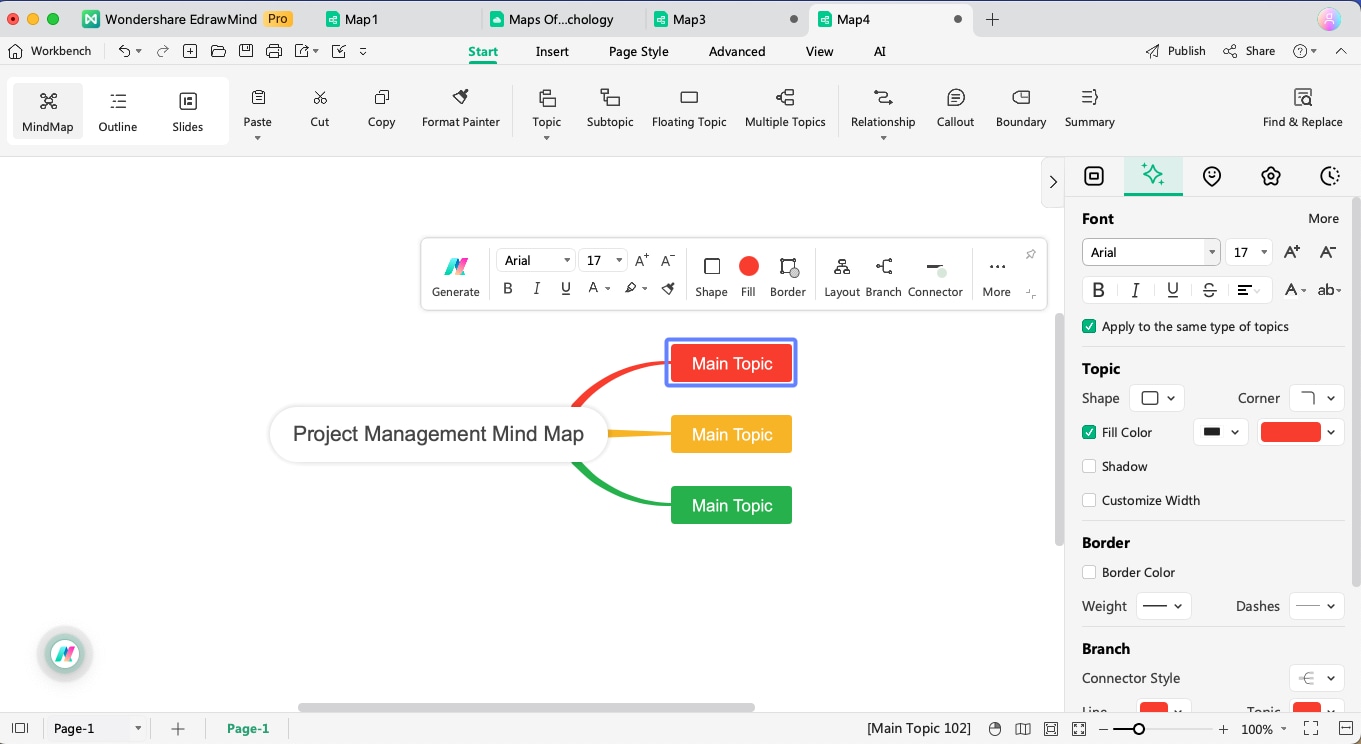
You can add subtopics to them by pressing the "tab" key.
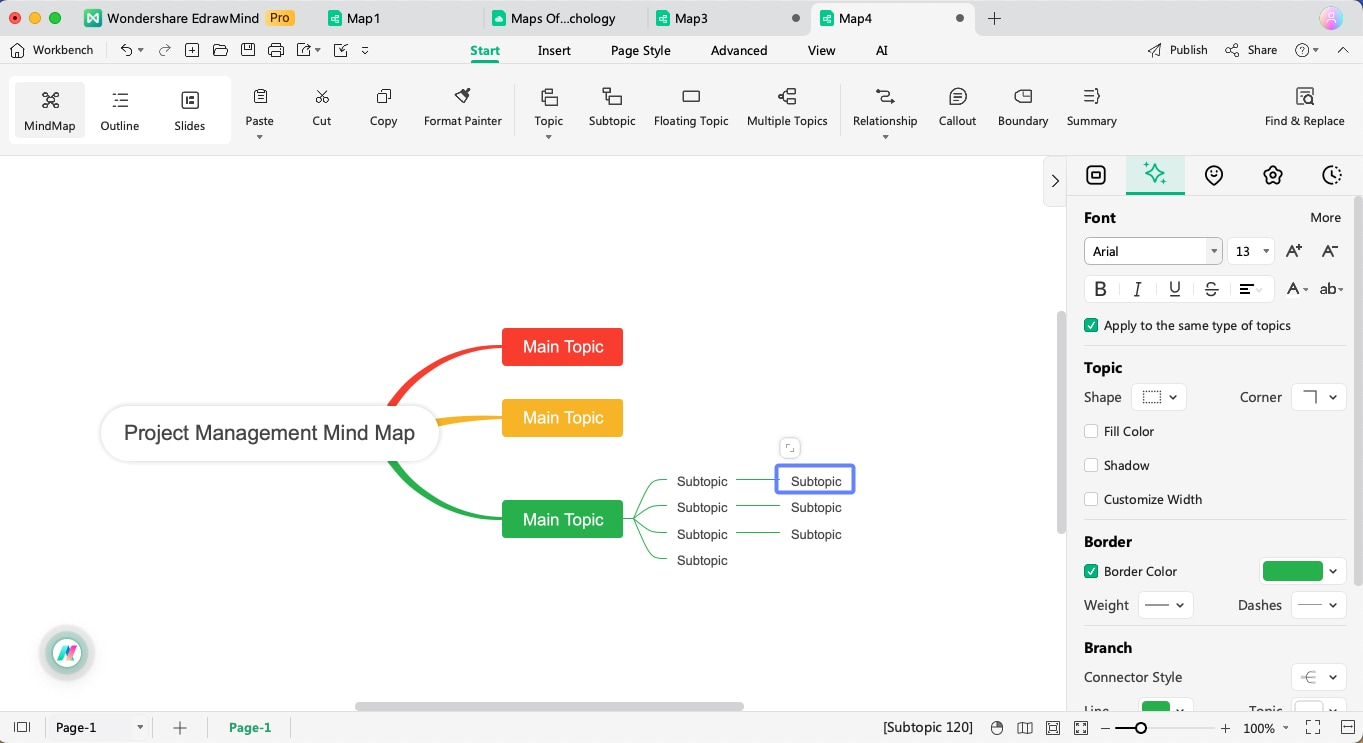
Step 3: Template Assist
EdrawMind comes with 1,500+ professional templates that can help you get inspired to create your mind map. Click "Gallery" from the homepage to access the free mind map template library.
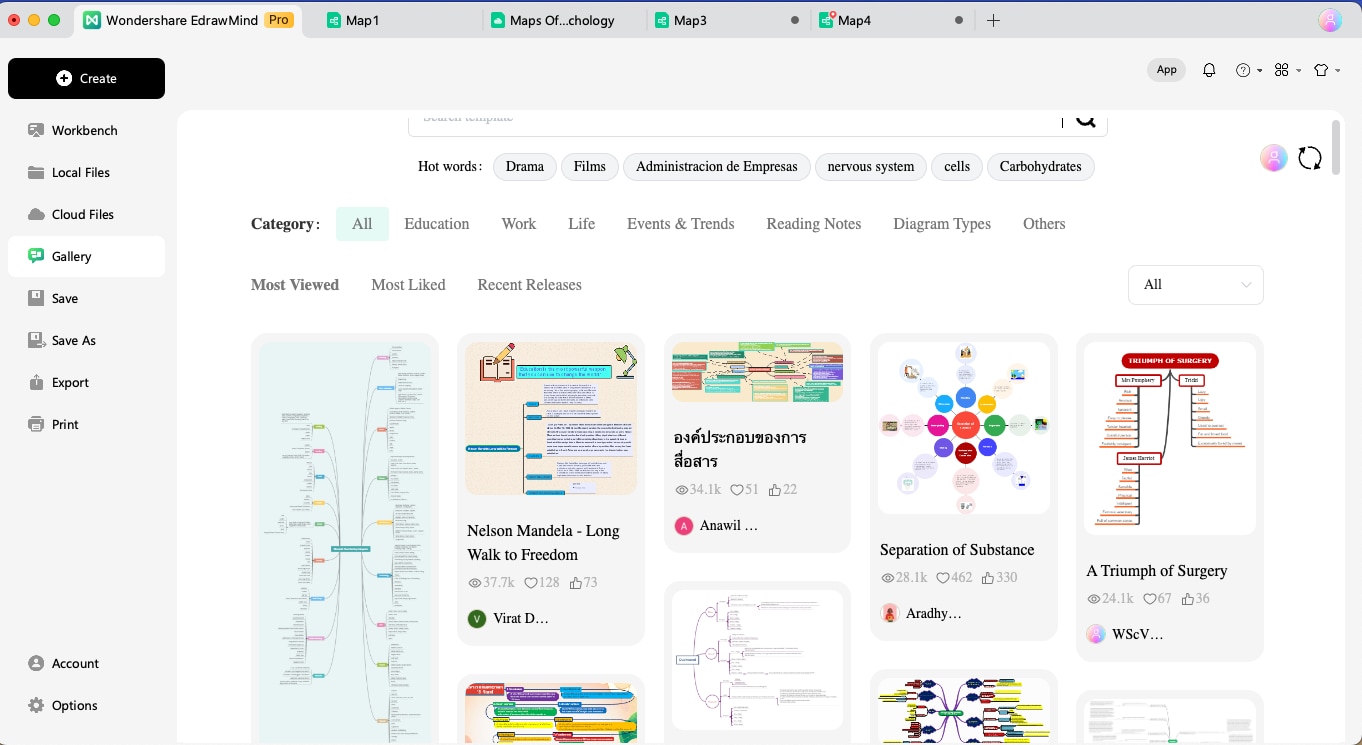
Check out the templates and click "Duplicate" to the one closest to your requirement. All of the template's contents would be duplicated to your canvas, where you can easily make the required changes.
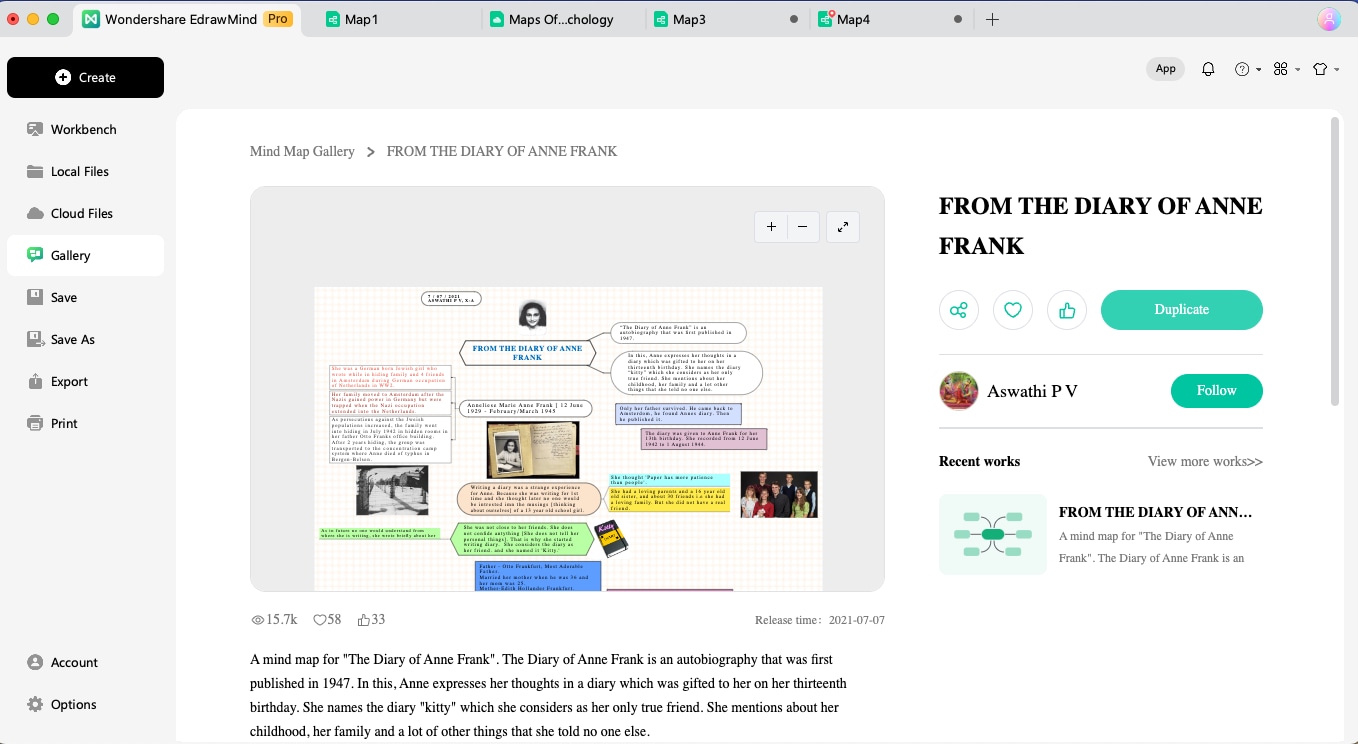
Step 4: Customization & Export
EdrawMind comes with different creative options to customize your mind maps. Once you have added all the relevant data to your mind map and have also made different connections, you can start your customization process. From the right context bar, you can add cliparts, change the overall layout, modify the theme, change the background color/image, and even change the connector's style.
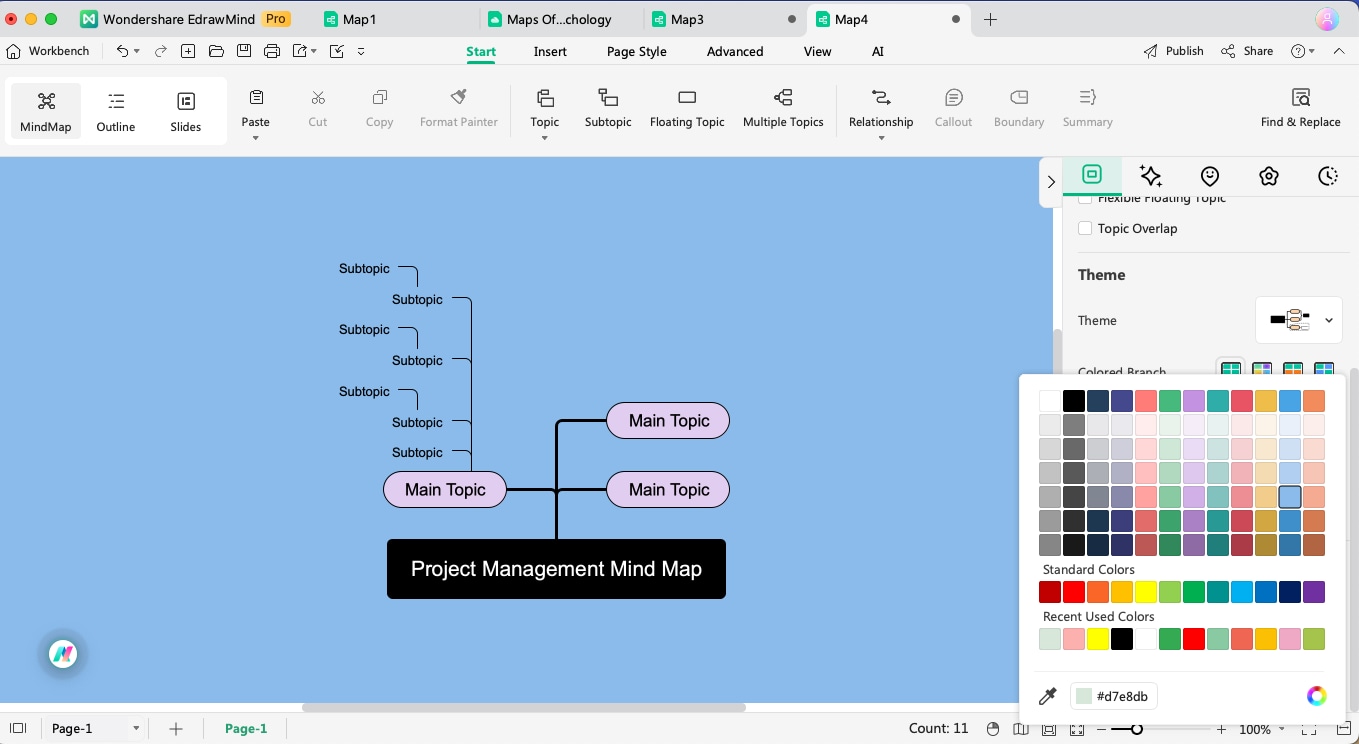
Once you have made all the customization to your mind map, you can head to the Export option on the homepage and select different export formats, like JPEG, PNG, MP4, PDF, HTML, Docs, PPTX, and more.
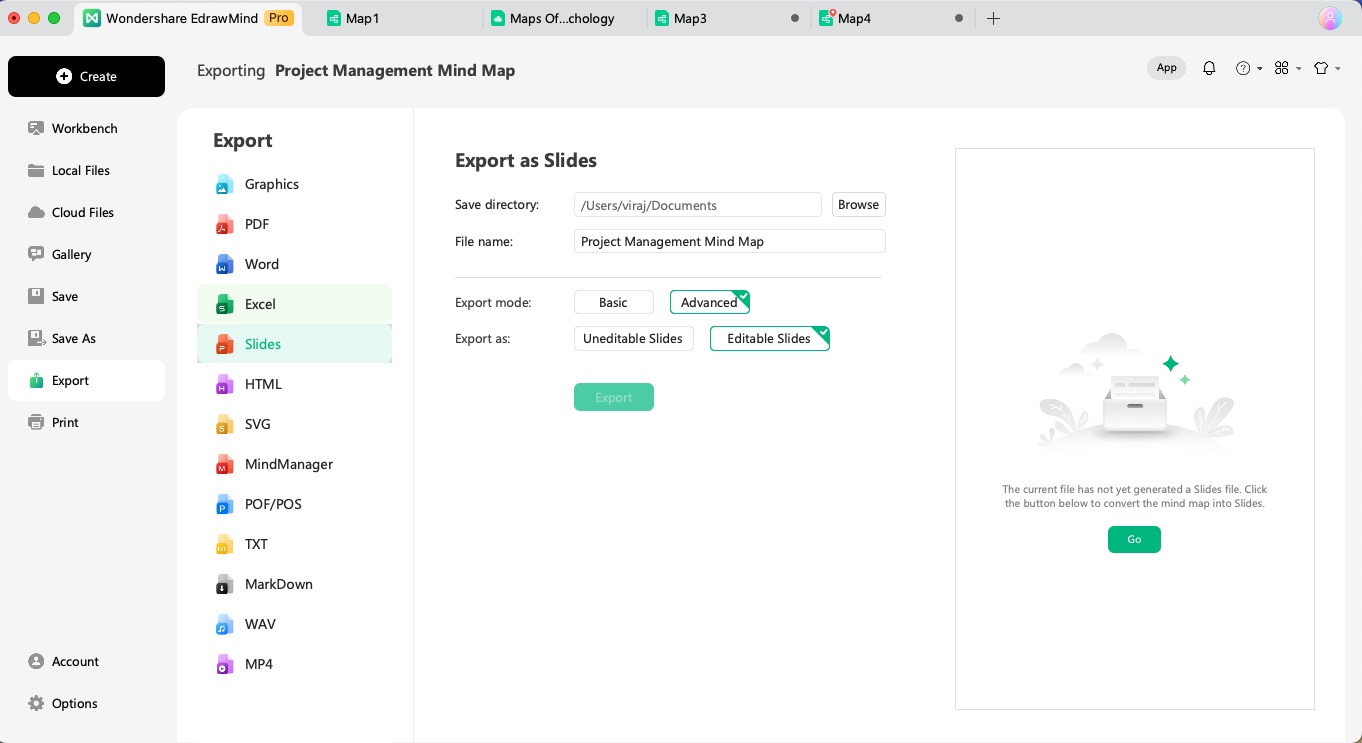
As you can see, creating a mind map in EdrawMind is not only easy but also fun, as you get to choose all the latest features of this mind mapping software.
Why Choose EdrawMind as a Mind Map Maker
EdrawMind's Gallery has 1,500+ user-generated templates that help beginners to create mind maps. Unlike OneNote mind map software, where you must create everything from scratch or get help from a third-party add-on tool, EdrawMind offers templates and examples that help beginners and students create their mind maps.
Some of the prominent mind map templates readily available in EdrawMind are mentioned here, giving you an idea about the library content.
4Ps of the Marketing Mind Map: The 4Ps of the Marketing Mind Map template outline the fundamental principles of the marketing strategy by incorporating the core elements of product, promotion, place, and price. As illustrated in this free mind map template, each 'P' is meticulously studied to provide a detailed understanding of its significance within the broader marketing framework, enabling readers to craft effective marketing strategies with clarity and precision.
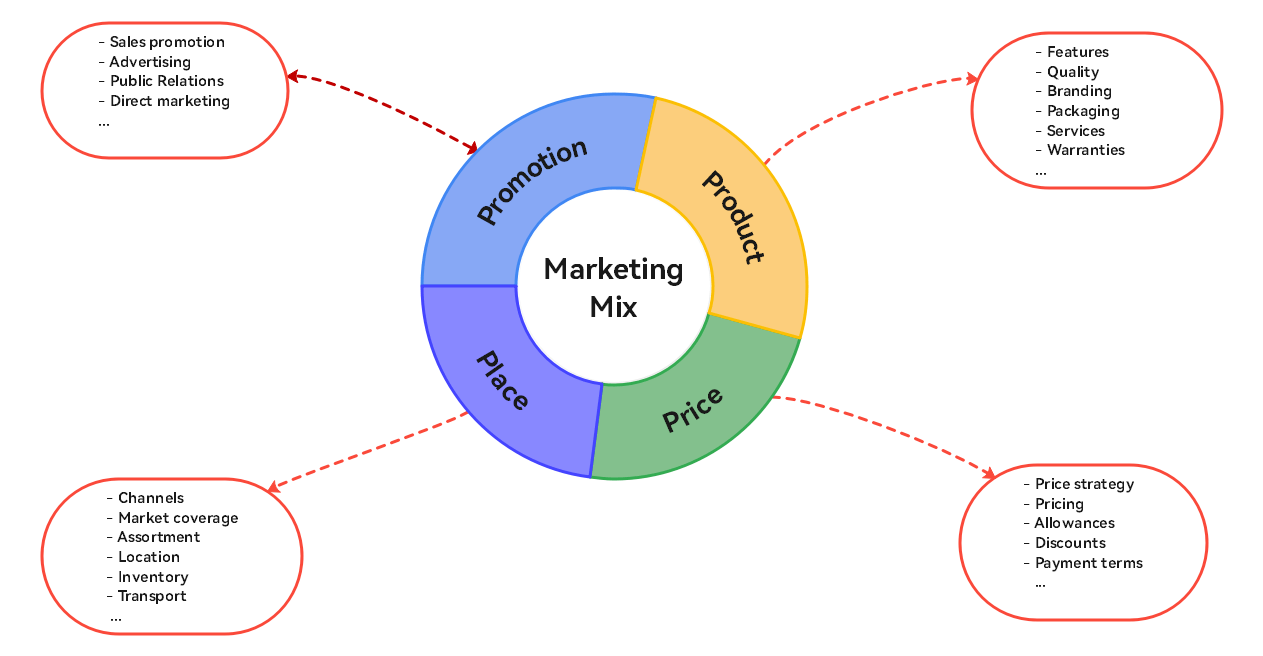
The Planning Mind Map template: The Planning Mind Map template is designed in EdrawMind to provide strategic planning processes with a specific focus on reducing transaction costs by 10%. Through its intuitive layout, this diagram strategically organizes key elements such as actors, impacts, and deliverables, delegating users to systematically analyze and optimize their planning strategies to achieve targeted cost reduction goals within the said budget and timeline.
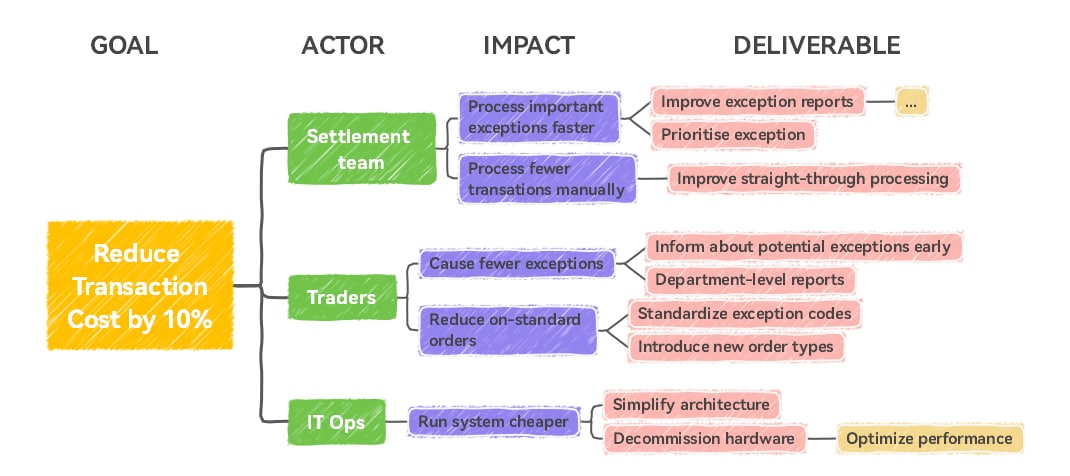
Additionally, EdrawMind also has some advantages over other mind mapping software, like:
- EdrawMind comes with built-in AI that instantly creates mind maps.
- This free mind-mapping software offers real-time remote collaboration.
- You can easily transform your mind map into notes and can also add Gantt charts to add timelines.
- The customization option of EdrawMind makes it the best choice for professionals who are looking to add their company's template and design to their diagrams.
- EdrawMind lets you instantly convert your files to slides that would help you give a live presentation to your peers.
Start Mind Mapping With EdrawMind
EdrawMind provides a complete set of templates to develop a mind map for your project. This makes it one of the best options in the market for creating mind maps. If you want to create a OneNote mind map using EdrawMind templates, you should have knowledge of the available options for figuring out the best mind map for your topic.
With the availability of multiple categories across the EdrawMind Template Center, you can find several examples and templates of mind maps.
OneNote mind map software is a great application for note-taking and bringing all the written data and files to one place. However, as mentioned in this article, the tool lacks the professional features that are required to create, edit, and share mind maps. Furthermore, OneNote also has limitations when it comes to offering mind map templates.
As mentioned in this detailed guide to understanding OneNote mind map software, EdrawMind has all the latest features that a beginner would require to create a mind map from scratch. From AI assistance to free templates, this mind map software is loaded with amazing features and resources. If you are planning to create your first mind map or wish to collaborate with your remote team, download EdrawMind today!



