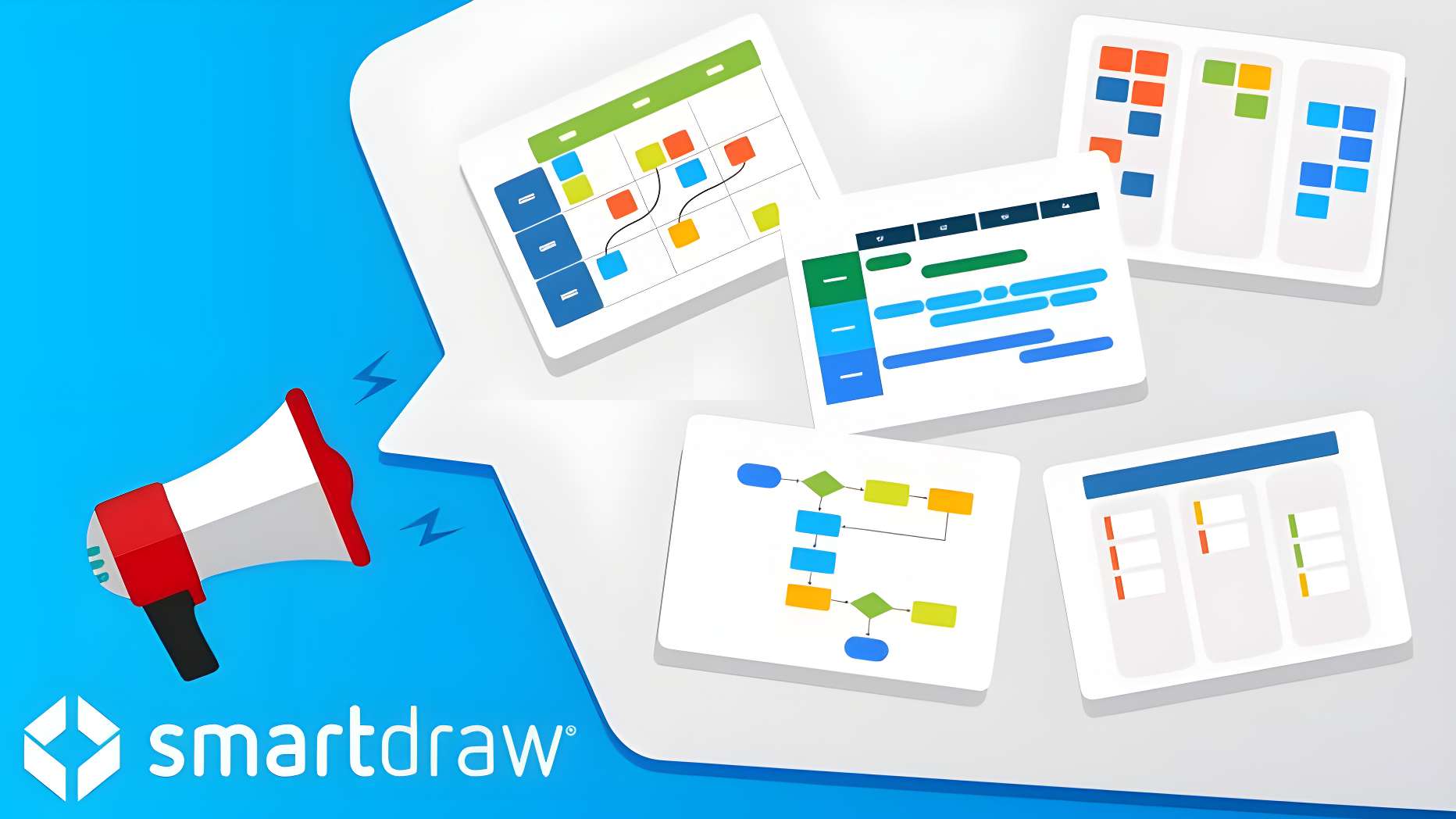
Visualizing how a company is organized can be knotty, especially for big teams (with lots of bosses). And, when it's unclear who works with whom and who's in charge, productivity suffers. Old-school ways, including hand-drawn charts and spreadsheets, can get messy fast. And keeping them up-to-date becomes a pain.
The best solution here is an Org Chart, a company's roadmap to understand and show who works where and to whom they report. It helps clarify things and tackle various similar situations. Now, the question is how to create an org chart.
Let this guide show you how to create an org chart in SmartDraw step-by-step. So, read on to foster team clarity and communication in your organization.
In this article
How To Make An Org Chart In SmartDraw?
SmartDraw streamlines clear and professional org chart creation. It helps you build impeccable organizational charts. Kickstart with these simple steps:
Step 1: Start With A Template
- Launch SmartDraw and log in using your email/google account.
- On the workspace, click New Document in the left sidebar.
- Locate the Org Charts category in the following menu. Here, you'll find a variety of org chart templates, including hierarchical, divisional, or even a flexible matrix.
- Just pick the one that best reflects how your company works.
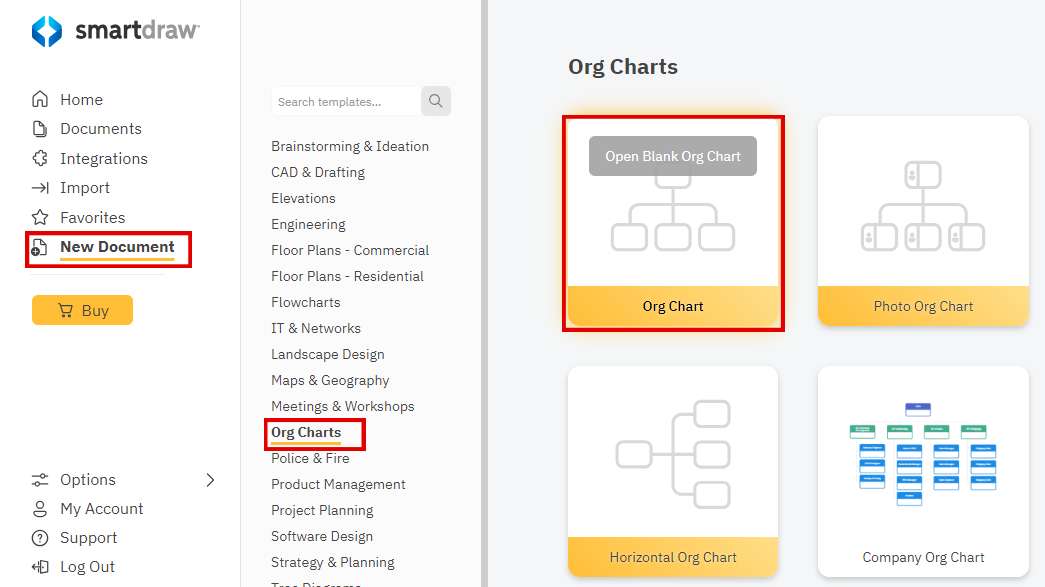
Step 2: Add And Arrange Shapes
Your chosen template will provide basic shapes representing positions within the organization.
- To add new positions (Shapes), use the SmartPanel on the left side of the workspace. .
- Drag and drop shapes to arrange them according to your organizational hierarchy.
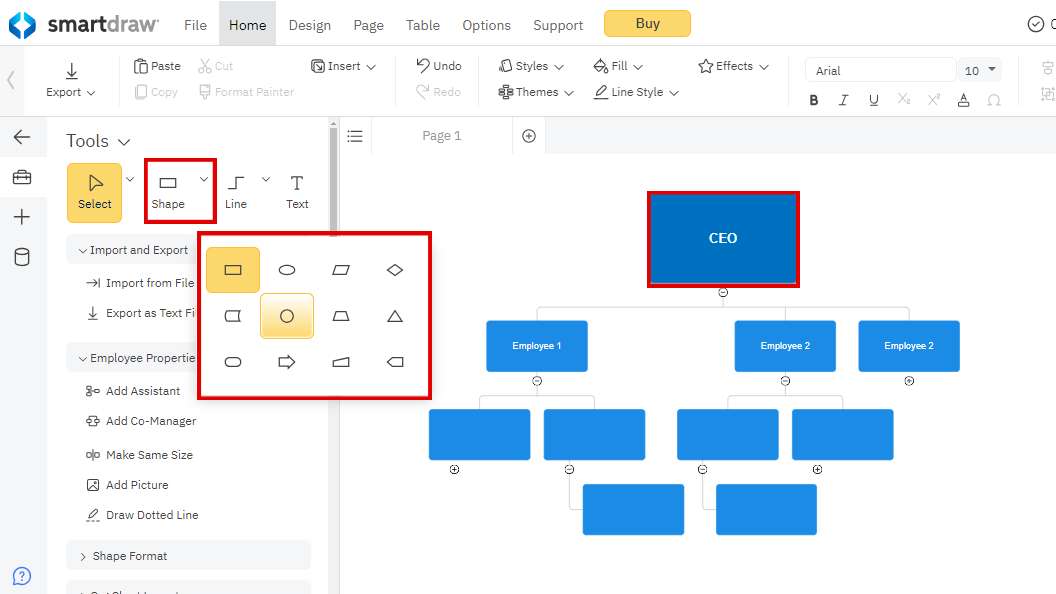
Step 3: Personalizing Your Org Chart
SmartDraw automatically connects shapes based on placement and lets you define reporting lines with arrows.
- Personalize your chart by adjusting shape Size, Style, and Colors for departments or teams.
- Double-click on any Shape to add employee names, titles, and department information.
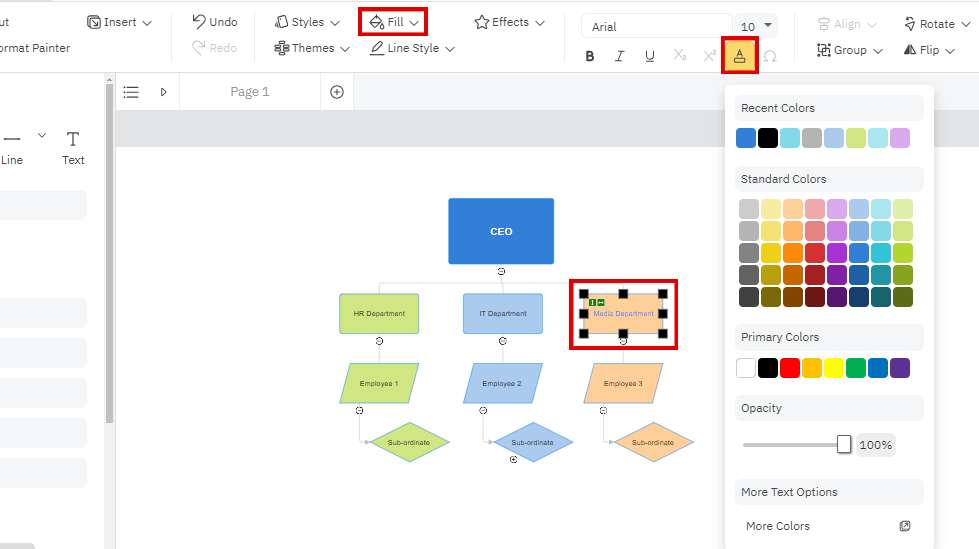
Step 4: Enrich With Images (Optional)
Add employee photos or department logos to enhance your chart's visual appeal.
- Use the Insert tab and select Picture to integrate images smoothly.
- Choose the photo or logo to insert it in your chart.
- You can also add Notes, Comments, Hyperlinks, etc.
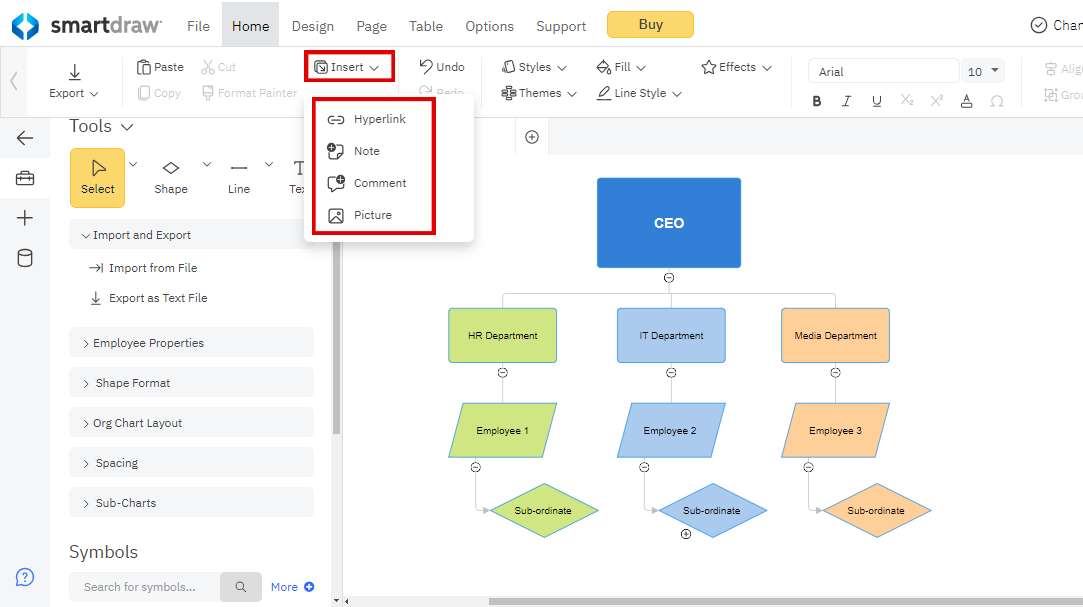
Step 5: Export Your Finalized Org Chart
When finalized, click the Export button and choose the desired format, like PNG, JPG, PDF, etc., to save your final Org Chart.
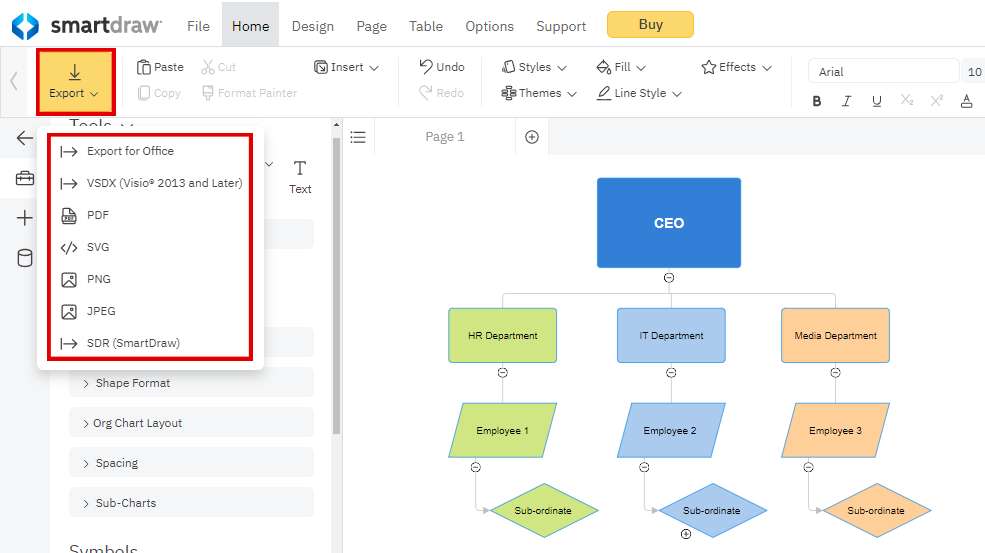
How To Make An Org Chart With Edrawmind For Free?
Time is money, so creating an org chart shouldn't break the bank. While SmartDraw is adequate for designing exceptional Org Charts, it might be pricey for some of you. So, for a more affordable and more easy-to-use alternative, try EdrawMind. With its free version, you can save time using plenty of templates to begin your project smoothly.
Here's how to make an Org Chart in EdrawMind for free in just 4 steps:
Step 1: Get Started
- Download the free version for your computer (Windows, Mac, or Linux).
- Install and launch the app.
Step 2: Select The Org Chart Template
- Open EdrawMind. You'll see a screen with different diagram options. Click Org Chart.
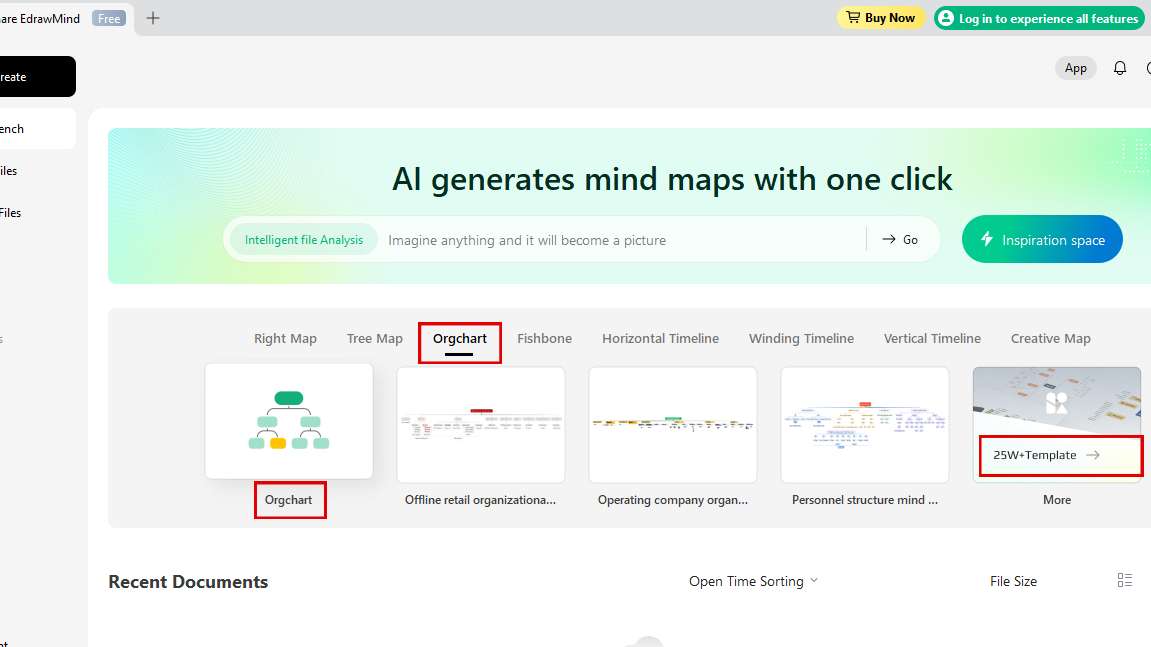
- If you want to explore more templates, go to the Gallery and search Org Chartin the search bar to get the best one. Hover over the desired template and click Duplicate to edit it.
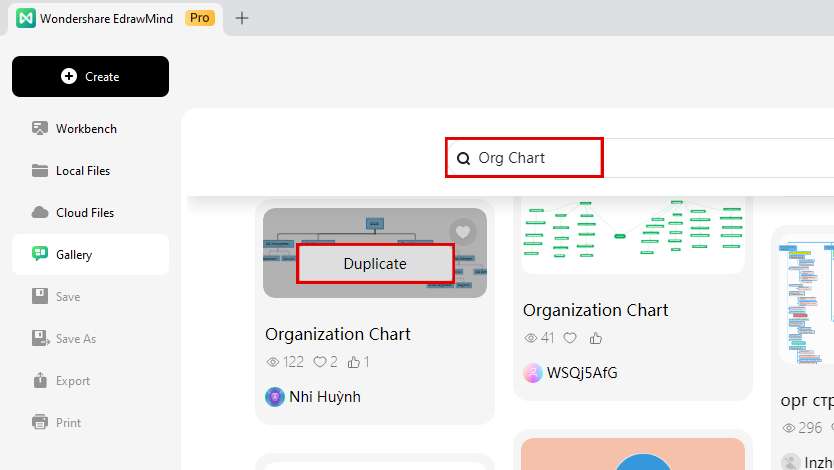
Step 3: Edit Your Org Structure
With your chosen template open, it's time to customize this org chart template.
- Select any shape and use the buttons in the menu to change its Color, Size, and Style.
- Double-click shapes to edit text (change Text Size, Color, Font Style, etc.) and add details like names, titles, departments, etc.
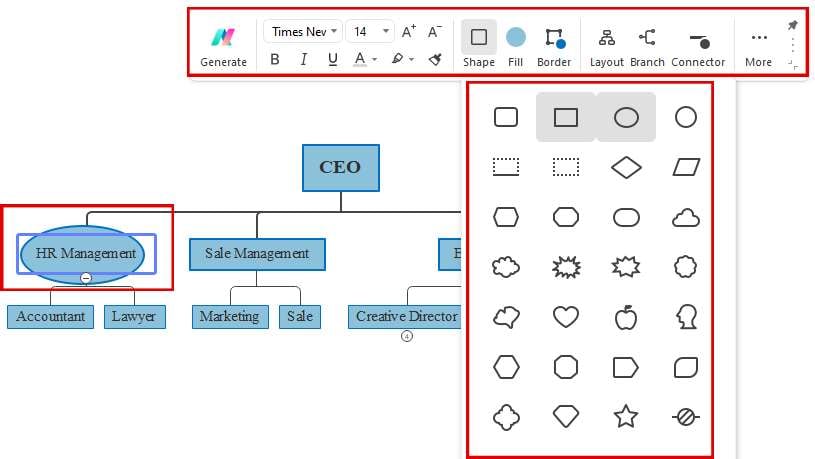
- Change the layout by clicking the Layout button on the right-side panel and choosing the desired one.
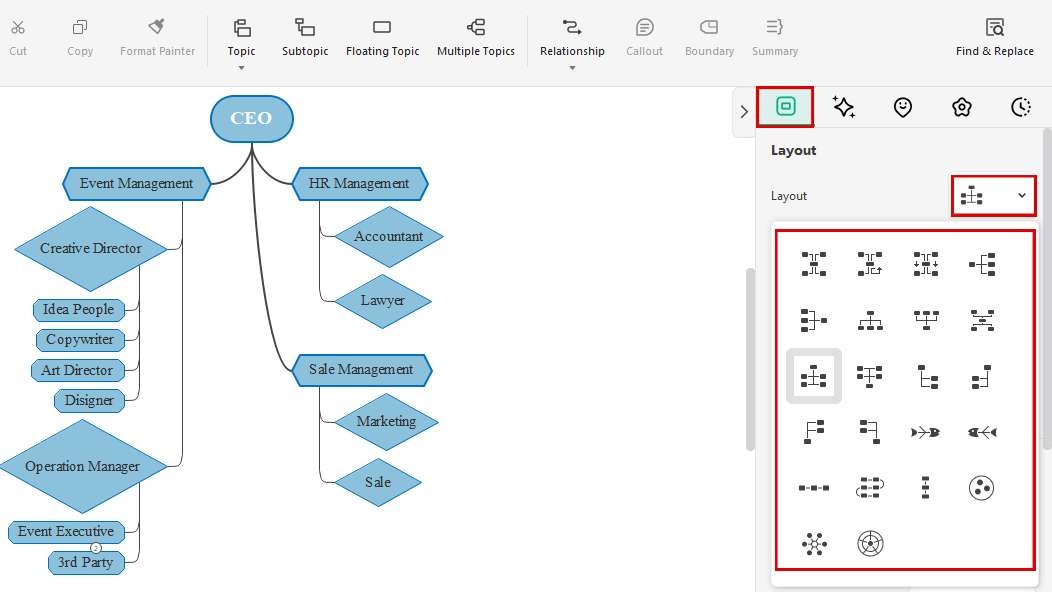
Step 4: Export Your Finalized Org Chart
Finalized? Click the Export button in the upper bar and select the required format, like PPT, PNG, JPG, PDF, Visio, Word, etc., from various available formats.
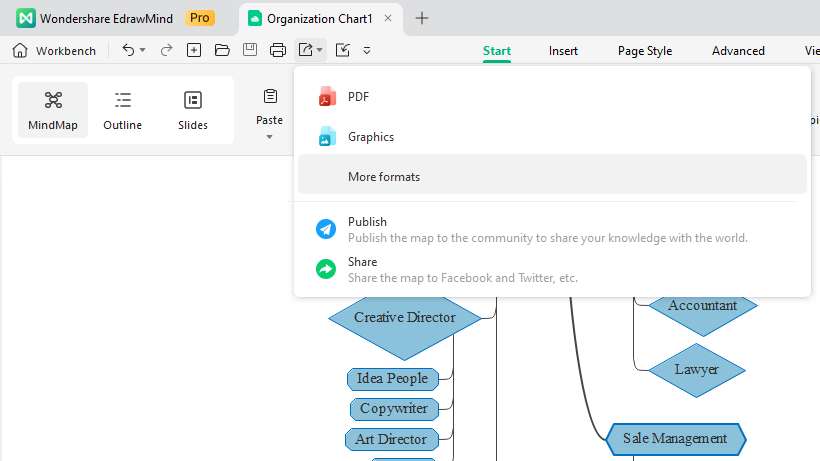
What Is Wondershare EdrawMind?
EdrawMind, a free mind mapping tool, lets you toss around ideas, take notes, and even build flowcharts with your team. It works on any device to let you capture, organize, and share your ideas anywhere. Easy to use yet powerful, EdrawMind is great for visual thinkers and teams. It helps you boost creativity and get things done easier.
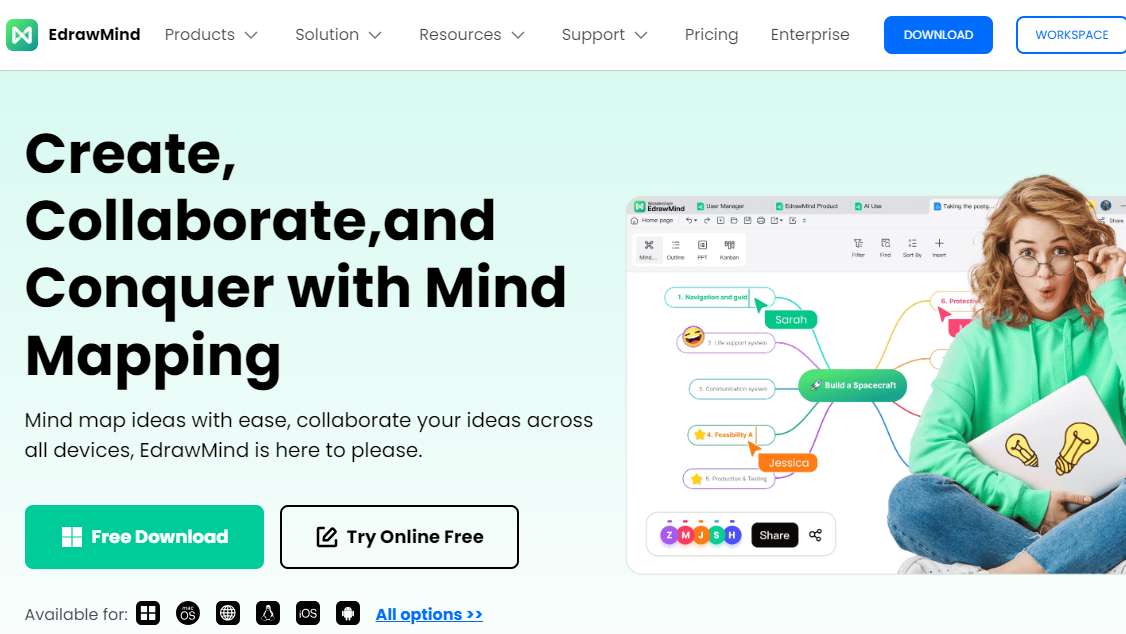
Key Features
- Brainstorm Together: Work on mind maps with your team in real time. Edit and see results instantly.
- Template Library: Get started easy and fast. Choose from pre-designed mind maps for business plans, marketing, meetings, org charts, etc.
- Import & Export: Easily bring your existing mind maps from other programs. Share your EdrawMind creations as images, documents, or presentations.
Why Choose EdrawMind?
EdrawMind excels with its easy-to-use features and affordability:
- Simple Interface: Create mind maps effortlessly with intuitive drag-and-drop tools, even without technical skills.
- Easy to Use: No clutter, just a clear workspace. Customize your mind maps, choosing themes, colors, and fonts to create professional diagrams.
- Easy to Use: No clutter, just a clear workspace. Customize your mind maps, choosing themes, colors, and fonts to create professional diagrams.
What Others Are Saying About Edrawmax?
EdrawMind has garnered positive user reviews on popular platforms, including Capterra and G2.
Capterra: 4.6/5
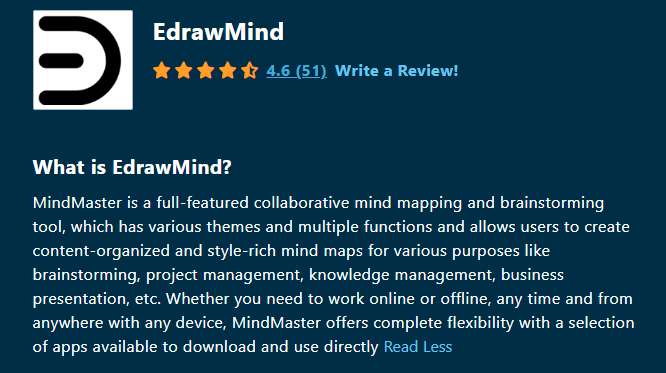
G2: 4.6/5
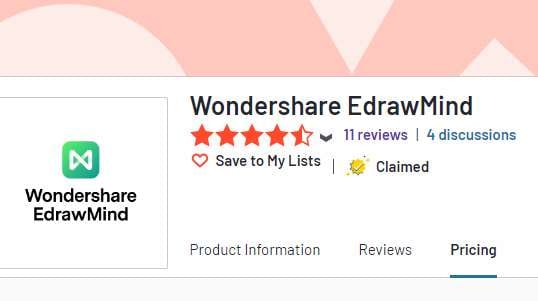
Ready To Try It Out? Pricing Plans
With its free plan, EdrawMind offers various paid plans for advanced and additional resources.
| Plan | Annual Plan | Perpetual Plan | Perpetual Bundle Plan |
| Price | $99 | $198 (was $245) | $245 (was $312) |
| Upgrades | 1-year | - | - |
| Priority Support | Yes | Perpetual | Perpetual |
| Access | 3 PCs, 1 online, 3 mobiles | EdrawMax online, mobile (Ltd-Time Offer), Perpetual EdrawMax V13 (PC) License | EdrawMax and EdrawMind online, mobile (Ltd-Time Offer), Perpetual EdrawMax V13 (PC) License, EdrawMind V11 (PC) License, EdrawProj License |
| Cloud Storage | 1GB free | 10GB free | 20GB free |
| Trial | 7-day for Edraw Creative Assets | 7-day for Edraw Creative Assets | 7-day for Edraw Creative Assets |
| Subscription | 7 days free, then $15.9/month (20% off), cancel anytime. | 7 days free, then $15.9/month (20% off), cancel anytime. | 7 days free, then $15.9/month (20% off), cancel anytime. |
Conclusion
In a nutshell, an org chart is a valuable tool for all businesses. It clarifies reporting structures, facilitates communication, and enhances team efficiency. This guide clearly describes how to create an org chart in SmartDraw , perfect for complex structures. For simpler and affordable Org Charts, EdrawMind is a user-friendly option.
Need diagramming beyond org charts? EdrawMax gives a powerful suite of flowcharts, mind maps, network diagrams, and more. Its extensive template library and symbols make it a versatile solution for visual communication. Time to act!




