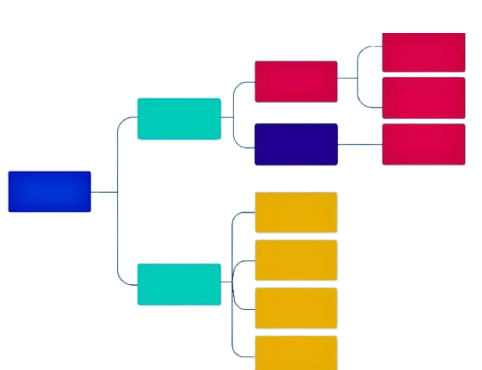Tree diagrams are a visual representation of hierarchical structures. They are valuable tools for indicating relationships, hierarchies, and dependencies. With a structure resembling an inverted tree, these diagrams have a central trunk representing the main topic or idea. The diverging branches illustrate subtopics or related elements. Commonly used in various fields such as business, education, and project management, tree diagrams provide a clear and organized way to convey complex information.
In this digital age, the need for online tools to create these complex diagrams has become paramount. Given their upsurge, this article presents the best free online tree diagram maker: EdrawMind Online. Also, you will learn the detailed method to create online tree diagram using EdrawMind Online.
In this article
Create a Tree Diagram Online On EdrawMind
EdrawMind is the best platform to draw tree diagrams online. The tool transforms your concepts into captivating tree diagrams effortlessly. Whether you're navigating complex teamwork or plotting out project dependencies, EdrawMind is your virtual canvas. Using EdrawMind for online tree diagram creation involves using prebuilt prof essional templates or unfurling your unique narrative from scratch. Let's explore both methods in detail:
Method 1: Create a Tree Diagram from a Template
Creating your tree diagram using a template is one of the easiest methods to start. Templates contain a prebuilt structure that only needs to be customized and edited with your personalized data. Below is the step-by-step procedure to initiate using a template:
Step 1:Go to EdrawMind Gallery in "EdrawMind Online."
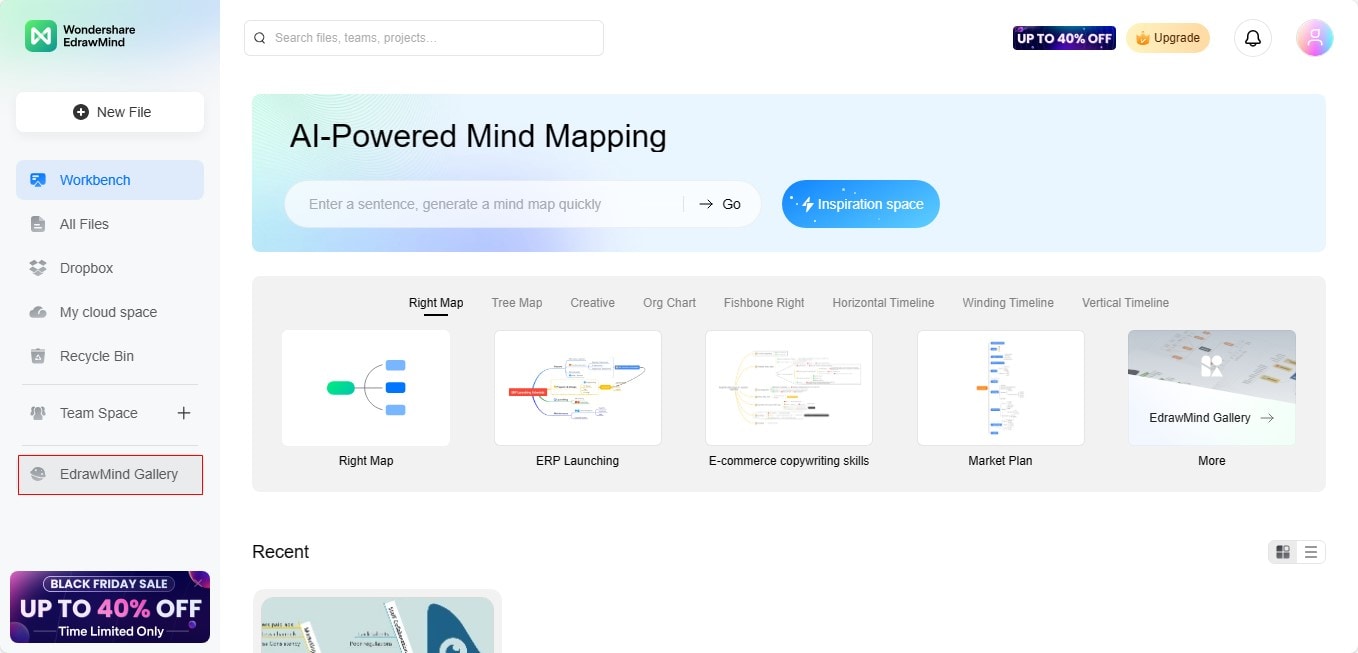
Step 2:Search for tree diagram templates. Choose your preferred template.
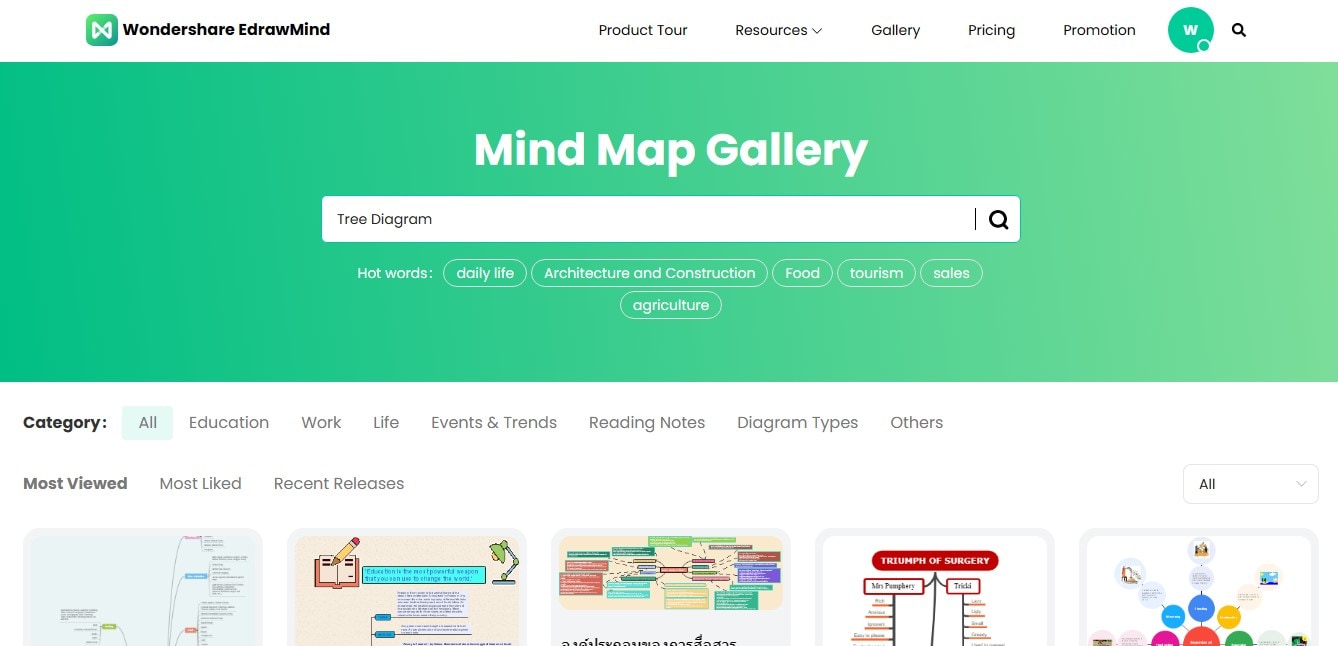
Step 3:Double-click to edit the shapes' text. Add your custom text.
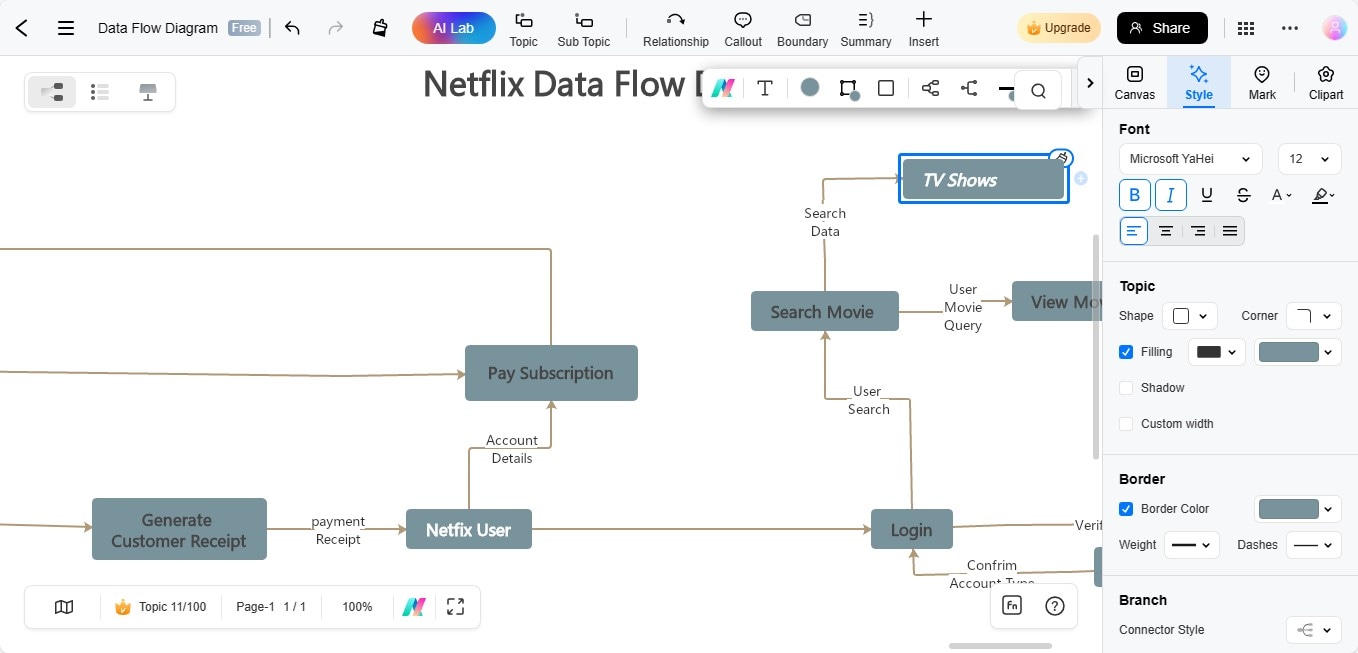
Step 4:Delete or add shapes in your tree diagram, depending on your data requirements.
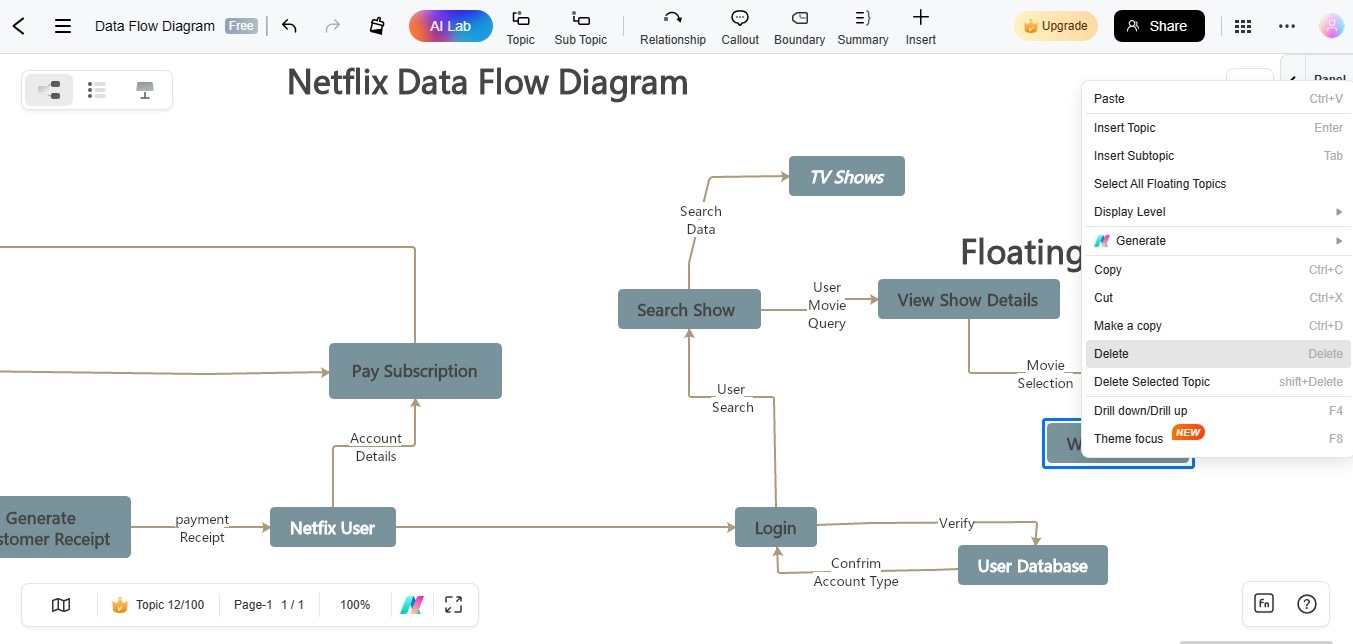
Method 2: Create a Tree Diagram from Scratch
Here is the detailed process to start your diagram from scratch if you are not eager to use a prebuilt template:
Step 1:Go to the "Tree Map" option in EdrawMind Online's main widget.
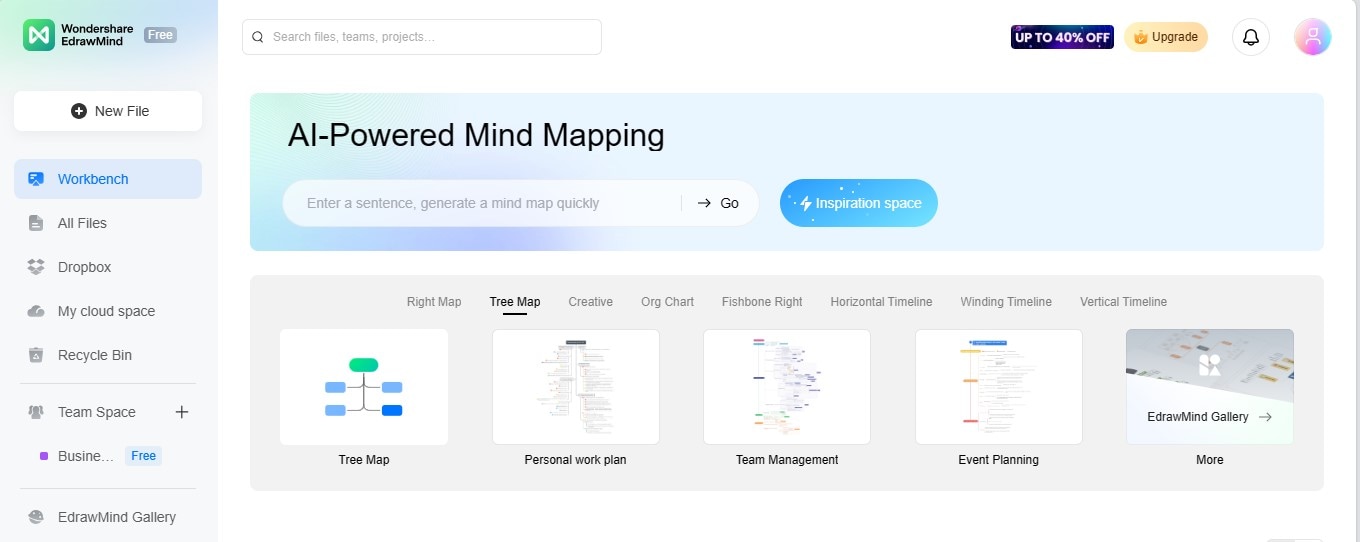
Step 2:Start by entering your main idea in the central shape.
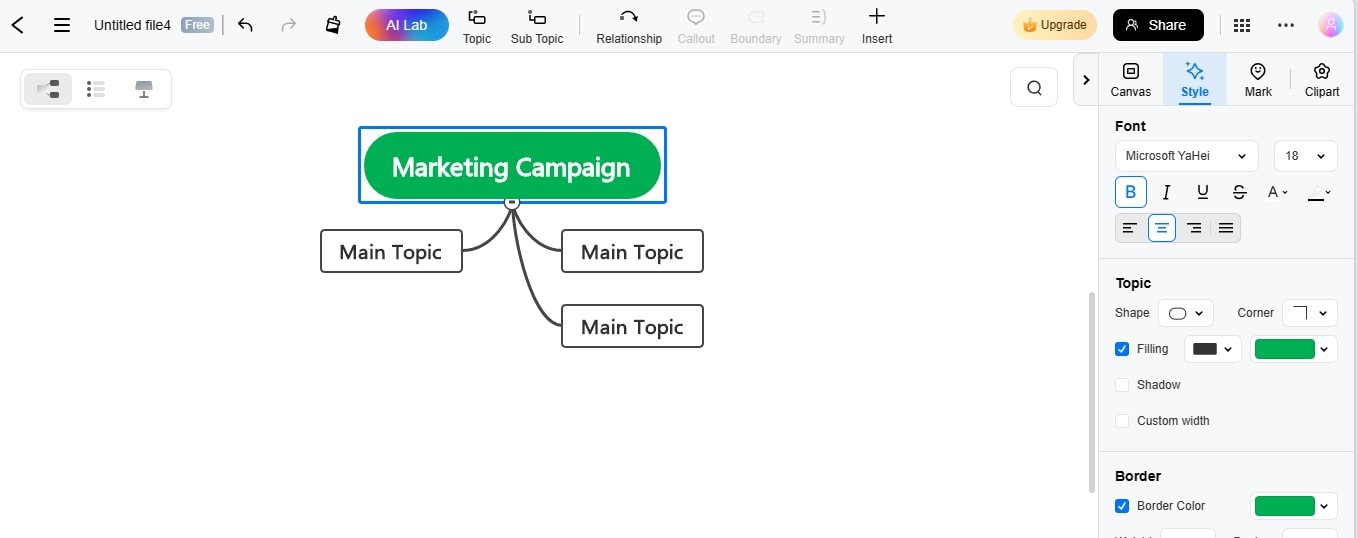
Step 3:Introduce your relevant ideas by adding topics to the main idea.
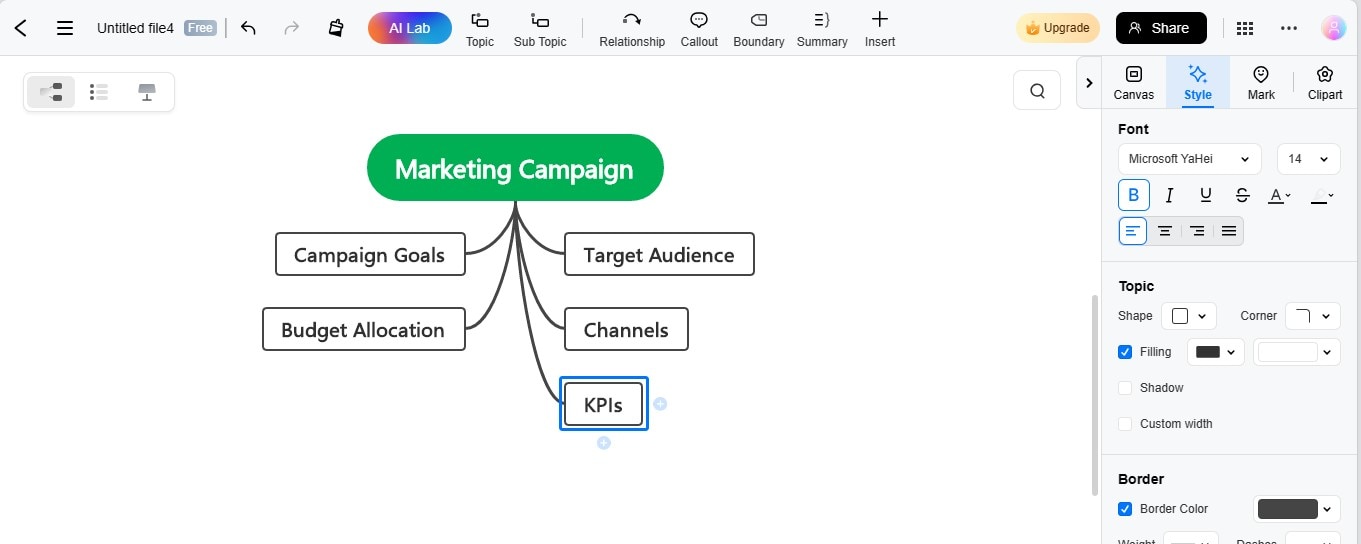
Step 4:Add subtopics to each topic to complete the creation of the tree diagram.
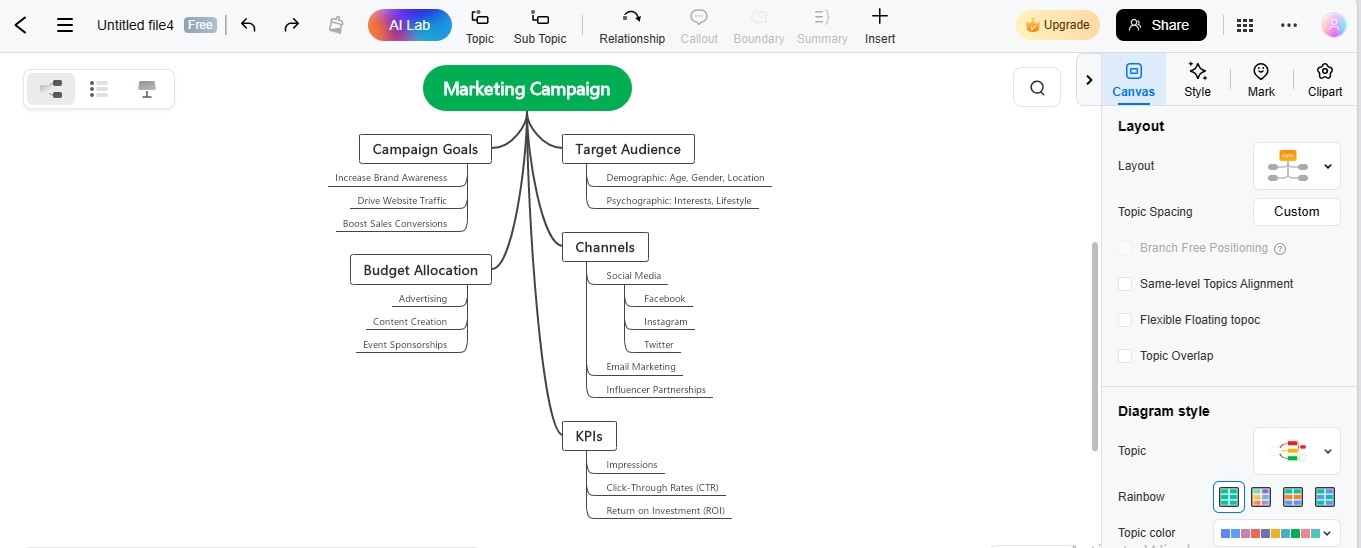
Customize the Tree Diagram
As you progress with your tree diagram creation, the next pivotal step is customization. This phase allows you to tailor the visual outlook of your diagram, adding a layer of impression and aesthetic appeal to your diagram. Let's learn how to customize different elements of your tree diagram in EdrawMind Online:
- Text Customization
- Shape Styling & Customization
- Topic Space Adjustment
- Diagram Layout Customization
- Color Scheme Application
- Image Insertion
- Mark & Clipart Incorporation
To tailor the font family, color, or size, select that font and navigate to "Style" > "Font."
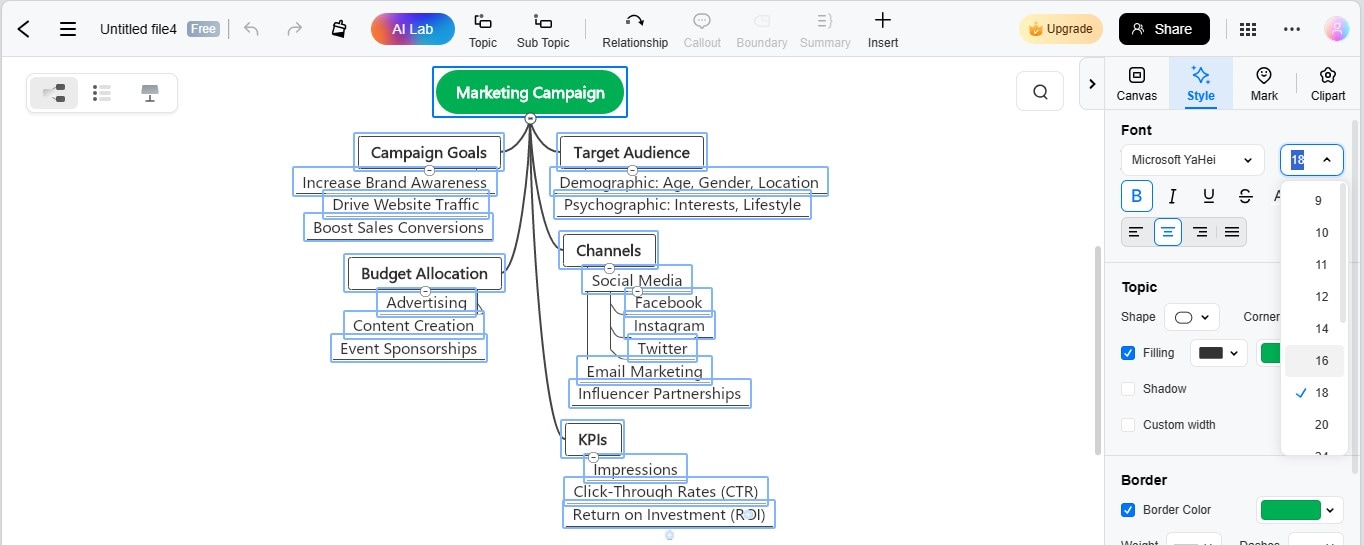
For shape personalization, select the shape and go to "Style"> "Topic." Shape customization includes modifying the layout, corner, fill, border, and other aspects.
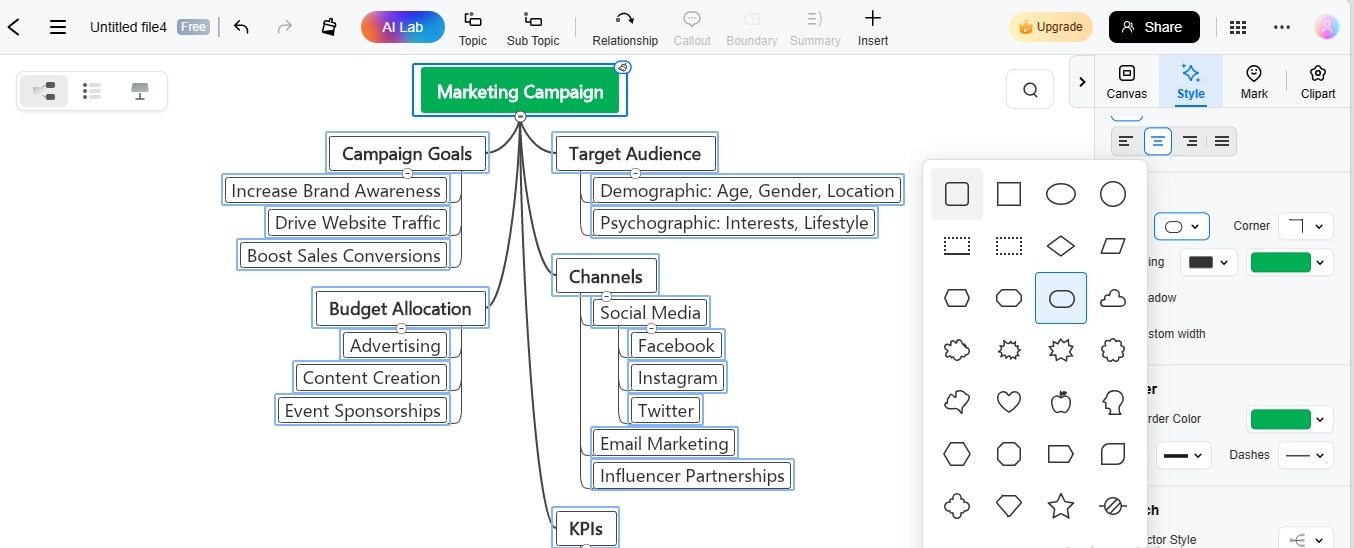
To modify the spacing between topics, go to "Canvas" > "Topic Spacing."
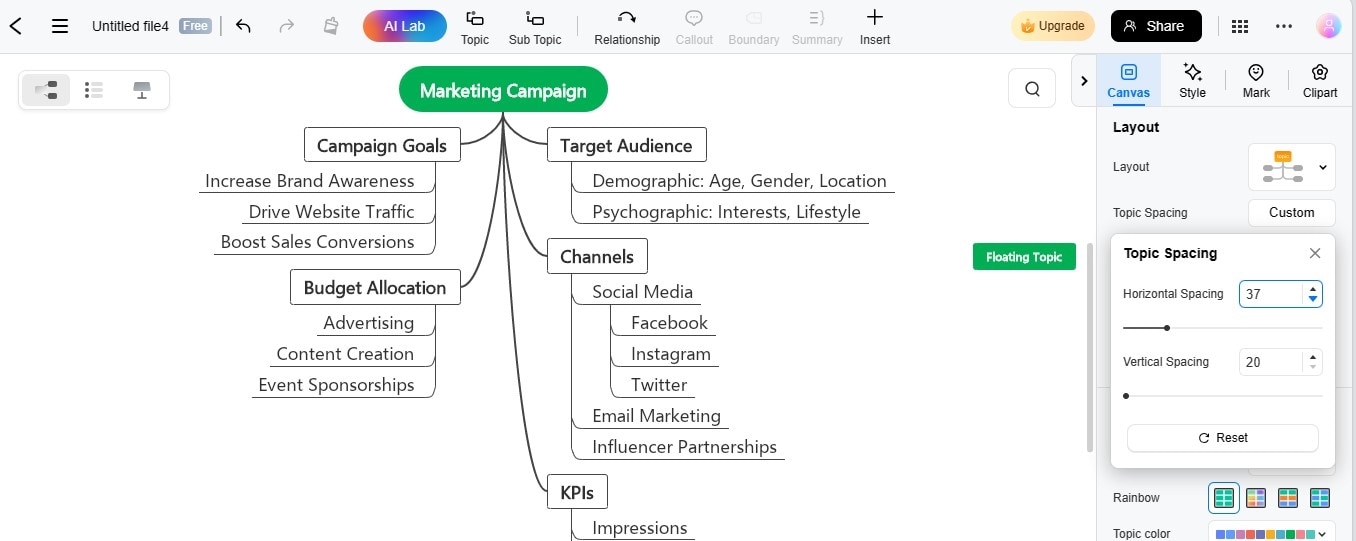
To tailor the diagram layout, navigate to "Canvas" > "Diagram Style" > "Topic."
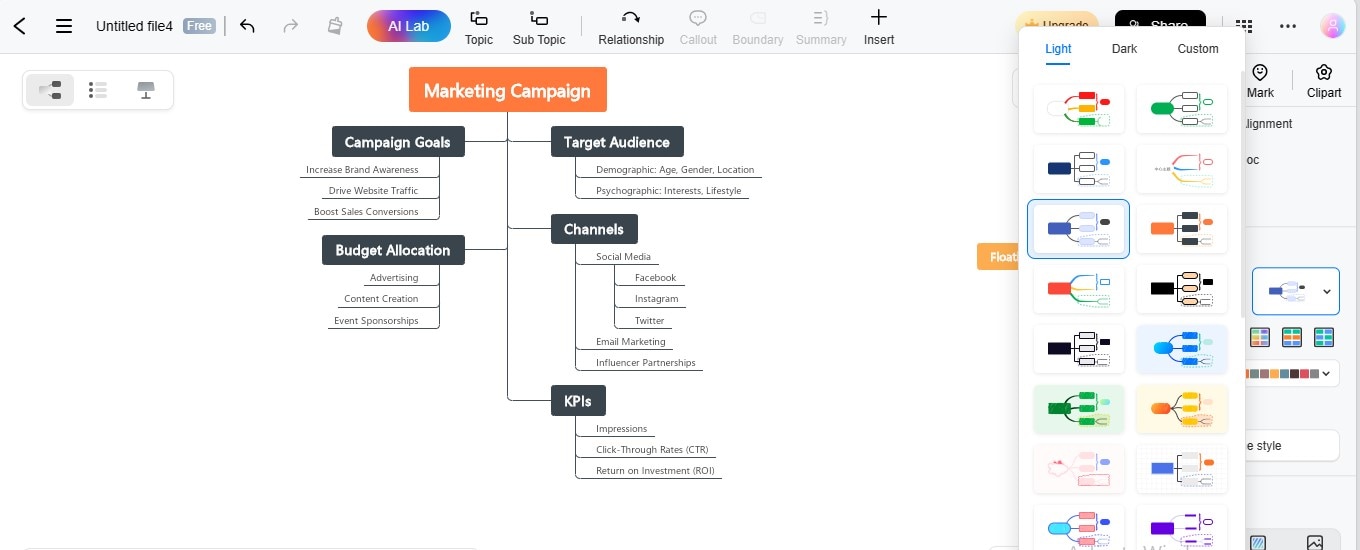
To apply a prebuilt color palette, head to "Canvas" > "Diagram Style" > "Topic Color."
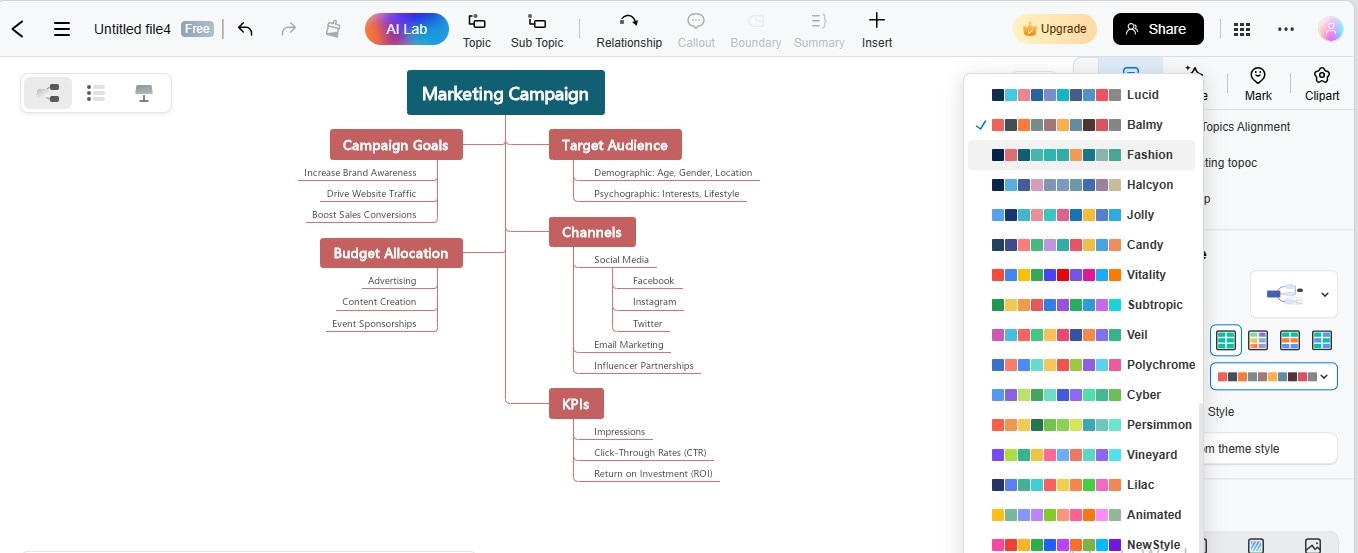
Navigate to "Insert" > "Picture." Then, select your desired image.
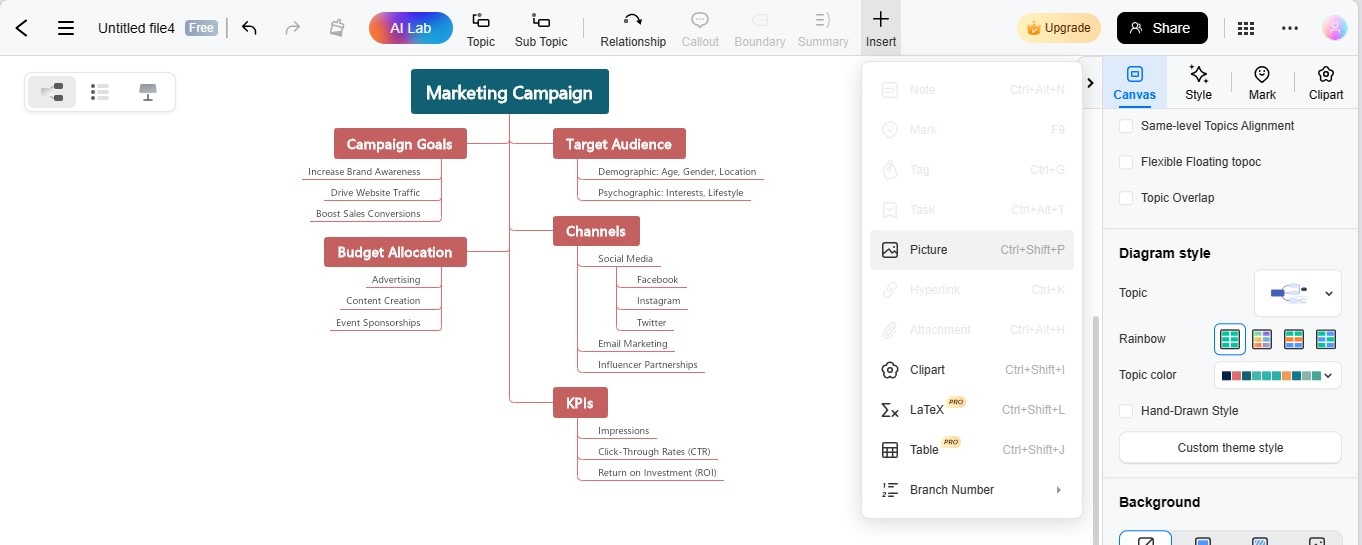
Step 1: To incorporate clipart, specify the shape and go to "Clipart." Now, choose your desired clipart, and it will automatically be added to the shape.
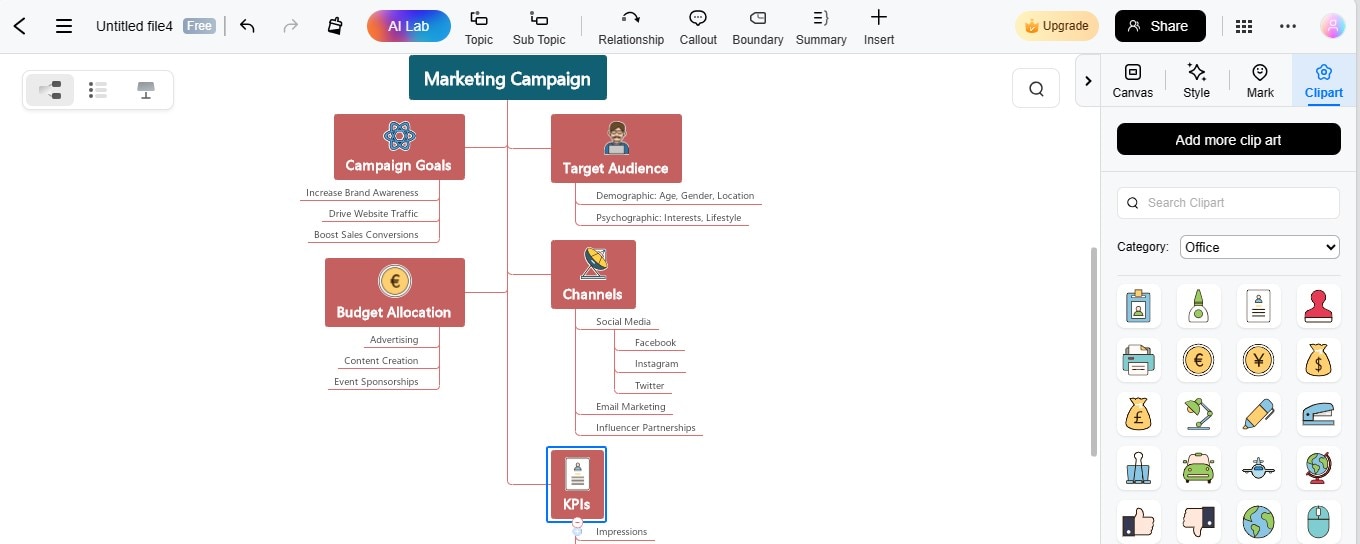
Step 2: For adding marks, navigate to "Mark." Choose your preferred mark and drag it to the desired shape. It will be automatically added to that shape.
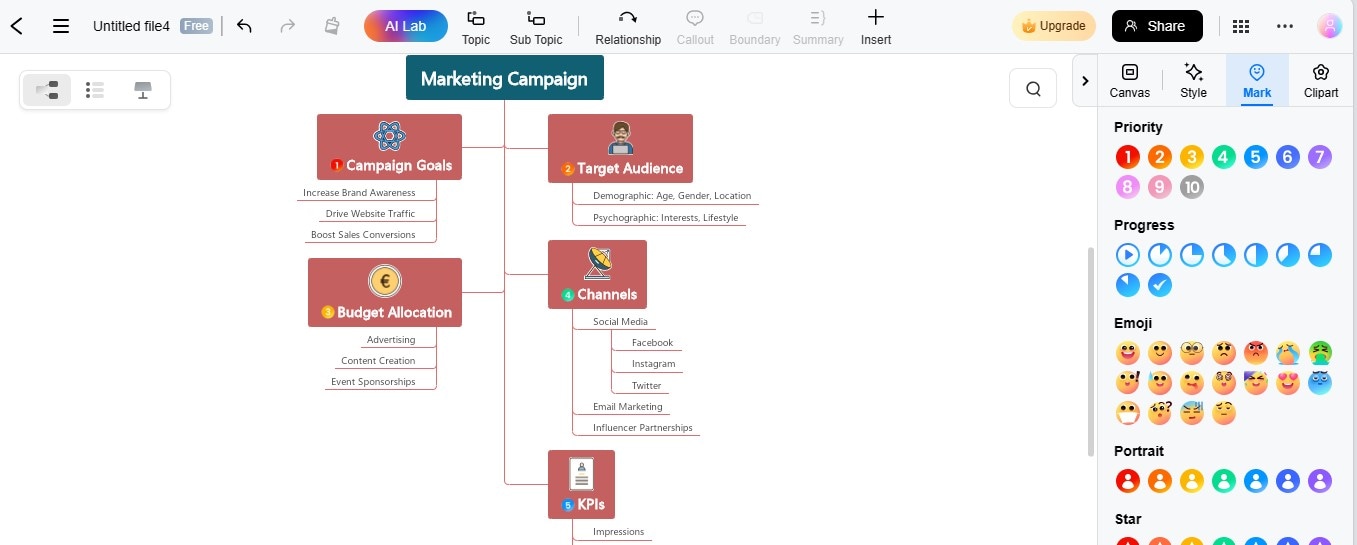
Export Your Tree Diagram
In the final step of creating your tree diagram, it's crucial to export your work, ensuring easy sharing, presentation, or integration into various projects. Here is how to save your tree diagram in your desired format:
Step 1:Navigate to the above right panel. Click "More" and select the "Export" option.
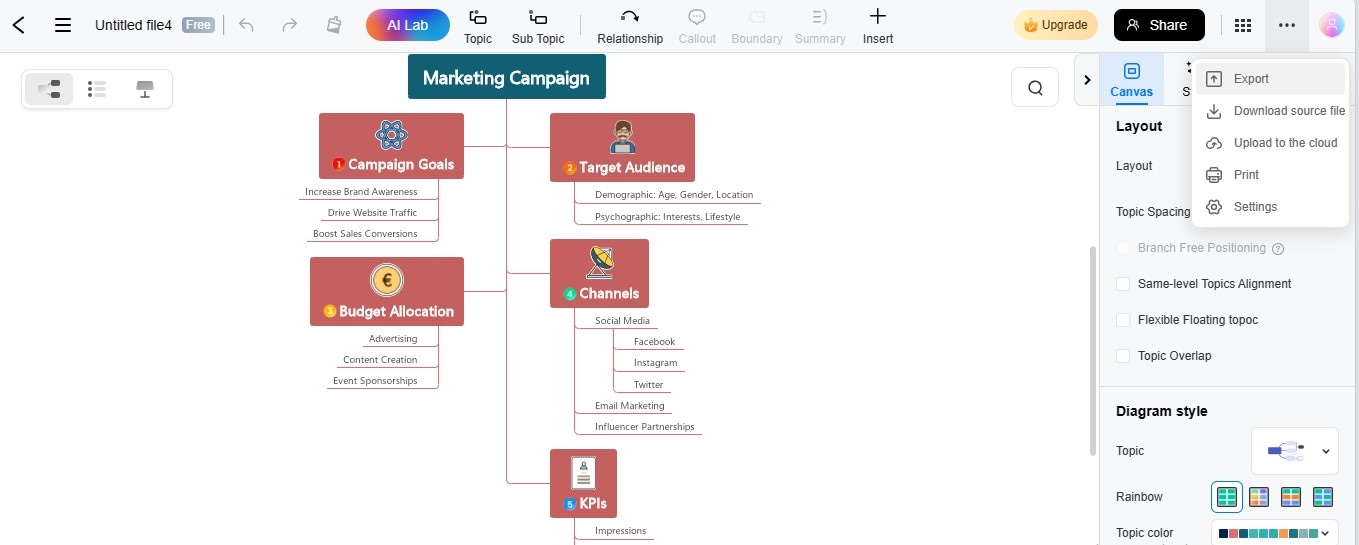
Step 2:Choose the export format and adjust other settings. Hit "Export" to save your tree diagram.
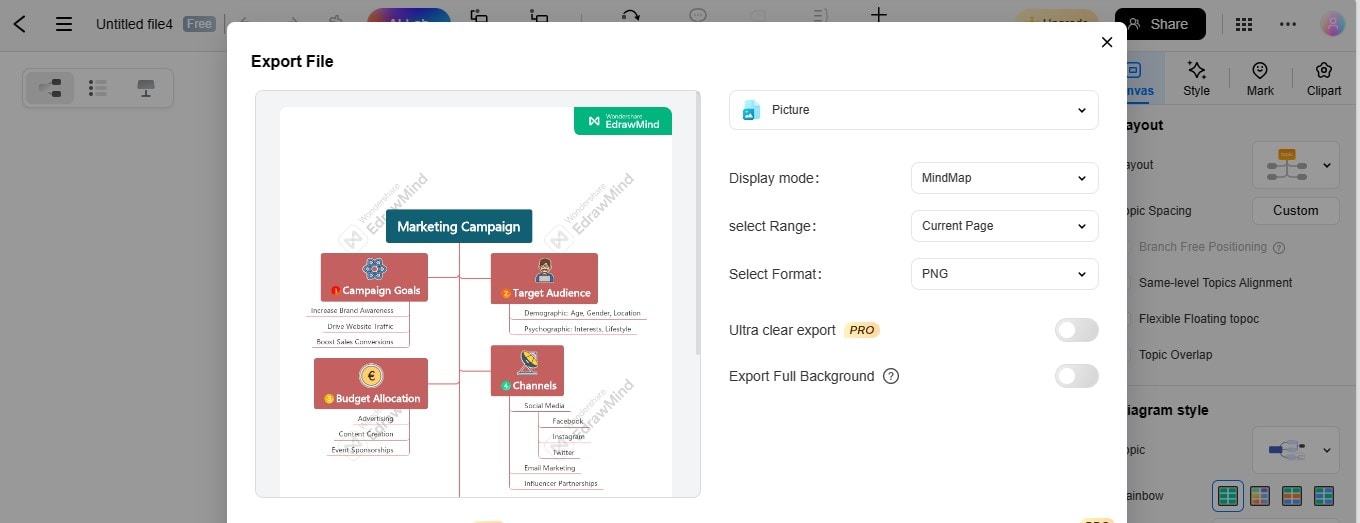
Why Choose EdrawMind as Your Online Tree Diagram Maker?
EdrawMind isn't just a diagram maker; it's a realm where ideas bloom. One of its noteworthy attributes is its striking layout options, allowing users to tailor the structure of their tree diagrams. Further, EdrawMind takes customization a step further with an extensive array of theme options and hand-drawn styles.
Here are some notable points that might persuade you to use EdrawMind as your go-to tree diagram generator online:
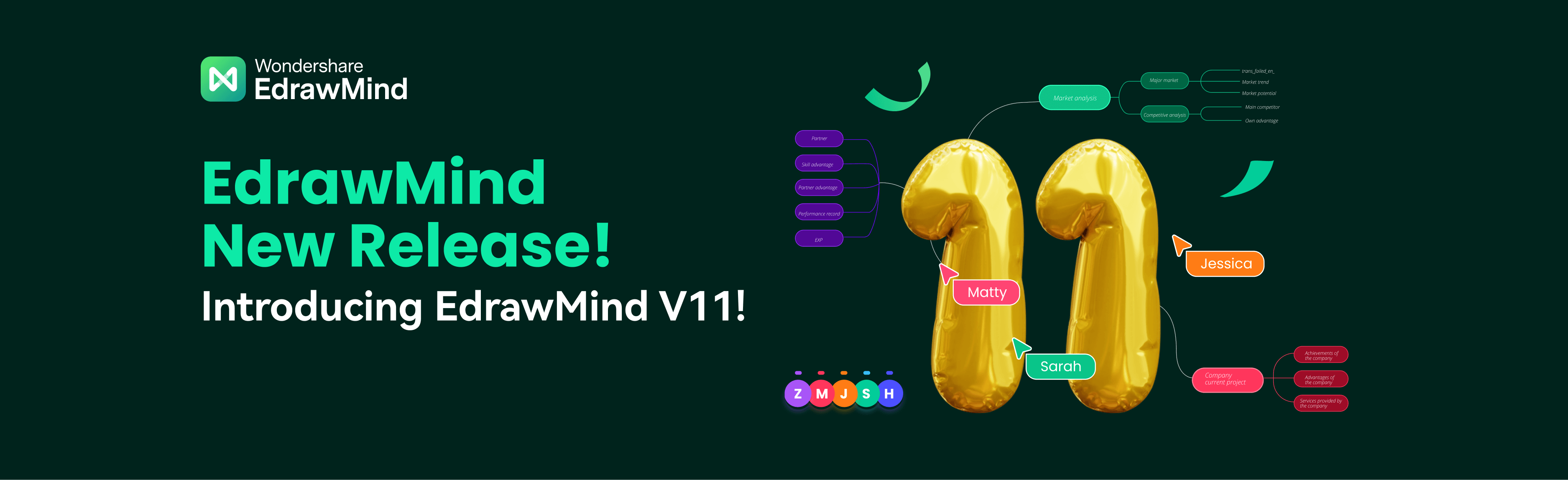
- The tool presents a sleek interface to impart an exclusive user experience. The one-click node-adding feature simplifies your tree diagram creation.
- You can access a diverse range of professionally designed templates to expedite the creation of your tree diagram.
- Its built-in themes, color palettes, clipart, & icon gallery are remarkable. Also, it integrates with Pexels and Iconfont for seamless image & icon incorporation.
- EdrawMind leverages AI innovation to generate impactful drawings, including images, stickers, & more. It also possesses an interactive AI assistant to resolve your diagramming troubles.
- Enjoy the flexibility of using EdrawMind online and across all major operating systems for seamless accessibility. Also, access & edit your previously created diagrams anytime, anywhere via its Cloud file-saving
- EdrawMind Online offers multiple export formats, ensuring compatibility and ease of sharing your tree diagrams.
Other Valuable Features of EdrawMind Online
Apart from fundamental features, EdrawMind is packed with some secondary but effective functionalities. Some of these include:
- EdrawMind offers the File Recovery option to recover the lost file due to accidental tab closure.
- You can utilize its History Version to regain your previously done actions on the diagram.
Tips for Making Tree Diagrams
Apart from using a reliable tree diagram maker, you must keep certain factors in mind while designing your tree diagrams. These parameters are necessary to ensure clarity, professionalism, & balance in your diagrams. Below are some of such aspects:
- Define Hierarchy Clearly
- Consistent Formatting
- Use Appropriate Symbols
- Balance and Symmetry
- Mindful Spacing
- Unified Color Coding
Clearly articulate the hierarchy and relationships within your data. This clarity is foundational to a comprehensible tree diagram.
Maintain consistency in formatting, including colors, shapes, and fonts. Consistency enhances intelligibility and ensures a cohesive visual presentation.
Choose symbols that accurately represent the elements in your tree diagram. Consistent symbol usage contributes to a more intuitive understanding.
Strive for balance and symmetry in your layout. Evenly distribute branches to create a visually appealing and organized tree structure.
Pay attention to the spacing between topics. Optimal spacing improves diagram outlook and prevents overcrowding, especially in complex tree diagrams.
Utilize color strategically to convey meaning. Each color code should represent a specific hierarchy or node. Also, you can use colors to highlight relationships, categories, or levels within the hierarchy.
Conclusion
Tree diagrams, dynamic and illustrative tools, stand as robust agents for depicting hierarchies, structures, and dependencies. As we navigate through the digital age, the demand for an effective online tree diagram makers becomes paramount. Taking this need into account, we introduced you to EdrawMind Online, the best online tree diagram builder.
EdrawMind Online stands as a comprehensive solution for crafting intricate tree diagrams for free. Its intuitive interface, coupled with a rich set of features, allows you to create visually appealing diagrams with ease. From the availability of templates to advanced customization options and AI drawing capabilities, EdrawMind streamlines the entire diagramming process. Embrace the power of visualization and simplify your complex ideas with EdrawMind.