IMAGE Folder Name: it-company-corporate-structure EMMX Folder Name: it-company-corporate-structure Meta title: How To Create an IT Corporate Structure Meta Description: Want to build an IT corporate structure? Check out this post to learn how an IT corporate structure works. It will also guide you in creating such structures in a snap. Keywords: IT corporate structure IT company department structure IT company structure organization Organizational structure of IT company IT company hierarchy structure Organization structure IT company
In this article
IT forms the backbone of all modern industries, undeniably. Almost every company whether big or small has an IT department that handles networking, manages projects, and maintains websites. Notably, tech giants like Google and Microsoft are leading successful operations worldwide. However, managing such a diverse network spread globally requires a proper structure and work division.
Therefore, it is important to create an organizational structure of IT company to carry out the tasks smoothly. But if you don’t know how it works, this is what we will help you here. In this post, we will cover the steps of creating an IT corporate structure with a tool, discuss its features, and share useful tips.
Part 1: IT Company Corporate Structure
Every company, big or small, requires an organizational structure, and IT companies are no exception. Similar to other companies, IT firms have fixed positions down the hierarchy; therefore, corporate structures can help define these roles in a way that is aligned with the company's goals.
The IT company corporate structure has a president IT services at the top assisted by a vice president of IT services. They supervise four sub-divisions to maintain a smooth flow of operations.
Let us discuss each one of these roles descriptively
President IT services
The President is the head of the IT company and is responsible for overseeing all operations, managing budgets, supervising staff, and tracking the company’s progress and achievements towards goals. They also conduct meetings with board members and executives to ensure compliance with the company’s goals.
Presidents of IT services control the following sub-departments:
- IT technologies: This department deals with problem-solving, identifying areas for improvement, testing technologies, handling development, and designing solutions. Furthermore, it deals with the management of networks, applications, and servers and the analysis of non-functional requirements. This is where the Director of IT technologies, senior support specialist, and IT solutions architect participate.
- Proactive services: The proactive services department has a critical responsibility of identifying user’s problems before even they figure them out themselves. Therefore, the proactive services manager is responsible for guiding and coaching the services team, collecting and analyzing the project requirements, ensuring timely delivery, and conveying the team’s mission clearly.
- Project management: IT companies implement and deliver various different projects. Hence, the project manager plans and develops ideas, tracks progress, resolves problems and manages the budget for the projects. Whereas the implementation team is concerned with the development and deployment of projects.
- Chief Information officer for client: The Chief Information Officer heads the IT support manager, and the support specialist, with strategic planning and vision. The CIO streamlines all operations, customizes internal systems, and applies appropriate technology to achieve maximum productivity and the highest business goals.
Part 2: How To Make an IT Organizational Chart on Edrawmind
Creating an IT organizational chart can be an exhausting task. From picking the right shapes to setting the same size, it becomes a big deal for beginners. Fortunately, you can skip this hassle with EdrawMind and create professional designs instantly.
EdrawMind offers thousands of ready-to-use templates with professional themes and styles to build high-quality org charts without any expertise.
Here are the steps you can follow to make an IT organizational chart with EdrawMind:
Step 1
Launch EdrawMind and navigate to the Gallery from the left panel. Search for an IT corporate structure from the search bar. Select the template of your choice and click Duplicate to open it in the editor.
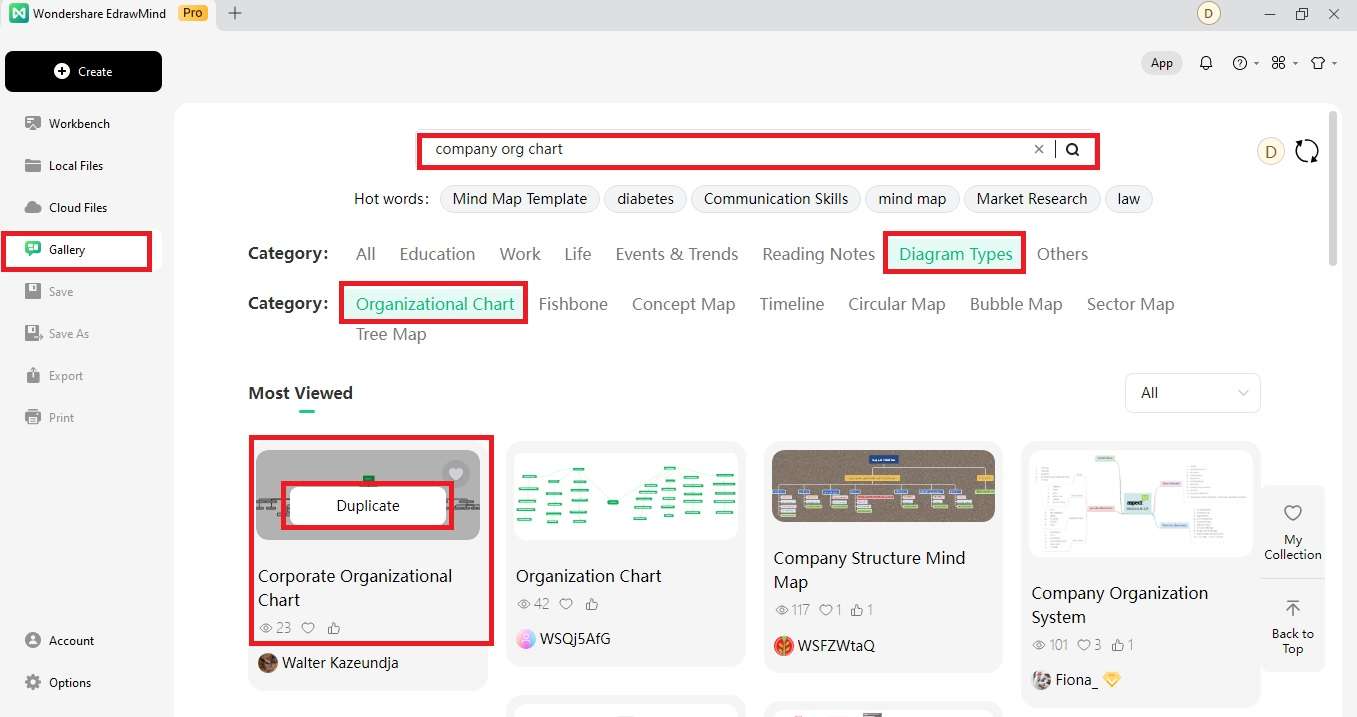
Step 2
Click the box to edit the text or access the menu that appears on top of the shape. You can change font style and size, fill the shape, add connectors, change layout, or set borders from this menu.
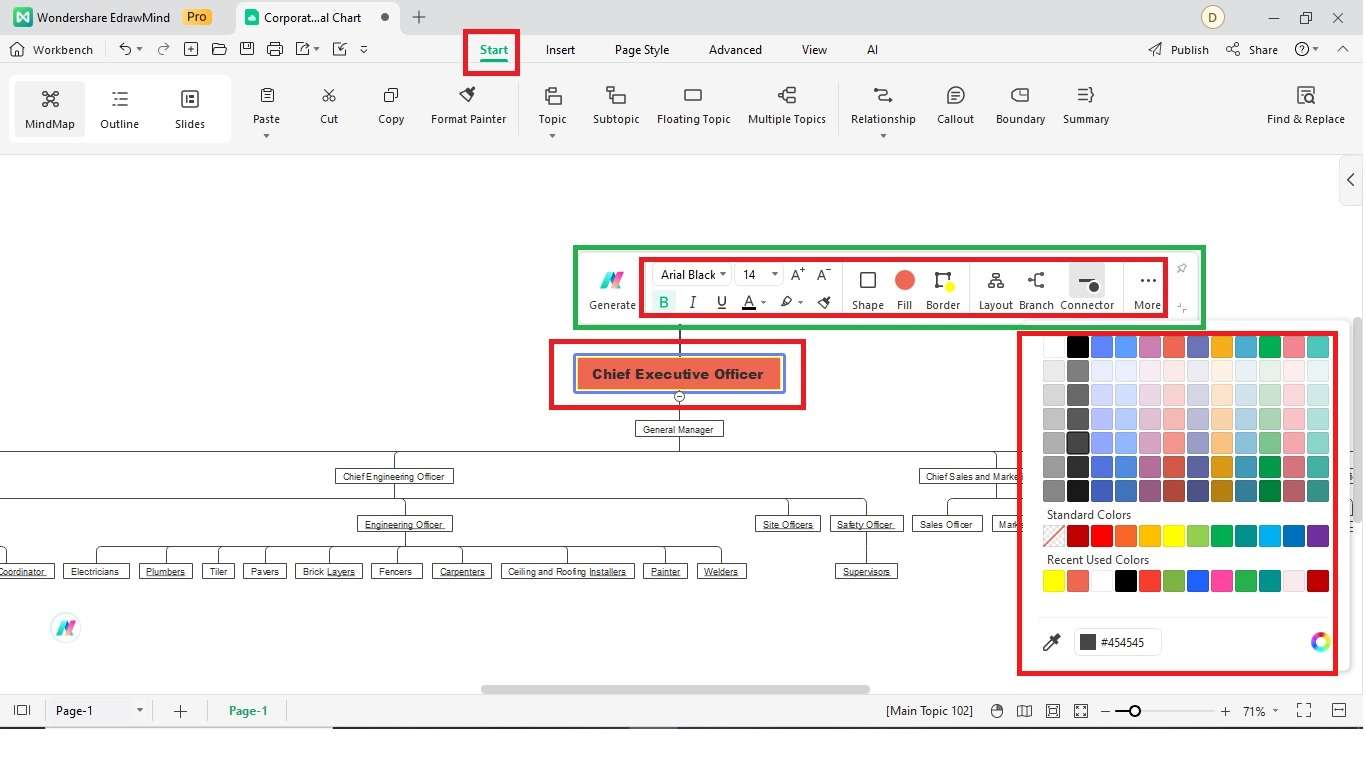
Step 3
From the Insert tab, you can add numbering, clipart, or pictures of your choice to the chart. To add HD images from the internet, click Picture, select Pexels HD image gallery, and search for the keyword. You can choose the image you like from the search results.
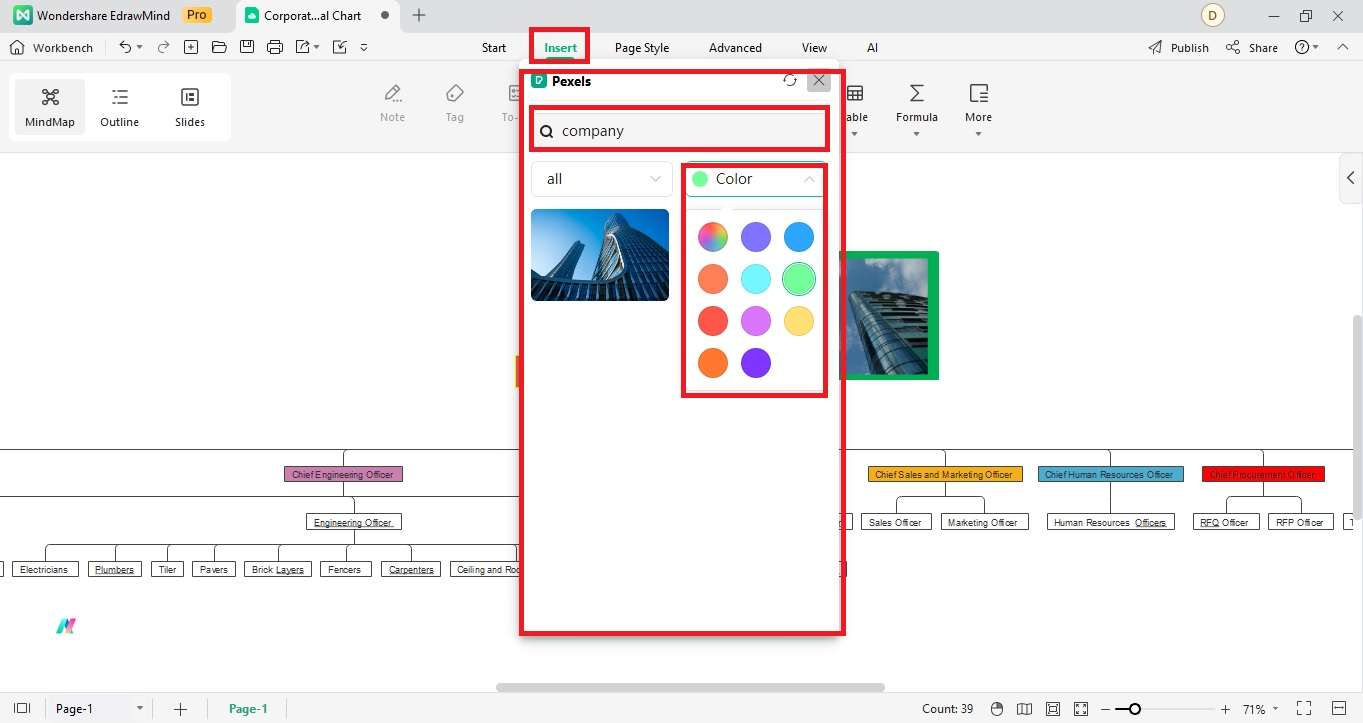
Step 4
Go to the Page Style tab to select a theme, set font, and add background color, image, or texture to your chart. You can generate an AI-powered background image by clicking the Background Image button from the menu and selecting AI-generated Background. Next, enter a prompt, set the image dimensions, pick a style, and click the Start Generating button.
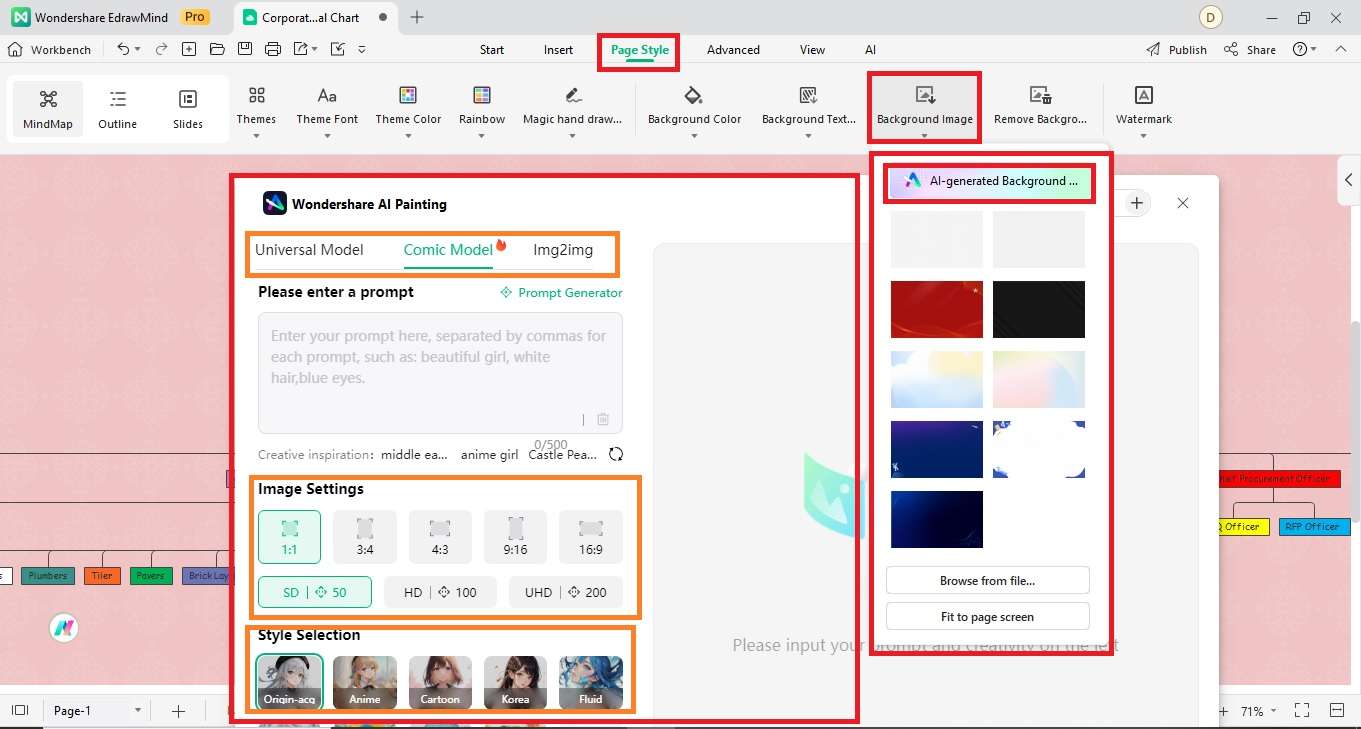
Step 5
Lastly, you can publish the org chart in the EdrawMind gallery by clicking on the icon right next to the Printer symbol. Select the Publish button or share it by clicking the Share option.
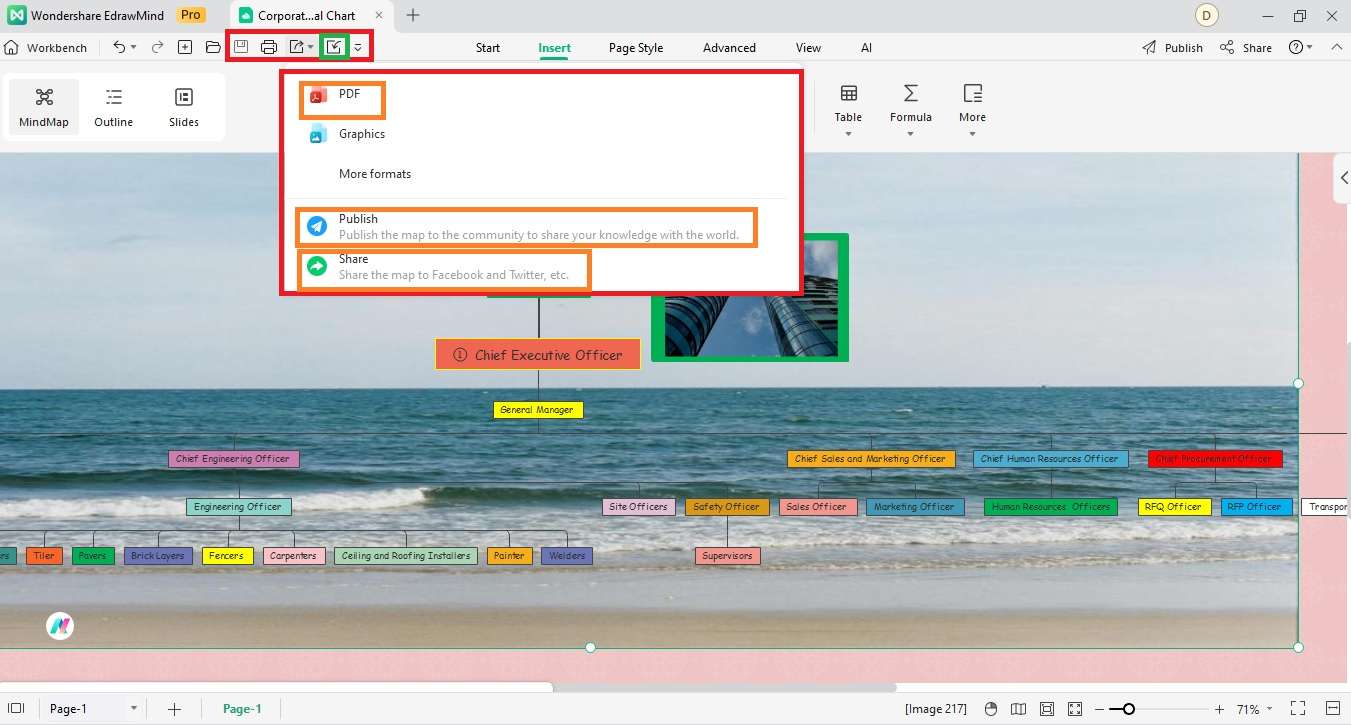
Part 3: Why Edrawmind for Organizational Charts?
EdrawMind is a one-stop solution for brainstorming, mind mapping, and advanced diagramming needs. It facilitates file sharing across platforms and offers dedicated apps for all popular operating systems. With EdrawMind, you get a diverse collection of templates for different use cases. Moreover, its simple drag-and-drop functionality lets you customize your structures seamlessly.
Let us have a look at some of its key features below
Key Features
- Real-time collaboration: Collaborating with the team members remotely is now possible with EdrawMind. You can share your diagrams and charts with others, receive their feedback, or get them modified without any accessibility issues.
- Templates: Not sure how to design an IT company department structure? EdrawMind brings you thousands of free and premium templates that are fully customizable. You can create tree maps, fishbone, concept maps, and much more using this tool.
- Advanced drawing effects: To enhance the style of your diagrams, EdrawMind offers different drawing effects. You can give it a touch of pencil and watercolor pen to make it eye-catching.
- Single-click file import: Want to upload and edit your own designs? EdrawMind allows importing local files in one click to use the features set and design it the way you like.
- Export files: EdrawMind lets you export your files in over 14 different formats, depending on your requirements. You use XLSX, PDF, SVG, PPT, DOCS, and many more formats to save the organizational structure of an IT company.
- Creative toolbox: To boost your creativity and help the artist within you, EdrawMind provides a wide range of options in the toolbox, including smart numbering, formulas, tables, clipart, attachments, comments, hyperlinks, and others.
- Publish files: If you want to publish your IT company hierarchy structure, EdrawMind lets you do so under your name on the platform to support the community. Experts can put their skills to work and create stunning templates.
- Symbols: With EdrawMind, you can draw professional-looking structures using thousands of diagram-specific symbols. Simply choose the symbol, drag and drop it to your design.
Working Modes
EdrawMind boosts user productivity by providing three dedicated working modes. Users can select these modes from the menu on the top and even switch between them easily.
Here’s the list of working modes offered by EdrawMind:
- Outline mode: Talking about arranging your topics hierarchically and displaying them clearly, EdrawMind’s outline mode helps. It helps you deliver all the main points of your design plan.
- Mind-mapping mode: Edrawmind is well-known for its mind-mapping capabilities among users. Its mindmapping mode sorts your thoughts and lets you visualize your imagination with the help of multi-branch mindmaps, classy themes, and standard-quality symbols and styles.
- Presentation mode: Users can convert their mind maps into proper slides to present their ideas to others using EdrawMind’s presentation mode. This is super useful, especially for users in the commercial or education sector.
Ratings
- G2:4.6/5
- Capterra Rattings:4.6/5
- Ease of Use: 4.5
- Customer Service: 4.3
- Features: 4.5
- Value for Money: 4.4
Pricing Plans
The free version of EdrawMind can help you create all sorts of org charts. However, for more professional features, you may consider the following premium versions of EdrawMind.
| Category | Pricing Plan |
| Individual |
|
| Team & Business |
|
| Education |
|
| AI Tokens |
|
Reasons to Choose
- Plain interface: If you feel intimidated by complex and overcrowded interfaces, EdrawMind is the exact opposite. It offers a clear, sleek, and completely functional interface equipped with necessary features. It also provides a user guide to help beginners understand the platform.
- Beginner-friendly software: EdrawMind doesn’t require any technical expertise or design skills to create diagrams. Even if you are a beginner, you can create professional standard diagrams using this tool conveniently within a few minutes.
- Light-Budget: If you are looking for a cost-effective drawing tool with high-quality features, EdrawMind has customized premium plans for educators and businesses. You can even get the free plan and access basic features and ready-to-use templates.
- Seamless file sharing: With EdrawMind, you can share your files on different platforms, including social accounts and websites in a snap.
- Professional themes: You can apply stunning themes and try among the 22 different layouts to design your diagrams with EdrawMind. It also lets you style your text and background for a professional impression.
- Multi-platform support: EdrawMind has special apps for all popular operating systems, including Mac, Linux, Windows, iOS, and Android. If you don’t want to download the tool, you can create designs using its online interface.
- Cloud file syncing: EdrawMind lets users sync their designs to all connected devices and even save them to cloud storage, like the personal cloud or DropBox.
Part 4: Tips for Implementing an IT Organizational Chart
IT company structure organization is important to define the lines of authority and allocate tasks. With an internal hierarchy representation, employees understand their duties and work diligently. These structures enhance their performance and productivity.
Despite the huge benefits of organizational charts, ignoring certain essential factors often leads to useless structures that fail to convey the intent. Therefore, it is important to know these points and consider them when creating org charts for your company.
- Make sure you format the chart to display it on a single page. Keep less space between the boxes to fit them vertically and horizontally.
- Pick the right shapes and connectors for org charts
- Group together individuals working under the same position in a single box
- Set the same size for all boxes to give a uniform look
- State the job title or position on top and then list the name of the worker. You can change the name of the holder as the posts change
- Display assistants below the respective supervisor or manager with a sidebar
- Represent multiple boxes for a person occupying more than one role, such as the CEO of a small company also working as the VP of a department
- Use dotted lines to show relationships with more than one person in the company, such as an assistant who works for more than one supervisor.
- Add hyperlinks for additional information
- Decompose extra large charts into many smaller charts
Conclusion
Every department holds a significant position in running an organization. However, out of all these sections, the IT sector is the heart that pumps the entire organizational setup. Therefore, having a sound IT corporate structure is necessary to ensure smooth operations.
Though many online drawing tools are available for creating IT organizational charts, most have complex interfaces or over-priced packages. If you are looking for a beginner-friendly drawing tool that can easily fit into your budget even for special requirements, you may try EdrawMind. Its free plan covers high-quality features and professional templates for a wide category of diagrams.




 below.
below.  below.
below. 