OCR (Optical Character Recognition) software empowers you to extract text from diverse sources, be it scanned documents, images, or PDFs. Now, let’s talk about the benefits for Linux users. Think about becoming more productive and automating repetitive tasks. Linux OCR tools can help you easily digitize records to analyze, edit, and search their content.
Curious to know which OCR tool for Linux stands out from the rest? In our upcoming guide, you’ll learn the top 7 options, factoring their features, ease of use, and cons. Most tools offer command-line and graphical interfaces catering to scripting experts and casual users. Explore and find the best OCR for Linux solution that fits your skills and workflow.
In this article
- Wondershare EdrawMind: AI OCR for Brainstorming
- Tesseract: Open-Source Linux OCR Engine
- HiPDF: Easy To Use Online OCR for Linux
- GOCR: Lightweight and Fast OCR Linux Tool
- Adobe Acrobat: Professional PDF Editor and OCR Tool
- CuneiForm: Free Multi-Language OCR System
- OCRmyPDF: Powerful Command-Line Tool
Wondershare EdrawMind: AI OCR for Brainstorming
For those users seeking the best OCR for Linux within a mind-mapping canvas, Wondershare EdrawMind offers a compelling option. It seamlessly integrates robust OCR functionality, allowing you to convert images into editable text within your mind maps. There is no need to switch applications or wrestle with command lines. Perfect for visual brainstorming or project planning, EdrawMind OCR tool for Linux empowers you to organize and analyze information like never before.
Here's how to use EdrawMind OCR:
Step 1:Go to the AI tab in the upper navigation pane, then click Image Text Extraction to open the OCR window.
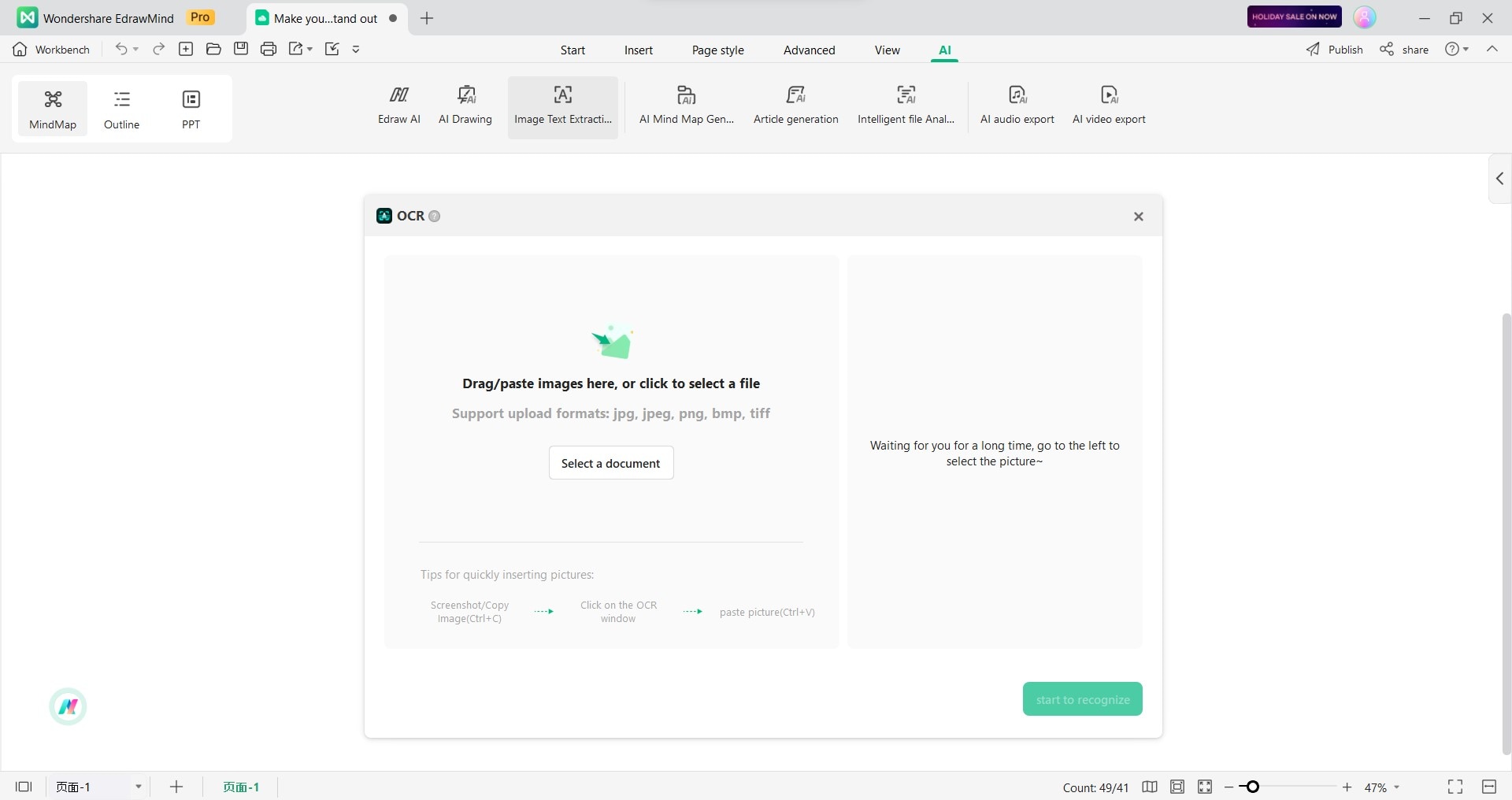
Step 2:In the OCR window that appears, click Select a document and choose the image file containing the text you want to extract.
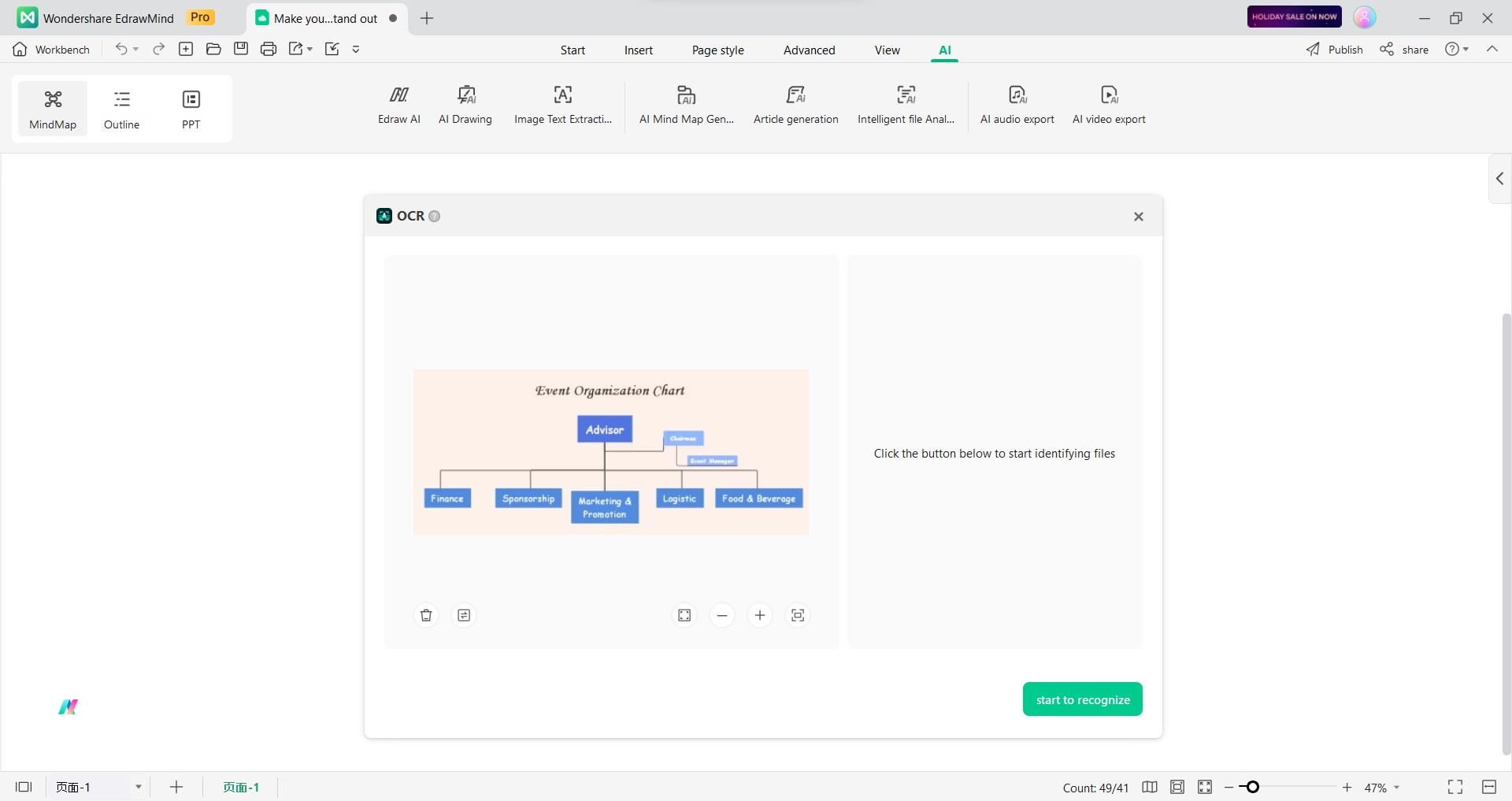
Step 3:Once the image is imported, click start to recognize.
Step 4:You’ll see the extracted text in the OCR window after recognition. You can edit the text as needed, such as correcting any errors or adjusting the formatting.
Step 5:To create a mind map with the text:
- Click Insert paragraphs as subtopics to add each paragraph as a separate subtopic.
- Click Insert current topic to add all the text as a single topic.
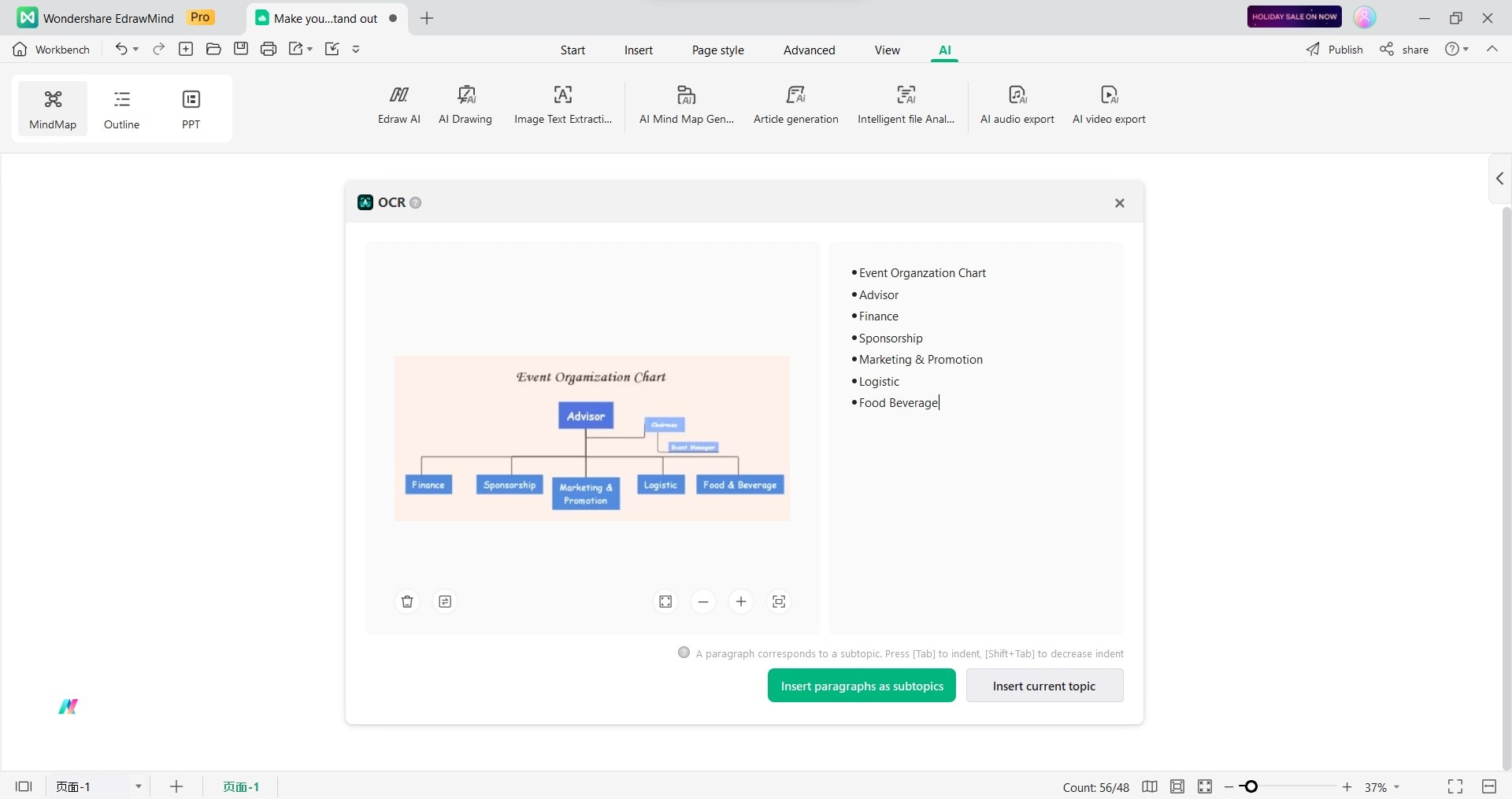
Tesseract: Open-Source Linux OCR Engine
Tesseract, a free and open-source engine, stands out as an OCR Linux software. Unlike many commercial OCR software, Tesseract empowers you with complete control and customization, directly or using an API. No more expensive subscriptions or locked-in features. This powerful engine supports over 100 languages and multiple output formats, including plain text and searchable PDFs.
And the best part? Tesseract’s latest version, 4.0, ups the ante with a game-changing AI integration. It leverages LSTM Neural Networks to improve text recognition accuracy, especially on documents with varying sizes and layouts.
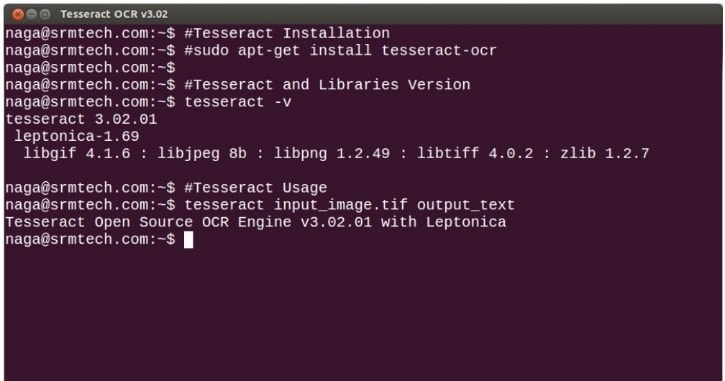
HiPDF: Easy To Use Online OCR for Linux
HiPDF offers a cloud-powered OCR solution accessible from any browser, even Linux. This approach sidesteps installation hassles and ensures access to the latest OCR engines. Compared to other online OCRs for Linux, HiPDF stands out for its multi-language support, ability to handle large PDFs, and accurate text extraction even from complex layouts.
For Linux users looking for a quick and easy way to extract text from scanned images and PDFs without relying on local software, HiPDF is one of the best OCR linux tools. Its key advantage lies in its features, like retaining formatting and layouts, making it ideal for preserving the original structure.
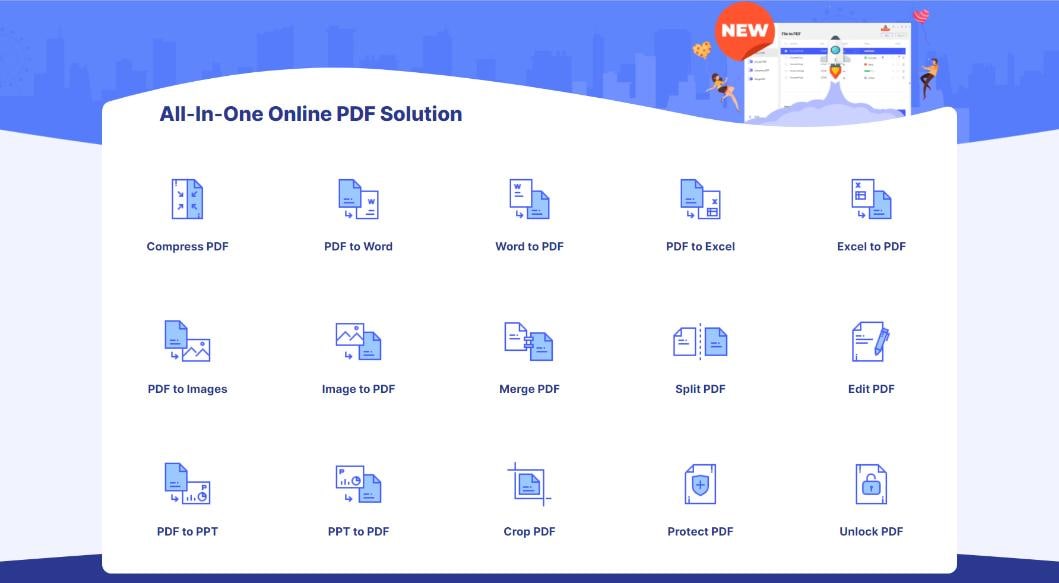
GOCR: Lightweight and Fast OCR Linux Tool
For users seeking a free, lightweight Linux OCR solution, GOCR stands out in the crowd. Unlike more demanding commercial options, GOCR runs from the command line, making it efficient and resource-friendly. This OCR Linux program can convert scanned images of text back into editable text files. GOCR can also translate barcodes, which sets it apart from other choices.
While newer AI-powered tools claim higher accuracy, GOCR’s simplicity and open-source nature make it a reliable companion for text extraction tasks, all within the familiar terminal environment. GOCR streamlines text extraction with its self-contained functionality, eliminating the need for additional training or font storage.
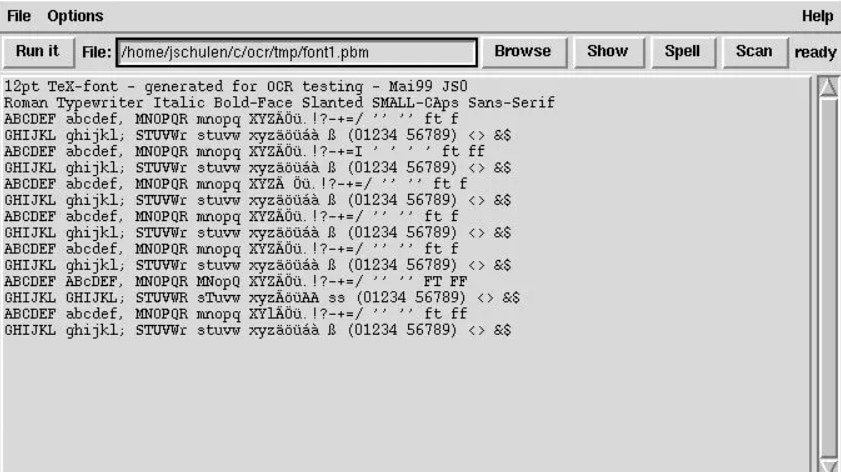
Adobe Acrobat: Professional PDF Editor and OCR Tool
Adobe Acrobat OCR excels in transforming scanned PDFs into editable, searchable documents on par with other popular options. Unlike many tools for Linux that can OCR PDF files, Adobe Acrobat can keep the original formatting and layout while extracting editable text. This means you can avoid re-creating the document’s structure, saving your time and effort.
Adobe Acrobat OCR is convenient for Linux users who work with PDFs in their Ubuntu environment. No more struggling with the command-line – Acrobat handles it all within its familiar workflow. Its advanced accuracy and language recognition capabilities ensure high-quality conversions, even for complex documents.
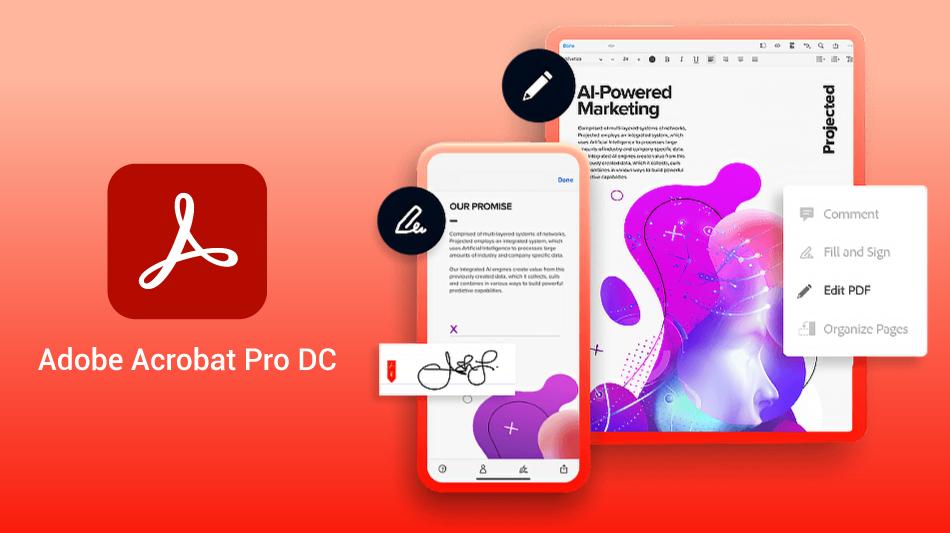
CuneiForm: Free Multi-Language OCR System
CuneiForm stands out for its unique approach to keeping document structure and formatting. While most Linux PDF OCR options focus solely on text extraction, CuneiForm analyzes layout and text formats. It ensures that the converted document nearly mirrors the original. Regardless of table formatting, the program recognizes and interprets tabular data.
You can edit this Linux OCR system results using your preferred tools like Word, Notepad, or other text editors. The ability to save in popular formats ensures compatibility and enables comprehensive text searches.
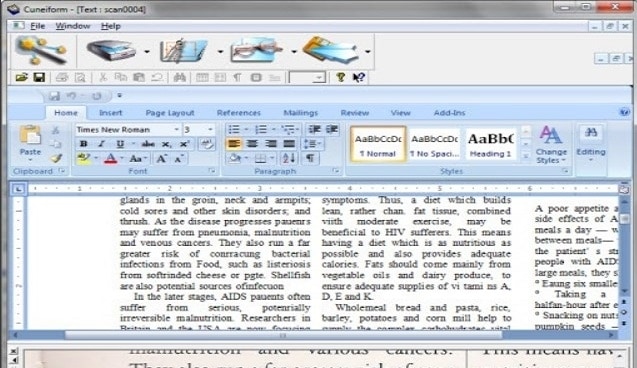
OCRmyPDF: Powerful Command-Line Tool
If you’re on Ubuntu and looking for an OCR PDF, tools like OCRmyPDF can help your workflow. This open-source tool adds a searchable text layer to scanned documents, making their content accessible for editing, searching, and selection. OCRmyPDF uses advanced OCR engines, optimizing the process for both speed and accuracy.
It also incorporates intelligent preprocessing and post-processing steps to ensure optimal results. Enjoy a smooth installation experience with its convenient one-liner setup. Experience the true power of PDF text extraction with OCRmyPDF.
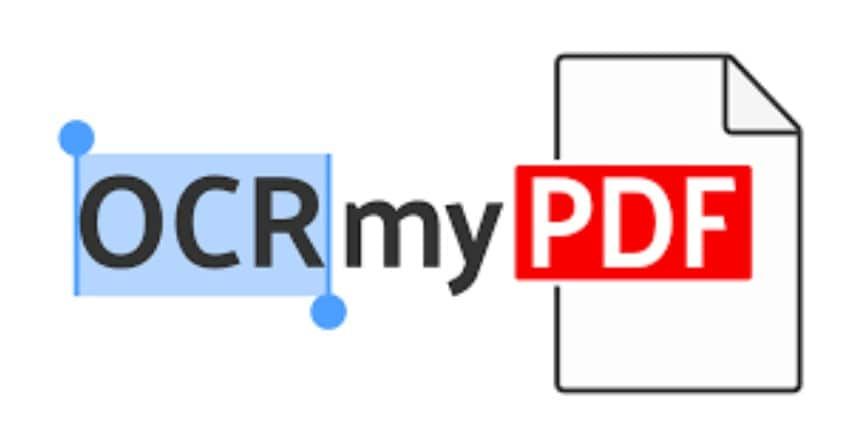
Conclusion
Choosing the best Linux OCR depends on your needs. For quick online processing, HiPDF excels. For advanced brainstorming with AI, EdrawMind excels. For speed and efficiency, GOCR reigns. For professional editing, Adobe Acrobat delivers. Tesseract, the open-source legend, offers flexibility and customization.
CuneiForm tackles diverse languages, while OCRmyPDF empowers command-line users. Ultimately, the best OCR for Linux is the one that seamlessly integrates with your workflow and delivers the accuracy you demand. So, explore, experiment, and find your perfect match with this guide.




