Do you ever find yourself staring at an image overloaded with text, wishing you could magically pluck out those words instead of tediously typing them? Everyone’s been there—slogging through transcriptions word by word. Thankfully, this article is your ticket to smoother sailing.
Welcome to the realm of Optical Character Recognition (OCR) software, where you’ll learn about the best ten tools tailored for MacOS. Say goodbye to the hardship of manual typing as you explore these top-notch Mac OCR solutions designed to extract text from images effortlessly. So, buckle up as you dive into 2024’s finest OCR software for Mac users.
10 Best OCR Software for MacOS
These ten remarkable tools aren’t just about recognizing text; they’re like digital sorcerers, performing tasks from editing image text to transforming handwritten notes into editable text. So, gear up as you journey through these software marvels—each with its unique prowess in handling document wizardry. With these game-changing Mac OCR tools, your days of wrestling with text within images are about to get much easier.
Wondershare EdrawMind – Mind-Mapping Tool With OCR Tools
EdrawMind is an invaluable tool for creating dynamic mind maps, offering an array of powerful AI features that elevate its functionality. It’s recently equipped with an OCR tool that makes it easier to mind-map and get important information from images in one app.
EdrawMind’s OCR tool for Mac, known as AI Image Text Extraction, simplifies text extraction from images. You’ll have to upload your file to the app, and it will extract the photos within it for you. Easy, right?
How To Use EdrawMind’s OCR Tool in Mac
Now, here’s a simple guide on how to use EdrawMind’s powerful OCR function:
Step 1:Download, install, and launch EdrawMind.
Step 2:On the homepage, click Create a new mind map
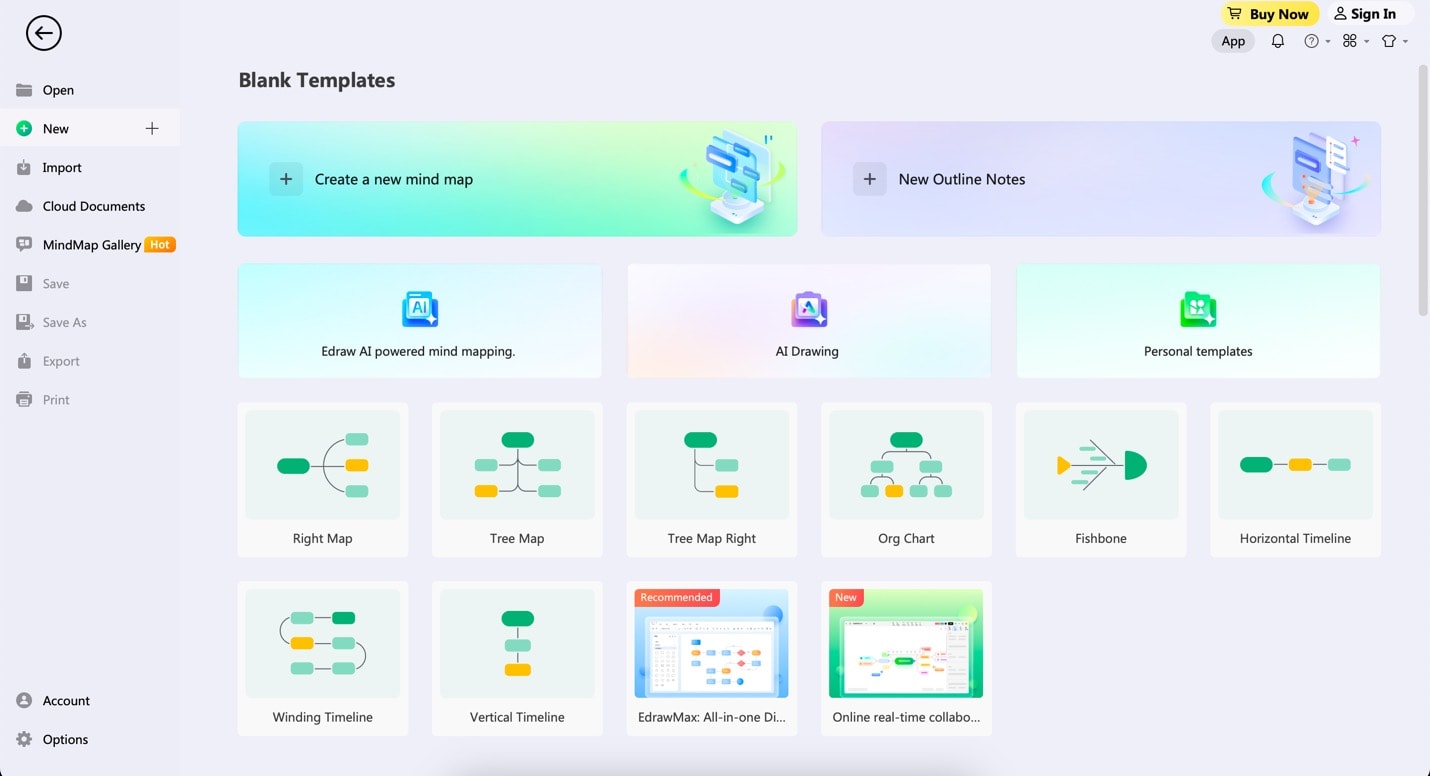
Step 3:Click Image Text Extraction on the menu bar under AI. Then, click Select a document and locate the image from which you want to extract texts. Once you’ve found it, click Start to recognize.
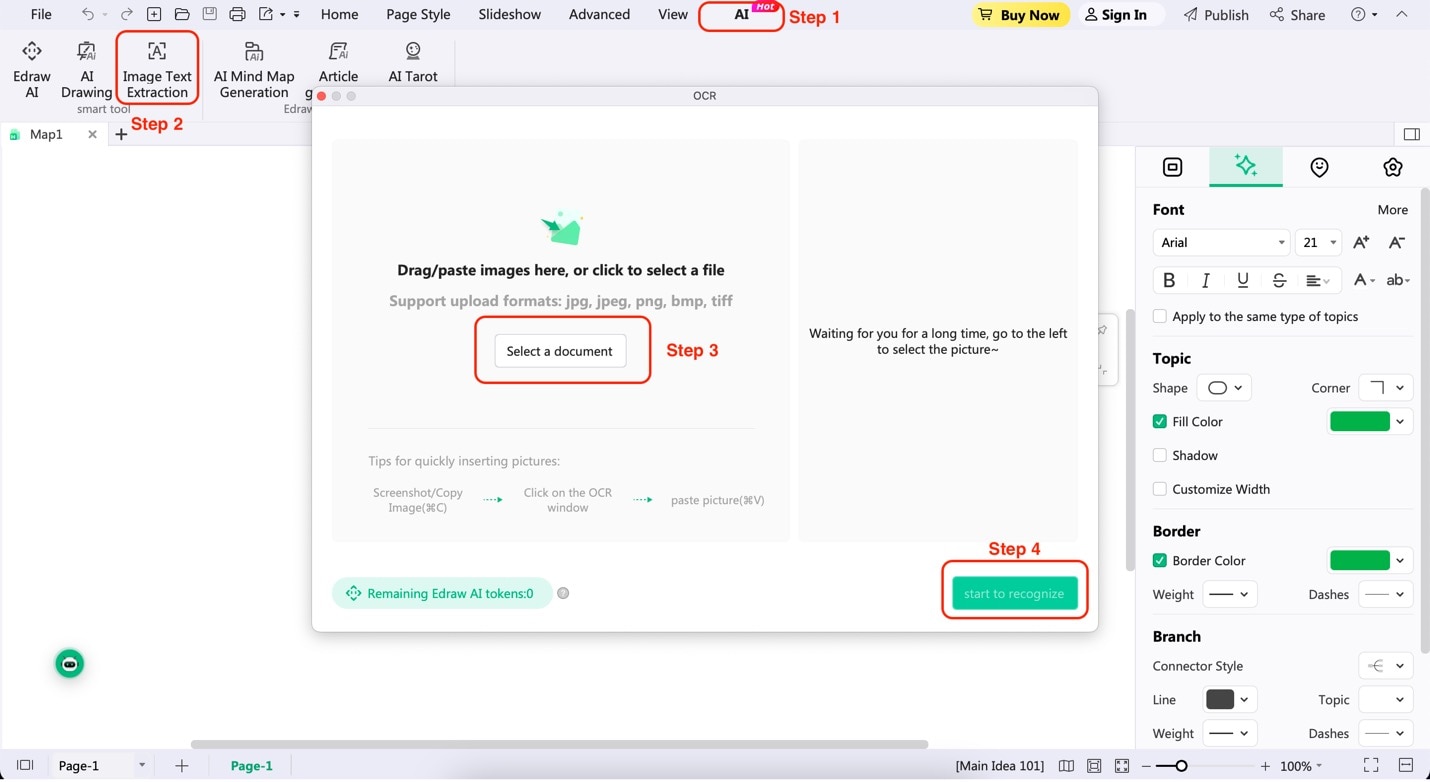
Step 4:Once extraction is done, choose if you want to Insert paragraphs as subtopics or in the currently selected topic (Insert current topic).
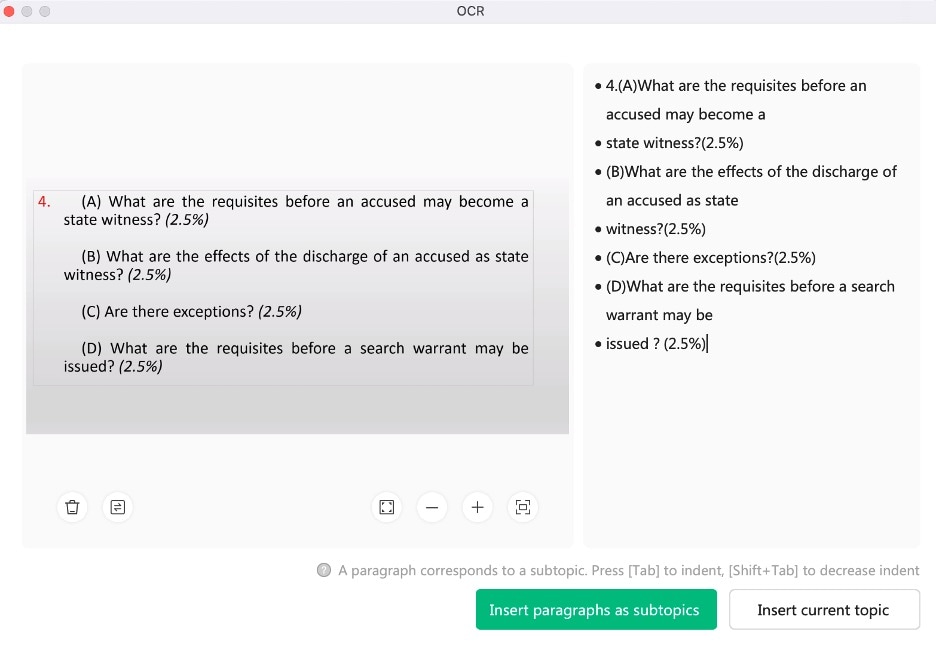
Step 5:Check out how it’s incorporated into your mind map. Now, you have to manually readjust if there are inaccuracies in the image text extraction.
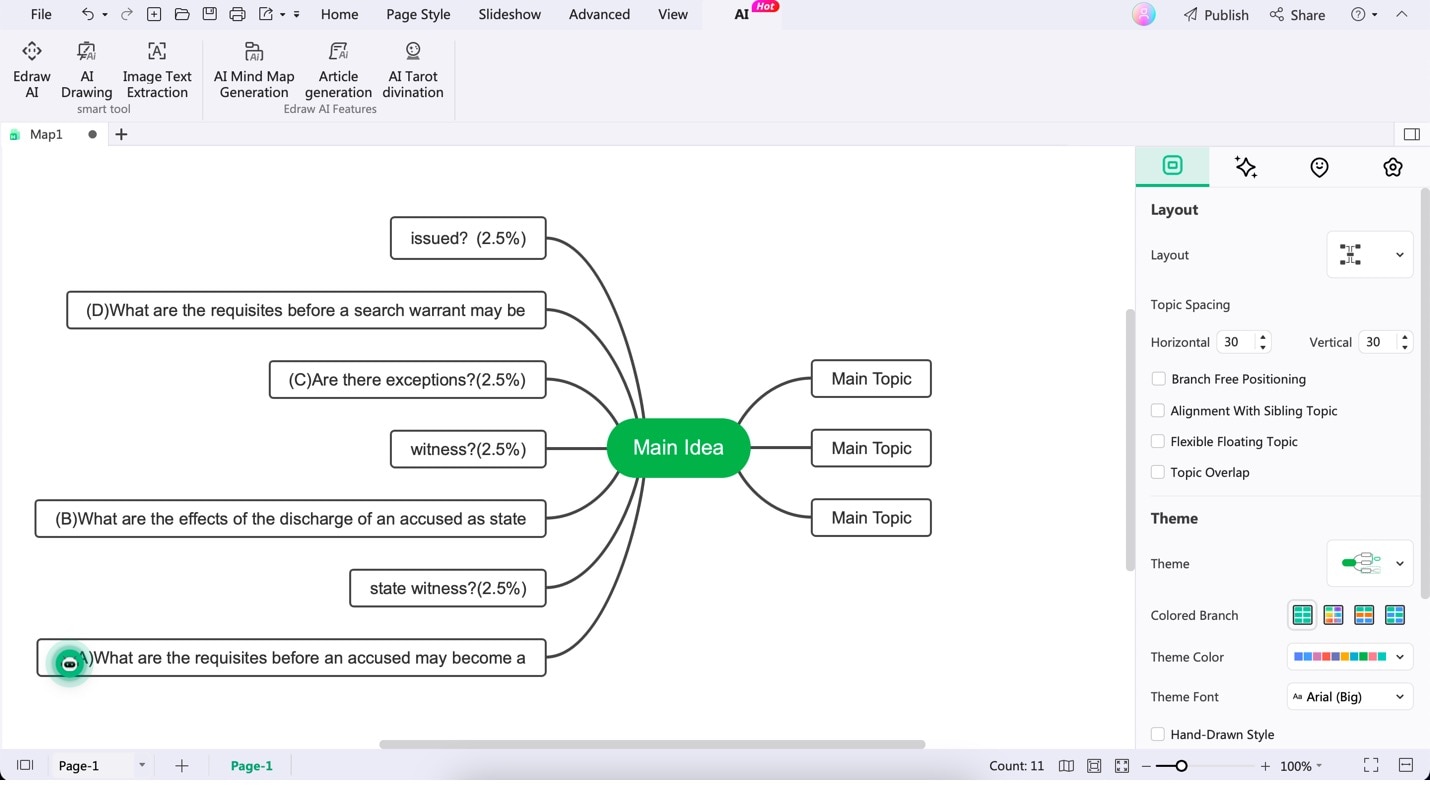
Step 6:After performing the steps above, you can now edit the text provided. Utilize some of EdrawMind’s other AI features to improve the text you’ve just extracted. Click on a topic with text on it, and click AI on the appearing customization bar. Here’s a rundown of some features:
- Copywriting AI. Expand the extracted text intelligently using the AI copywriting feature, generating additional content or elaborating on the existing text.
- Smart annotation. Enhance the content by adding annotations seamlessly and providing additional context or explanations.
- Summarization. Utilize the summarization feature to condense the extracted text concisely while retaining essential information.
- Mind map generation. Transform the extracted text into a visual mind map effortlessly, facilitating a more precise representation of ideas and concepts.
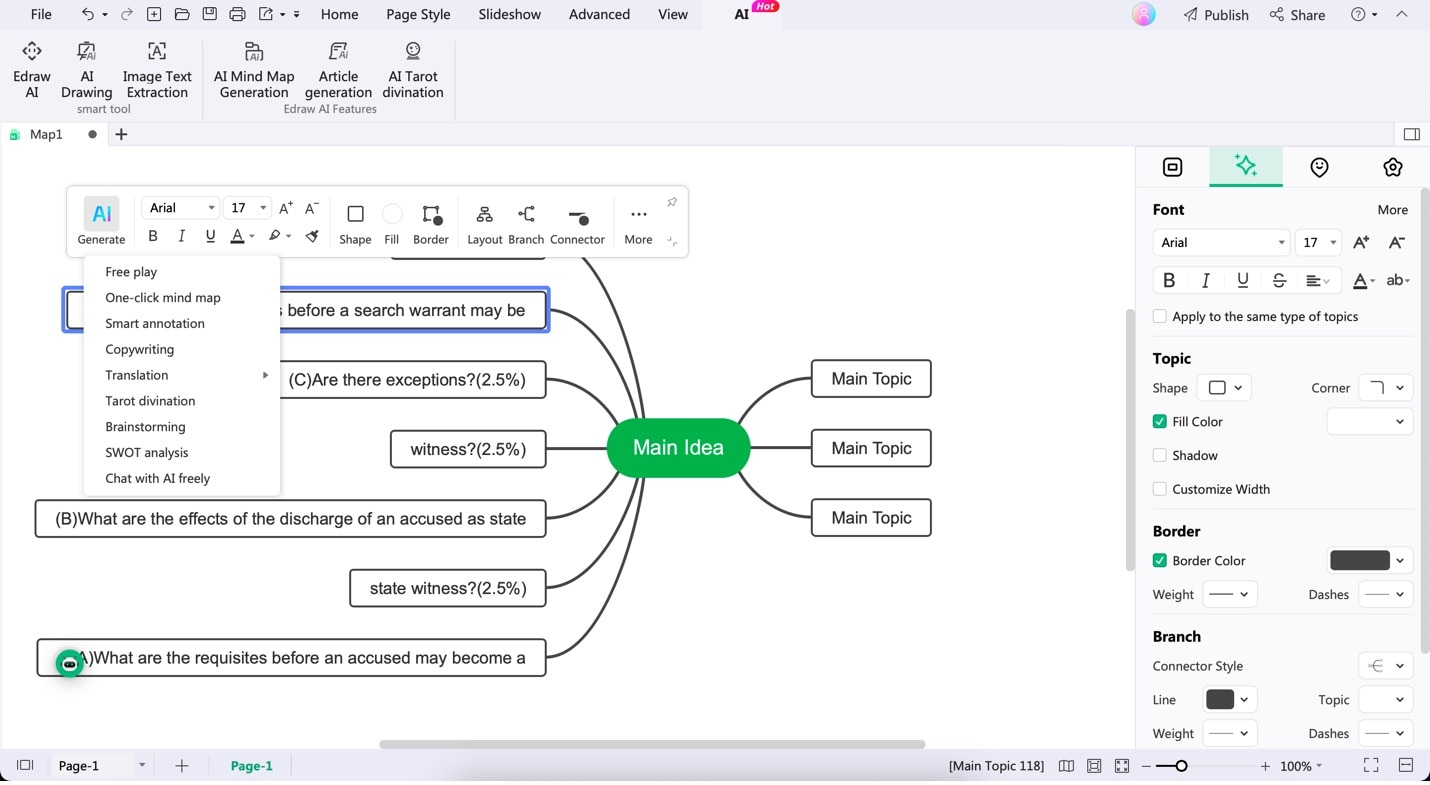
EdrawMind’s OCR tool simplifies text extraction from images and empowers users to leverage AI-driven functionalities to enhance, expand, and visualize the extracted content efficiently.
By combining OCR capabilities with intelligent AI features, EdrawMind emerges as a comprehensive platform catering to diverse content manipulation, organization, and visualization needs.
Preview App in MacOS – Native MacOS OCR Tool
This app isn’t just for viewing files—it’s like your Swiss Army knife for dealing with documents. You can edit PDFs and peek into various file formats, making it a handy tool for MacOS users. It’s directly built into your Mac, so there’s no need for further downloads.
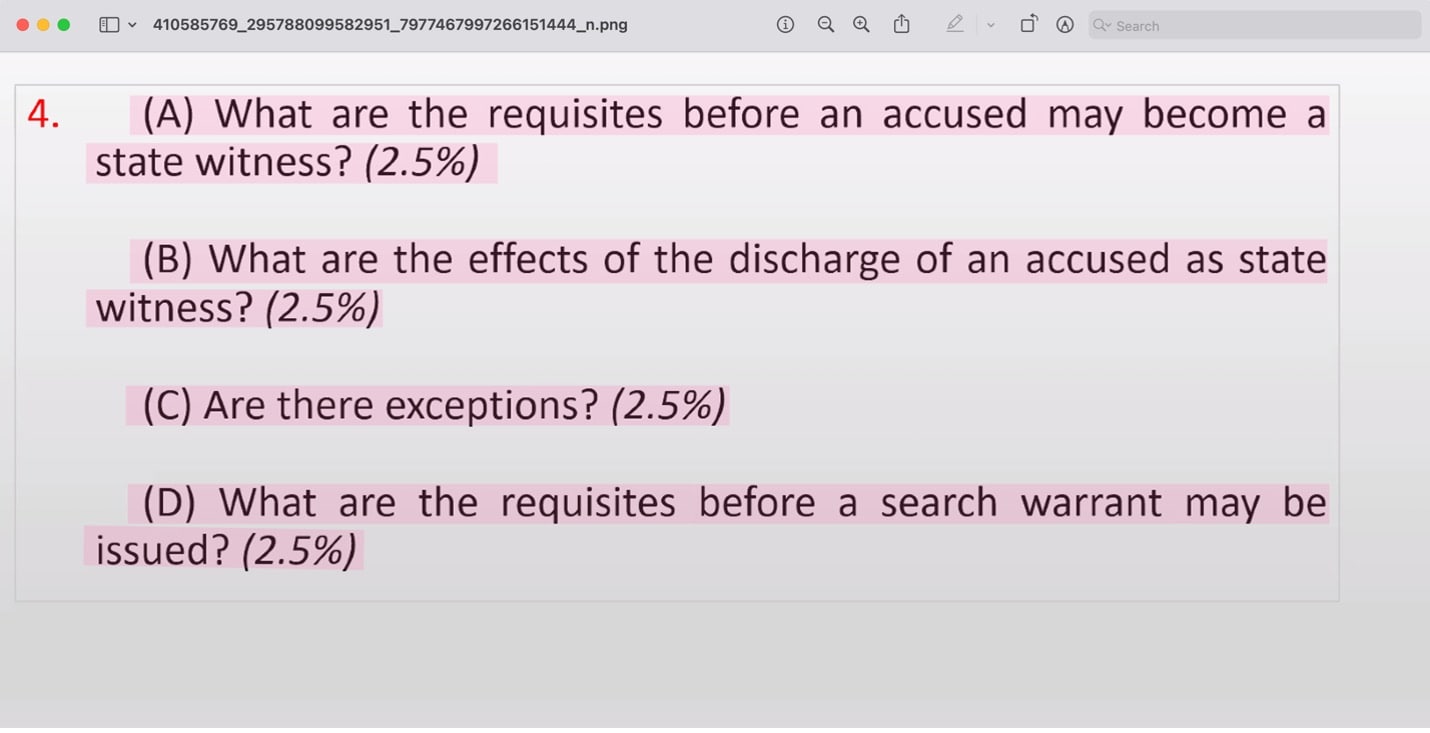
Adobe Acrobat Pro DC – Robust PDF and OCR Tool
Think of this as your magician’s wand for PDFs. Not only can it create and edit PDFs, but it also lets you sign, send, and even track these documents. It’s the full package for handling PDF wizardry, powered by Adobe.
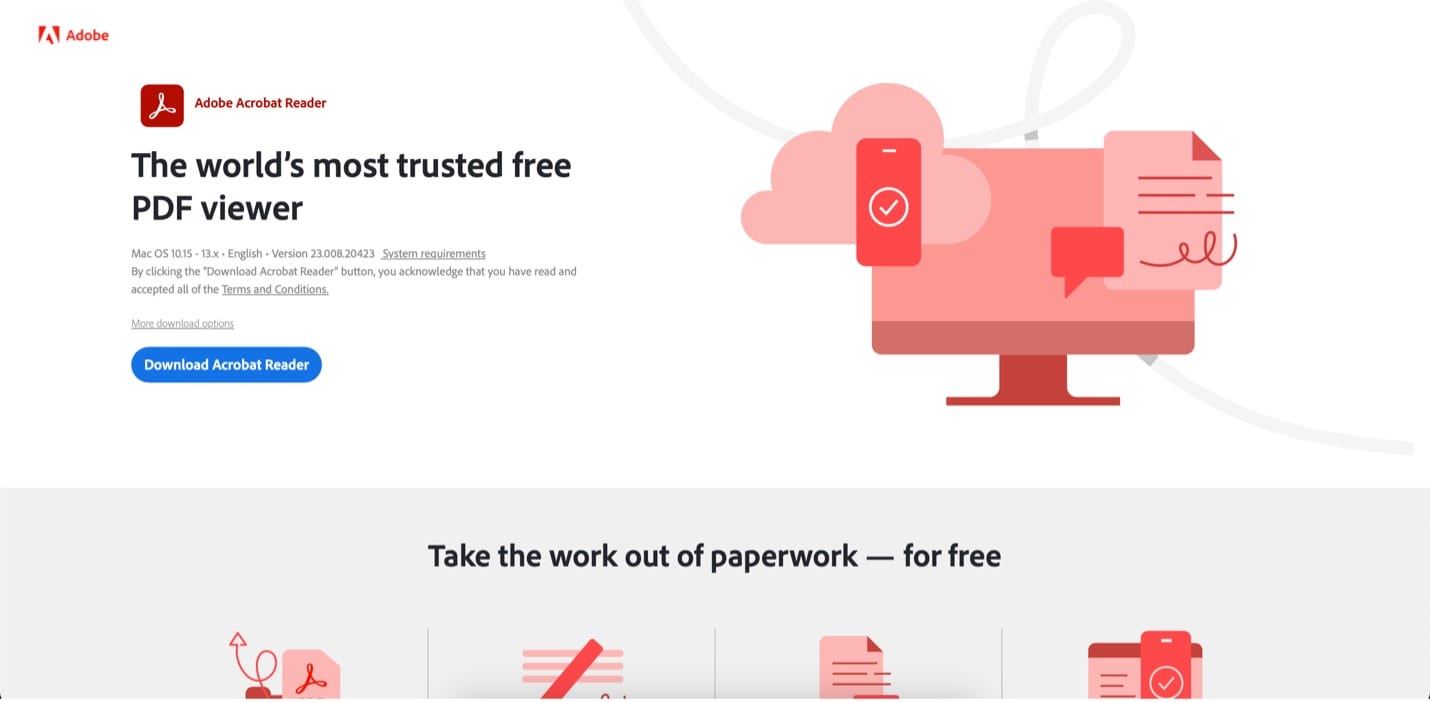
FineReader PDF – Powerful for Document Conversion and Editing
Meet the brainy buddy of OCR! It uses smart AI technology to handle documents—digitizing, editing, safeguarding, and sharing them easily. It’s like having a super-smart assistant for all your document needs.
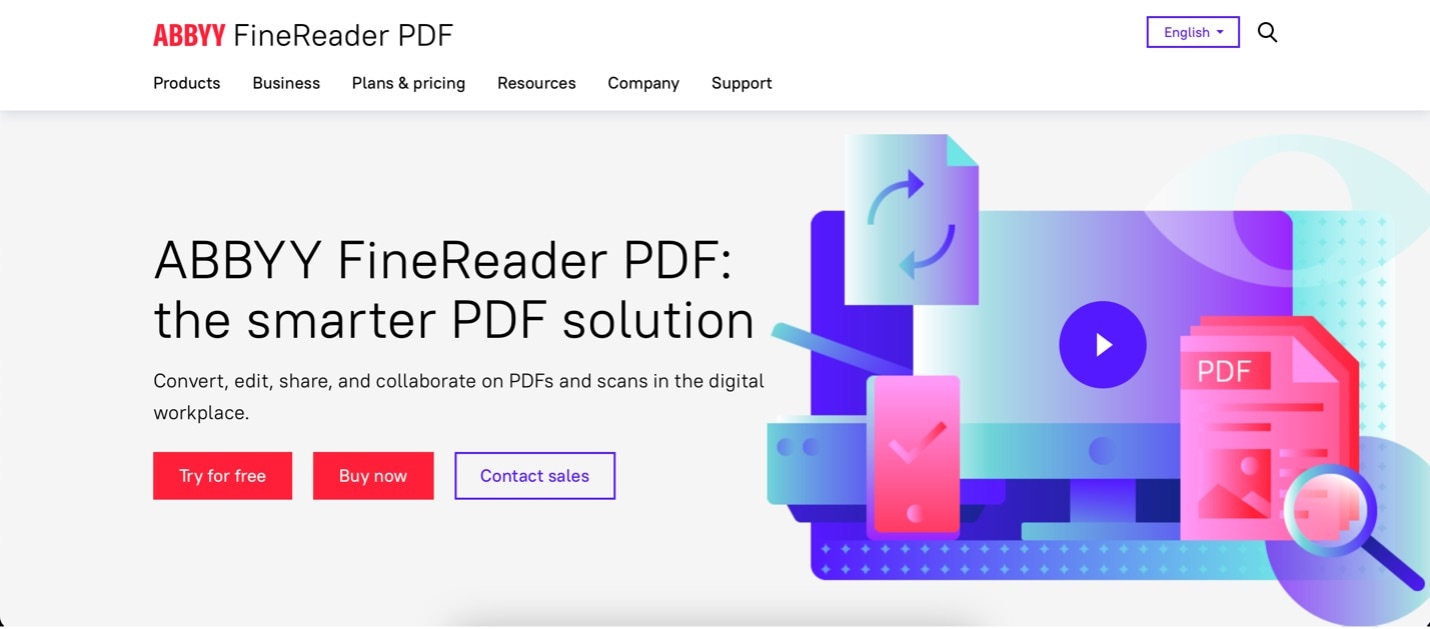
Nitro PDF – Versatile PDF Editor With Productivity Tools
This one’s a multitasker, like having a security guard, editor, and analytics guru rolled into one. It doesn’t just edit PDFs; it also ensures they’re secure, compliant, and trustworthy. Your documents are in good hands with Nitro.
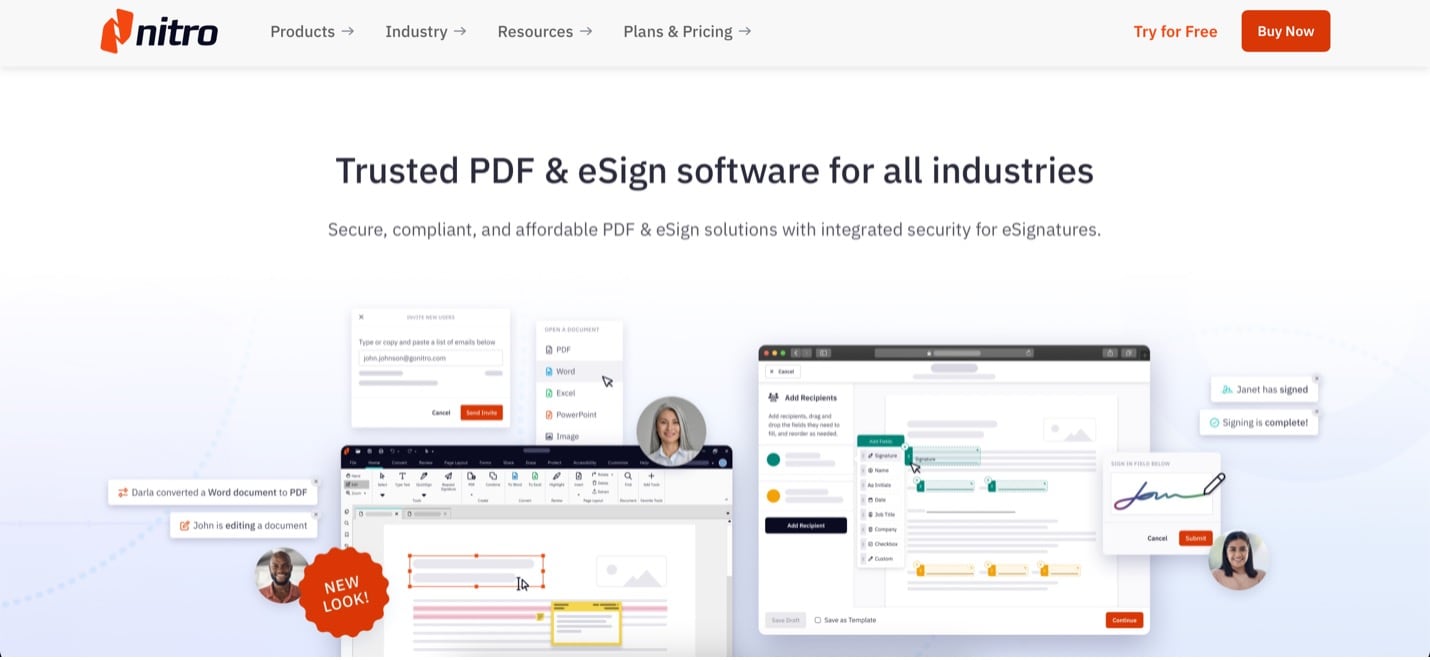
OCRKit – Efficient for Document Scanning and Text Recognition
Imagine a magic translator for your scanned documents. OCRKit takes those paper documents and turns them into searchable, editable text. It’s like having a scanner that speaks your language. It’s simple and straightforward and provides everything you need in relation to OCR for Mac.
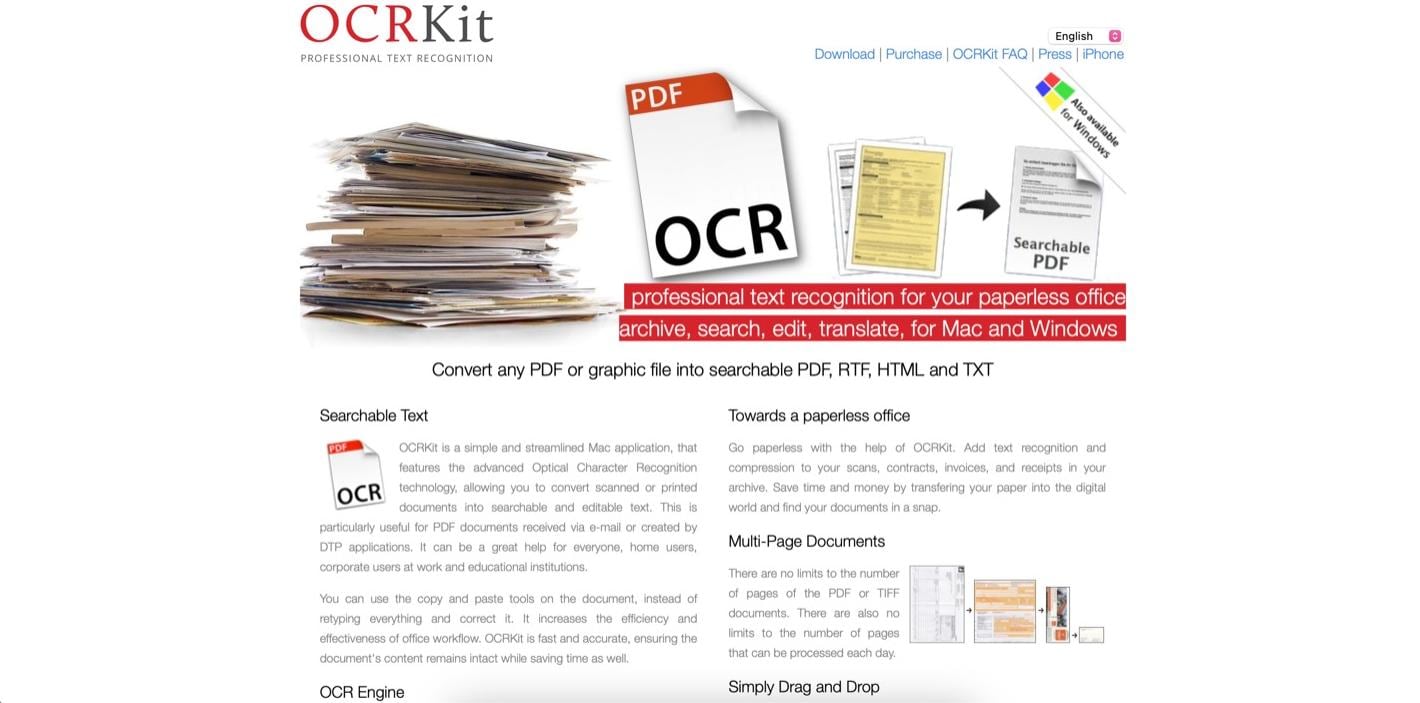
Readiris Pro – Intuitive OCR Software for Accurate Document Conversion
This software is like a detective for images and PDFs. It extracts all sorts of text, data, tables, and even handwriting from your documents. Easily convert scans, images, and even locked PDF files into editable documents like Word files or whatnot. This app has everything you need; however, you’ll have to pay for the app to use it for Mac.
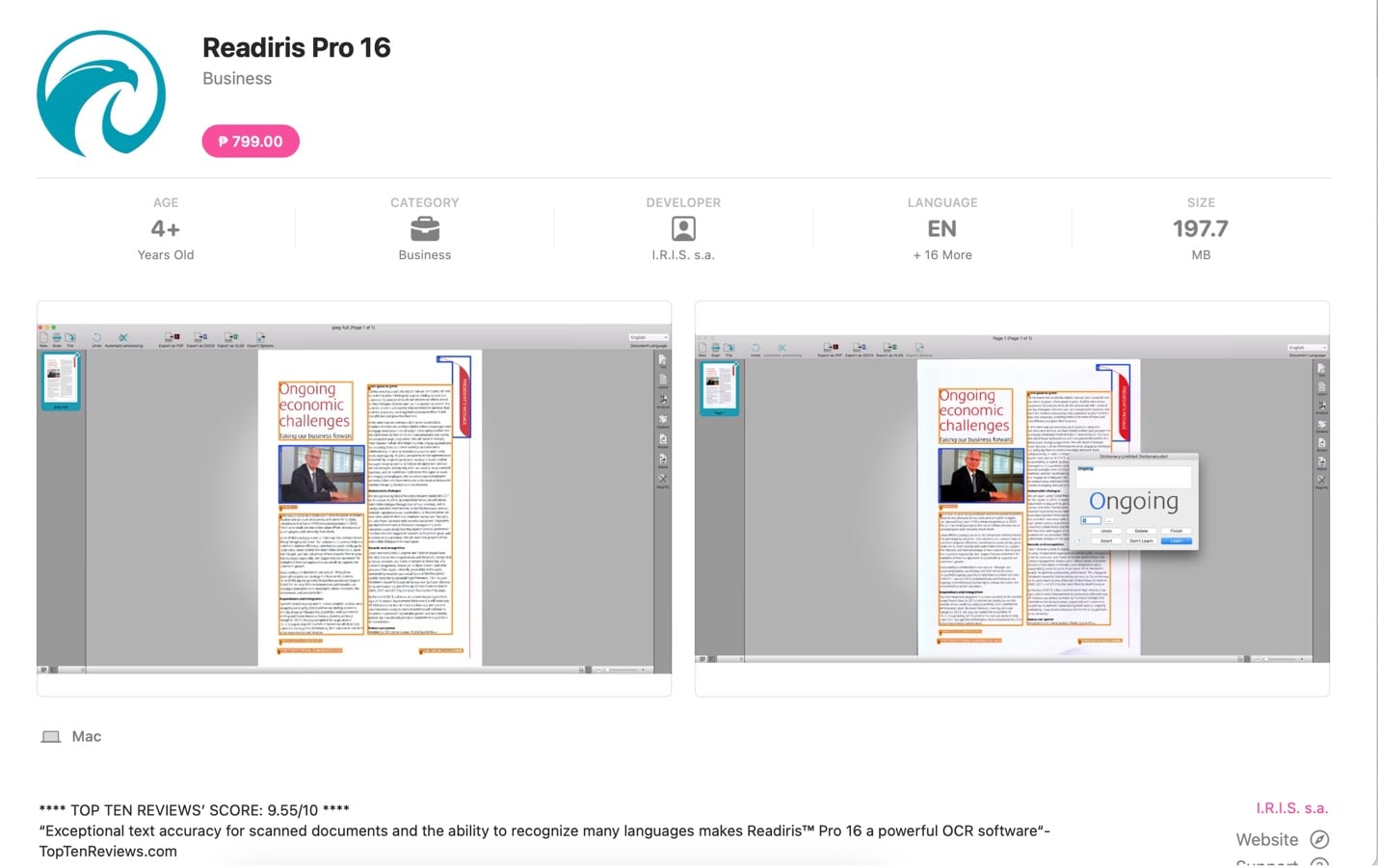
Microsoft OneNote – Note-Taking App With OCR
This is your personal digital notebook—a neat place to keep all your thoughts, plans, and research. It’s like having a super-organized assistant who never forgets a thing. The great thing is that OneNote is directly integrated into Office 365 and is built-in with powerful OCR features. However, that also means you’ll have to avail of a subscription to use its most important features.
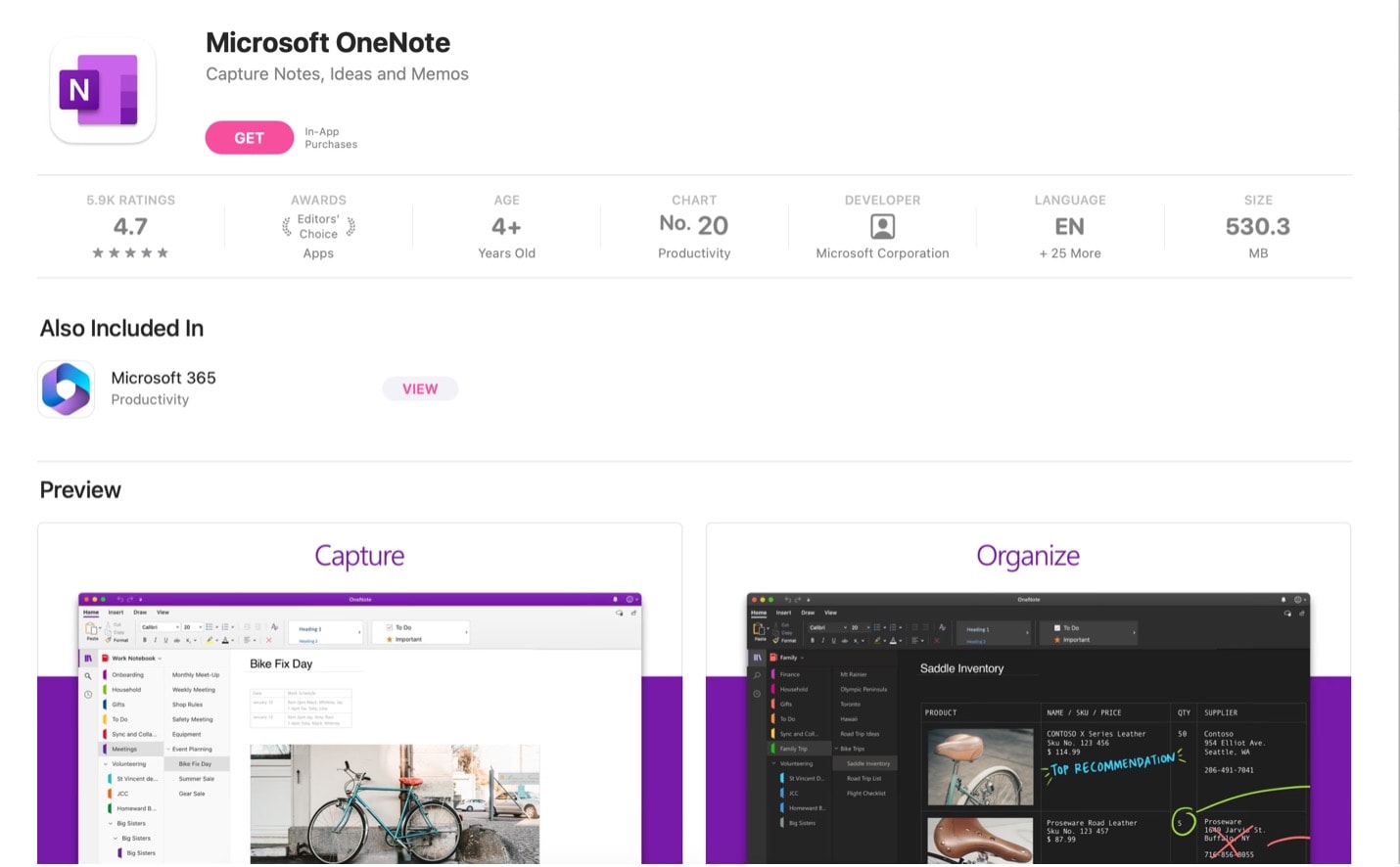
LEADTOOLS – Advanced Imaging SDK To Perform OCR
Think of this as a powerhouse of tech tools, all powered by smart AI and machine learning. It’s got everything—from recognition to medical, imaging, and multimedia technology. It’s complete with the tools that you need, plus the OCR software, of course. The app primarily focuses on giving businesses or industries with powerful tech to improve workflow.
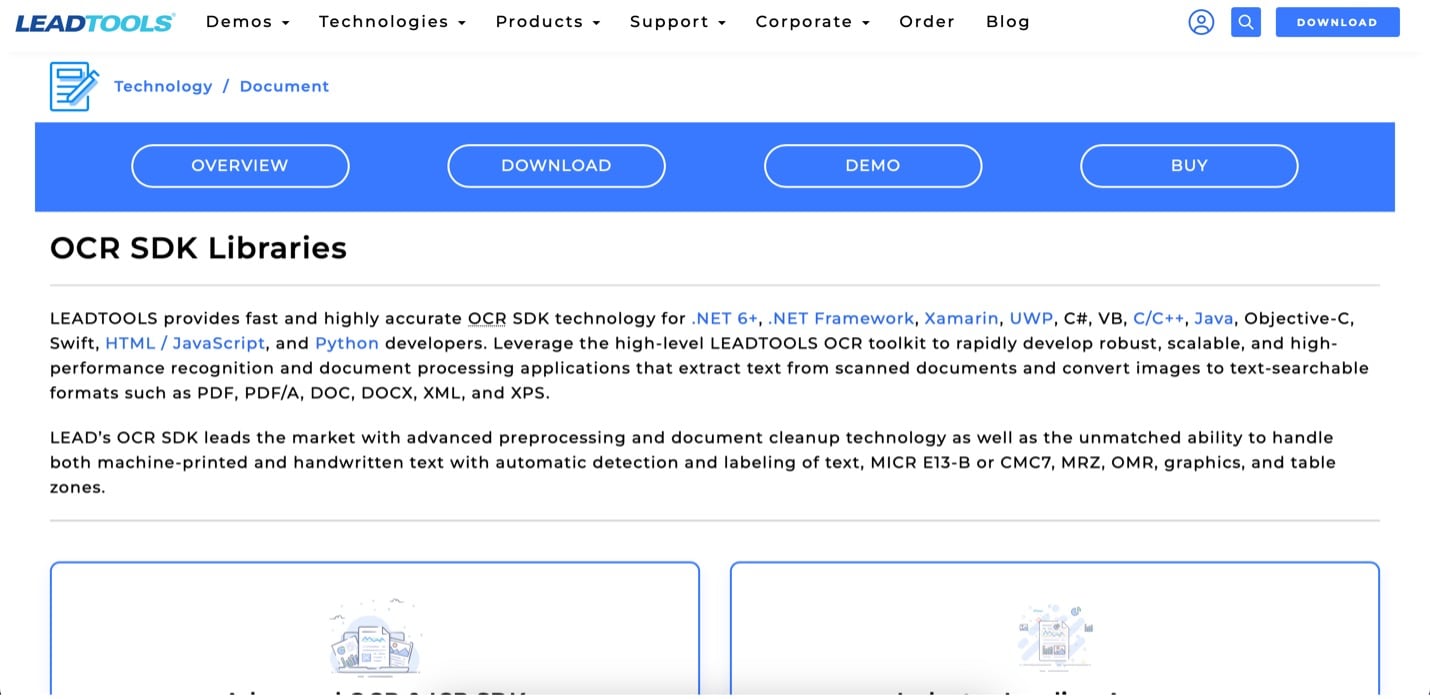
Cisdem OCRWizard – For Batch Processing and Editing Capabilities
Fast and accurate, this tool is like having a super-speedy text extractor for images and scanned PDFs. It gets the job done pronto, no fuss. You can convert PDFs to MS Offices, images and more. It even allows you to search from within the text you’ve just extracted. Of course, it’s OCR’s Mac-supported, so it’s great for your laptop or iMac desktop.
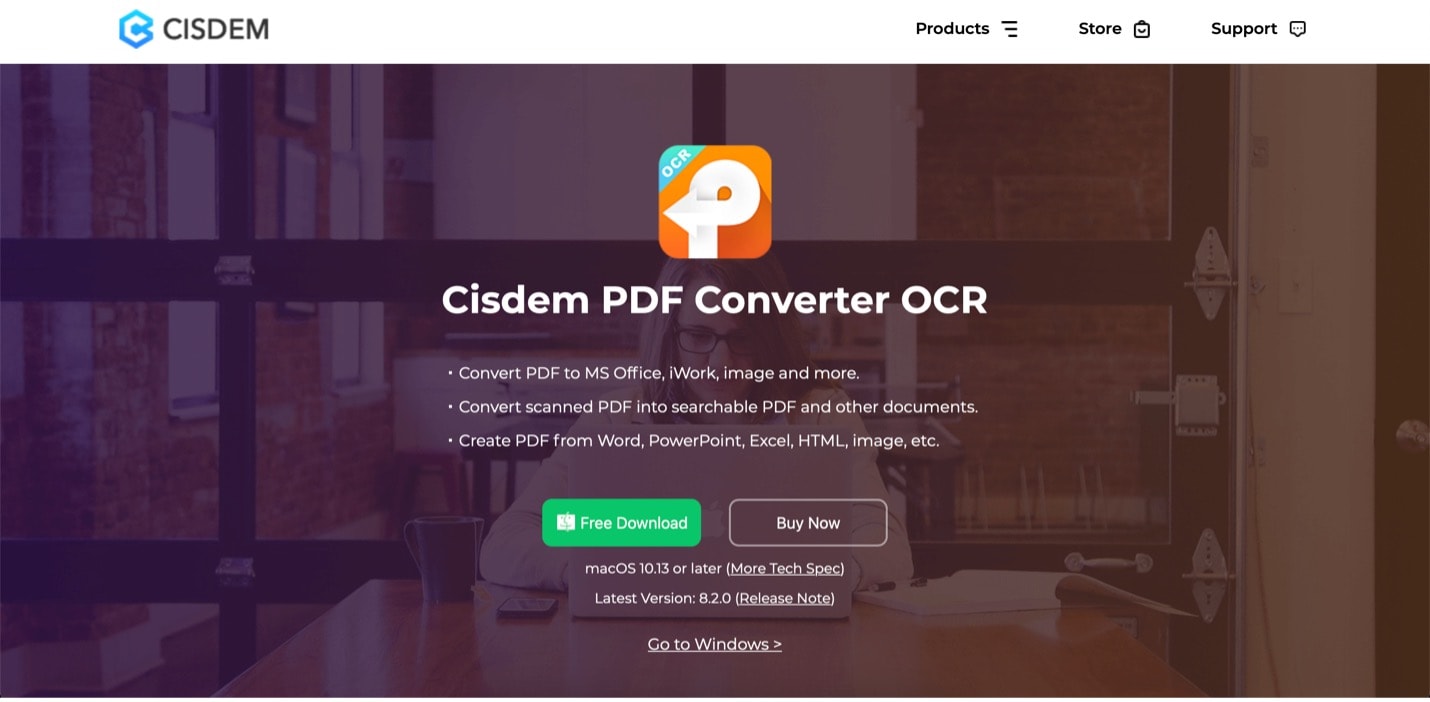
Conclusion
In a nutshell, OCR software revolutionizes how you handle text within images, streamlining workflows for work, study, and beyond. While it has its limitations, ongoing advancements promise even greater capabilities. Remember, the right fit matters! Each software caters to specific needs. So, be sure to find the best Mac OCR software for you.
As you navigate this tech terrain, consider leveraging EdrawMind—a versatile tool not only for OCR but also for mind-mapping and AI-powered text editing. Embrace OCR’s potential and choose the tool that best suits your needs—empowering your document handling in ways you never thought possible.




