A mind map is a diagram that organizes information hierarchically. It shows relationships among the parts of a whole. Keynote is a popular presentation tool and it allows users to include mind maps in their presentations.
This article will show you how to create a mind map in Keynote. It will cover using a Keynote mind map template free and how to make a change. We will also pay attention to EdrawMind. It is a specialized tool. It has free templates, and collaborative and it has artificial intelligence functions.
In this article
Part I. How to Make a Mind Map in Keynote
Step 1: Open Keynote
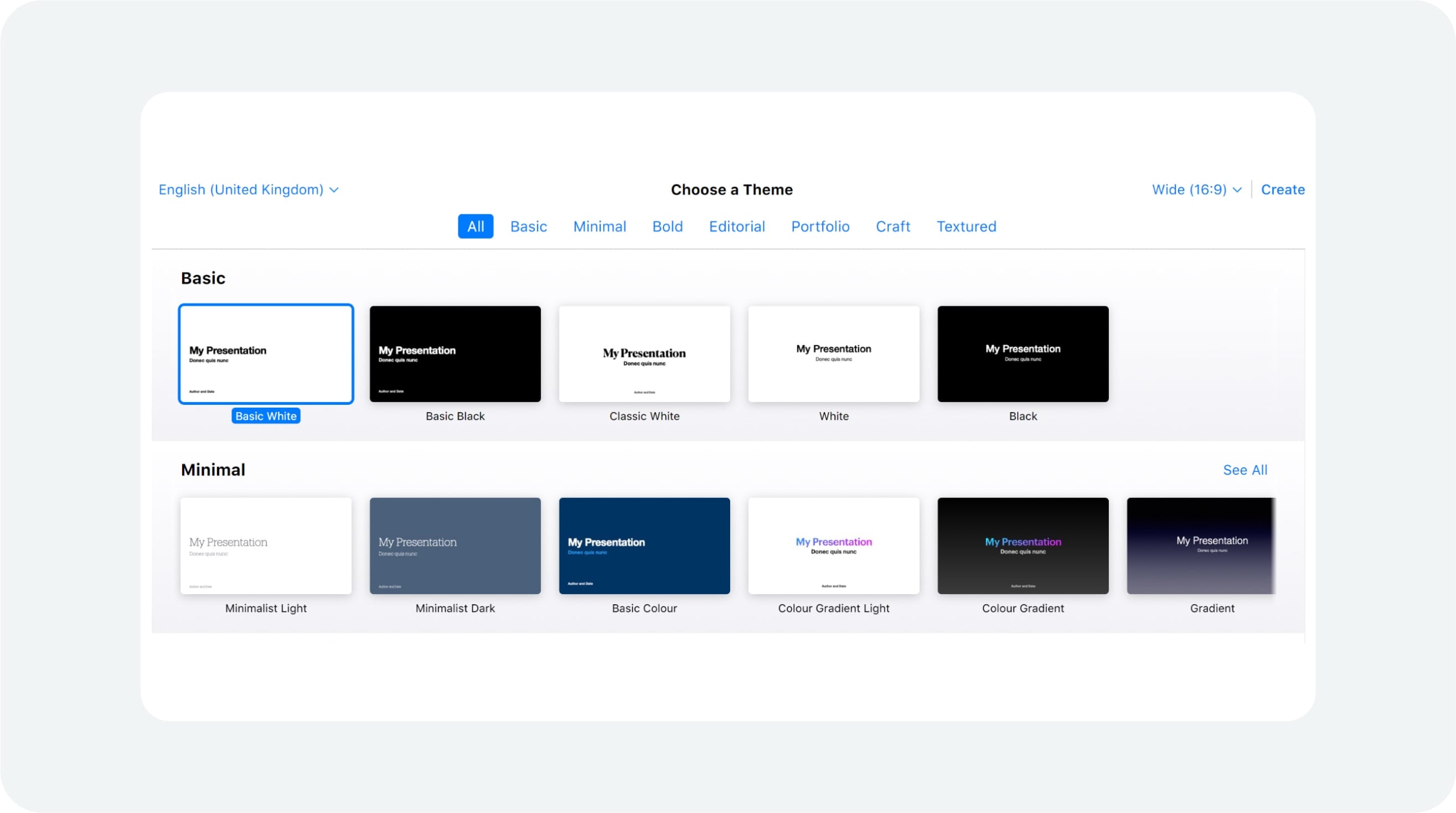
Download Keynote or open it from its official website and then click on the option to start a new presentation. Select a blank canvas if you want a clear and uncluttered area with no tool presets.
Step 2: Add a Central Idea
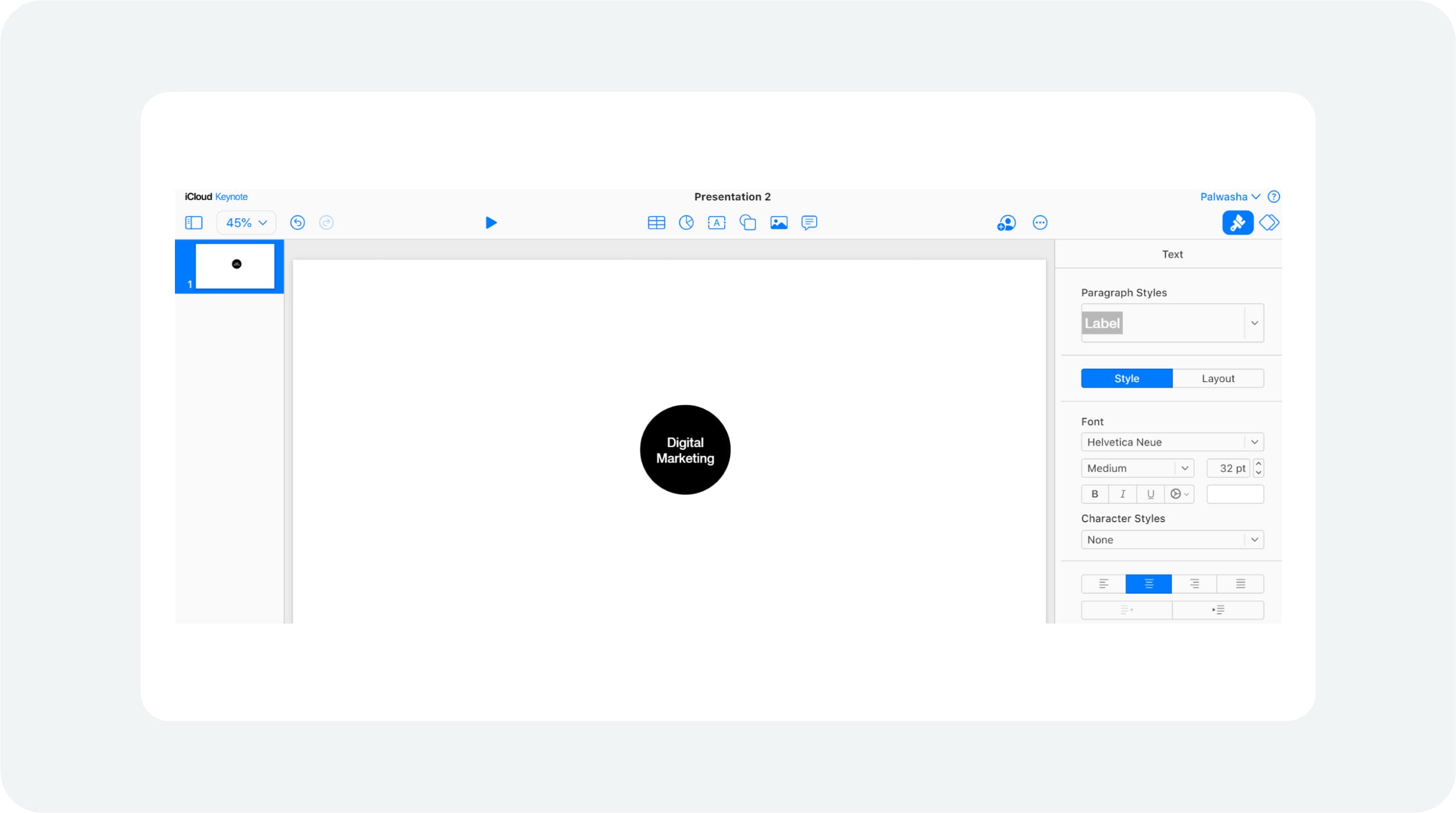
Find the "Shape" button in the toolbar. Click it to see your options. Then, pick a shape that best fits your content. Next, place it in the slide's center. Click the shape again to add text. Finally, write the central idea inside.
Step 3: Create Branches
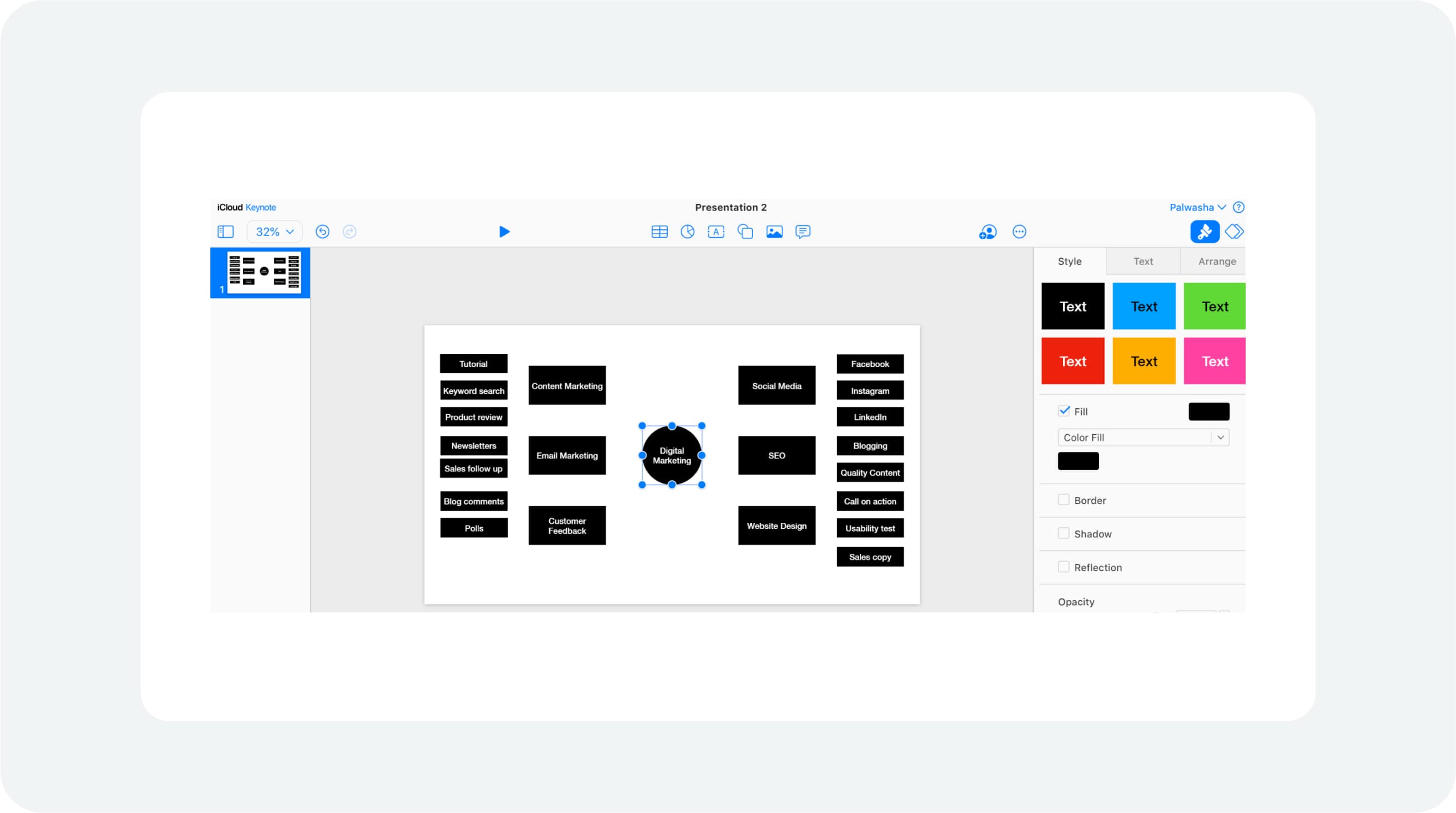
For each subtopic, include other shapes related to the main concept. Place these boxes before or after the central concept. There must be enough space to draw lines between them. This breaks down the linked ideas and shows them visually.
Step 4: Connect Ideas with Lines
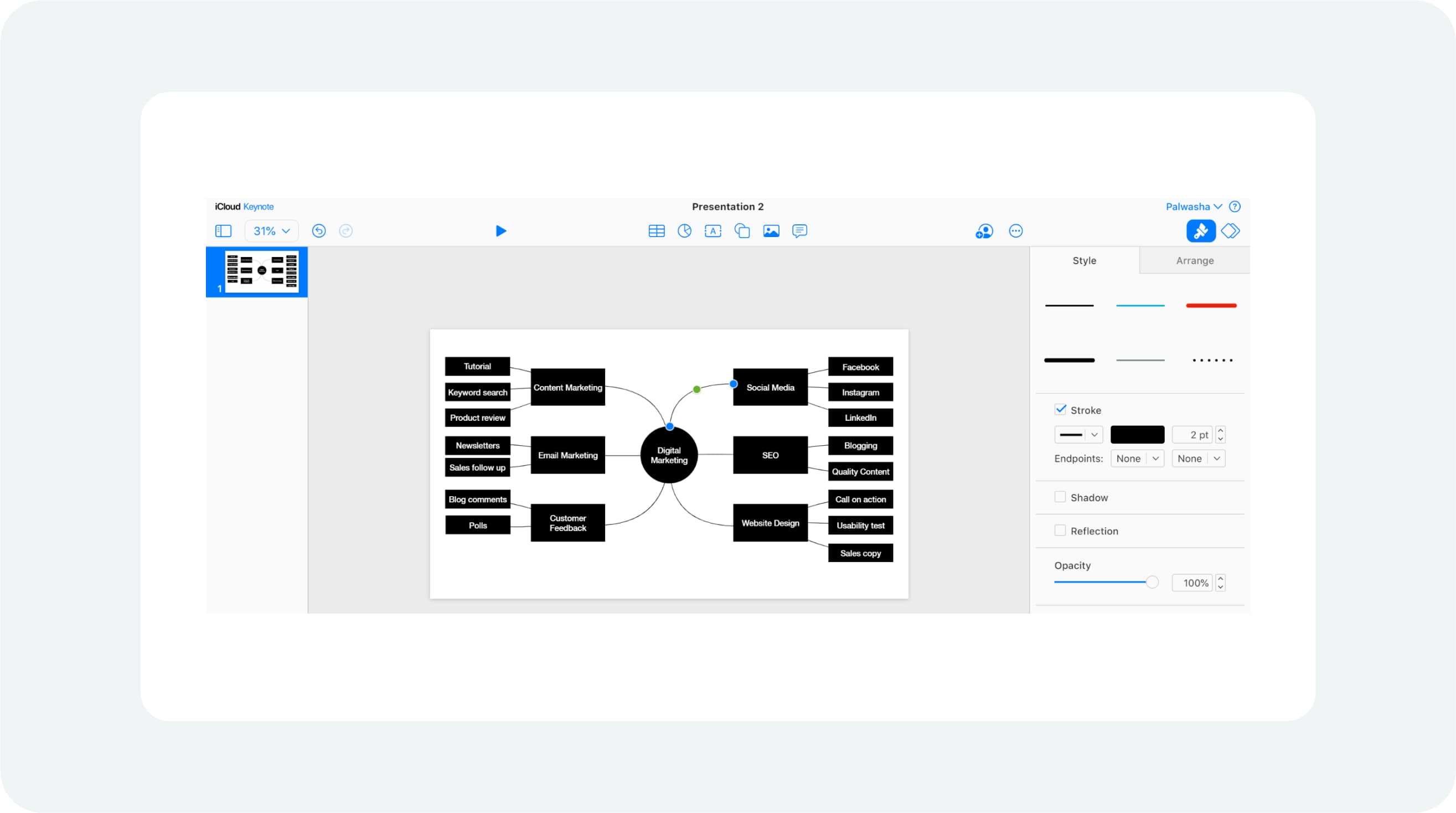
To make connections between the subtopics and the main idea, use the “Connection Line” tool located in the toolbar. It visually illustrates the relationships and makes it easier to understand how concepts are related.
Step 5: Customize Colors and Fonts
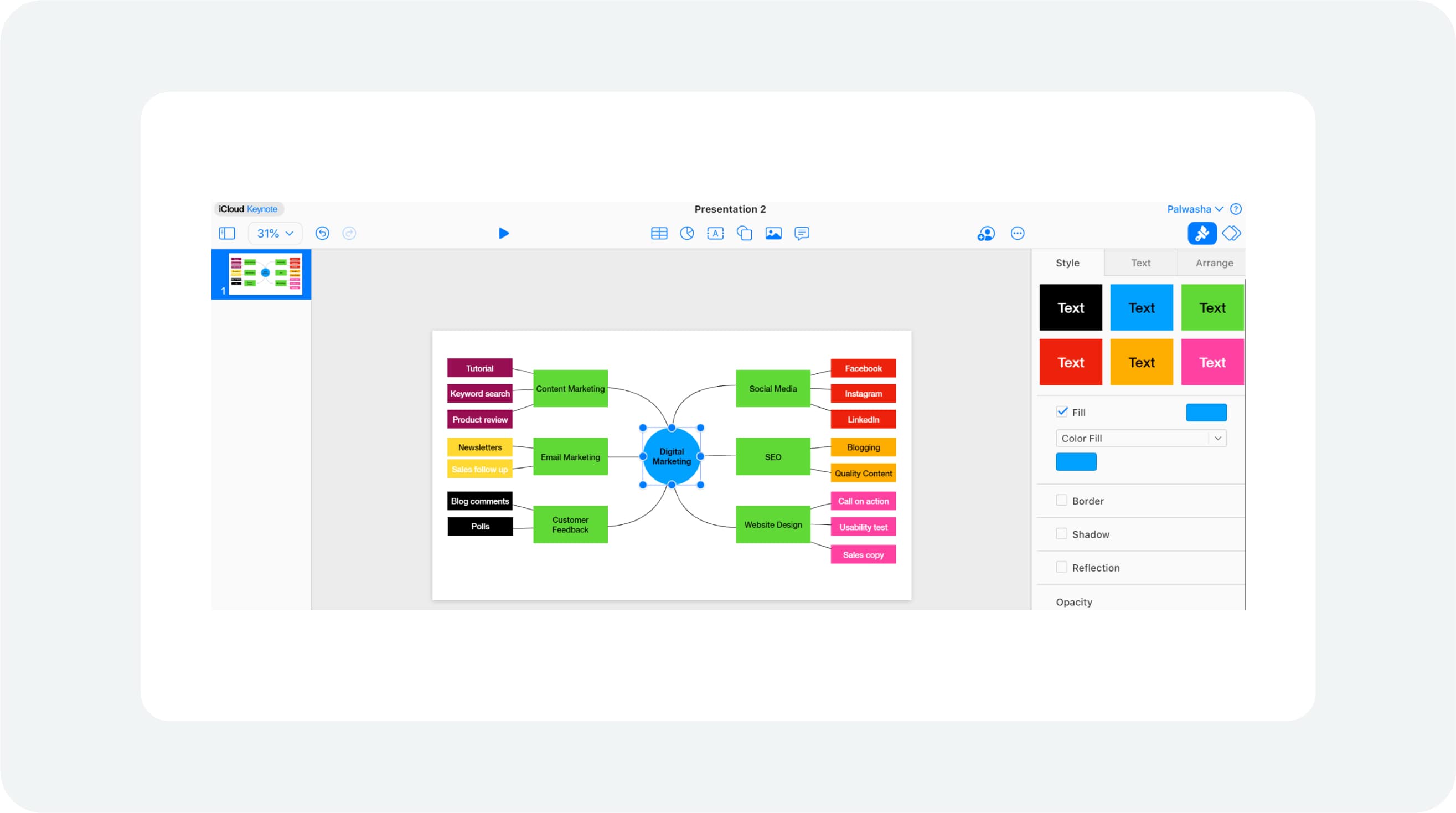
Make your mind map more attractive by altering the colors and the fonts of your preference. Click on each text box and apply formatting to change its look, making the text more appealing and easy to read.
Step 6: Finalize Your Mind Map
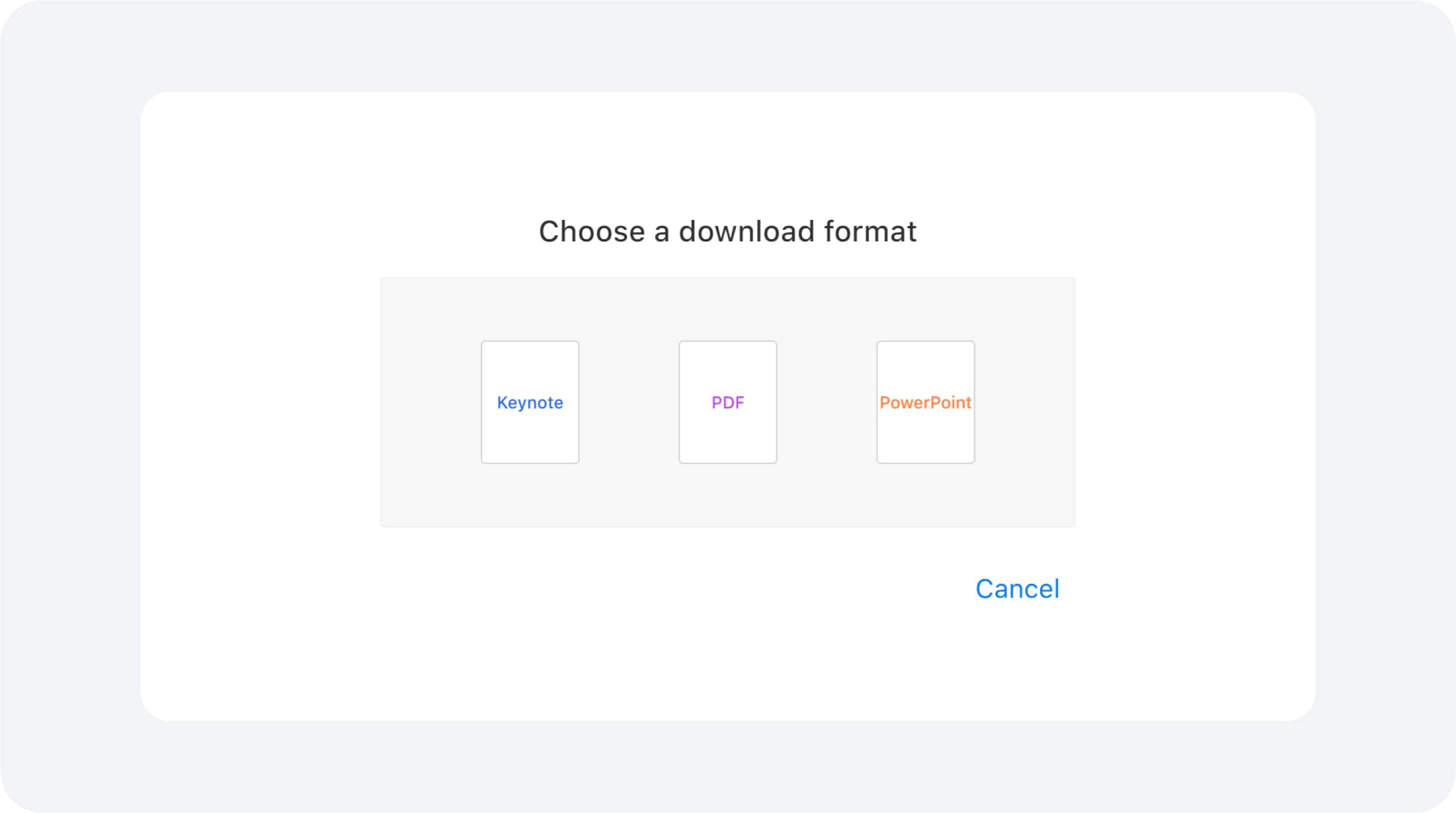
Look at your mind map and make sure all concepts are well displayed and structured. For clarity, use appropriate placement for text, color, and font where necessary. Save your presentation to preserve your work.
Part II. How to Make a Mind Map in EdrawMind?
In EdrawMind, it is easy to create a mind map. It aims to help users visualize the information that they are processing and planning. No matter if it’s for brainstorming, planning, or studying, EdrawMind provides numerous features to organize information systematically and comprehensively.
Due to its rich template set and application of customizable layouts as well as AI support, EdrawMind provides an opportunity to easily create complex mind maps corresponding to needs. Also, real-time cooperation and multi-platform compatibility make it suitable for individual use and collaboration on various projects. It enables seamless mind mapping.
Part III. How to Quickly Make a Basic Mind Map?
Step 1: Login and Try Online Free
Go to the EdrawMind website. From here, you can either download EdrawMind by clicking download or use it on your web browser by clicking try free. You can create a Wondershare account or sign up with your existing Wondershare, X (formerly Twitter), Facebook, Google, or Apple account.
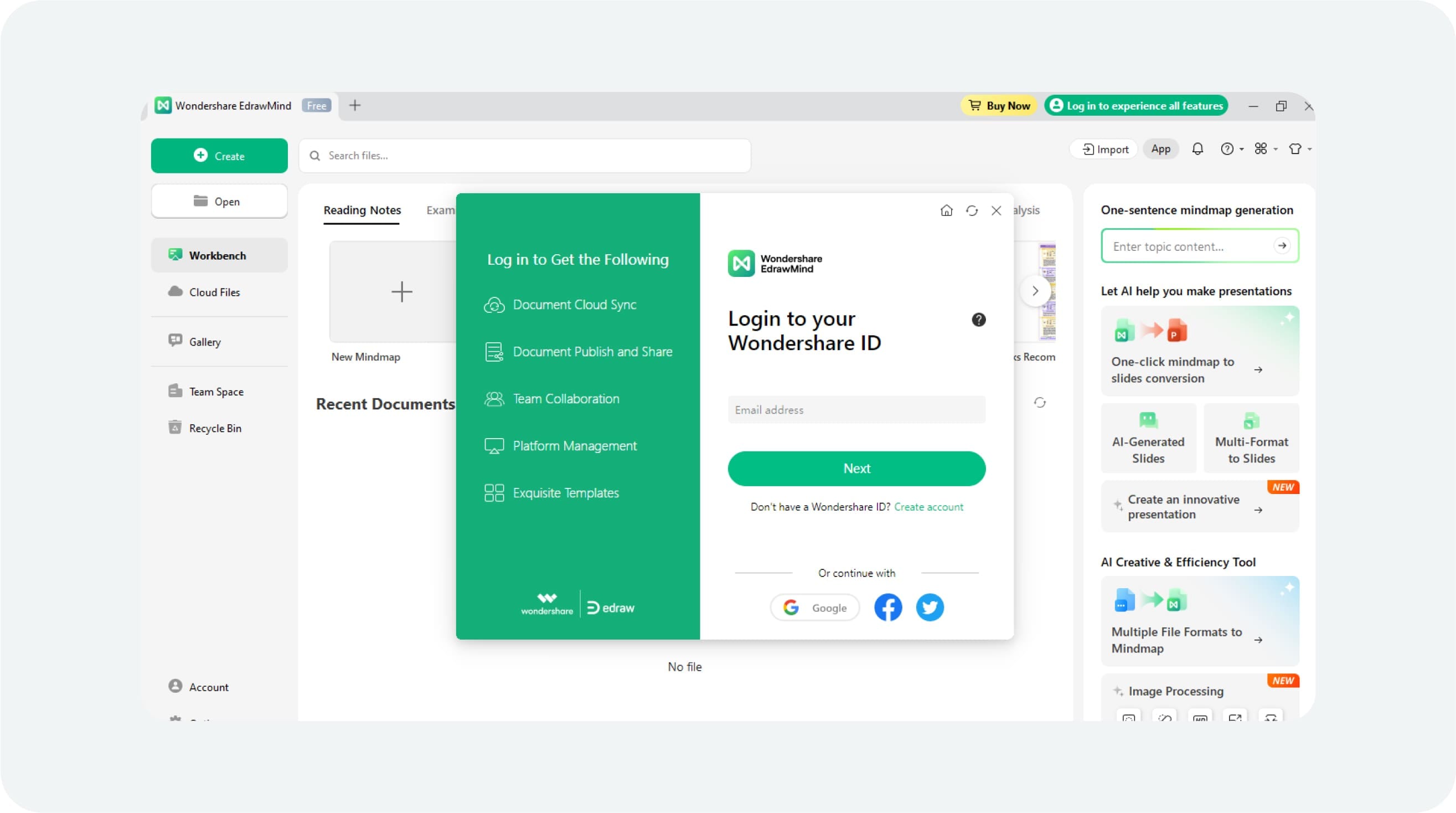
Step 2: Select Template
When you open EdrawMind, it shows you several templates for making a mind map. You can select the blank option to create your mind map from scratch.
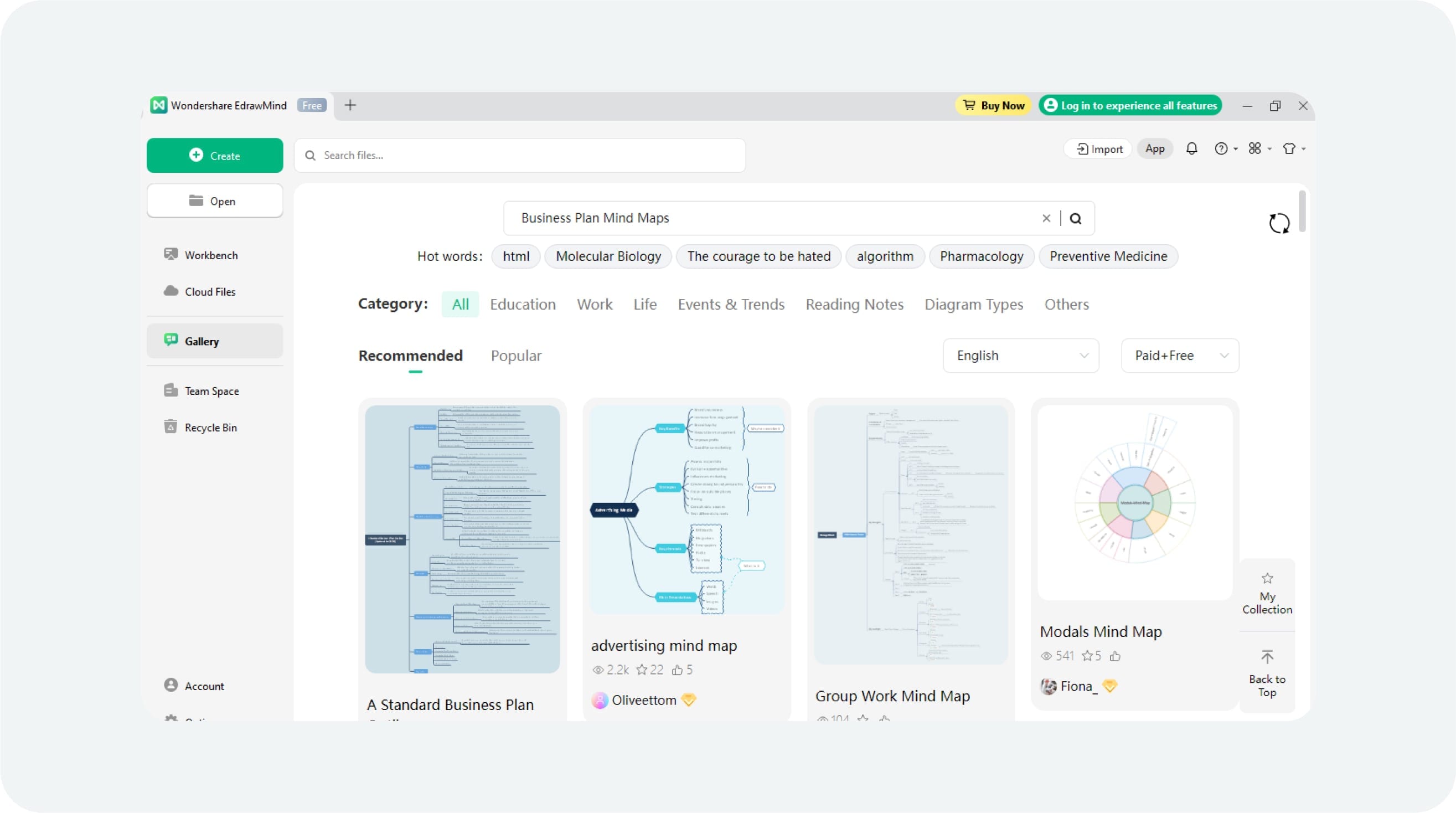
Step 3: Customize the Mind Map
To provide structure to your diagram you can put the main topic in the center and subtopics as branches of the main topics. Add extra nodes if needed. Employ the tools to link these ideas to develop a network of relations between the concepts.
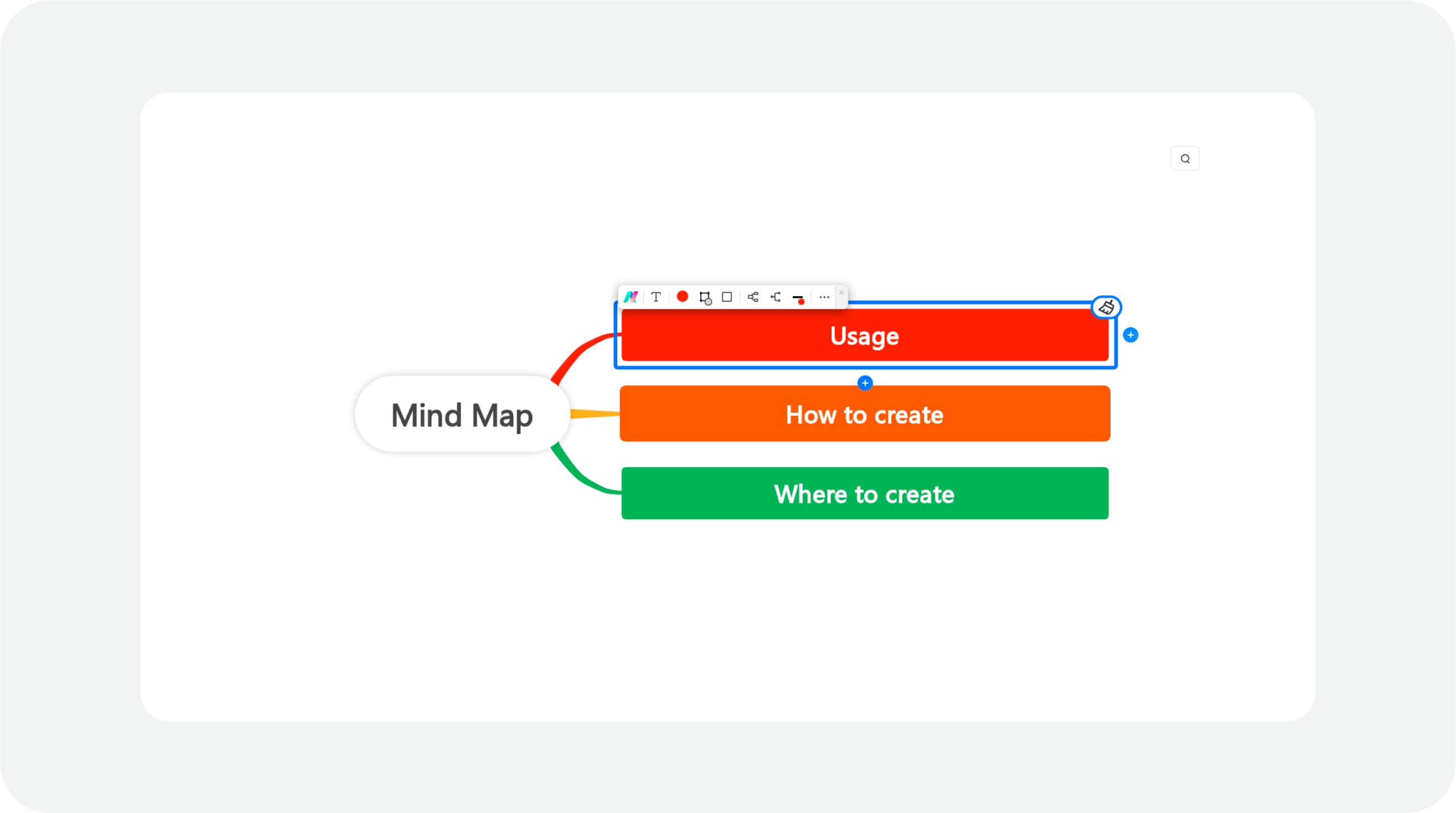
Step 4: Add Visual Elements
Make your mind map more attractive by changing the colors, shapes, and fonts of the mind map. EdrawMind's tools let you customize your mind map's font. This makes it more personal and appealing.
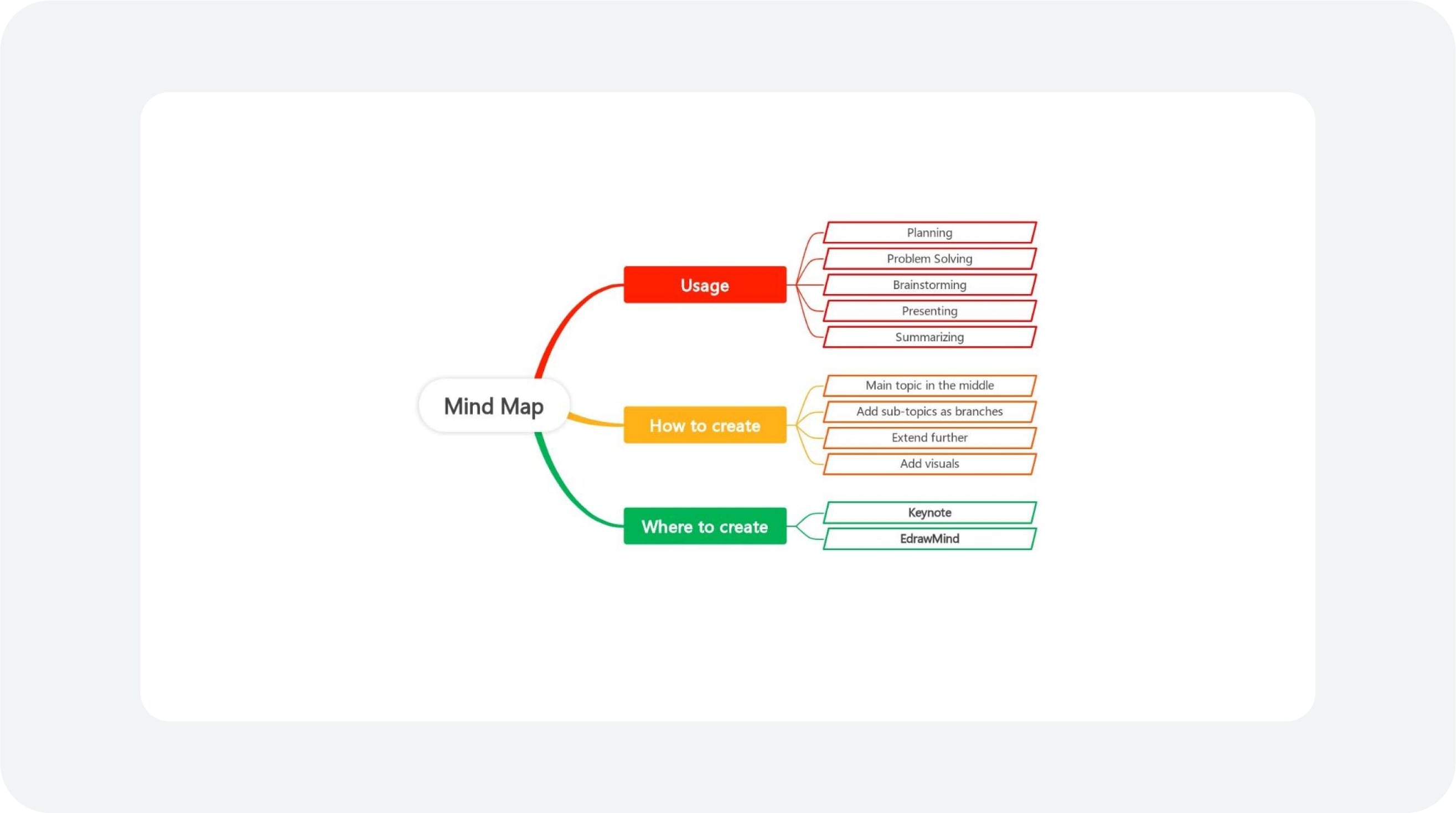
Step 5: Share with Stakeholders
Export your completed mind map in PDF, PNG, or JPG formats. Print a copy for offline use, ensuring your ideas remain accessible anytime, anywhere.
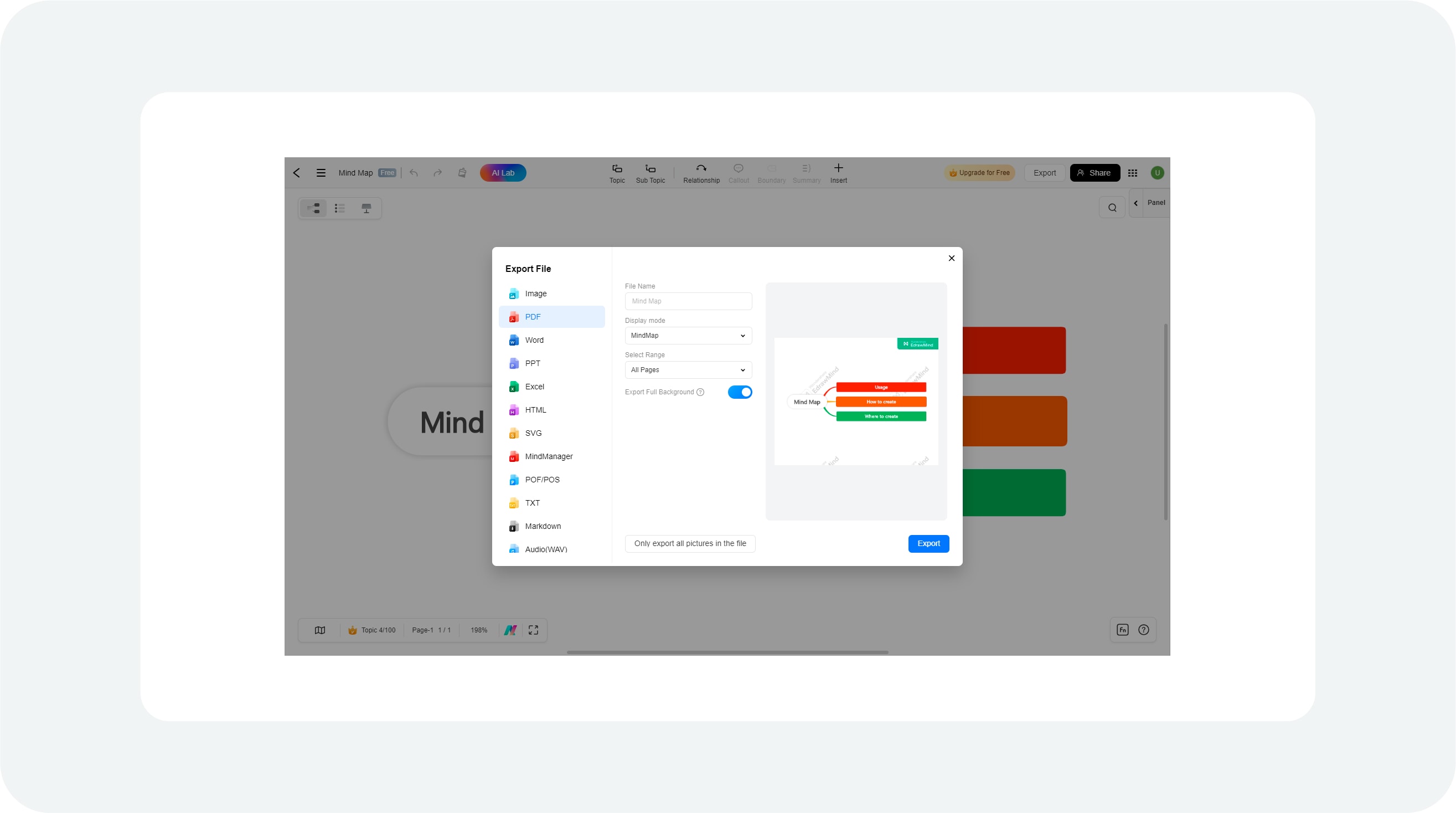
Part IV. How to Customize the Mind Map?
To make your mind map appealing, use software like Edrawmind or Keynote. They offer many customization options. Change the text boxes' font, color, and size to match your preferred style.
Also, you can change the line style and color to organize your ideas. They let you insert images and shapes to show different ideas. This makes your mind map more dynamic and informative.
You can use different layout options to enhance the structure and clarity of your mind map. They offer layouts like radial, hierarchical, and circular. You can select the most appropriate one according to your content and style. You can also adjust the spacing between branches and sub-branches. This will improve readability and the visual hierarchy.
These customization features let you create a mind map. It will be both attractive and effective in conveying your ideas. Try different options. Find the best combo to reflect your style and message.
Part V. EdrawMind or Keynote —— Which One to Choose?
Keynote is one of the most useful applications inside the Apple suite and it is most often called a versatile application. It is suitable for the creation of PowerPoint displays, and it can be modified for use in mind mapping.
If you use Keynote for presentations or need simple mind maps for larger projects, then Keynote is enough. Its advantages are: that it includes multimedia preferences, it is directly compatible with the Apple interface, and it can be modified. So, it is suitable for those who do not need a mind map app.
However, in terms of mind mapping in particular, EdrawMind stands out as the winner. It is a completely dedicated mind map maker developed to increase the efficiency of the overall process. EdrawMind is a cloud-based mind-mapping tool. It offers a wide variety of templates for your convenience to mold them according to your needs.
Its features make it a one-stop, personal, and collaborative tool. It has an Artificial intelligence feature for your assistance. It also has real-time collaboration. EdrawMind focuses only on mind mapping. So, it is more tailored and effective.
It is the best choice for users seeking mind maps that are both detailed and visually appealing. They don't want distractions from other features.





