Finding the right information quickly is a challenge in today’s digital landscape. DeepSeek’s AI-powered search changes the game. It goes beyond basic keyword matching, understanding intent, and delivering precise, context-aware results.
Regardless of whether you are a writer, developer, or researcher, DeepSeek aids you in working more efficiently. But are you truly utilizing it to its full scope? By adopting DeepSeek best practices, you can refine searches and get better results. It also helps you use advanced features like semantic search techniques and file assessment.
This guide shares expert strategies to make the most of DeepSeek's advanced features. You’ll get faster and more relevant insights every time. Ready to transform the way you search? Let’s dive into the best ways to use DeepSeek effectively.
In this article
What Is DeepSeek?
DeepSeek AI is an open-source artificial intelligence program. It helps with various tasks, including document generation and code completion. DeepSeek AI is a flexible option for users who prioritize privacy and affordability. It is free to use. Unlike many AI applications, it works offline. No subscription or constant internet connection is required.

Who Can Benefit from Using It?
DeepSeek caters to a diverse audience:
- Professionals: Aids in code generation, debugging, and technical problem-solving.
- Writers: Assist in content creation and editing.
- Students: Enhances study efficiency with quick access to information.
- Researchers: Researchers can use DeepSeek for research and content creation. It streamlines data extraction and analysis.
- Non-technical users: Looking for an AI solution that is simple to use for daily chores.
- Users who are concerned about their privacy: those who favour offline methods to safeguard their information.
- Developers: For automating tedious chores, debugging, and code completion.
- Tech enthusiasts: Searching for an AI tool that is both free and customisable.
What Makes It So Powerful?
DeepSeek's strength lies in its multifaceted features:
- File Upload Support: Extracts and analyzes data from various documents, simplifying information processing.
- Advanced Semantic Search: Utilizes AI-powered search to grasp context and user intent, ensuring more accurate search outcomes.
- Code Assistance & Debugging: Offers developers tools for code generation, bug identification, and optimization.
- Content Creation, Writing, & Editing: Provides summarization, paraphrasing, and AI-generated writing, benefiting both research and professional endeavors.
How to Use DeepSeek Like a Pro?
Write Better Prompts for Best Results
Getting accurate responses from DeepSeek starts with well-structured prompts. Clear and detailed prompts help the AI understand your request better, giving you more precise answers. Here’s how to improve your prompts for the best results:
1. Be Clear and Specific: Vague prompts lead to broad answers. Make your request focused to get the exact information you need.
- Weak Prompt: “Tell me about history.”
- Strong Prompt: “List three main causes of World War I in simple terms.”
The second prompt directs DeepSeek to provide a clear, to-the-point response instead of an overwhelming amount of information.
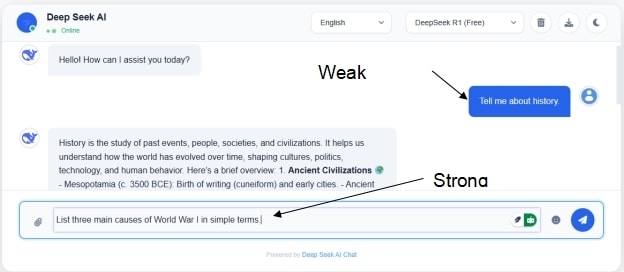
2. Provide Examples for Better Output
If you want a specific tone or style, show an example in your prompt. This helps the AI match your expectations.
Example Prompt: "Write a short poem about the ocean. Use this style: ‘Waves hum secrets to the shore, Soft sands remember steps once more.’"
By giving a sample, DeepSeek understands the rhythm and tone you prefer.
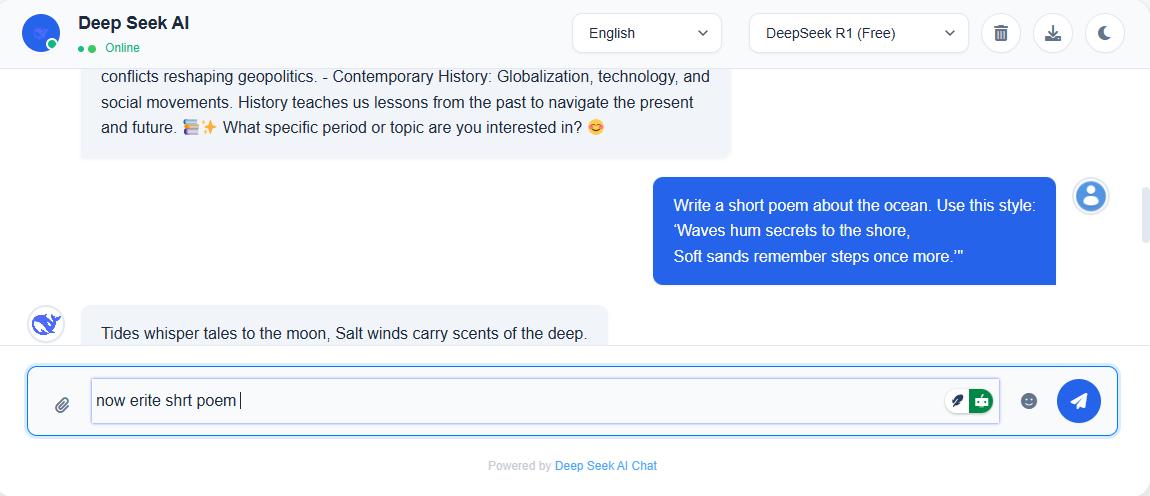
3. Break Down Complex Requests
If your task has multiple parts, structure your prompt step by step.
Example: *"Plan a healthy vegetarian meal:
- Suggest a recipe under 500 calories.
- List the ingredients in bullet points.
- Mention the cooking time."*
This makes it easier for DeepSeek to follow instructions and cover every detail.
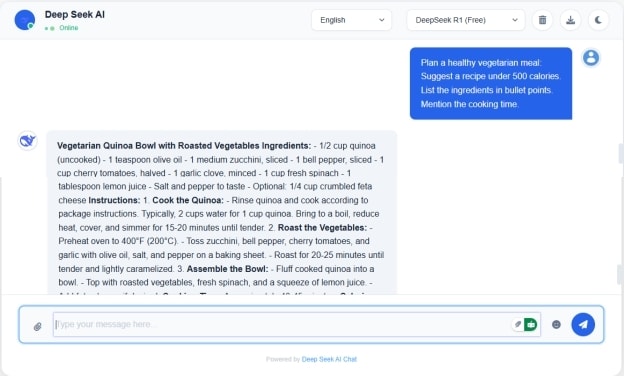
Refining and Analyzing Outputs
After receiving an initial response, review it critically. If the information isn't as detailed or relevant as desired, refine your prompt or ask follow-up questions. This iterative process helps in honing in on the exact information needed.
Refine and Adjust
If the first response isn’t quite right, tweak your prompt or ask a follow-up.
- First Prompt: “Give me tips to save money.”
- Follow-up: “Can you focus on money-saving tips for students?”
DeepSeek will refine its answer based on your request. Keep adjusting until you get exactly what you need.

Advanced Features That Make DeepSeek Even Better
DeepSeek is more than just a search engine. It offers AI-powered search, file analysis, content generation, and coding assistance. These features help researchers, writers, and professionals get precise results faster. Below are the DeepSeek advanced features you should use for search optimization and efficiency.
a) Uploading and Analyzing Files
One of the most useful DeepSeek advanced features is file upload support. You can upload PDFs, research papers, reports, or pictures. AI-powered search extracts key information instantly. This helps in DeepSeek for research and content creation. Scanning large documents manually takes time, but DeepSeek makes it faster.
For instance:
Enter your query or directive below after uploading the picture or file.
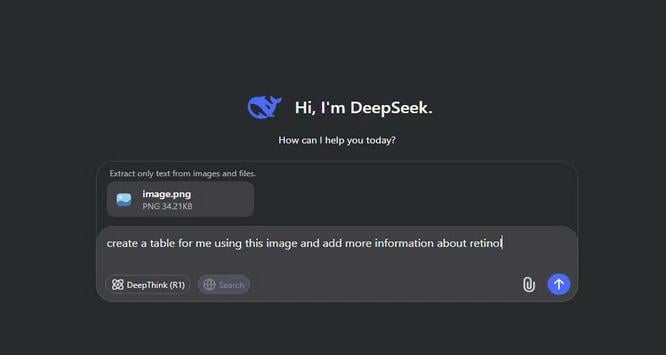
This makes it easy to extract insights without reading the entire document. Semantic search techniques ensure the AI understands and highlights the most relevant data.
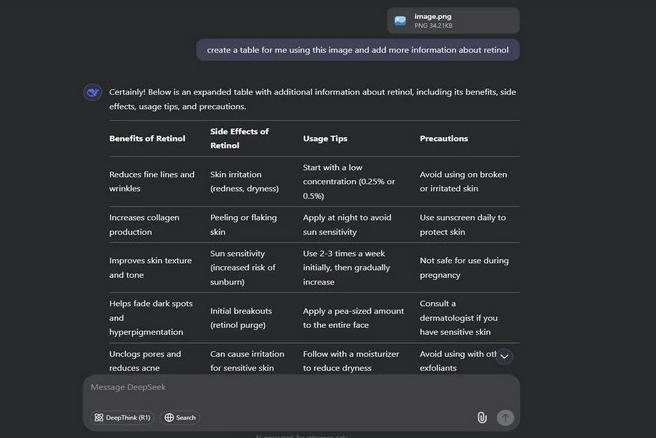
b) Live and Smart Search Results
Unlike regular search engines, DeepSeek provides real-time, smart search results. It adapts to past searches and understands intent, making results more precise. With AI-powered search, users receive semantic search techniques that refine results over time.
Practical Example:
- Search for: "Latest climate change impact reports 2024."
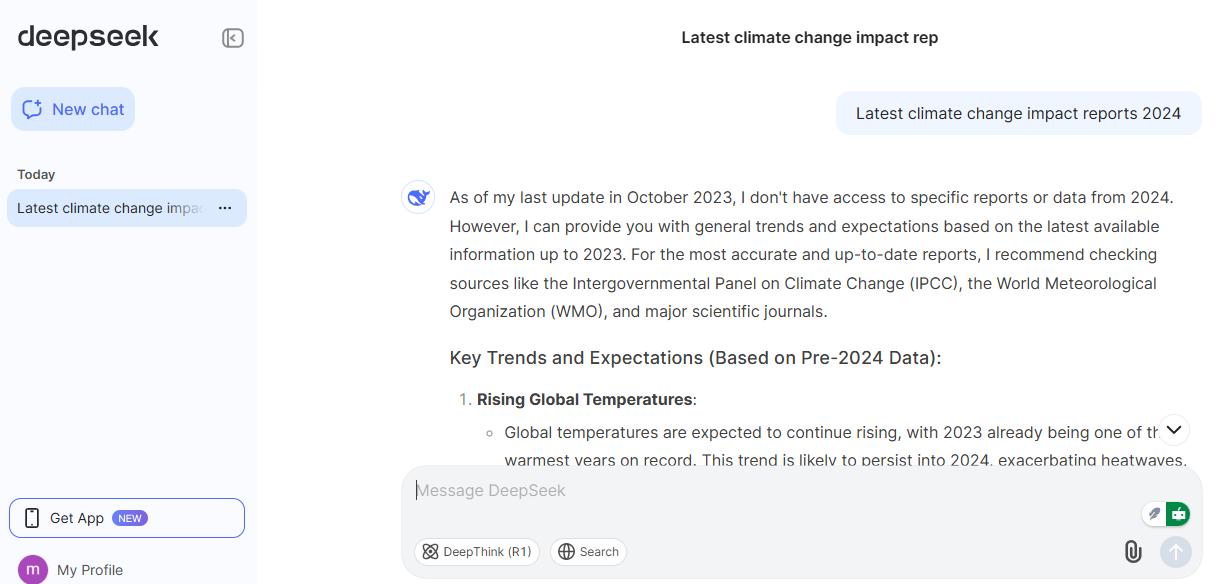
- DeepSeek search optimization ensures the most updated and relevant studies appear.
If the first result isn’t perfect, adjust the prompt:
“Show me peer-reviewed studies on climate change impact in developing countries.”
This ensures highly specific and advanced search strategies for deep research.
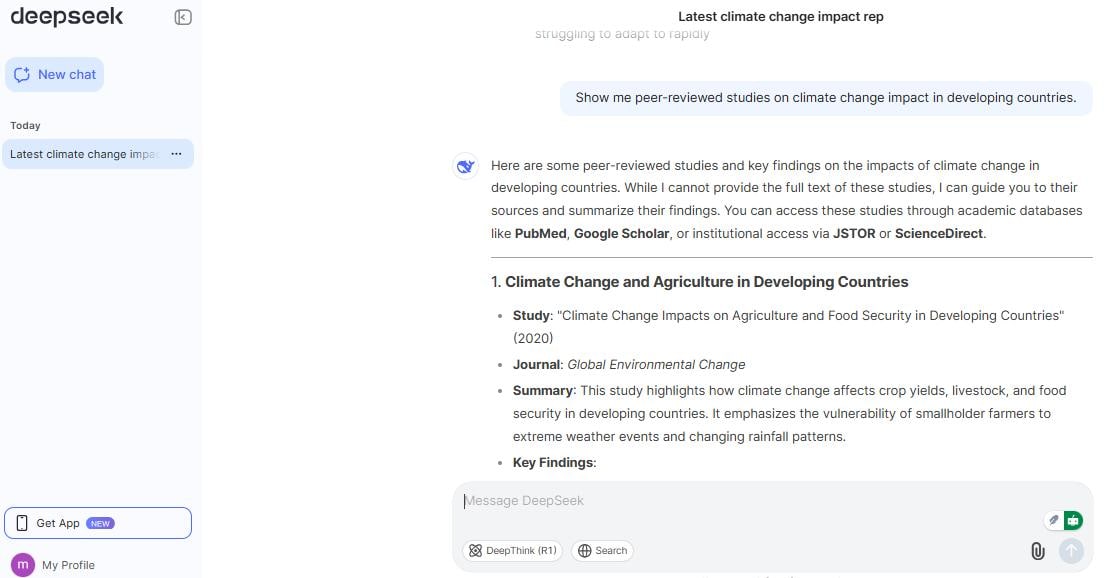
c) AI Writing and Coding
DeepSeek helps writers create content. It also assists developers with AI-powered search for code generation, debugging, and improvements. It refines ideas, structures articles, and even helps debug programming errors.
Practical Example:
- For writers: "Draft a 150-word introduction on AI in healthcare."
- For developers: "Fix errors in this Python function." (Paste your code.)
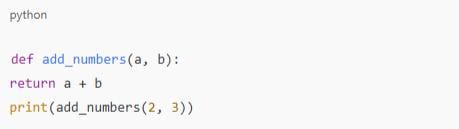
With DeepSeek search optimization, AI improves writing quality. It also provides efficient code assistance and debugging. This makes it a valuable tool for professionals.
d) Deep Analysis Mode (R1)
Deep Analysis Mode (R1) allows DeepSeek for research and content creation to process large datasets, documents, and reports, extracting structured insights. This feature is crucial for business analysts, researchers, and strategists.
Practical Example:
- Upload a market research report and ask: “Analyze this document and provide three key trends for 2024.”
DeepSeek's advanced features will identify patterns, summarize crucial data, and present actionable insights. Semantic search techniques ensure deep, relevant analysis rather than surface-level summaries.
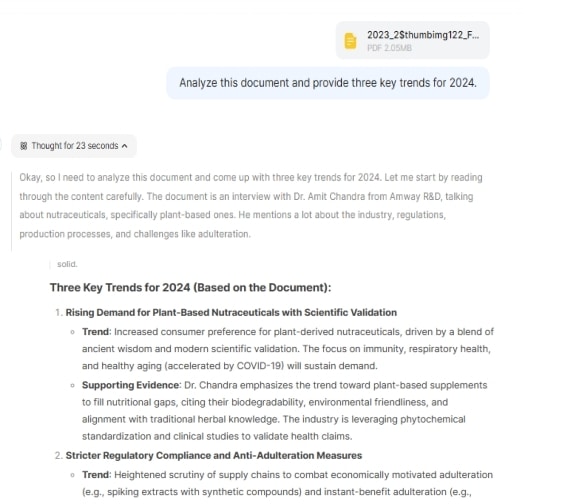
Customizing DeepSeek for a Better User Experience
Customizing DeepSeek enhances user experience, making interactions more intuitive and personalized. Here's how you can tailor DeepSeek to your preferences:
Dark mode vs. light mode
DeepSeek offers both dark and light themes to suit different lighting conditions and reduce eye strain.
To switch themes:
- Log in to your DeepSeek account.
- Navigate to the Settings menu.
- Select Appearance.
- Choose between Dark Mode and Light Mode.
This adjustment ensures a comfortable visual experience during extended use.
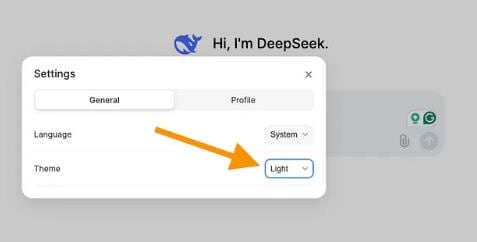
Managing and organizing chats
Keeping your conversations organized helps in the easy retrieval of information. Chats can be renamed, deleted one at a time, or deleted individually.
To manage your chats:
- Choose the chat you wish to delete to delete it.
- Go to the settings and select the "Delete All" option to remove every chat.
- Click the chat and click the "Rename" option to change the chat's name.
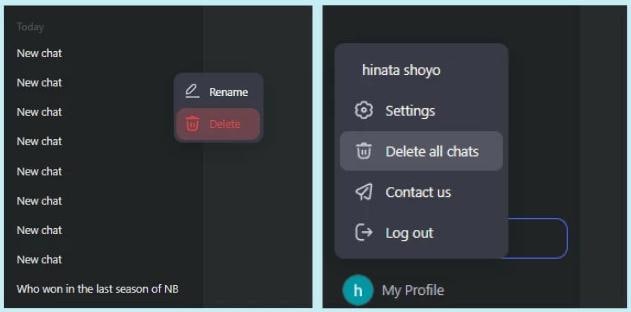
Other Settings
DeepSeek allows further personalization through various settings.
To customize additional preferences:
- Access the Settings menu.
- Take a look at Language Setting, Notification Preferences, and even Interface Layout.
- You can alter all of these settings the way you want them.
Setting up these options makes sure that DeepSeek fits your personal workflow and preferences.
You can customize DeepSeek from these features, which makes it easier to use.
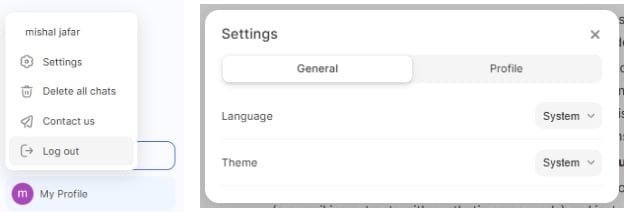
Using EdrawMind to Organize DeepSeek Outputs
AI EdrawMind now makes it possible to create mind maps rapidly to visualize concepts and relationships. This section discusses using EdrawMind to quickly and simply generate personalized mind maps for studying, project planning, and thinking clarification, among other uses.
Why Do You Need a Mind Mapping Tool?
- AI tools like DeepSeek generate extensive information. It is critical to arrange this information properly to prevent chaos.
- EdrawMind (Mind mapping software) helps organize search results, research findings, and ideas. It presents them visually, making complex topics easier to understand.
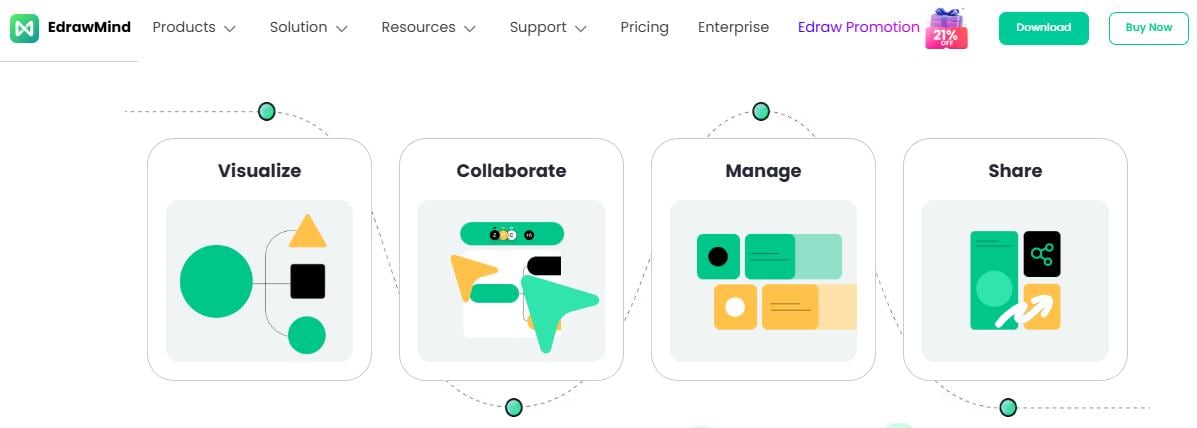
How Does EdrawMind Help You Get the Most Out of DeepSeek?
EdrawMind transforms DeepSeek-generated insights into visual mind maps. By converting textual information into diagrams, users can:
- Visualize Relationships: Understand connections between concepts.
- Simplify Complex Information: Break down intricate topics into manageable parts.
- Enhance Memory Retention: Visual aids improve recall of information.
Step-by-Step Guide on Using EdrawMind for AI-Powered Research
1. Importing Text from DeepSeek into EdrawMind
To seamlessly transfer data from DeepSeek to EdrawMind:
- Copying and Pasting: After generating content in DeepSeek, copy the desired text and paste it directly into EdrawMind's interface. This method is straightforward for quick transfers.
- Using Automation Tools: For an automated approach, use tools like Zapier or IFTTT. They connect DeepSeek with EdrawMind and enable automatic data import.
2. Structuring Information with Mind Maps
Once your data is in EdrawMind:
Drafting a New Mind Map: As the first step, launch EdrawMind and pick a blank template.
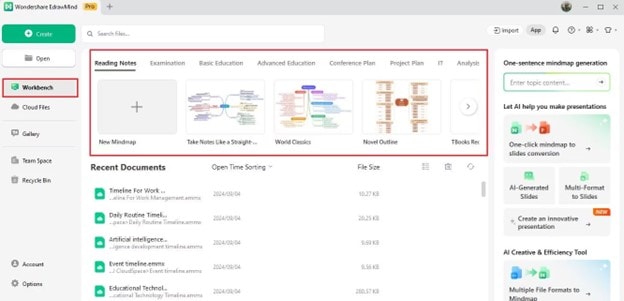
Adding Main Topics and Subtopics: Use the commands on the Home tab to add topics to your mind map. Under the Main Topic, you can add further subtopics. Following that, you can use the formatting tools to alter the topics' content and styles.
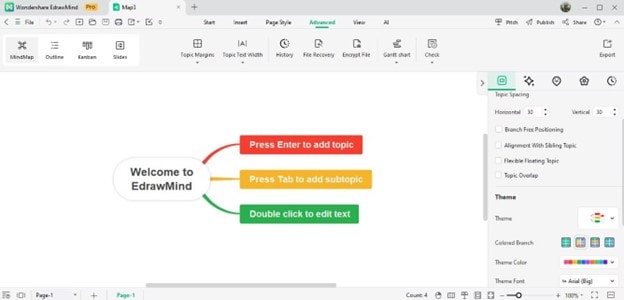
Utilizing Built-in Templates: Select AI Mind Map Generation under AI. A pop-up window allows command entry. Edraw AI will create a suitable mind map after you enter the command. Like having a smart helper design your mind map effortlessly.
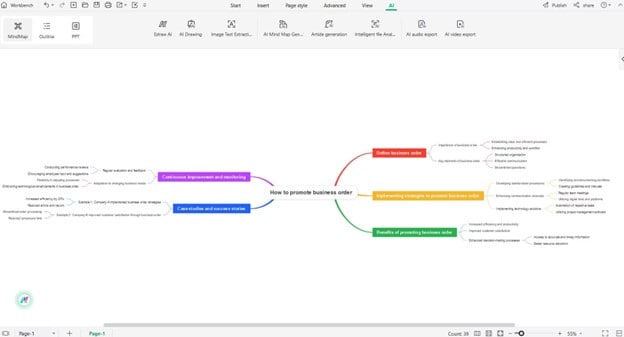
3. Enhancing Visualization
To make your mind map more engaging and informative:
- Including Cliparts and Icons: Choose from 700 cliparts that depict different concepts and enhance the aesthetics of your mind map.
- Applying Themes and Styles: Set colors, fonts, and layouts according to your preferences or the branding of your organization.
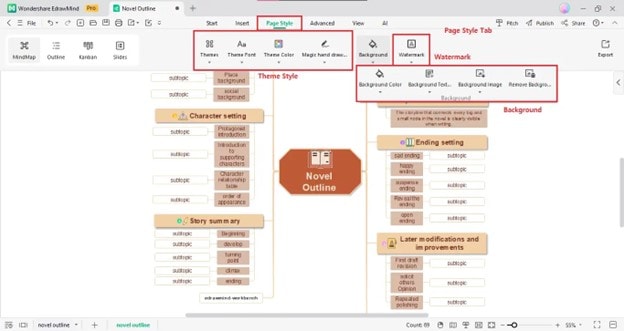
4. Collaborating and Sharing
EdrawMind facilitates collaboration:
- Sharing Through The Cloud: Store your output on the cloud for easy access and sharing.
- Collaboration in Real Time: Team members can work with each other on the same mind thread, improving collaboration and productivity simultaneously.
Access the real-time collaboration feature. Click Share in the top-right corner of the workspace.
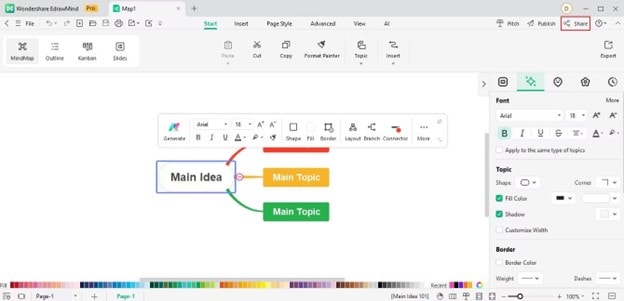
On the Cooperation tab, toggle Multi-Person Collaborative Editing Mode. After that, click Copy Link underneath it and send it to your friend/teammate to share your file. Set the sharing option to Anyone can alter the file with the link.
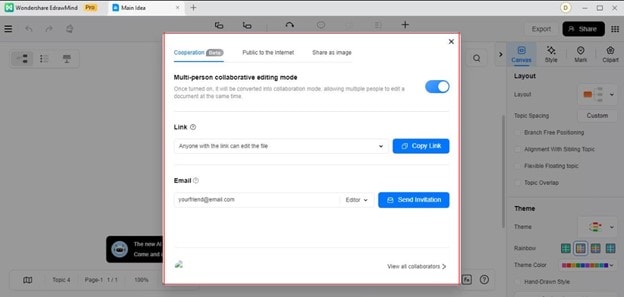
DeepSeek’s output integrates directly with EdrawMind. This helps create clear and easy-to-understand visual representations. It turns raw data into structured insights quickly. Hence improving workflow efficiency and understanding.
Final Thoughts
Mastering DeepSeek best practices boosts efficiency. It helps whether you're analyzing research, refining content, or debugging code. Structured prompts and DeepSeek advanced features unlock deeper insights. With AI-powered search, you get precise results. Features like file uploads, live search, and deep analysis mode provide smarter, tailored outcomes.
Organizing insights is just as important as gathering them. EdrawMind helps turn scattered data into structured mind maps. This makes complex information easier to handle. If you're analyzing a paper or starting a project, clear visualization improves productivity. And it does so with little extra effort.






