As far as the importance of organizational charts is concerned, they help brands and businesses visualize their relationships, hierarchy, and structure. Additionally, they help employees understand their responsibilities, roles, and reporting lines. Along with helping employees, org charts also enable managers to identify gaps and areas for improvement.
When it comes to making org charts, a number of utilities are available in the market, including MS Word, PowerPoint, Excel, Google Docs, and Google Slides. This guide specifically focuses on creating an org chart in Canva. It lists a step-by-step guide to making your chart in this tool. You will learn how to create this diagram using another wonderful diagramming software, EdrawMind.
In this article
Part 1. How to Make an Org Chart in Canva?
Making your organizational chart with Canva is a super simple process that involves only a few steps, as listed below.
Step 1: Visit the official website of Canva. You will see the user interface shown below.
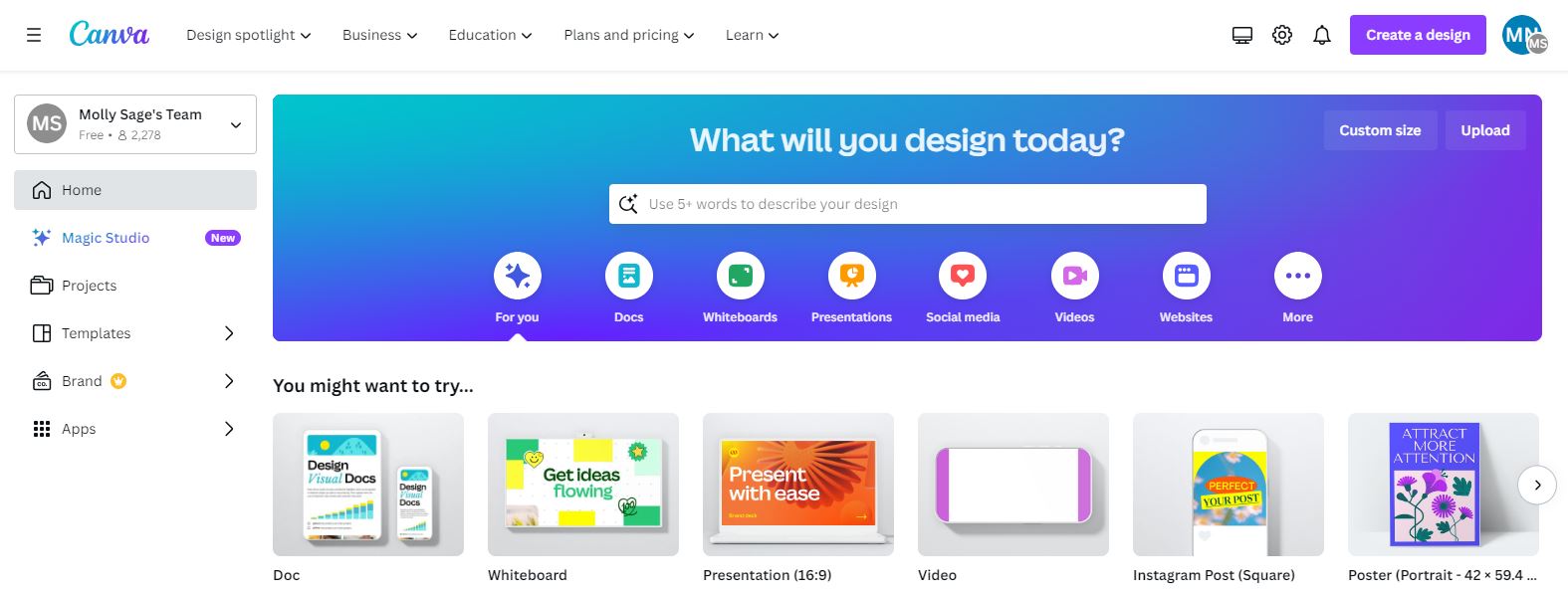
Step 2: It is time to search for the templates that best match your needs. For this, type “organizational charts” in the search bar, as shown below. Then, press “Enter” on your keyboard.
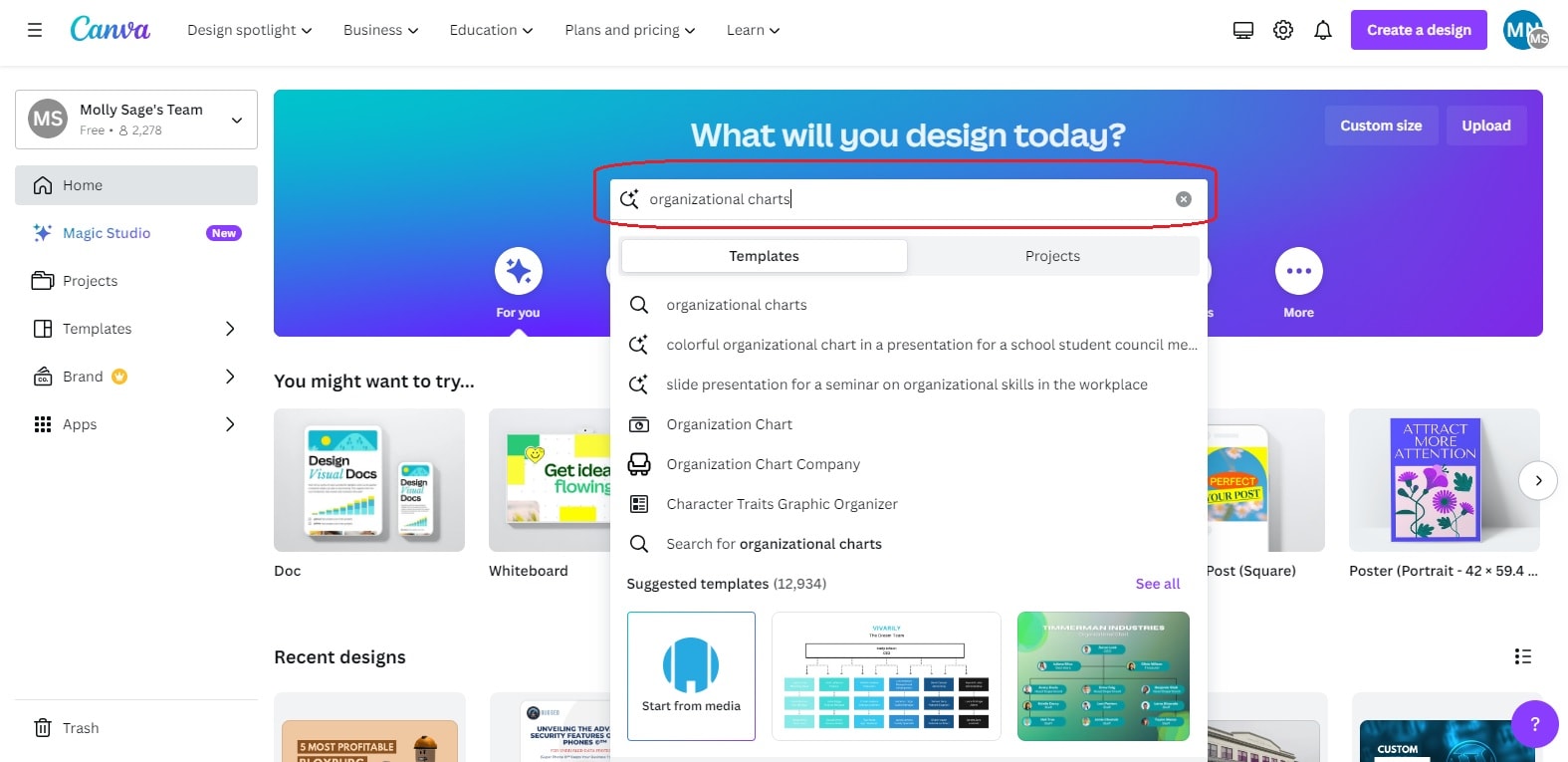
As a result, Canva will show you a number of pre-built org chart templates to choose from. From there, you can choose the desired org chart template.
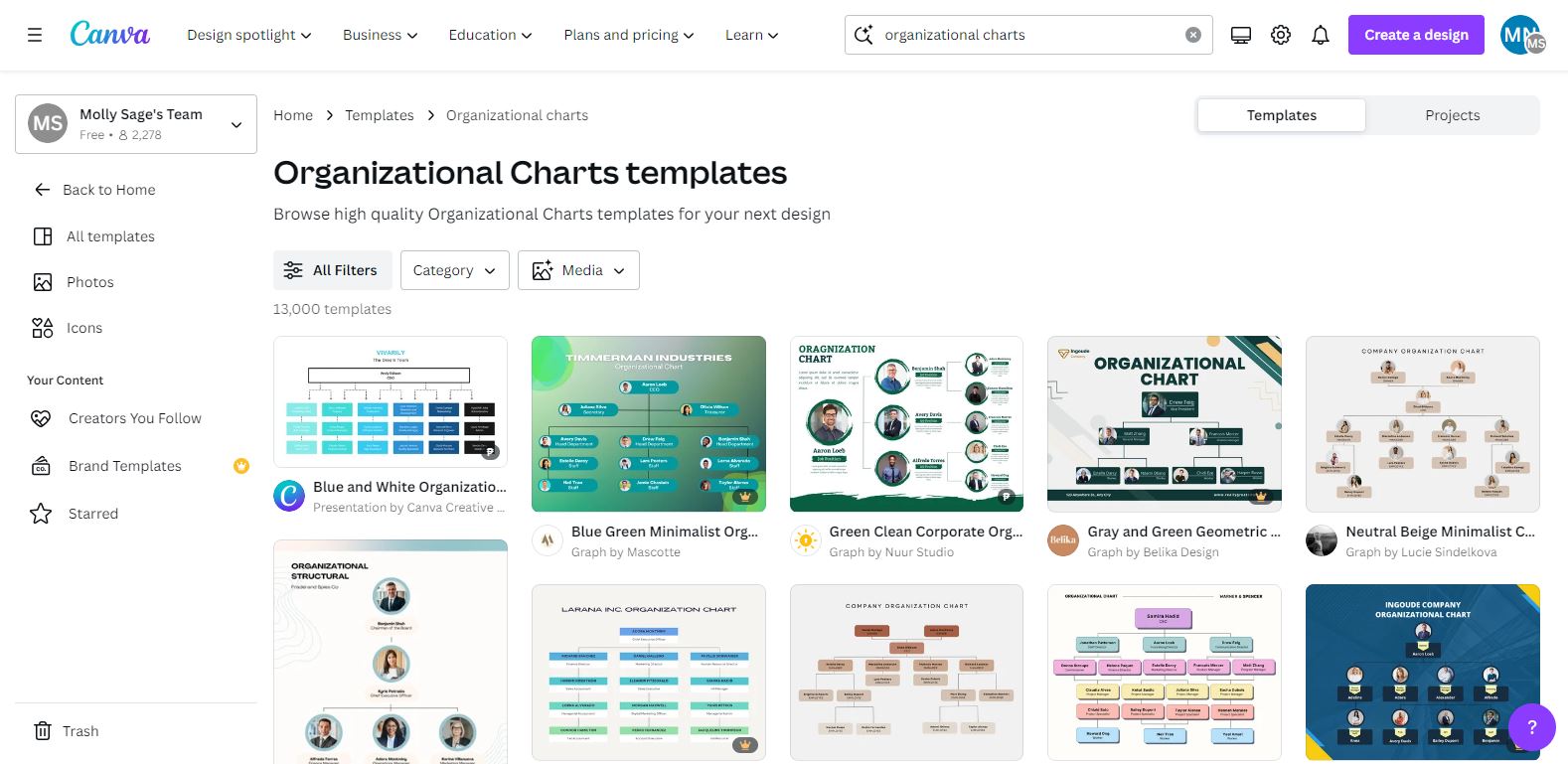
Step 3: After you click on a specific template to proceed with, hit the “Customize this template” button, as shown below.
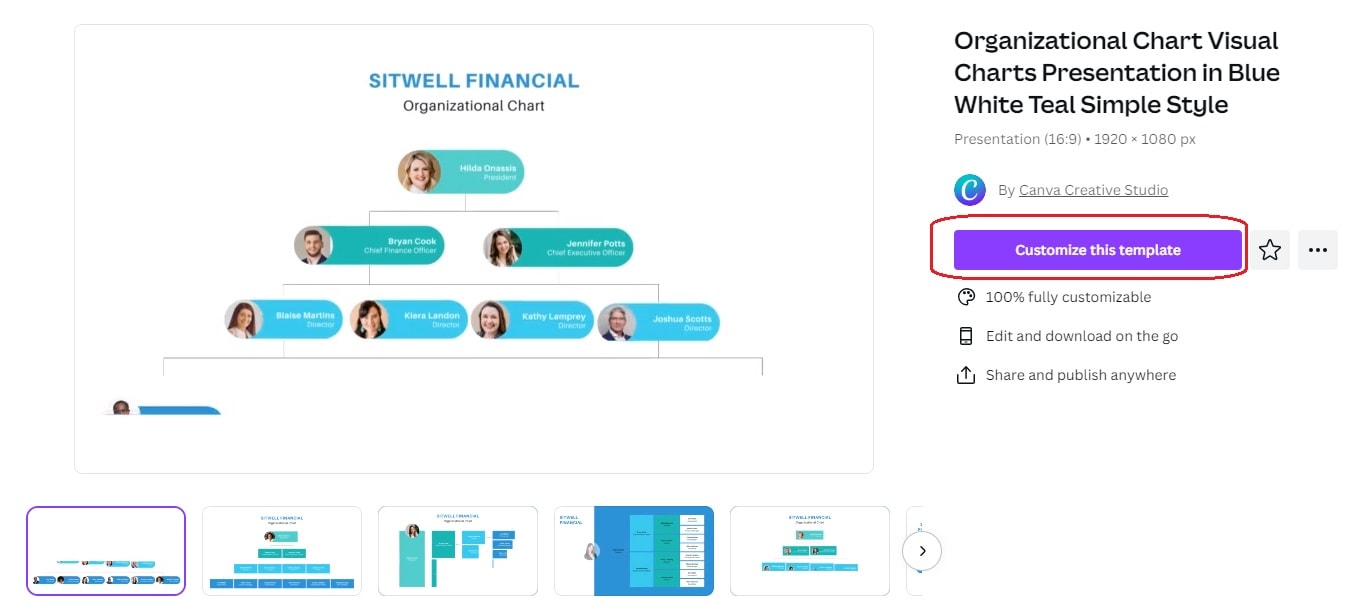
Step 4: Now, you can change the text, box styles, pictures, or other similar parameters to make the template fit your needs.

Step 5: Canva allows you to share your chart on social media platforms, including LinkedIn, Twitter, Facebook, Instagram, Pinterest, TikTok, Tumblr, and more. For this, go to the top-right corner, and click on the “Share” button. Then, hit the “Share on social” option, as shown below.
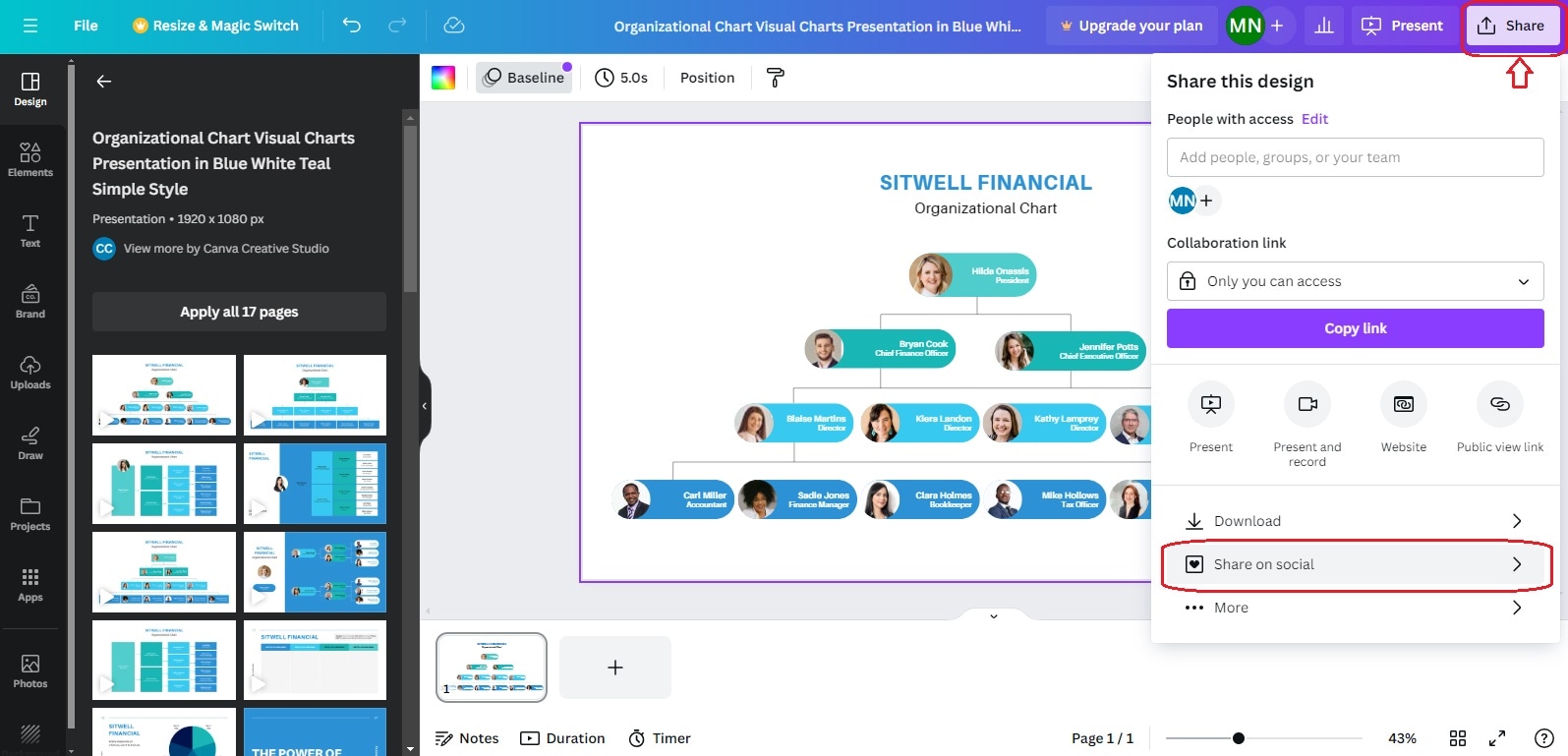
Now, choose the platform where you want to share your org chart.
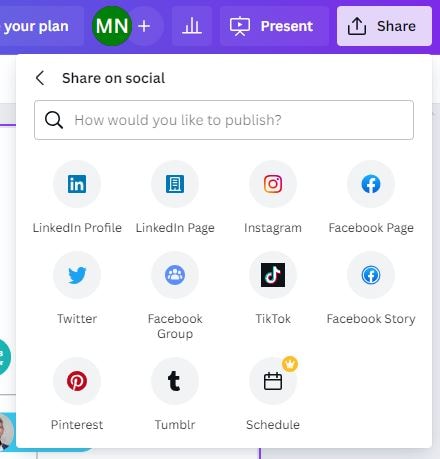
Step 6: You can also download the chart on your device with Canva. Tap on the “Share” button and click on the “Download” option.
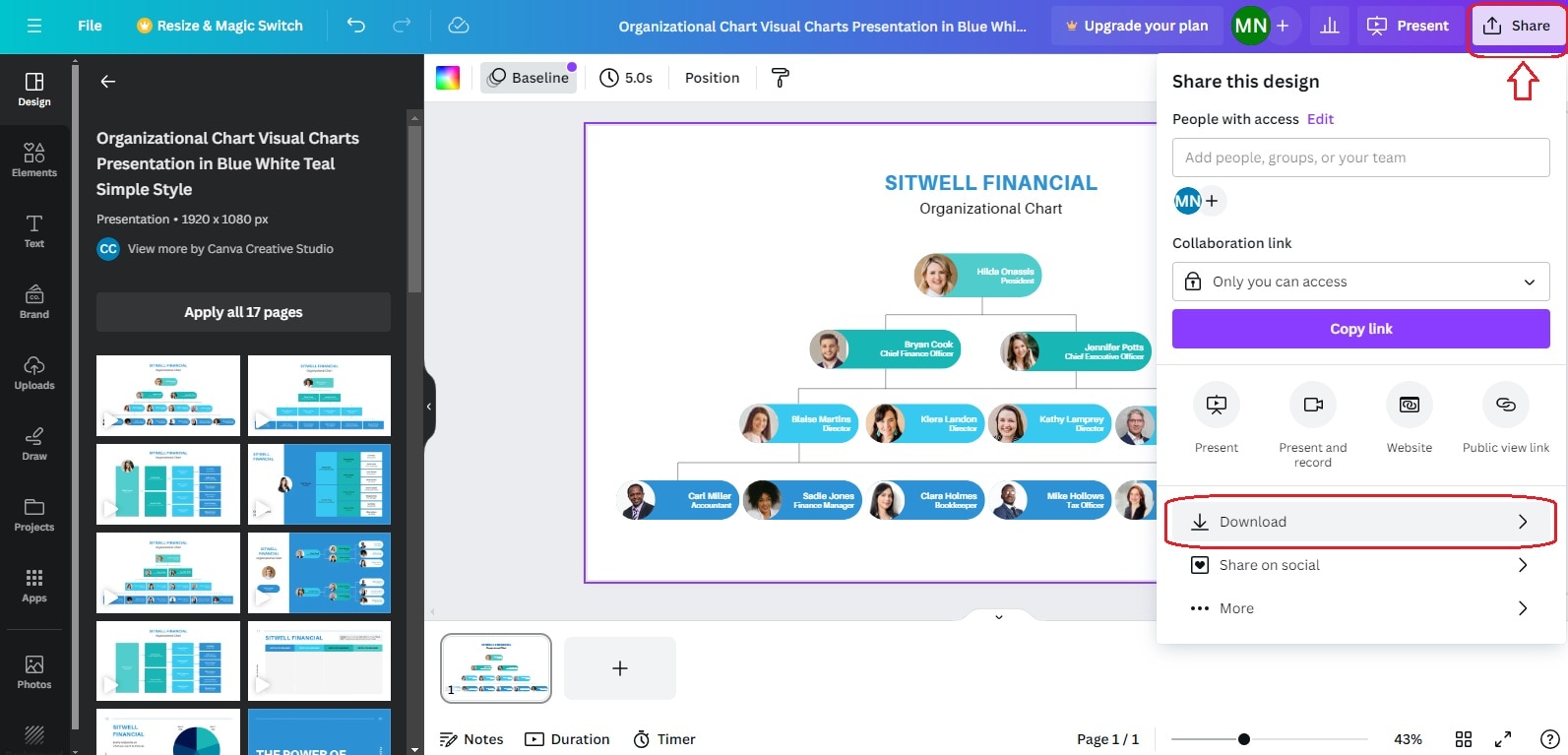
Canva supports different file formats, including PDF, PPTX, JPG, PNG, SVG, GIF, MP4, and more, as shown below. You can choose any file format you need to export your organizational chart.
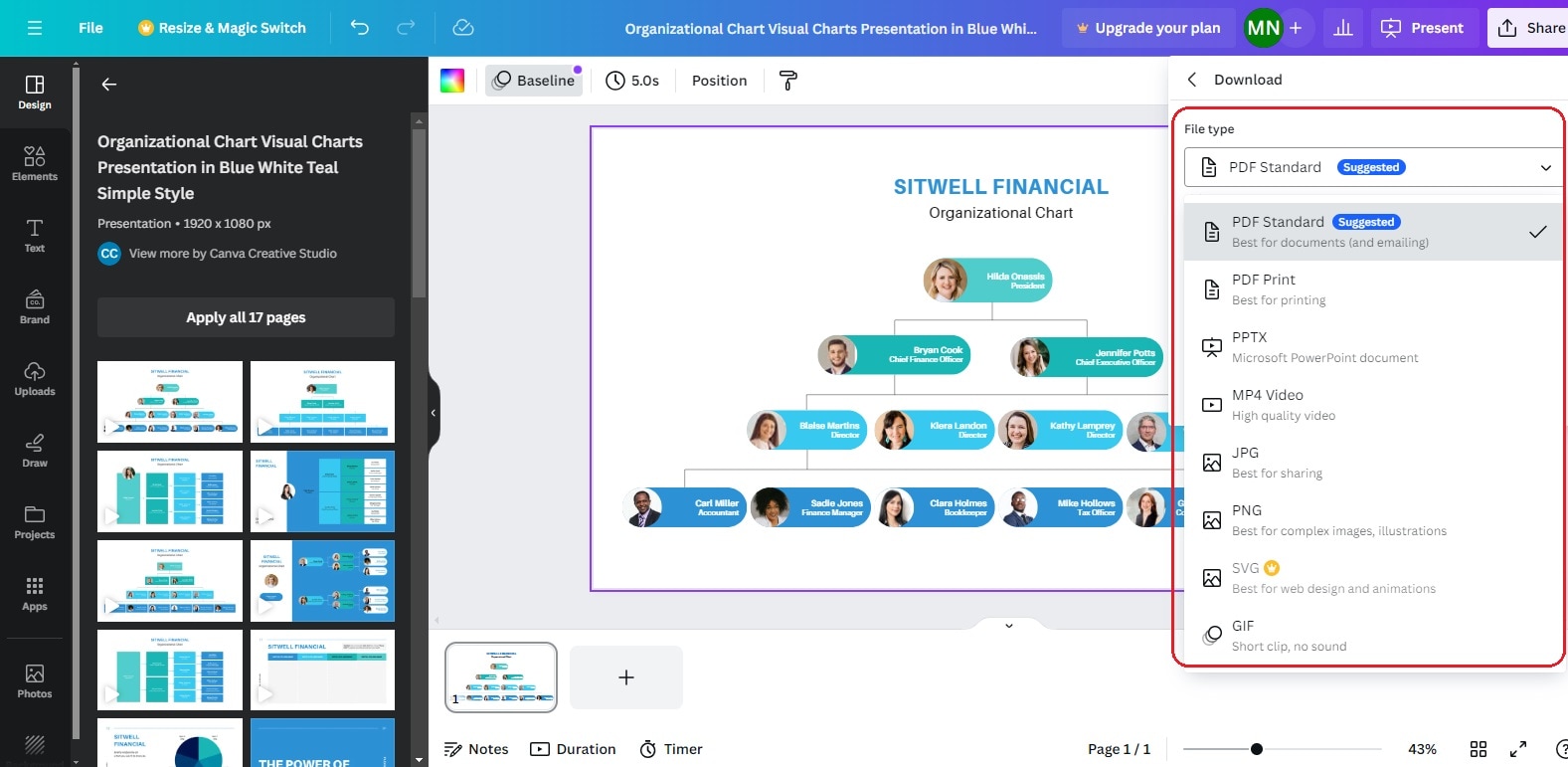
Following these 6 quick steps enables you to make an org chart in Canva.
Part 2. Make an Org Chart in 4 Steps with EdrawMind for Free
EdrawMind is an incredible diagramming software that is known for creating a variety of diagrams, like timelines, mind maps, Gantt charts, organizational charts, and the list goes on. This section will help you learn to make an org chart in Wondershare EdrawMind. Let’s follow the steps given below.
Step 1: Open EdrawMind after installing it on your computer, or directly try EdrawMind online. Enter the Org Chart tab and choose “Org Chart,” as shown below.
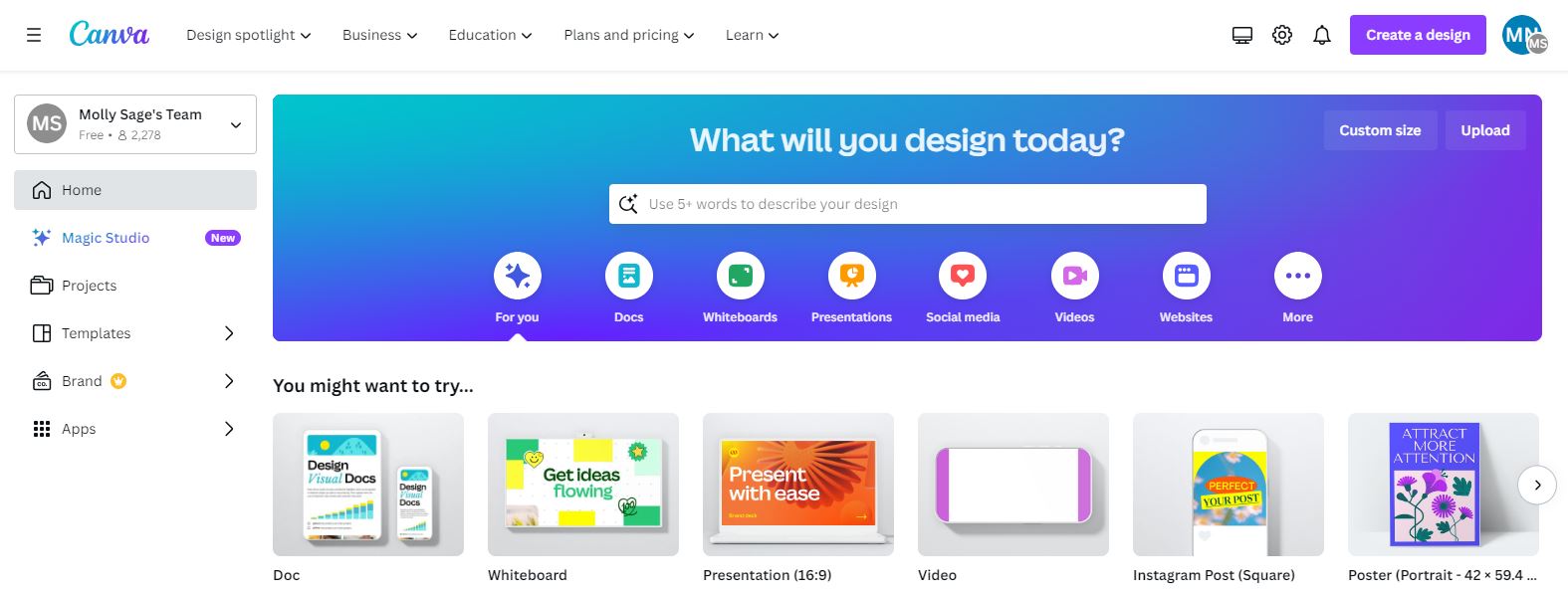
Step 2: A basic layout of an organizational chart will appear on your screen, as shown below.
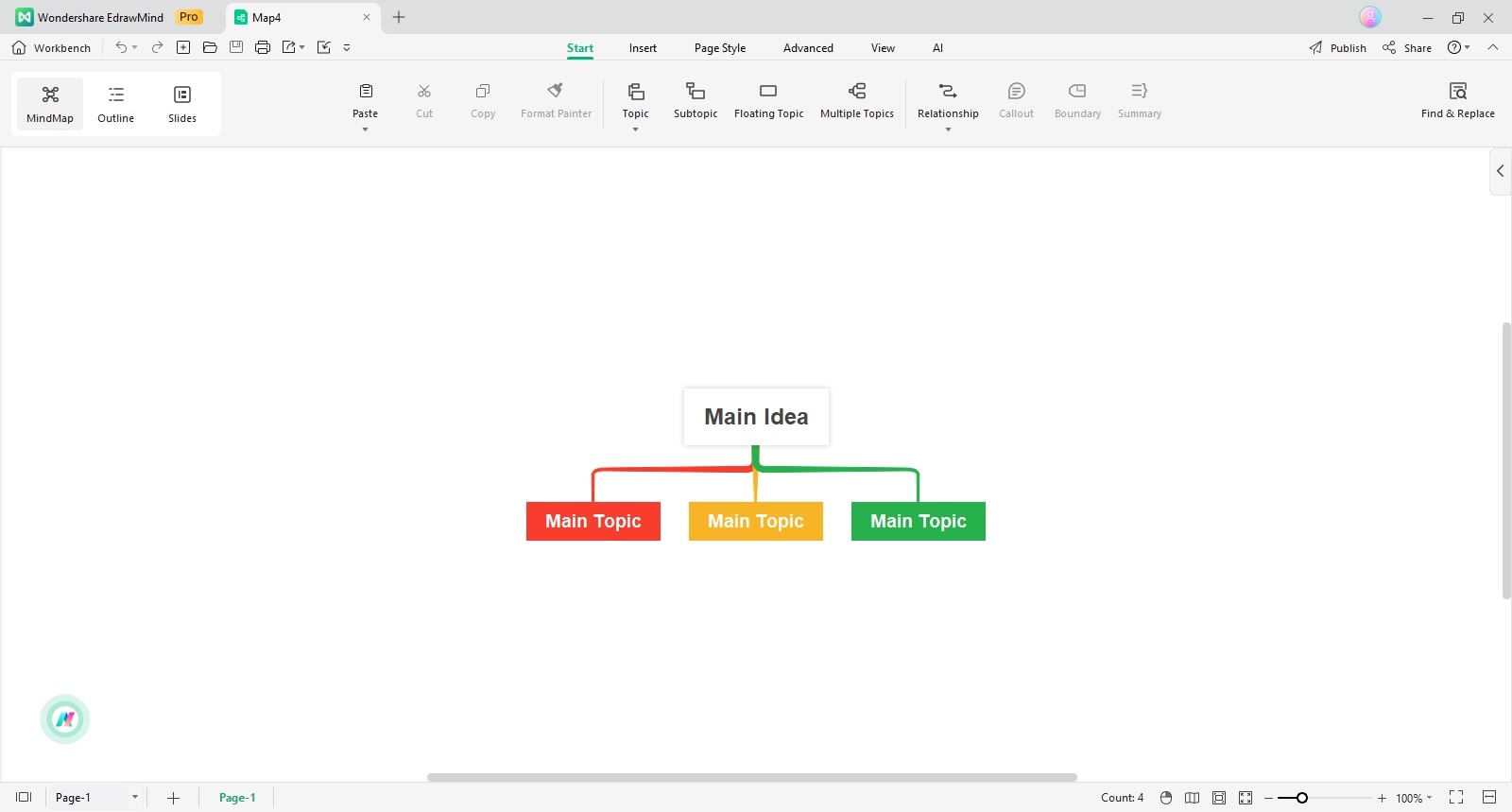
Now, you can add data, considering your business needs and wants. In the below example, we have added the CEO as the backbone of a company. Two managers work under the supervision of the CEO. Similarly, Manager 1 manages two employees: an assistant manager and a team lead. This is how you can add as many branches as needed.
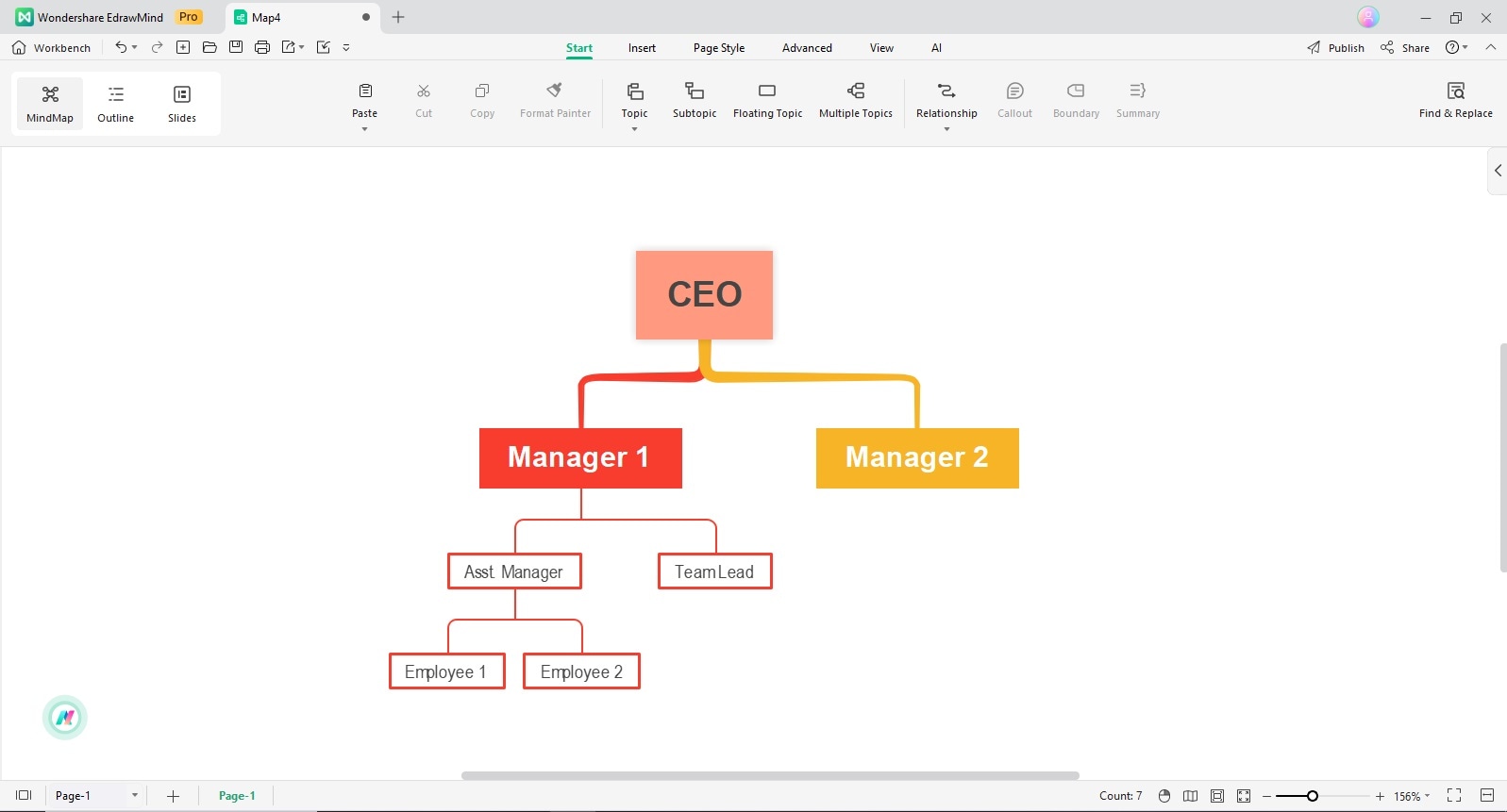
Step 3: EdrawMind features full customization functionality. You can change shapes, relationships, font styles, font sizes, and much more when customizing your organizational chart. Below you can see the customized version of the above image.
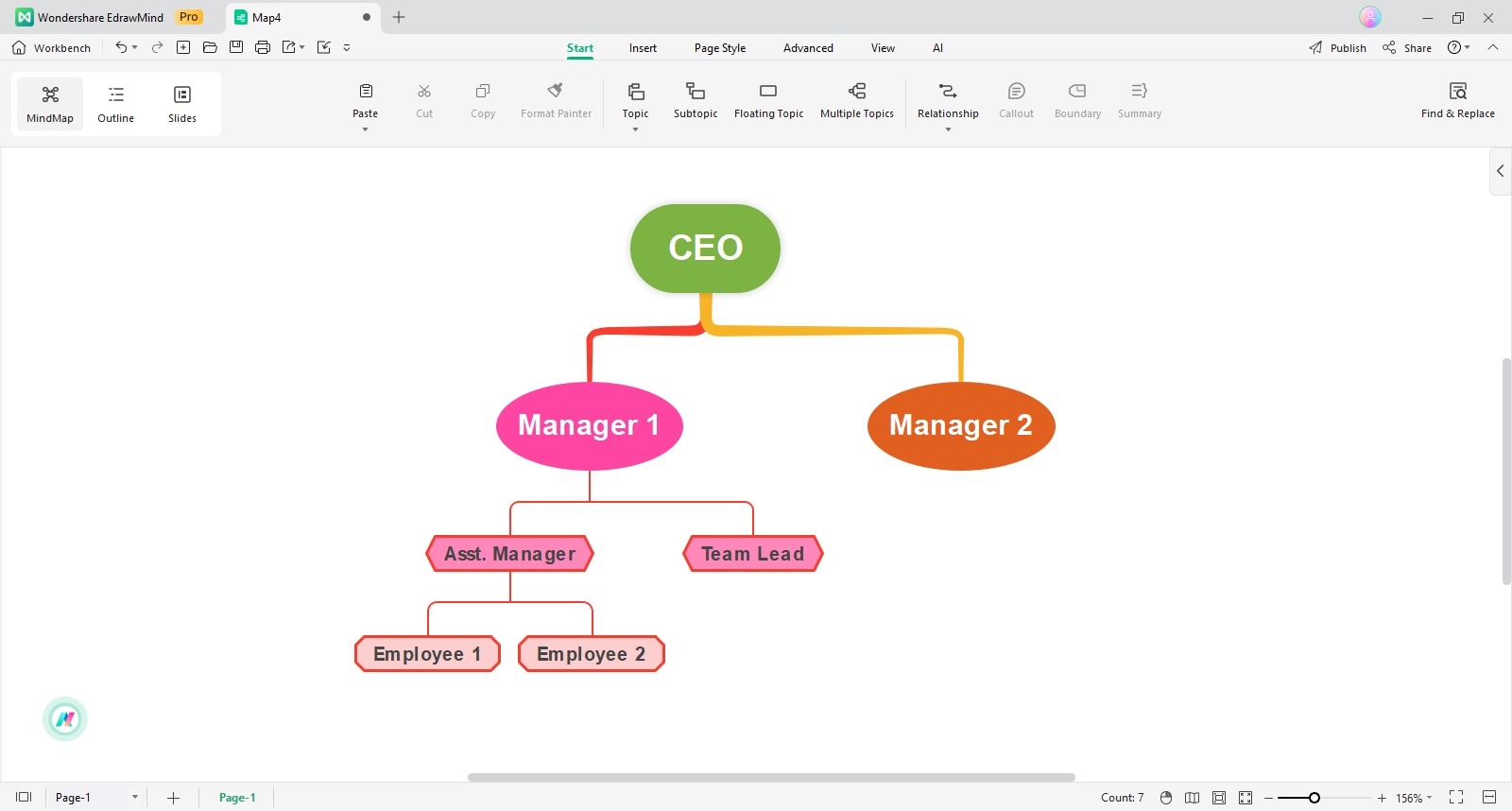
Step 4: Click on the “Export” option and tap on “More formats,” as shown below.
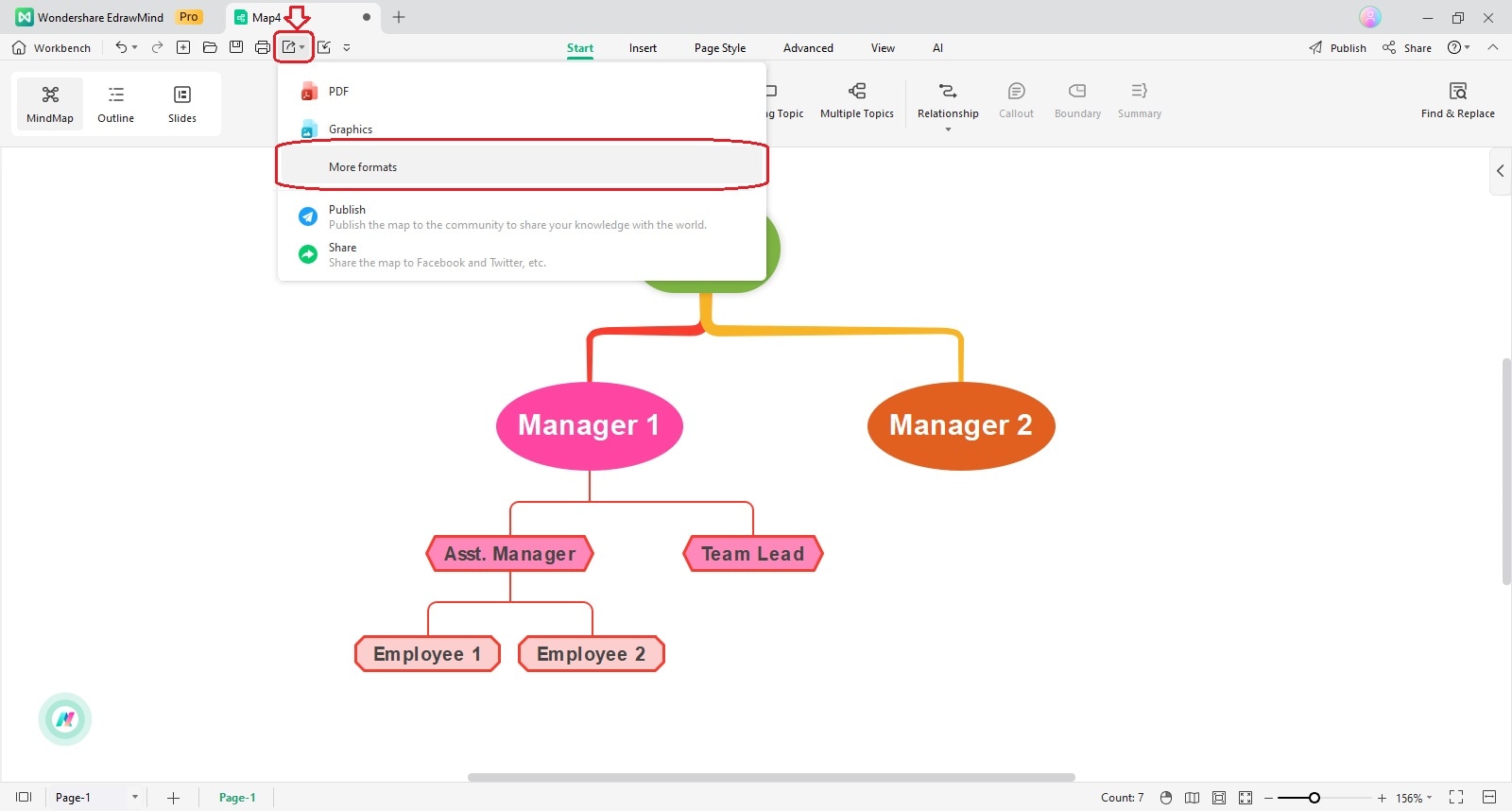
EdrawMind will ask you to choose from different export formats. You can choose the one you need to export your org chart.
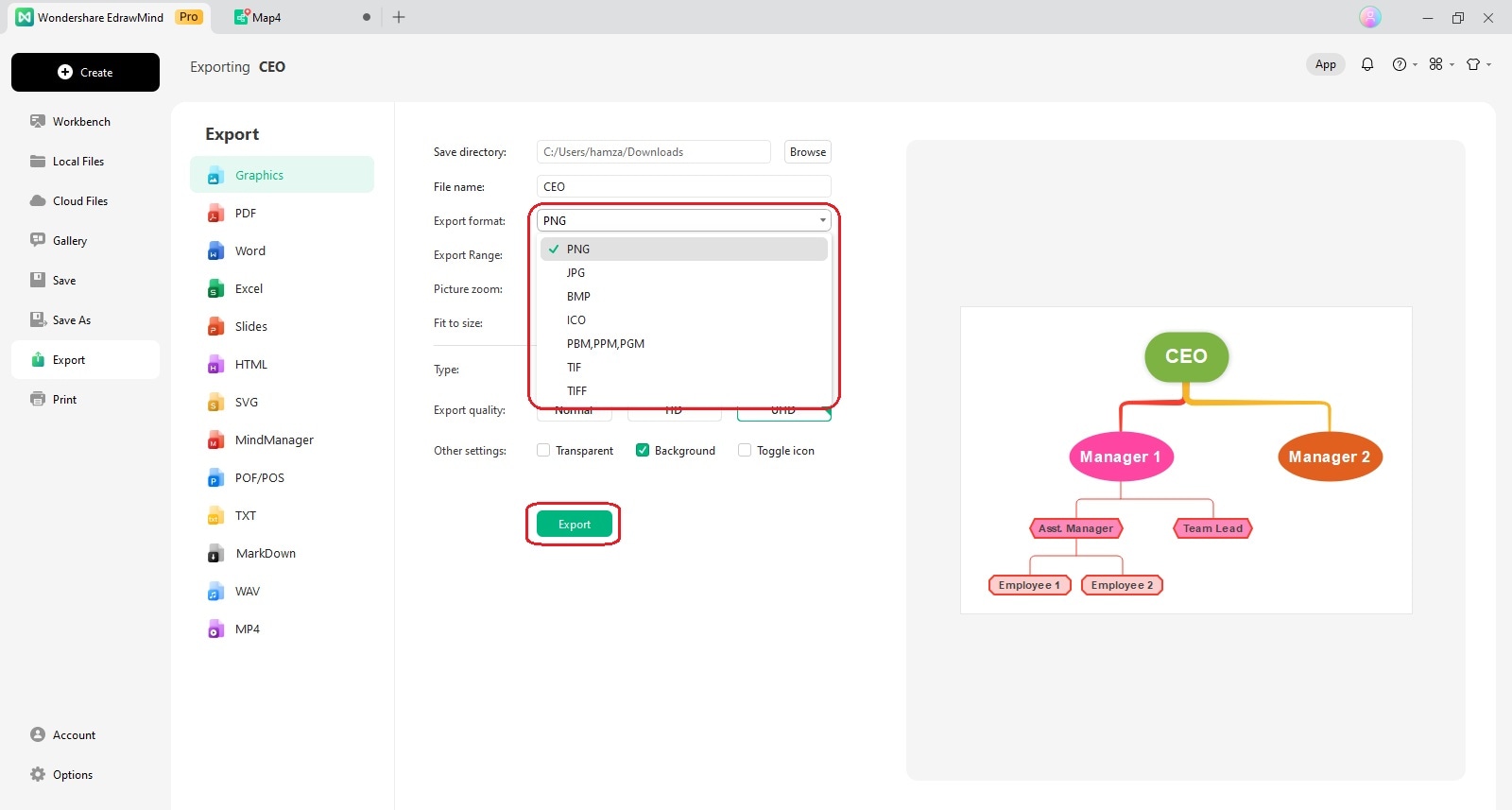
This is how, within 4 easy steps, you can create an org chart using Wondershare EdrawMind.
Part 3. What is Wondershare EdrawMind?
EdrawMind is a multi-functional, cross-platform tool launched by Wondershare. As the name suggests, it helps you make a wide range of mind maps, org charts, and other diagrams. It is a perfect tool to visually represent your thoughts, words, ideas, information, and tasks.
Whether you are looking for an effective team management utility or an efficient note-taking tool, EdrawMind will always be your helping hand. It comes with a massive collection of layouts, elegant designs, eye-catching styles, and pre-built themes. The most common uses of EdrawMind include public presentations, classroom instructions, team brainstorming, and project management.
Both online and desktop versions of EdrawMind are readily accessible to all users. This software runs smoothly on Mac, Windows, iOS, Android, Web, and Linux. You don’t need to be a technical person to use EdrawMind. It offers 12 different structures, 700+ clip arts, and 33 themes. They all help customize your mind maps appealingly.
Key Features
The functionalities that add extra value to the credibility of EdrawMind are given below.
- Real-time collaboration is a prominent feature that sets this tool apart from traditional software. With this feature, multiple users can edit the same org chart at the same time.
- A huge collection of built-in templates allows you to make org charts quickly.
- EdrawMind offers many AI-assisted features, including AI summarization, AI presentation, AI video, AI poster, AI translation, AI brainstorming, and more.
- You can import data and convert it into org charts, mind maps, timelines, and other visuals.
- It features multi-format support when exporting your diagrams. The formats EdrawMind supports include PDF, Graphics, PNG, JPG, BMP, and more.
- This tool is available in different languages, including English, Korean, Chinese, French, Traditional Chinese, Italian, Dutch, Japanese, Spanish, and German.
Reasons to Choose
Are you wondering why you should choose EdrawMind to make organizational charts and other diagrams? Reading through the reasons given below will help you understand why EdrawMind has a family of more than 25 million users.
- You can use EdrawMind super easily, even if you are a new user, as this tool is very simple to use.
- The interface is user-friendly, which allows all users to navigate features easily.
- It allows you to enjoy a free trial with basic features. However, premium packages are also cost-effective.
- The multi-language and multi-format support has made EdrawMind even more popular among global users.
Ratings
Looking at the user reviews or ratings is a transparent way to get an idea of how trusted or effective a tool is. EdrawMind has received positive ratings from millions of users so far. You can check for its reviews on different platforms, like G2, Capterra, and GetApp.
- G2:4.6 out of 5.0 (based on 11 reviews)
- Capterra: 4.6 out of 5.0 (based on 51 reviews)
- GetApp: 4.6 out of 5.0 (based on 51 reviews)
Pricing Plans
As stated earlier, EdrawMind offers a free trial for new users. On the other hand, premium plans of this tool are also budget-friendly and are given below. Ensure to visit the pricing page of EdrawMind to check the latest pricing updates.
Individuals
- $59 (subscription plan)
- $118 (perpetual plan)
- $245 (perpetual bundle plan)
Education
- $35 (semi-annual plan)
- $49 (annual plan)
- $79 (2-year plan)
Teams and Businesses
- $335.75 (annual plan)
Summing Up
An organizational chart is known for showing the internal hierarchy of a company or organization. With this chart, every employee can better understand his or her responsibilities. Along with assisting employees in understanding their roles, an org chart also helps managers manage employees working under them.
You can make org charts both manually and by using a dedicated tool. Using a diagramming tool to create an organizational chart is relatively easy compared to making it manually on paper. The above discussion has presented a step-by-step guide to creating anorg chart in Canva. Moreover, it helps you learn to create this chart using another efficient org chart maker, Wondershare EdrawMind.






