
If you often go online these days, you’ll notice an ever-growing list of AI tools available today. The recent innovations in artificial intelligence have allowed developers to create their version of an “AI Assistant” – a term used a lot today, referring to tools that remove routine tasks from the user.
Finding something that can help lighten their academic workload is huge for students. For example, it’s great to have a tool that automatically takes or generates notes for you. One of these tools is called NoteGPT, which will be reviewed in this article. Take a look at NoteGPT’s features, interface, and more.
In this article
What Is NoteGPT?
As mentioned earlier, everyone needs an AI tool to work with daily, especially students. Thus, several tools like NoteGPT have been developed to assist them in creating notes and digesting information. It’s one of the ways to “study smart” and not work harder.
As a primer, NoteGPT is an AI-powered tool that assists students in summarizing and managing their information. This information may be gathered from different sources, such as YouTube videos, PDFs, documents, articles, images, and presentations. Whatever kind of information source it may be, chances are that NoteGPT has a way to digest it for you.
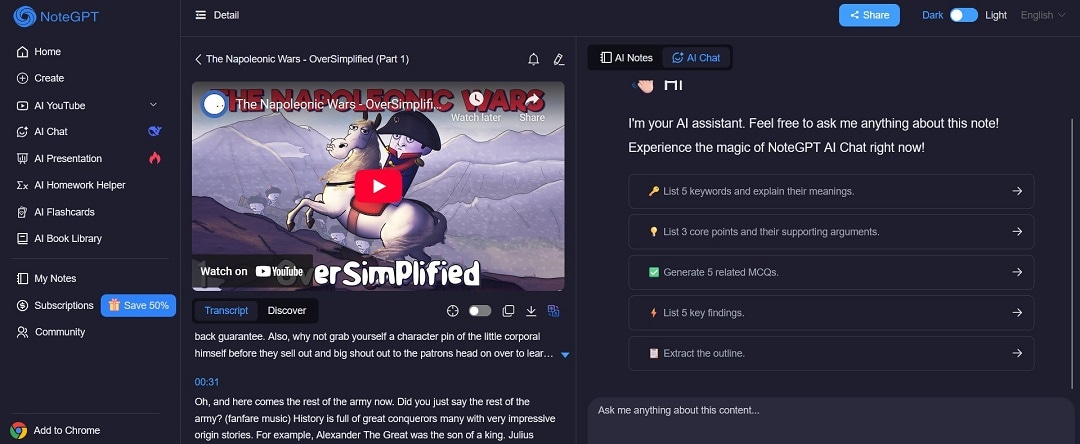
Key Features
Here’s a comprehensive list of NoteGPT’s features. Note that some features may be missed, but here’s more or less where the app shines in terms of digesting and summarizing content:
- AI summarization. As mentioned earlier, a significant feature of NoteGPT is its AI summarization tool that supports different media types. Depending on your needs, it will generate and create key points or actionable parts of a document or video.
- Mind map generation. For visual learners, NoteGPT’s mind map generation can make it easier to digest lengthy texts.
- Notebook system. This notebook system allows students to categorize their notes. You can create different summaries of texts and place them together on the same subject. It also supports the use of tags, topics, and more.
- Auto-snap note-taking. This tool lets you snap essential video parts as part of the note-taking process. This enables you to cross-reference the generated content to the actual media.
- Timestamped transcriptions. Provides precise timestamps for content, making it easier to reference specific sections.
Accessibility
Aside from its standalone web app, NoteGPT also supports a Chrome extension. This way, you don’t have to feed media to the app whenever you find something. You must load them on your browser and ask NoteGPT to digest them.
The web app provides comprehensive features suitable for in-depth tasks, while the Chrome extension offers quick summarization capabilities directly within the browser. This is a great way to enhance productivity during web browsing sessions.
User Interface and Experience of NoteGPT
Now, it’s time to get into the nitty-gritty of this tool. This means we will go through the actual use of NoteGPT’s features and user experience through a sample workflow, such as when creating mind maps. And, what better way to do that than getting our hands on the tool?
While you can read through this all, it’s best to load up NoteGPT on your browser.
Getting Started
Getting started on NoteGPT is easy. You can either choose to try it from the web-based app or through a Chrome extension. To access its web-based app, select GET STARTED FREE from its homepage and follow the prompts to log in.
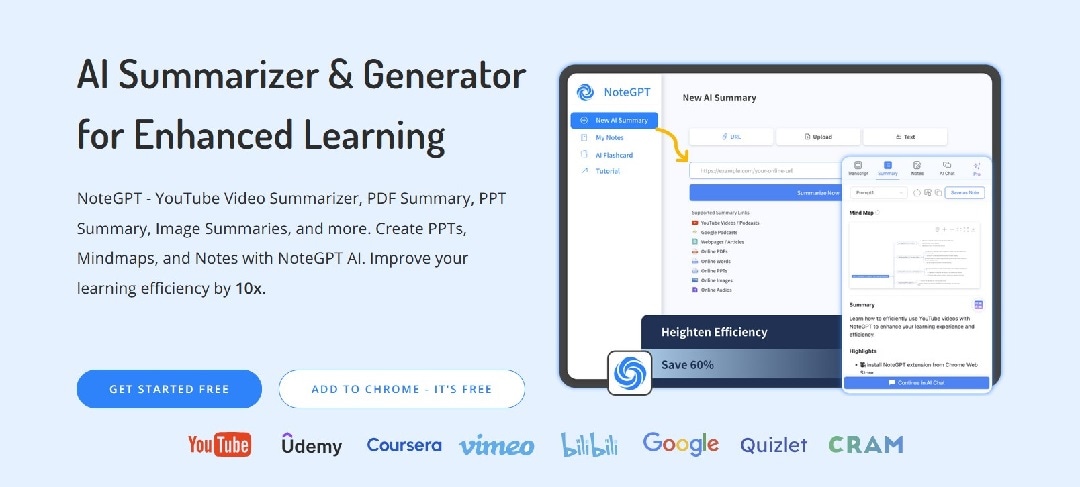
Alternatively, you can click the ADD TO CHROME – IT’S FREE button to add it to your browser. If you’re using another browser like Edge or Firefox, chances are that it’s also supported.
Landing Page and User Interface
NoteGPT features a sleek, modern interface with a dark-themed layout that prioritizes functionality. The left sidebar houses all primary functions, including Home, Create, AI YouTube, AI Chat, AI Presentation, AI Homework Helper, AI Flashcards, and AI Book Library, making navigation intuitive. The main workspace displays a clean input area where users can easily select their content source (YouTube, File, Link, or Long Text) through clearly labeled tabs.
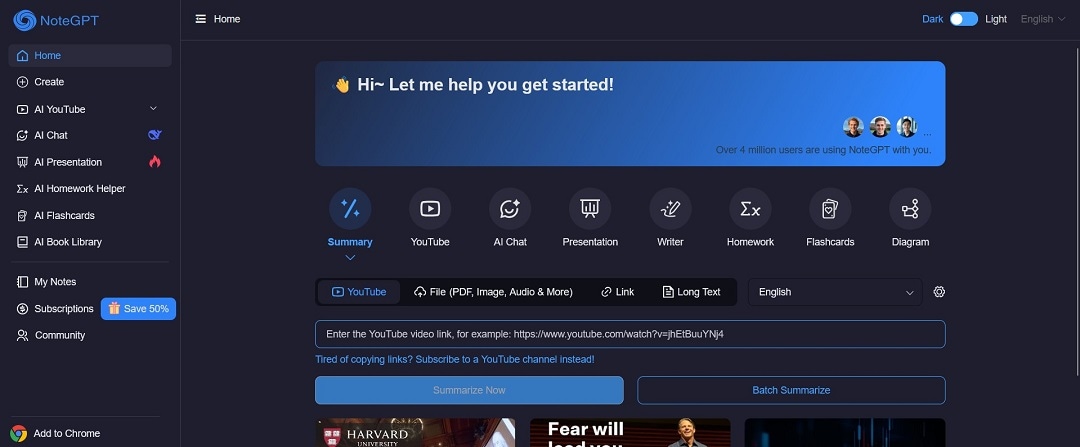
However, the landing page of NoteGPT can be overwhelming for new users. While having all features available at once is convenient, it might be better to compartmentalize them accordingly.
Sample Workflow (Creating Mind Maps)
Create a mind map, see if NoteGPT can handle academic documents, and transform them into easy-to-digest visuals. This will also help confirm if NoteGPT is legit in its offerings. You can start by going to the Create tab and giving it the media it needs to summarize.

After the tool finishes analyzing, transcribing, and summarizing the video, it gives you this dashboard of all the relevant content. As you can see, the transcript is available on the left panel, while the summary is clearly shown on the right side.
As to the quality of the content, it seems that it is pretty good. It is detailed and explains the content clearly, thoroughly, and concisely. This is a good reference for students looking to digest longer content quickly.
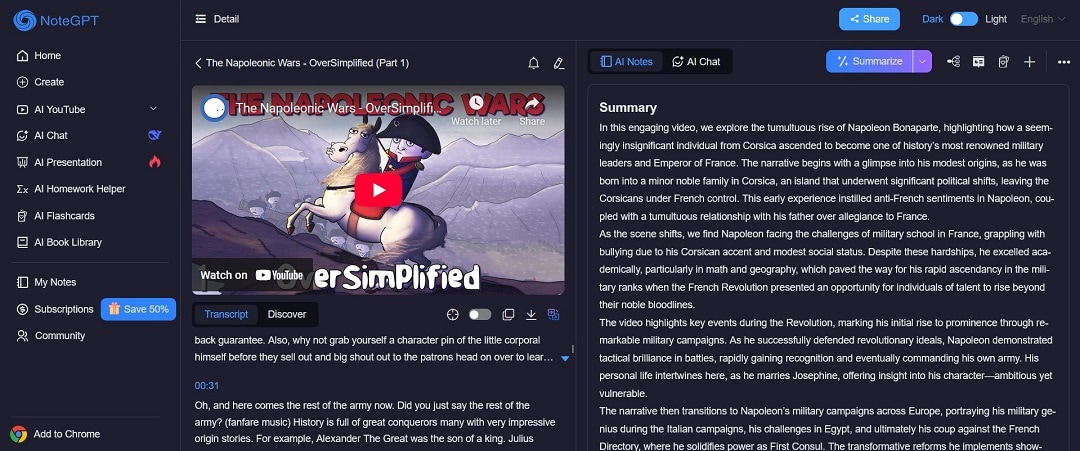
The mind map function was, at first, hard to find. However, it is beside the Summarize button on the right-hand panel, represented by a small diagram icon. It is important to note that while we were trying to navigate the UI, we noticed that it was hard to grasp initially, as not all functions were labeled accordingly.
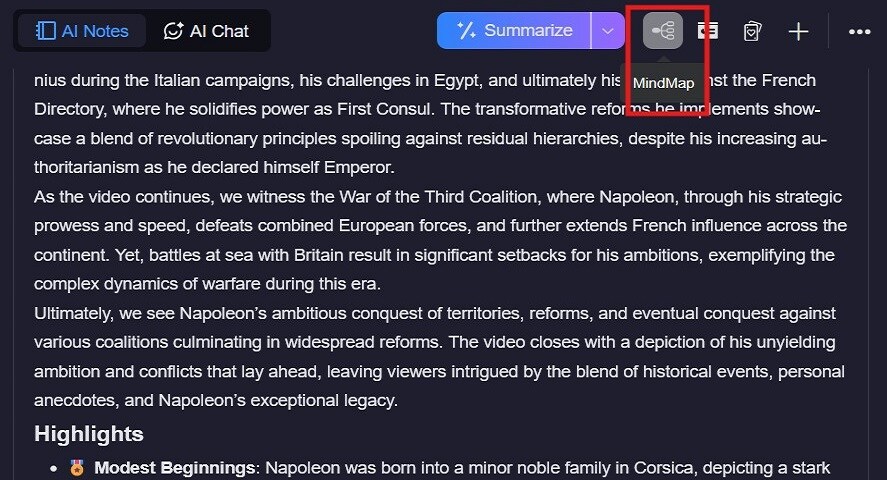
Once you click it, though, it creates the mind map immediately, without any fuss. The mind map adds all the crucial information as provided in the original media and allows you to customize the map.
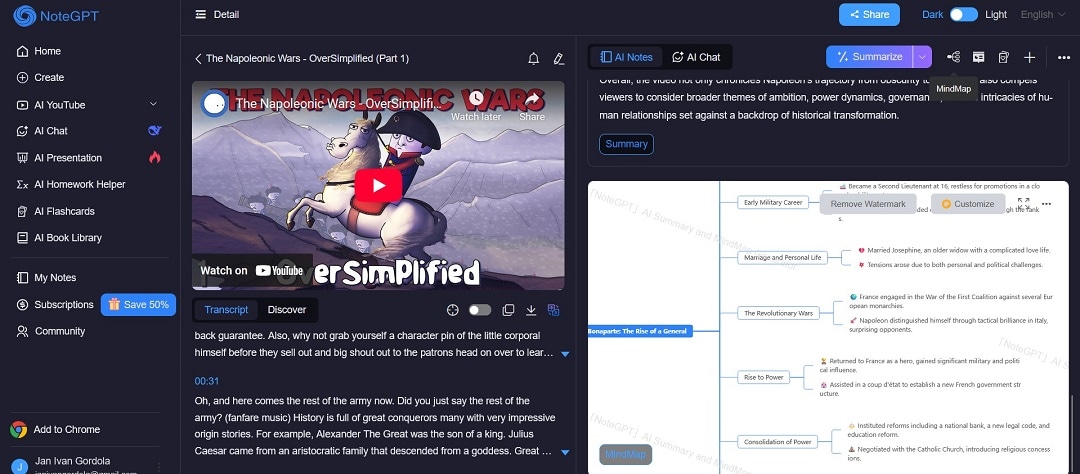
An Overview of NoteGPT’s Pricing
As for pricing (arguably the most important part when finding a tool), NoteGPT uses a simple quota-based pricing system. Users spend quotas similar to tokens whenever they use AI features. The non-AI features are deemed included in the package. So, you’ll only use up your quota every time you summarize, transcribe, or translate your content with AI.
You’ve seen the tools included in the package earlier. These tools include summarization for videos, PDFs, articles, mind map creation, AI chat support, and note-taking. While available across different plans, these features can be enjoyed with more quotas and extra features unlocked as you climb the tier.
Pricing Plans
- Basic – US$ 2.08 per month or $25 per year (200 quotas per month)
- Pro – US$ $6.92 per month or $83 per year (1000 quotas per month)
- Unlimited – US$ 14.5 per month or $174 per year (unlimited quotas)
Is It Worth It?
For such a feature-packed note-taking tool that removes the hassle of using prompts to generate output, NoteGPT presents a compelling package for its pricing. Its less-than-$20 price point is a great deal compared to its competitors. Besides, its free plan is a good starting point as you decide whether to get the tool.
To sum up, NoteGPT’s plans are priced fairly based on what they offer. The free plan is a good starting point, and the paid plans provide solid value based on how much you use the tools.
A Mind-Mapping and AI Summary Alternative: Wondershare EdrawMind
If you’re still unconvinced after this NoteGPT review, consider that an alternative might be best. If you’re more of a visual learner, then working with a diagramming and drawing tool with AI features similar to NoteGPT might be your best bet.
For this purpose, Wondershare EdrawMind is recommended. Wondershare EdrawMind is a mind-mapping tool designed to help users organize ideas and information visually. It benefits students, educators, and professionals to create structured notes and presentations.
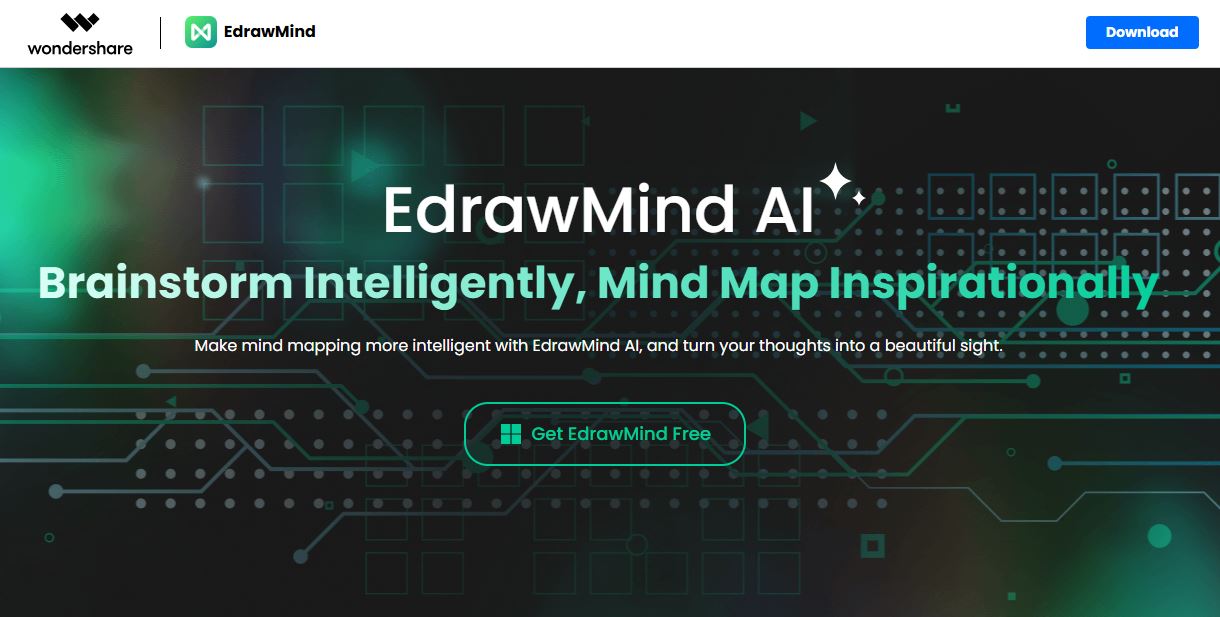
EdrawMind allows users to create mind maps that represent concepts and their relationships. This visual approach aids in understanding complex topics and retaining information. The software supports individual and collaborative work, making it suitable for classroom settings and team projects.
Its key features include:
- Mind map creation. As its bread-and-butter feature, EdrawMind’s comprehensive mind map and diagramming tool takes visual learning up a notch.
- Multiple modes. Switch between linear outlines and visual maps to suit different tasks. It even has a “Slides” mode where your outlines or visual maps can be converted to presentations in one click.
- AI assistance. Use AI to generate mind maps, summarize content, and create presentations.
- Templates and themes. Access a variety of pre-designed templates and themes to customize your maps.
- Collaboration tools. Work with others in real time, add comments, and share feedback directly within the platform.
- Export Options. Convert mind maps into slides, documents, or images for easy sharing.
Conclusion
When it comes to AI-powered note-taking tools, NoteGPT offers impressive features for students and professionals alike. This was thoroughly explored in this NoteGPT review. Its ability to digest various media formats, create mind maps, and organize information makes it a valuable asset for studying smarter.
While its quota-based pricing system provides flexibility for different usage needs, some users might prefer alternatives like Wondershare EdrawMind, especially visual learners. EdrawMind excels with its comprehensive diagramming capabilities, multiple viewing modes, and collaborative features, making it a strong contender in the AI learning space.




