In this article
Effective presentations are key to communicating ideas and engaging your audience in today's fast-paced world. If you're a student looking to ace your class presentation or a professional aiming to leave a lasting impression, mastering the art of presentation creation is essential. This article delves into a game-changing tool for crafting stellar presentations: ChatGPT.
ChatGPT, powered by OpenAI's advanced language model, offers a unique approach to building presentations. You might know it purely as a chatbot. That's true, too. But did you know there's a way to use its amazing features to create PowerPoints? That is precisely what this article will show in the following parts. So, read through and master the art of using ChatGPT for your needs.

How To Use ChatGPT To Generate Presentations
ChatGPT is a revolutionary AI-powered tool developed by OpenAI. It's designed to understand and process human language. It's a versatile platform for various tasks, including content generation, brainstorming, and, yes, even presentation preparation.
It operates through text-based conversations. You enter prompts or questions, and the AI responds with context-aware information and suggestions. This interaction makes it an ideal companion for crafting content, even for presentations.
While ChatGPT can't directly create PowerPoint presentations due to its text-based nature, it excels at generating presentation outlines. These outlines are the backbone of your presentation, outlining the key points, structure, and content flow.
Steps To Generate PowerPoint Presentation Outlines With ChatGPT
It's easy to ask for anything with ChatGPT. Of course, that includes PowerPoint presentation outlines. With a simple question, you'll have what you need. See the steps below:
- Step 1: Access ChatGPT by OpenAI. Start a new conversation.
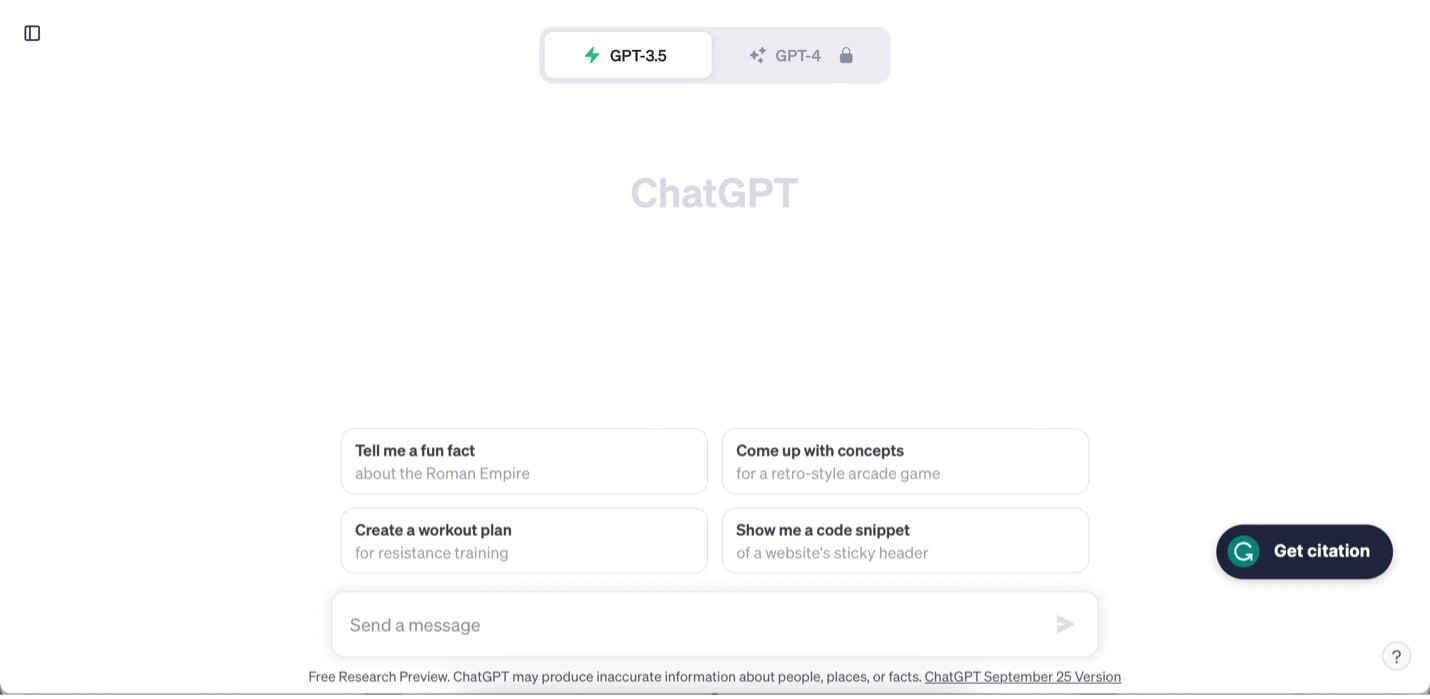
- Step 2: Begin a conversation with ChatGPT by asking it to help you create a presentation outline. You can start with something like, "I need an outline for a PowerPoint presentation on [Your Topic]." ChatGPT will start suggesting ideas, points, and even potential visuals. Engage in a back-and-forth conversation to refine the content further.
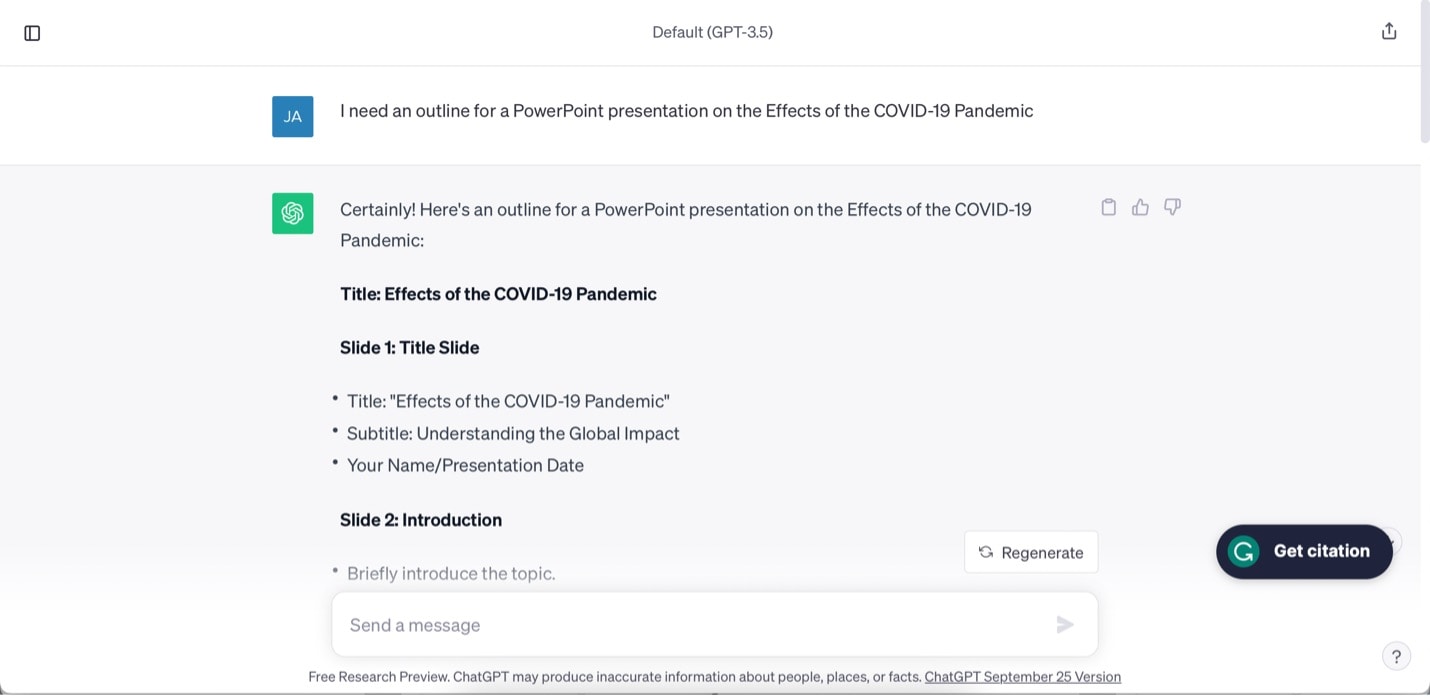
Once you have your presentation outline generated by ChatGPT, the next step is to turn it into a visually engaging PowerPoint presentation. This is where third-party apps, which you'll explore in the following section, come into play. These apps can help you convert the outline into a polished, ready-to-deliver presentation.
AI-Powered Diagramming and Presentation Generation Tool
Powered by ChatGPT, Wondershare EdrawMind, a mind mapping and brainstorming tool, can also generate a PPT outline and generate slides based on it. Of course, you can use the ChatGPT-generated outline if you want to. Here's how to do it:
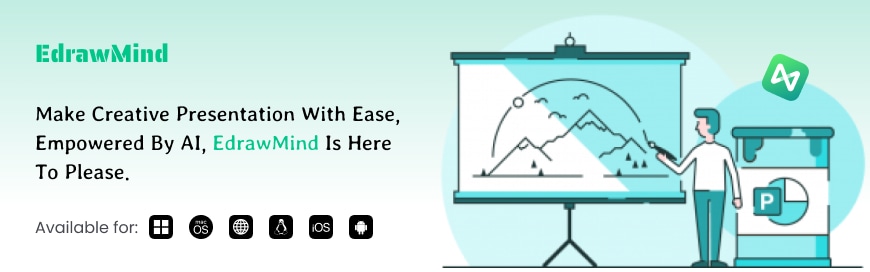
Step 1: Access EdrawMind's website through the button below. Click Workspace. Log in with your Wondershare credentials or create a new account.
Step 2: Once you're in, click Inspiration space.
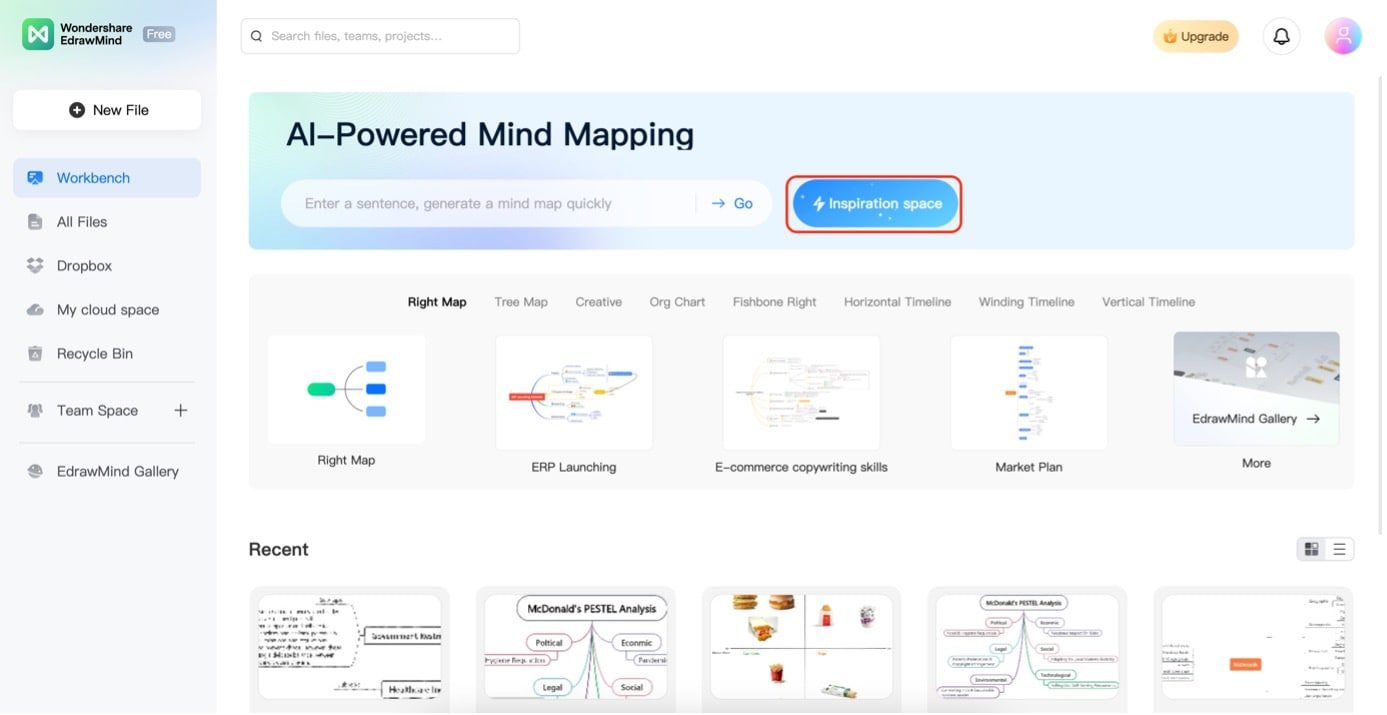
Step 3: Click PPT on the next page. Then, type in the topic of your PowerPoint presentation the same way you've provided it to ChatGPT.
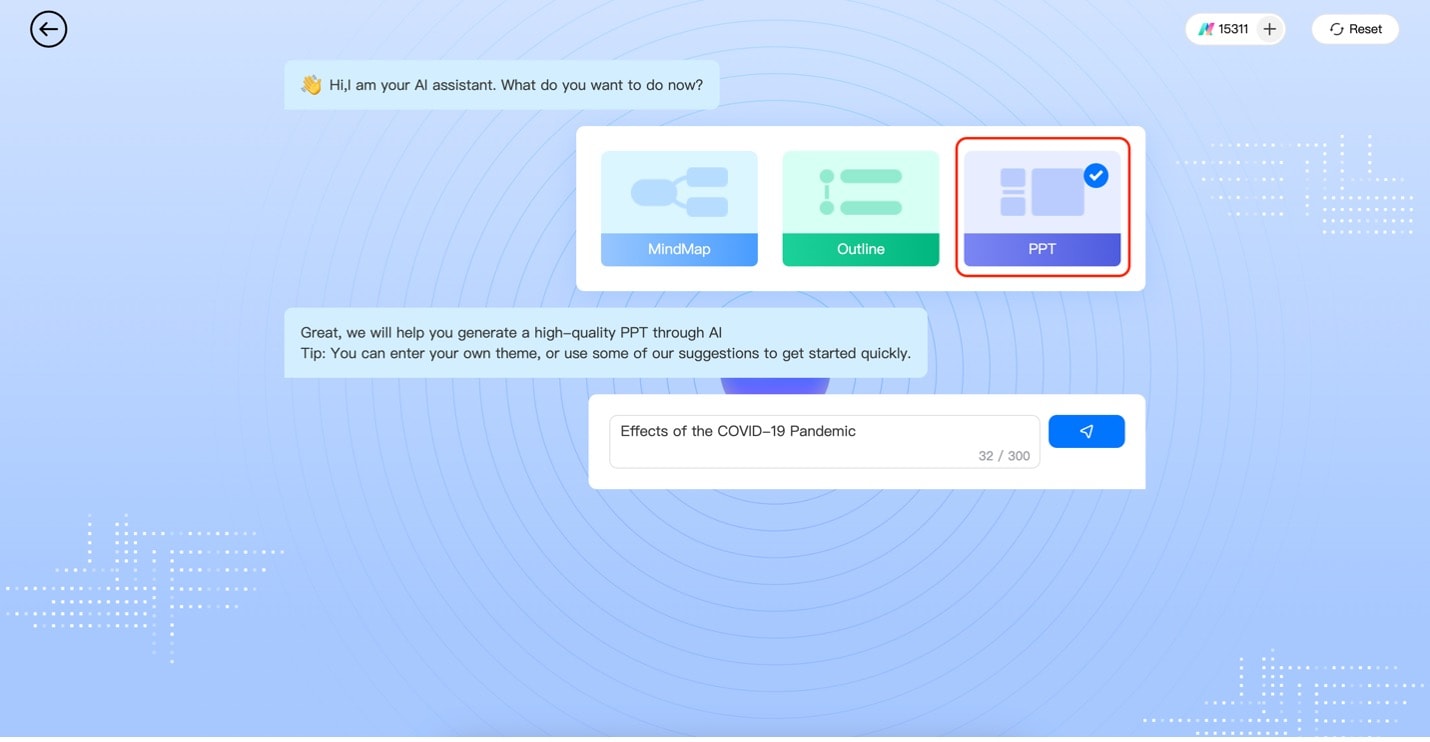
Step 4: EdrawMind AI will prompt you to check the outline it generated. Clear the text box, then copy and paste the ChatGPT outline here.
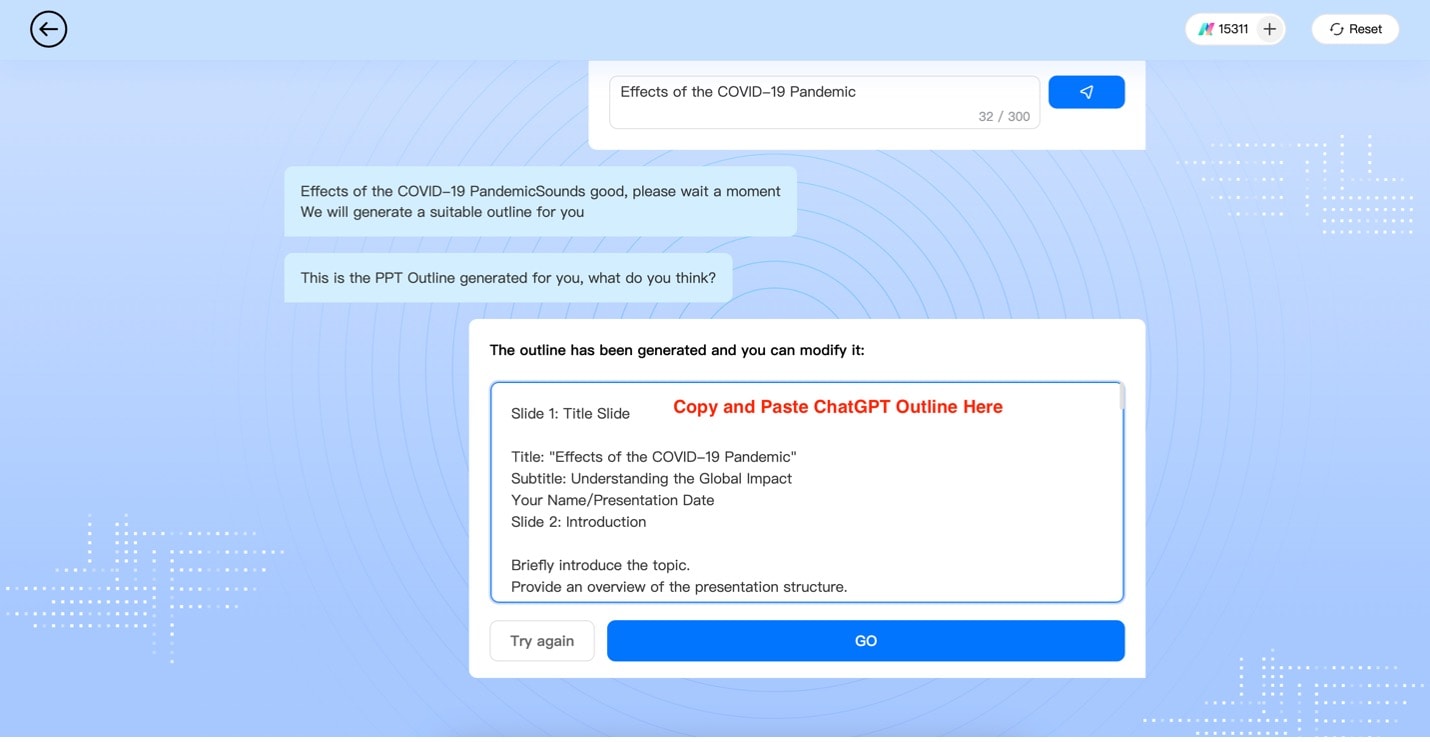
Step 5: Check out the newly generated PowerPoint Presentation. Be sure to check it for any inaccuracies. If you want to change its appearance, use the PPT Style panel.
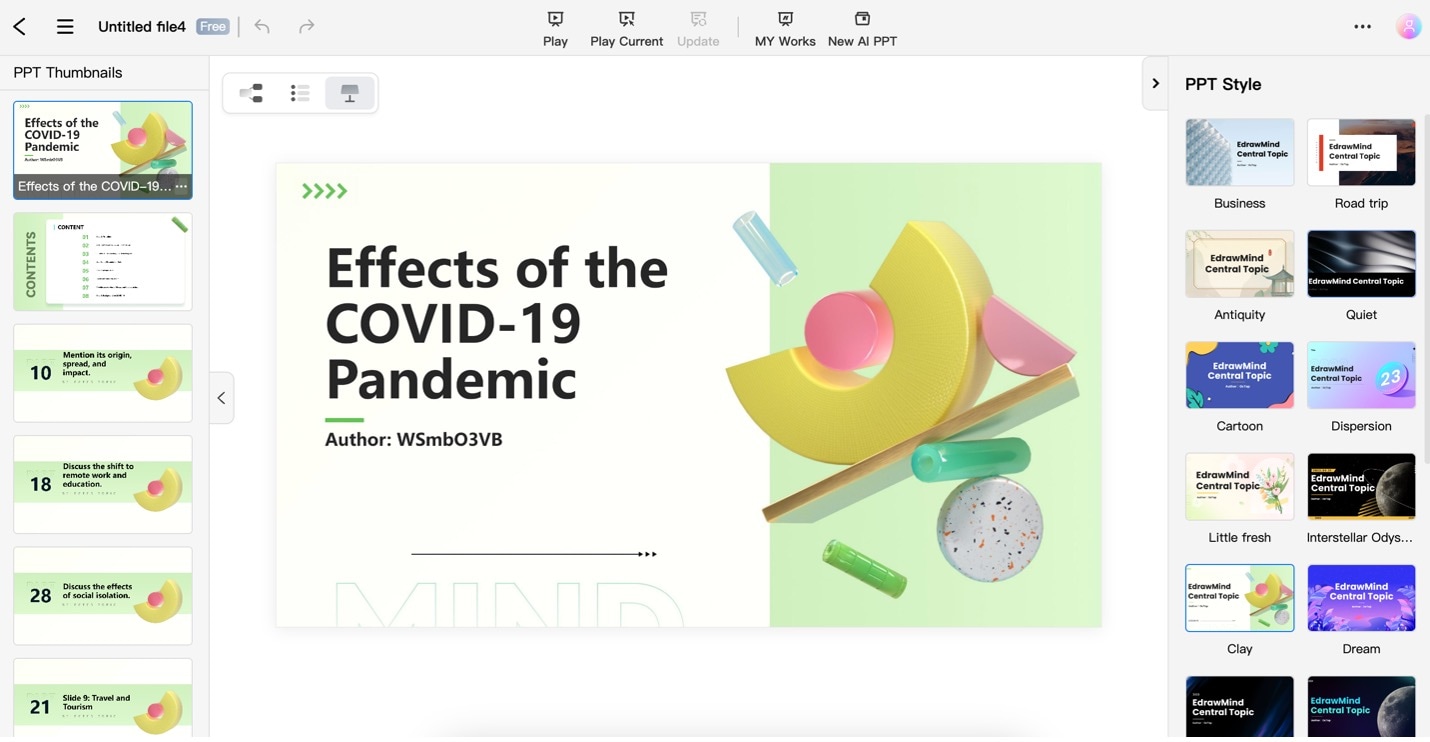
What Else You Can Do With EdrawMind AI?
EdrawMind is not just your typical mind map maker or presentation generator. It's a versatile tool with various AI features. Here are other ways that EdrawMind AI can help improve productivity:
- AI Video Generation: EdrawMind simplifies the process of creating compelling videos from your content. Whether it's turning a presentation into an informative video or crafting engaging visuals, EdrawMind AI can help you harness the power of multimedia in your presentations.
- AI Intelligent Analysis: Upload a document in the formats of PDF, Word, PPT, or others. AI will analyze the content and generate a mind map based on it.
- AI Diagram Generation: Visual aids are essential for effective presentations. EdrawMind's AI capabilities can automatically generate diagrams, flowcharts, and various visual elements to enrich your PowerPoint presentations. This saves you the time and effort of creating visuals from scratch.
Incorporating EdrawMind's AI features into your PowerPoint presentations ensures your content is well-structured, visually compelling, and data-driven. It's an all-in-one solution for elevating your presentation skills.
Quoted from YouTube partner channel
Tips To Follow When Using ChatGPT-Generated PPT Outlines
Creating PowerPoint presentations using ChatGPT-generated outlines can be a game-changer for your productivity. However, to ensure your presentation truly shines, you'll want to follow some key tips to enhance and customize the content.
1. Double-Check Generated Material
While ChatGPT is a remarkable tool, it's always a good practice to double-check the content it generates. Ensure that the text is accurate, well-organized, and coherent. Correct errors or inaccuracies to guarantee your presentation is polished and professional.
2. Customize Design Elements
Customizing the design elements of your presentation is crucial for making it visually appealing. Adjust fonts, colors, and layout to match your style or branding. Utilize design resources provided by PowerPoint or third-party apps to create a professional and eye-catching presentation.
3. Use All AI Resources
Don't stop at just creating PPT outlines with ChatGPT. Take full advantage of the AI resources available to enhance your presentation. One such resource is EdrawMind, which offers AI-powered features like AI video generation, AI text summaries, AI diagram generation, and AI analysis. These tools can elevate your presentation by adding multimedia, condensing content, creating visuals, and providing data-driven insights.
By following these tips, you can maximize the potential of ChatGPT-generated PPT outlines and EdrawMind's AI features, resulting in presentations that are not only informative but also visually appealing and engaging.
Conclusion
Creating compelling presentations has never been easier, thanks to tools like ChatGPT and EdrawMind. ChatGPT simplifies generating PPT outlines, offering a foundation for your presentations. It's a brilliant resource, especially when paired with the versatile capabilities of EdrawMind.
EdrawMind is more than just a mind-mapping tool; it's a comprehensive platform that includes AI features like video generation, text summarization, diagram creation, and data analysis. By using both ChatGPT and EdrawMind, you can craft presentations that are not only content-rich but also visually captivating.
In the world of presentations, the power of AI-driven tools should not be underestimated. They can significantly boost your efficiency and help you deliver memorable presentations. So, why make the most of ChatGPT and EdrawMind to take your presentations to the next level and easily captivate your audience?




