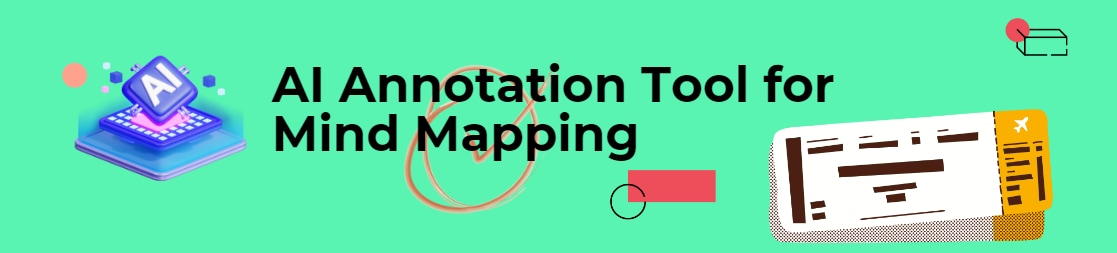
When it comes to organizing information and ideas, mind maps provide us with a structured way to get this job done. These diagrams break complex subjects into different components to make them easily understandable for you. But if you want to make your learning experience more effective and meaningful, look no further than AI annotation mind maps.
AI annotation mind maps are known for structuring ideas, problem-solving techniques, and brainstorming sessions. Simply put, they provide you with an intuitive way to understand difficult-to-absorb thoughts easily. Though a couple of tools are available to draw these maps, this article presents the best AI annotator to benefit from.
In this article
What is an AI Annotation

Well, highlighting vocabulary or some pieces of information in the text is commonly called annotation. While making mind maps, when we add comments or notes to provide readers with explanations and additional insights into specific subjects, it is called annotation.
When a tool uses AI technology to add annotations, you can call it an AI annotation. The mind-mapping tools with this particular feature are known as AI annotation tools. These utilities create a solid balance between traditional note-taking and innovative techniques for information processing and learning.
Research-centric and academic problems are usually complex because they involve large data computations. This is where an AI annotation mind map plays a crucial role. It helps you add supplemental information to your mind map to streamline your brainstorming sessions and increase overall efficiency.
If you search online for AI annotators, you will find a couple of tools listed on the search engine. But how can you trust a tool you are not well familiar with?
Are you searching for a trustworthy AI annotation tool? Want to make some eye-catching mind maps with dependable annotations? If yes, try Wondershare EdrawMind. It is an incredible mind-mapping utility that uses the real power of Artificial Intelligence to add informative annotations to the mind maps. Read more for further specifics.
The Purpose and Benefits of AI Annotation
The only purpose of AI annotation is to add additional details to your mind maps to make everything easy to understand for the readers. This is what every reader looks for. AI-powered tools offer auto-generated annotations that explain all you want. It is always better to read the details before you finalize your mind map.
If we talk about the potential benefits of AI annotation for mind maps, they are as follows.
- It makes mind mapping smarter.
- AI annotation enhances memory retention because it can mimic how information is processed by a human brain.
- It lends a great helping hand when collaborating with your team members or colleagues.
- Your creativity gets boosted with AI annotation mind maps.
- You can understand the concept quickly if correct annotations are added to your mind maps.
- Whether you need these diagrams for project planning, problem-solving, or study purposes, AI annotation mind maps are widely acceptable.
Mind-Mapping with AI Annotator
As stated earlier, if you need a reliable AI annotator, EdrawMind will be worth trying. Let's now look at the steps required to use the "smart annotation" feature of this amazing mind-mapping tool.
Step 1: Download Wondershare EdrawMind from the official website and install this utility on your device right away.
Step 2: Now, open the tool and add the main topic of your mind map.
Step 3: Choose the topic and search for "AI Generate". Hit this button and select the option "Smart Annotation", as shown below.
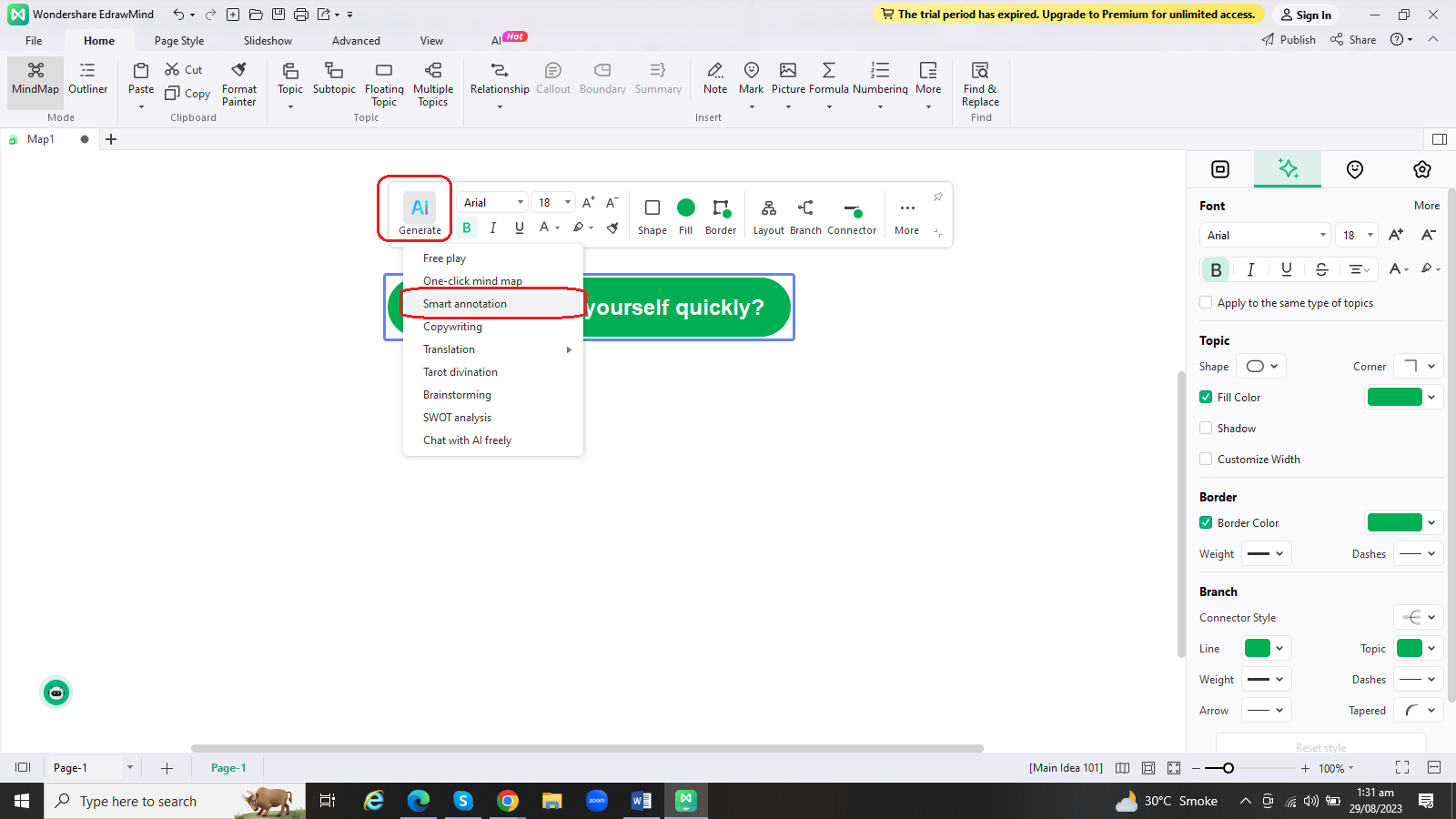
There is one more method to use the "smart annotation" feature of EdrawMind. You can right-click the main topic and choose "AI generated content" from the list. Once done, select "Smart Annotation", as shown below.
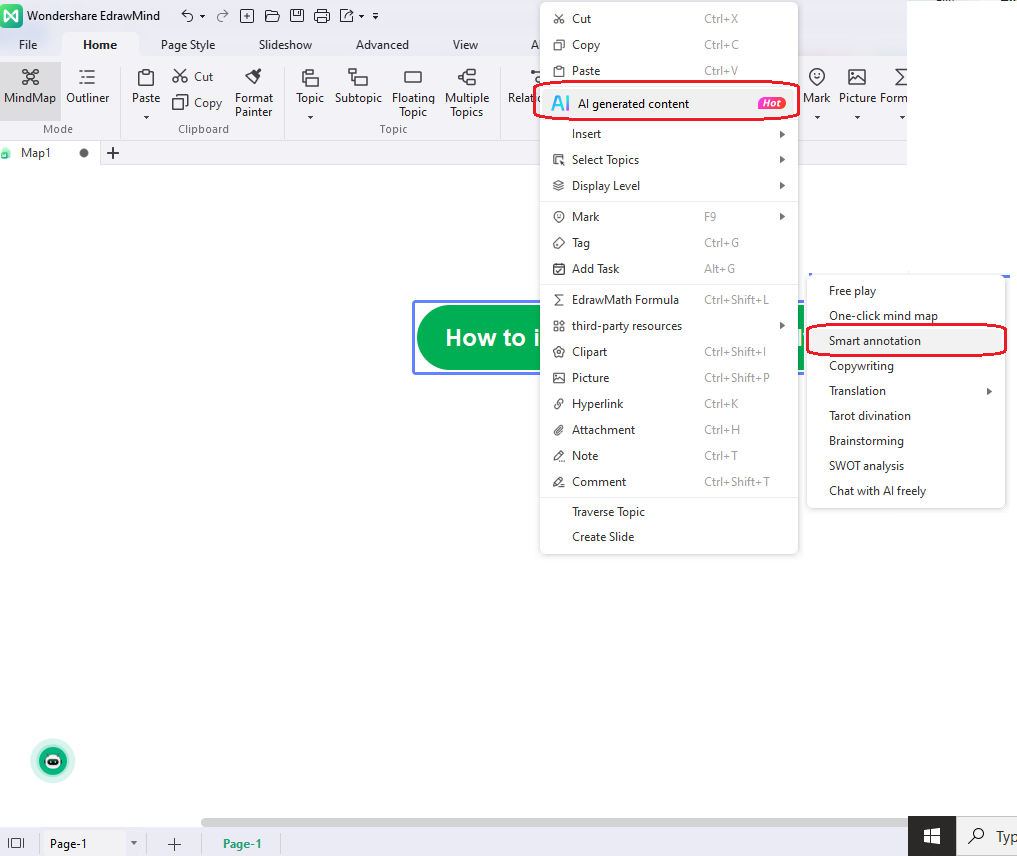
Step 4: Wait for a few seconds until EdrawMind generates personalized annotations, keeping your topic in view. Now, tap on "OK". Doing this will add the produced annotation to your mind map. You will see the added annotation as a note that is attached to a particular subject or topic, as shown below.
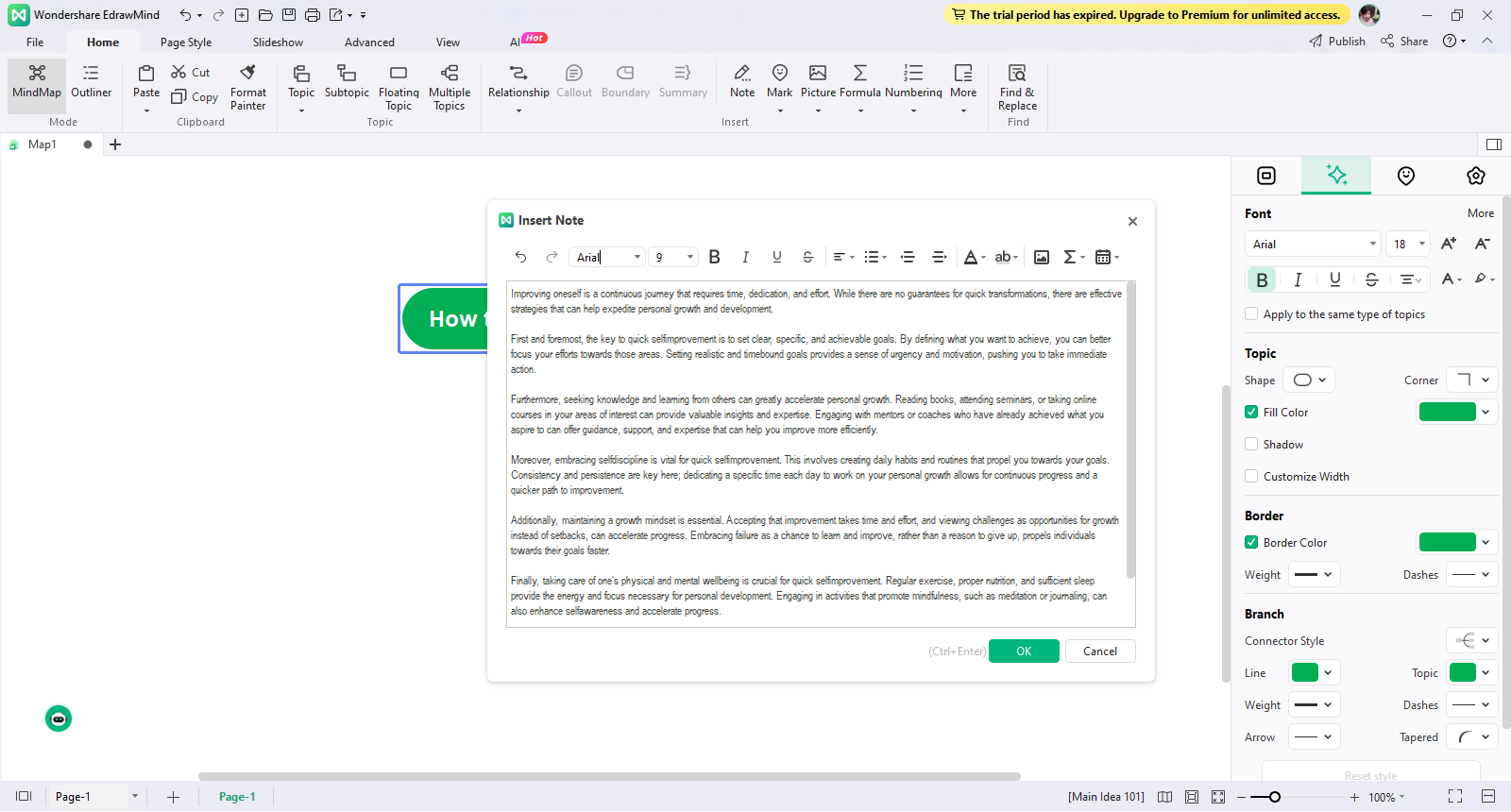
Step 5: Once you add the annotation to the topic, take your cursor over it, and it will be displayed like the picture shown below.
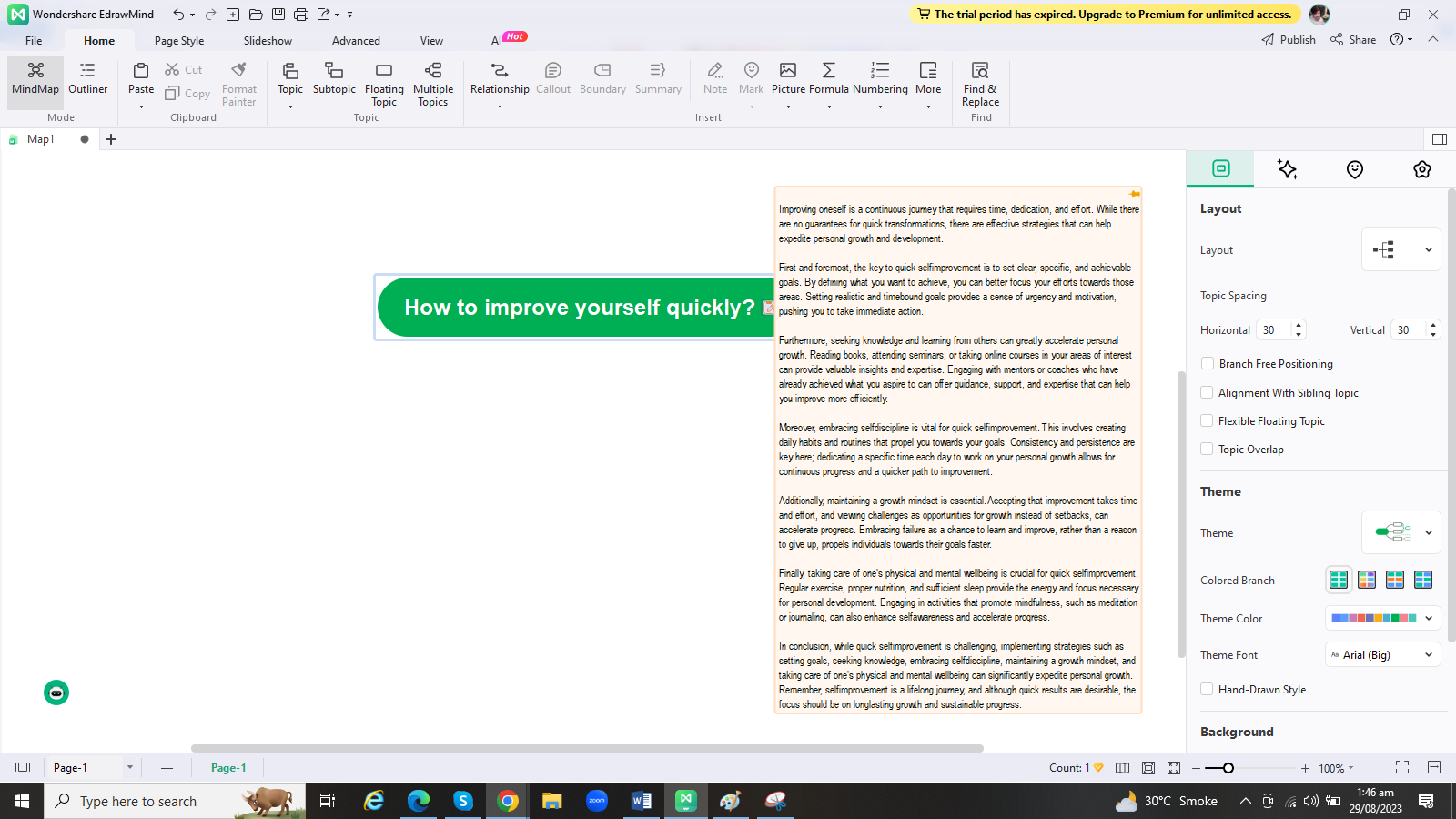
Following the 5 steps listed above will help you add perfect annotations to your mind maps to improve the learning experience greatly.
Tips for Making Mind Map More Effective with Smart Annotation
Though creating mind maps is easy, increasing the visualization often becomes challenging for many people. You can introduce different color schemes for different parameters, like topics, subtopics, etc. However, adding annotation to your map gives it a solid boost in terms of improving creativity and the learning experience for the viewer or reader.
You can add annotations to the main subject, subtopic, and further values as and when needed. When you add a new team member or assign your project to a new project manager, annotations help them understand what was previously going on and how they can proceed further. Let's look at an example created in Wondershare EdrawMind to understand this subject better.
The below example tells us the ways of getting better sleep. It has three subtopics or factors, including sleep environment, preparation, and time. You can attach explanations with each parameter using the “smart annotation” feature of EdrawMind, as discussed above.
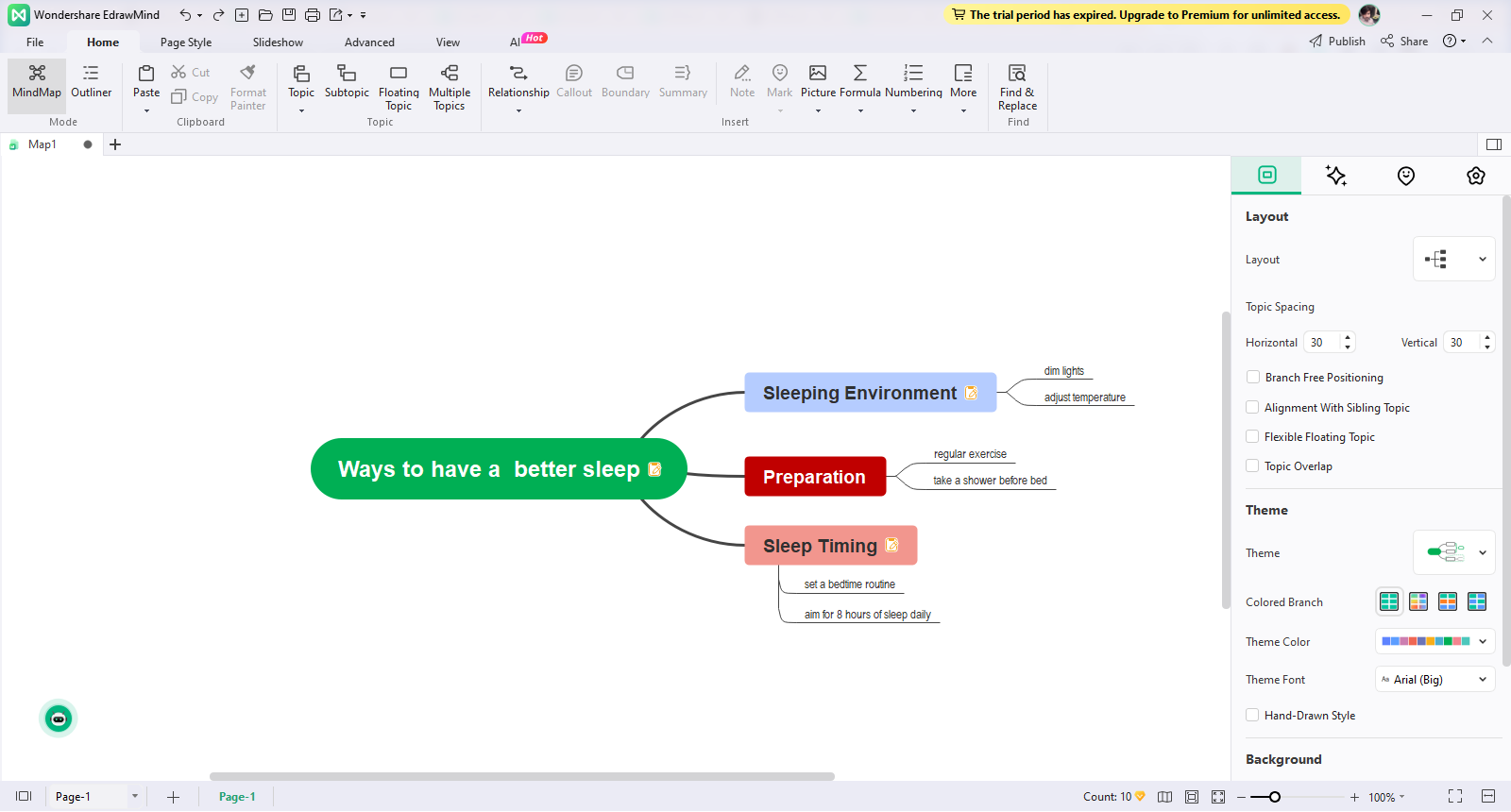
While adding annotations, you can highlight the key points to consider on priority, as shown below. As soon as I click on the annotation attached to the main topic, it appears like the image below.
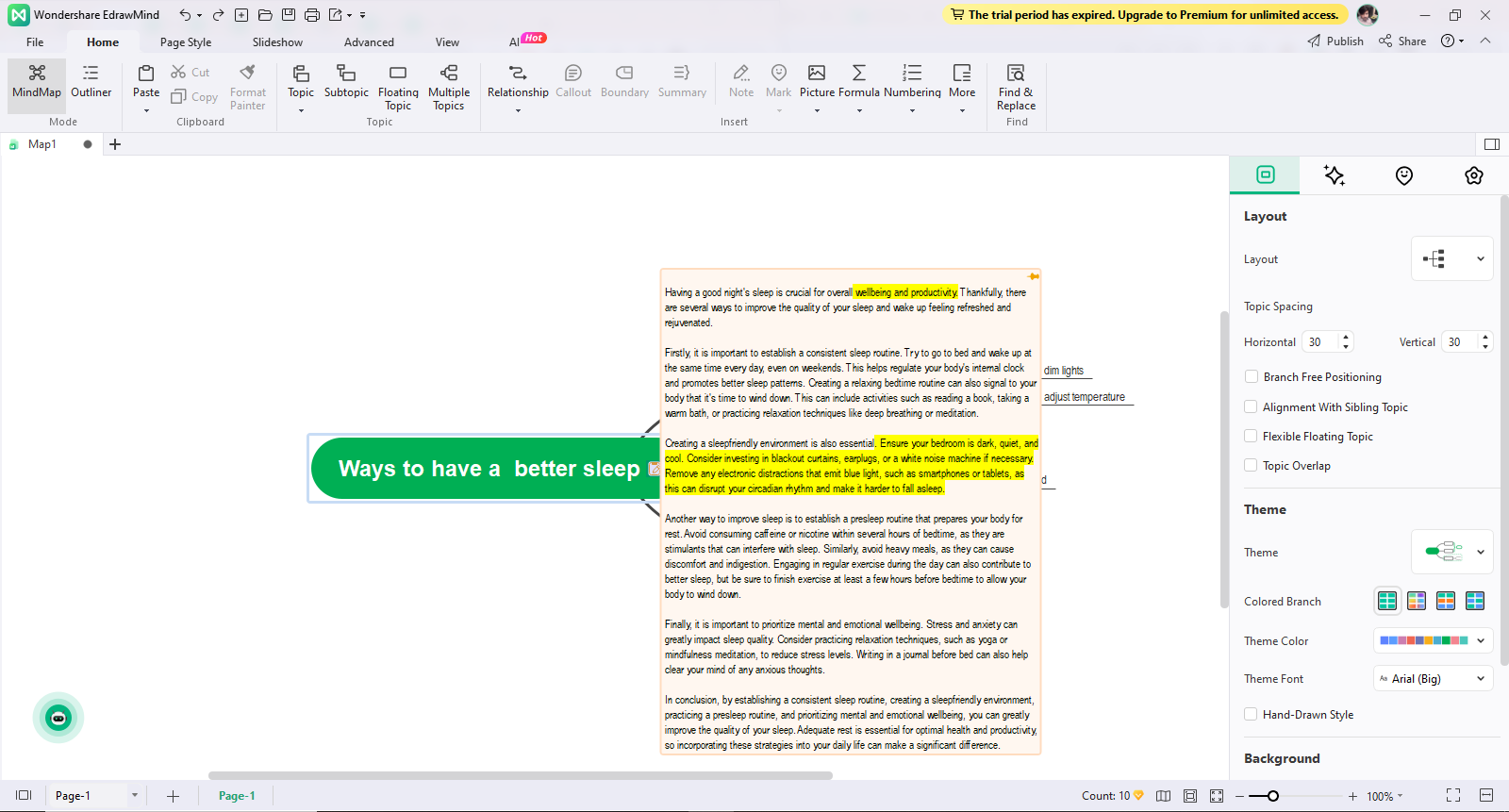
Similarly, you can add annotations to any branch and visualize it to get into the detailed specifics.
Conclusion
The word "annotation" refers to an explanation of a particular subject, title, or topic. When we say "AI annotation", it means an AI-assisted tool has produced the annotation or explanation.
This technique plays a key role in the mind-mapping domain, as it helps viewers improve their level of understanding of a specific problem or topic. AI annotated mind maps stand out among the competition as they come with a more detailed version of the problem.
If you are looking for a trusted AI annotation tool for mind mapping, all you need is to use Wondershare EdrawMind. This wonderful AI utility utilizes the power of AI to create mind maps and add perfect annotations to them. Don't forget to use EdrawMind the next time you need AI annotation for mind maps.




