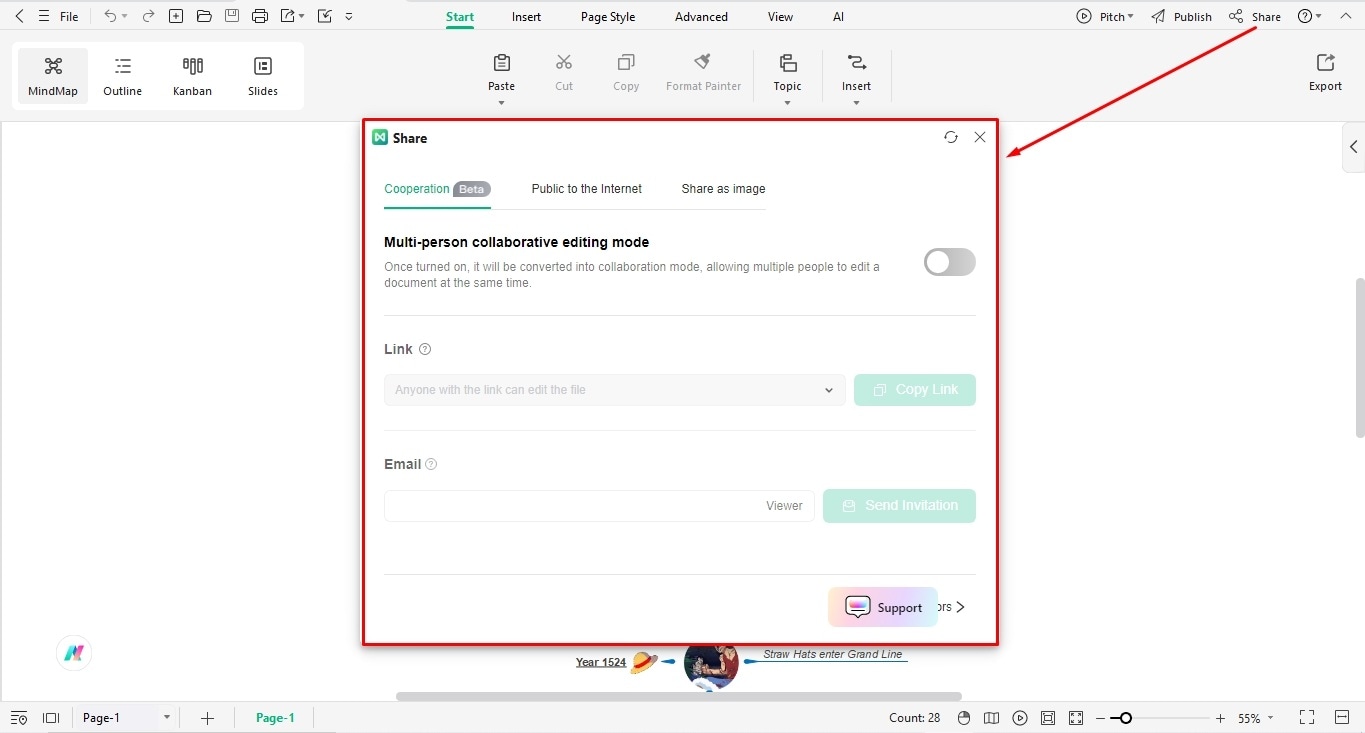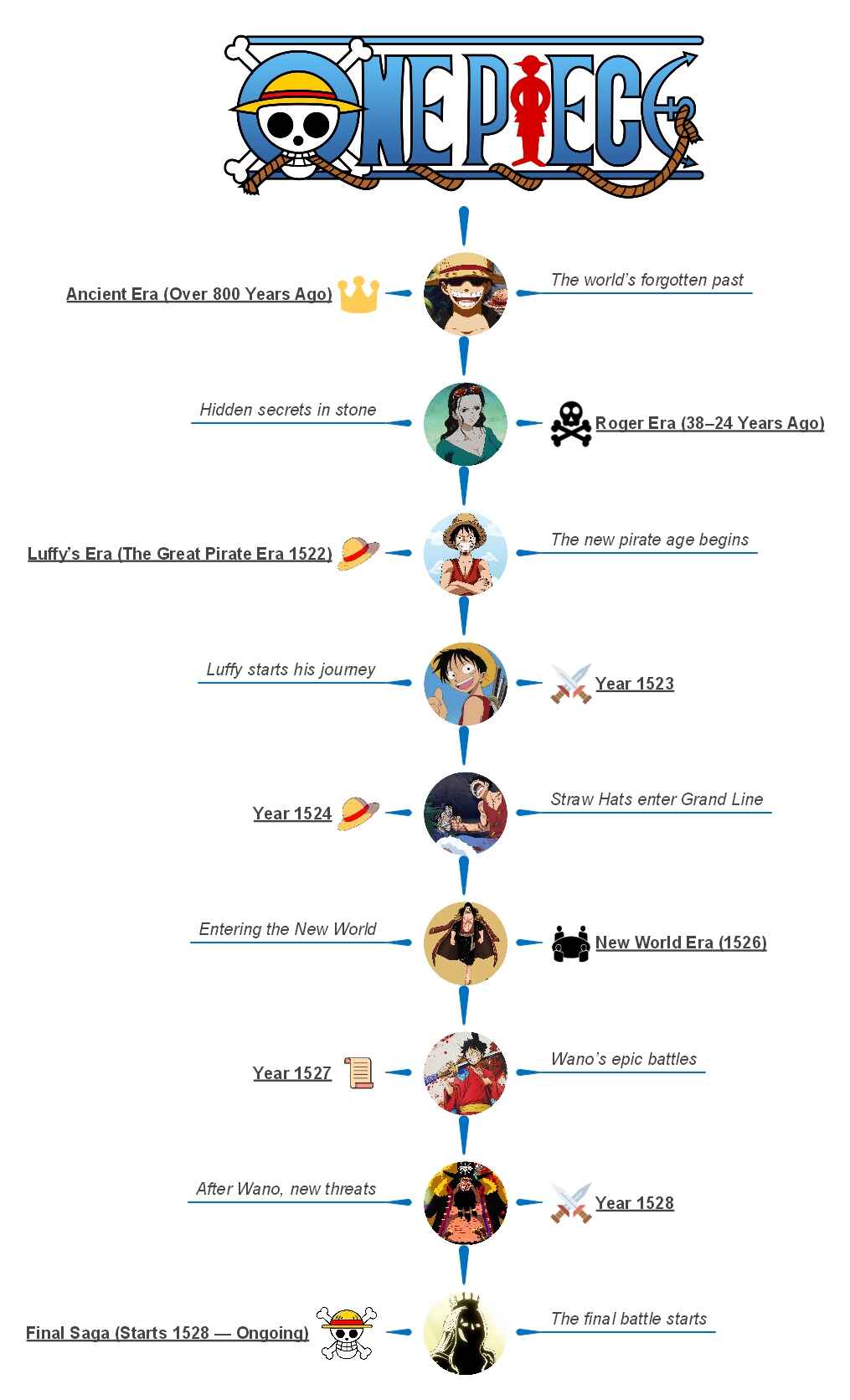One Piece, the best-selling Japanese Manga, tells the story of Monkey D. Luffy. A meek boy with the spirit of a giant, he is determined to become the next Pirate King. Accompanying him on the journey spanning almost a century can be nerve-wrecking.
Navigating through battles, wars, and politics of the Grand Line is a shot in the dark. But, no worries, this simple, easy-to-follow One Piece timeline can save you. Whether new to Luffy’s world or settling for a rewatch, use this infographic to make your life simpler.
In this article
One Piece Timeline in Years Explained
Ancient Era (800 Years Ago)
The Void Century or Kūhaku no Rekishi is set up 800 or 900 years before the current storyline. However, there is little recorded archaeological history of the ancient era. And, the World Government has declared research into this era a crime for unknown reasons.
Primarily, the Void Century was when the Great Kingdom thrived. It was powerful enough to become a threat to the world. Hence, the other twenty allied kingdoms defeated the Kingdom and later formed the World Government.
Turns out, the only way to learn the void history is poneglyphs. These are the indestructible stone tablets written in the ancient language. Hence, only a few, including Nico Robin, can read them.
Roger Era (38 - 24 Years Ago)
What followed the Void century in the One Piece timeline is the Roger Era. It introduces Gol D. Roger, a legendary pirate, limited by an incurable disease.
Roger was also the second to navigate the Grand Line and the first to reach its final island. He named this island Laugh Tate, which gives him the title of Pirate King.
Considering his disease, Roger disbanded his crew and turned himself in for execution. While at execution in public, he dares the world to see One Piece.
Fun Fact: The Roger era is when we see Luffy and Ace's birth. Their stories will soon become our central attention.
The Great Pirate Era (Starts 1522)
With Roger's death, piracy is becoming less popular among the public. Additionally, the World Government has established the Seven Warlords of the Sea to combat piracy at sea.
Meanwhile, we get introduced to Monkey D. Luffy, our protagonist from the Foosha Village. The village is a haven for pirates, especially Red Hair. This is what motivated Luffy's childhood dream to become a successful pirate.
Now a pirate, Luffy forms a Straw Hat crew. These companions help him fight enemies like Buggy and the Crocodile in the Grand Line. As the sea gets rougher, Luffy is determined than ever to take on adventures.
The Skypiea to Marineford Period (1523-1524)
The next period in our One Piece timeline is the Skypiea arc, the thirteenth story arc of the manga. It is when the Straw Hats, with Luffy, reach Skypiea. On learning Skypiea's connection to the lost city of gold, they embark in search of treasure.
After surviving the Enies Lobby, Luffy and his companions declare war on the World Government. Now, they are world enemies.
The following year, 1524, Luffy is on a journey to save Ace, his brother, from execution. Having failed to do so, the group reaches Marine headquarters. Everyone faces a devastating war in Marineford. With friends and brothers sacrificed, Luffy is heartbroken.
New World Era (1526 - 1527)
Luffy is back after two years of intense training. Meanwhile, we see the second half of the Grand Line, the New World. The Four Empires are the unofficial rulers of this world. As Luffy navigates these uncharted lands, he is met with fierce enemies. By 1527, the crew discovers its first Road Poneglyphs.
Wano and the Rise of a Yonko (1528)
Let's enter the Wano chapter of the One Piece timeline. It tells the story of Kouzuki Oden and his ties to the Wano Country, Roger, and Whitebeard pirates. Konzuki and Big Mom are up against the Ninja-Pirate-Mink alliance.
In a subsequent fight, we see the world going through dramatic changes. In parallel, Luffy awakens a new power of Yanko, one derived from the Four Emporers.
Final Saga (1528 - Ongoing)
In the One Piece Final Saga, we see the world going toward a global war. At Egghead Island, the Straw Hat Pirates get entangled in a shocking incident. Thankfully, the Giant Warriors help them flee to the Elbaph.
New characters, such as Saturn and Dr. Vegapunk, enter the story. Hold your breath as the story moves toward the conclusion.
How to Make a Similar Timeline Using EdrawMind?
This One Piece timeline is an excellent tool for understanding the eras and story arcs of the manga at a glance. You can also visualize similar historical events with this helpful infographic. EdrawMind further makes it easy to plot the chronology of occurrences, all thanks to its preset structures and editing toolkit. Let's see how it goes.
Step 1Open a Blank File
- Download and install EdrawMind desktop.
- Register your email or access the software using your social media accounts.
- Once on the dashboard, visit the Create button and click Local Mind Map.
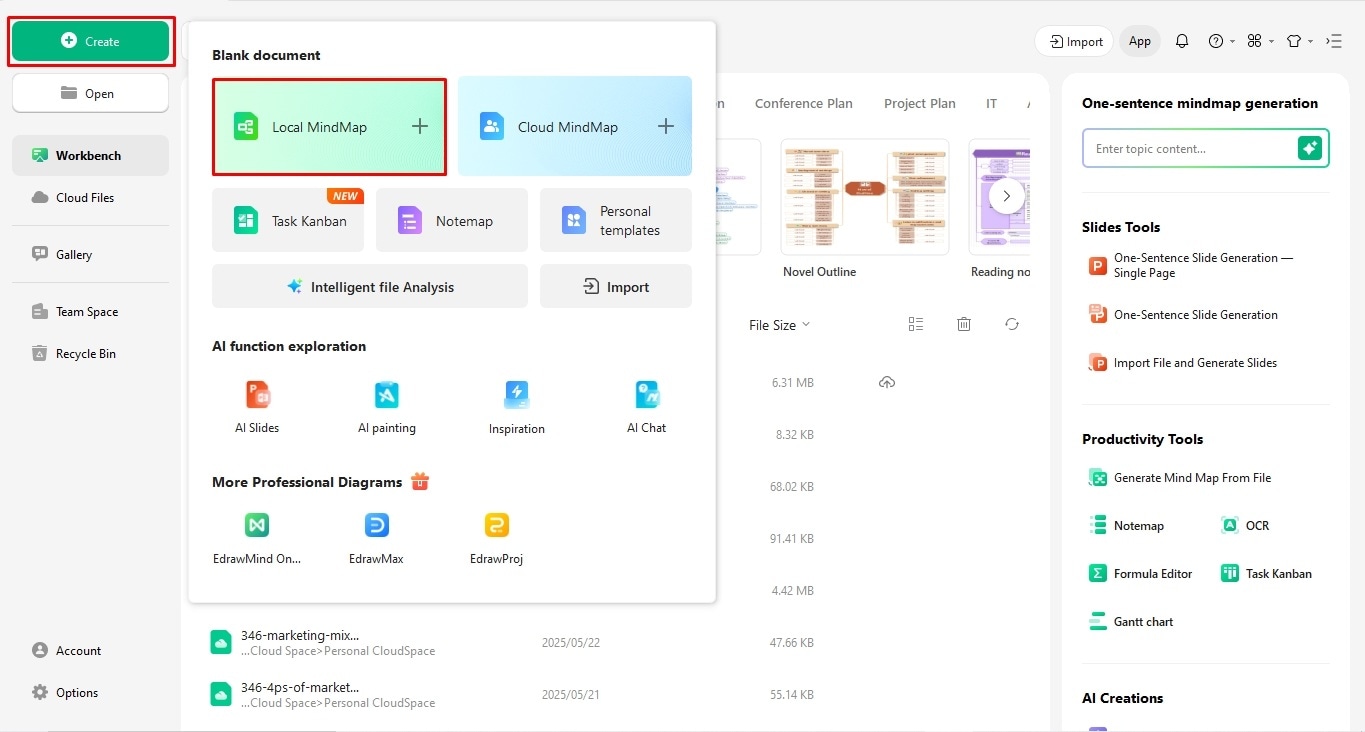
Step 2Plot the Structure
Once on the canvas, the first step is always plotting the basic structure.
- Adjust the layout to Timeline from the right-side customization panel.
- Do not rush it. Take a minute to decide whether your data requires a vertical, horizontal, or snake structure.
- Go to the Start tab at the top and use the Topic option to expand your structure. For instance, this timeline has seven milestones, so we will have seven topic boxes.
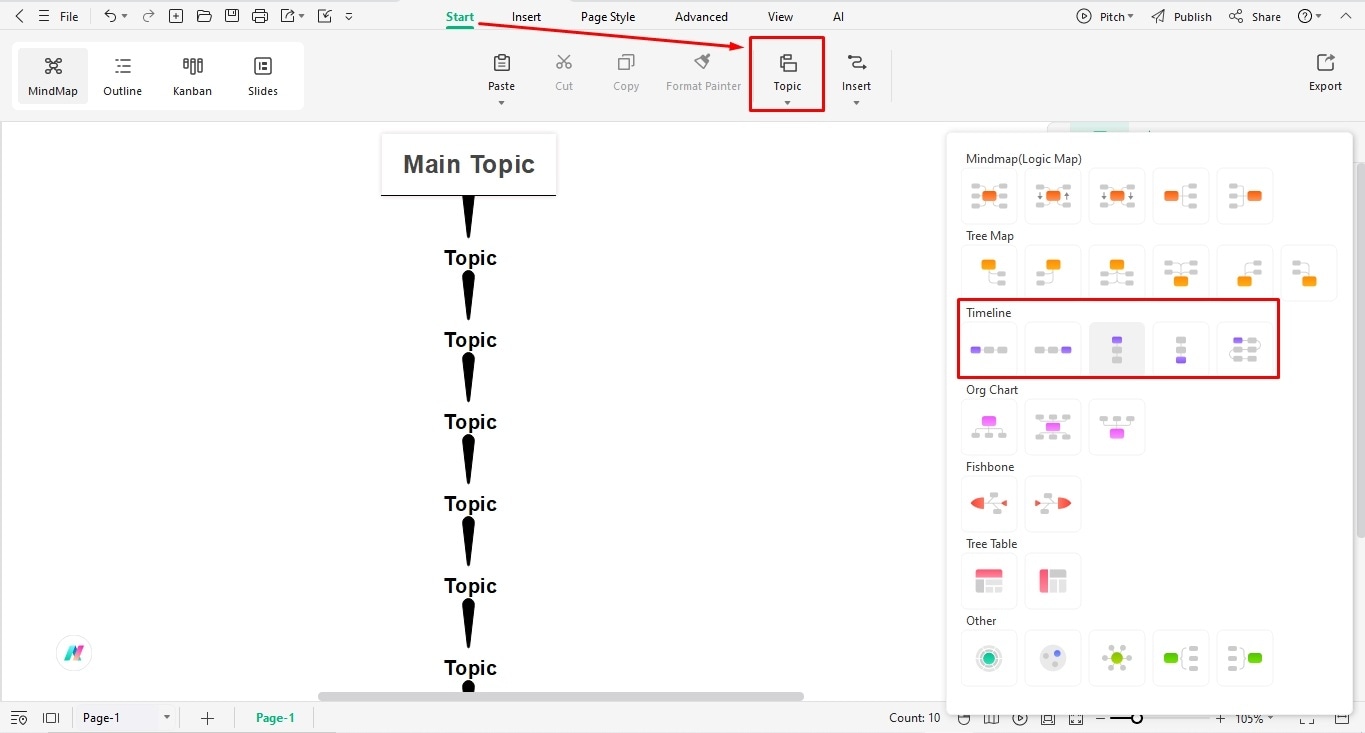
Step 3Add Milestone's Titles
Satisfied with the layout? Let's move to the content.
- Double-click any topic box and start typing your titles.
- Adjust the font size, style, and color from the on-screen prompt.
- You can add the name or dates, accordingly.
- Do not overcrowd the main topic box. We will add extended descriptions in the next step.
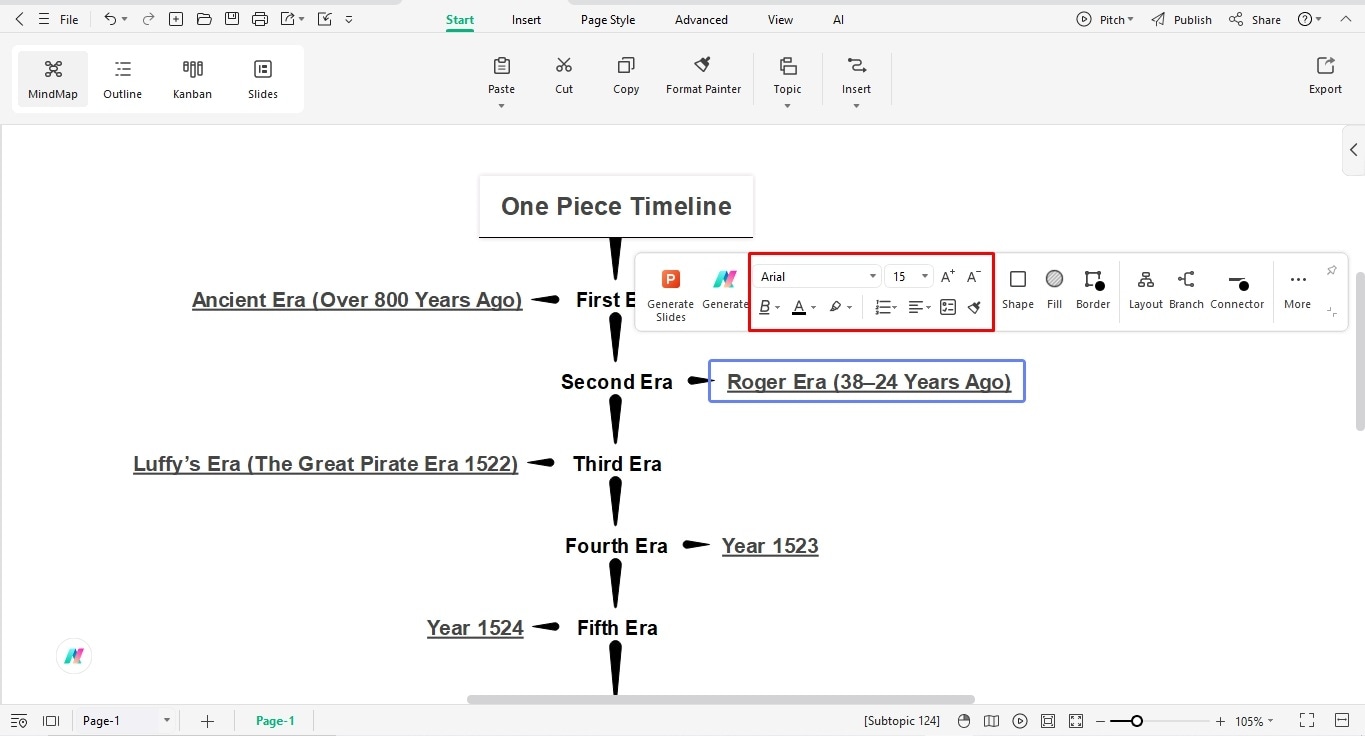
Step 4Enter Plot Details
It's time to add details. To do this,
- switch to Outline Mode from the top. This provides a linear data structure, enabling you to understand the sequence of events better.
- Move your cursor to the location where you want to add plot information and begin typing.
- Likewise, change the font details from the on-screen prompt.
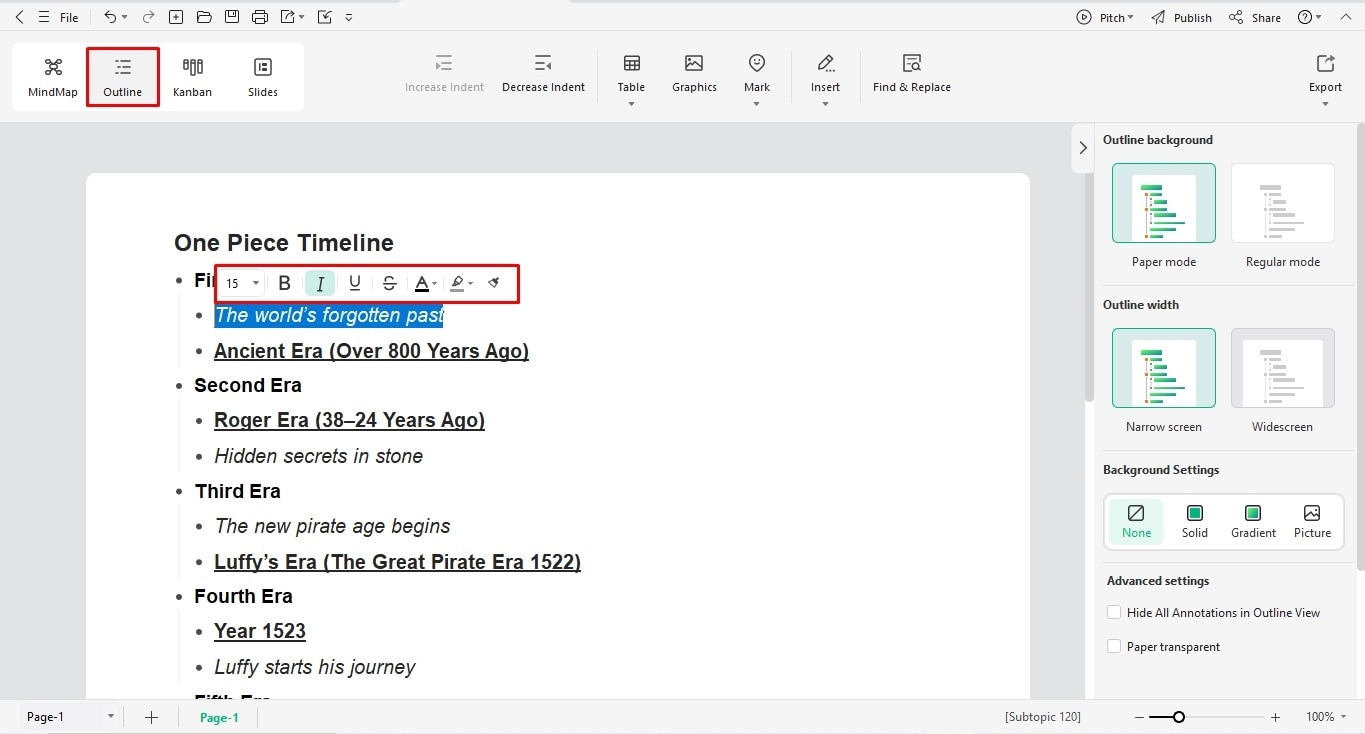
Pro TipOptimize Words in Your Diagram
Don't know how to make your event descriptions concise and less wordy? Don't worry. Edraw AI helps you with this.
- Select your description box and click Generate.
- Use the on-screen menu to adjust the tone, length, and vocabulary of the text.
- Rest assured, the gist of the content remains intact.
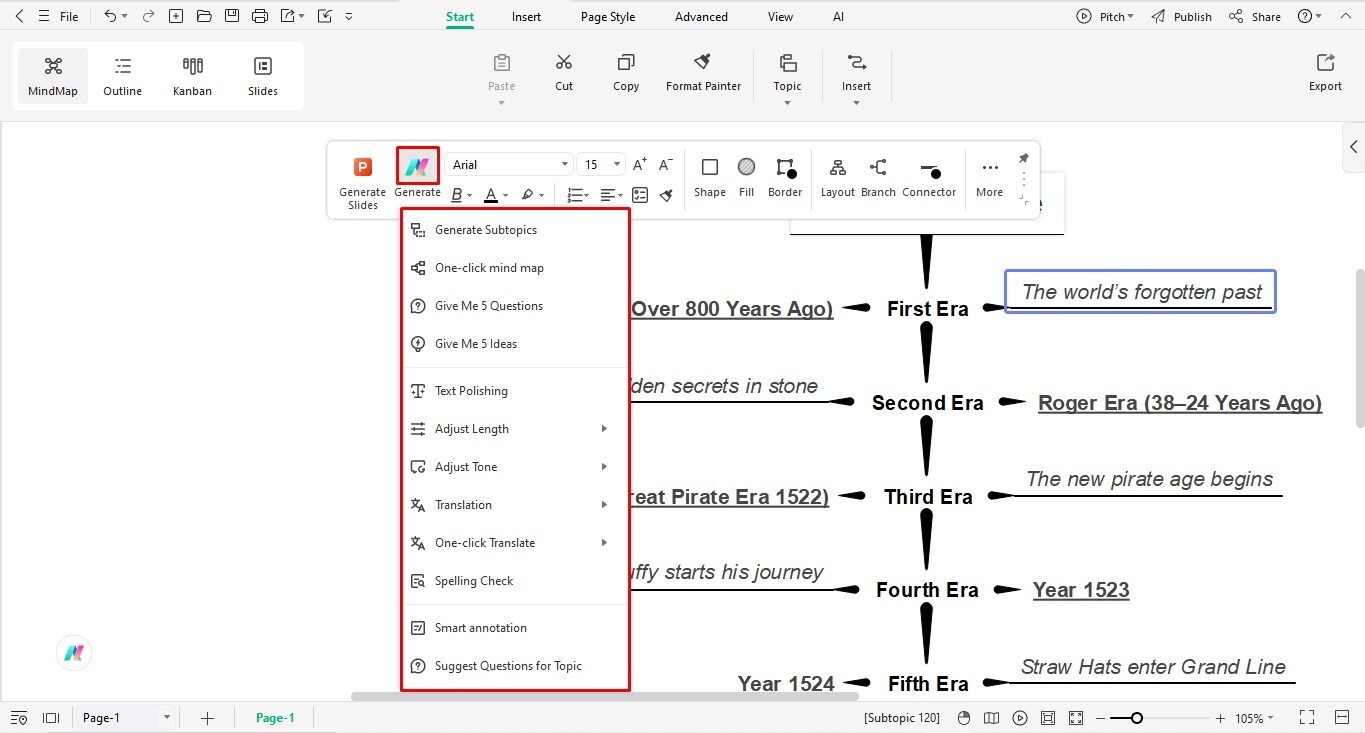
Step 5Insert Visuals
The hard part is done. Let's add the visual elements to gauge your audience. EdrawMind gives you two visual cue options for this - pictures and clip art.
- To add pictures, go to the Insert tab and browse your desired image from your PC.
- Alternatively, visit the customization panel on the right side to access clipart.
- Resize them to fit your diagram accordingly.
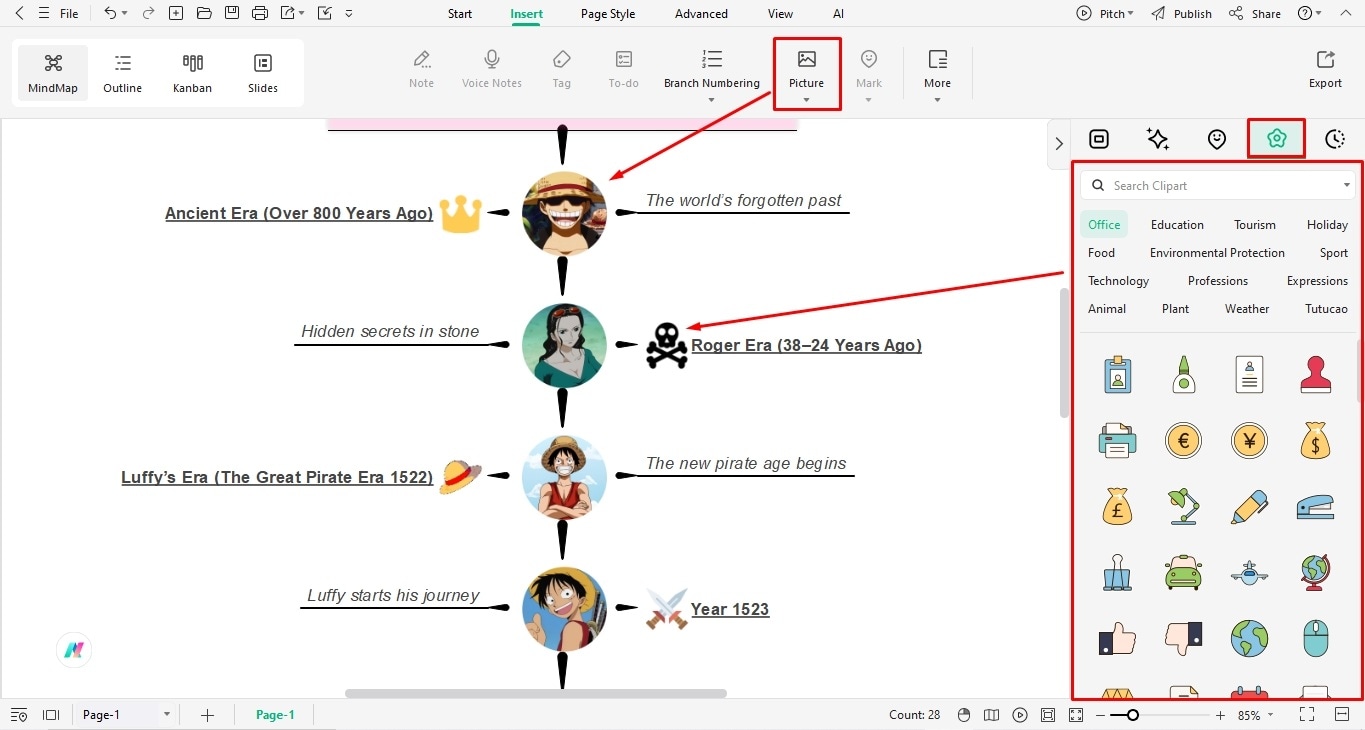
Pro tipsAdjust the Photo Frames with EdrawMax
Want to improve the picture framing? Let's use EdrawMax for this.
- Open a blank canvas from the EdrawMax dashboard.
- Paste the image you want to adjust the framing of.
- Click Crop to Shape and select a desired frame for your image.
- Copy the final output and paste it on the EdrawMind canvas.
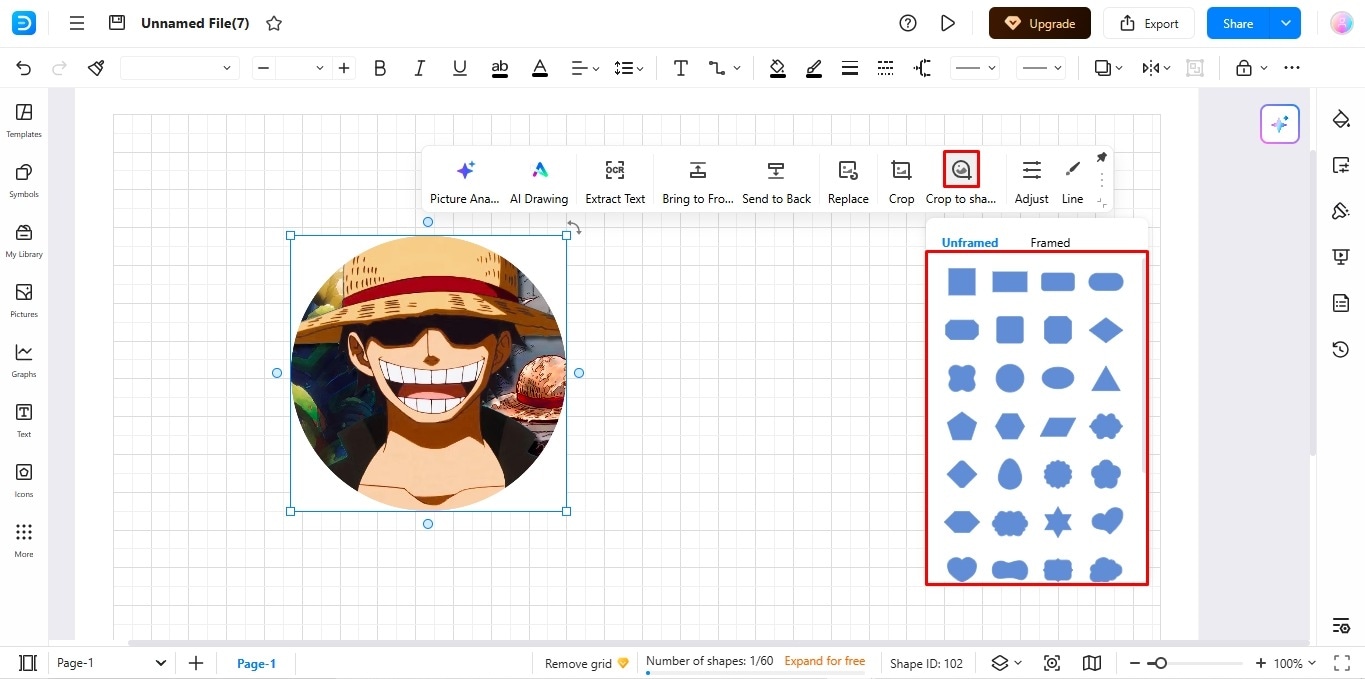
Step 6Modify the Design
Just a few final touches, and your timeline is ready.
- Locate the Page Layout tab at the top.
- Adjust the theme, color scheme, and background image of your infographic.
It's better if the color scheme reflects your diagram's theme to register it with your audience.
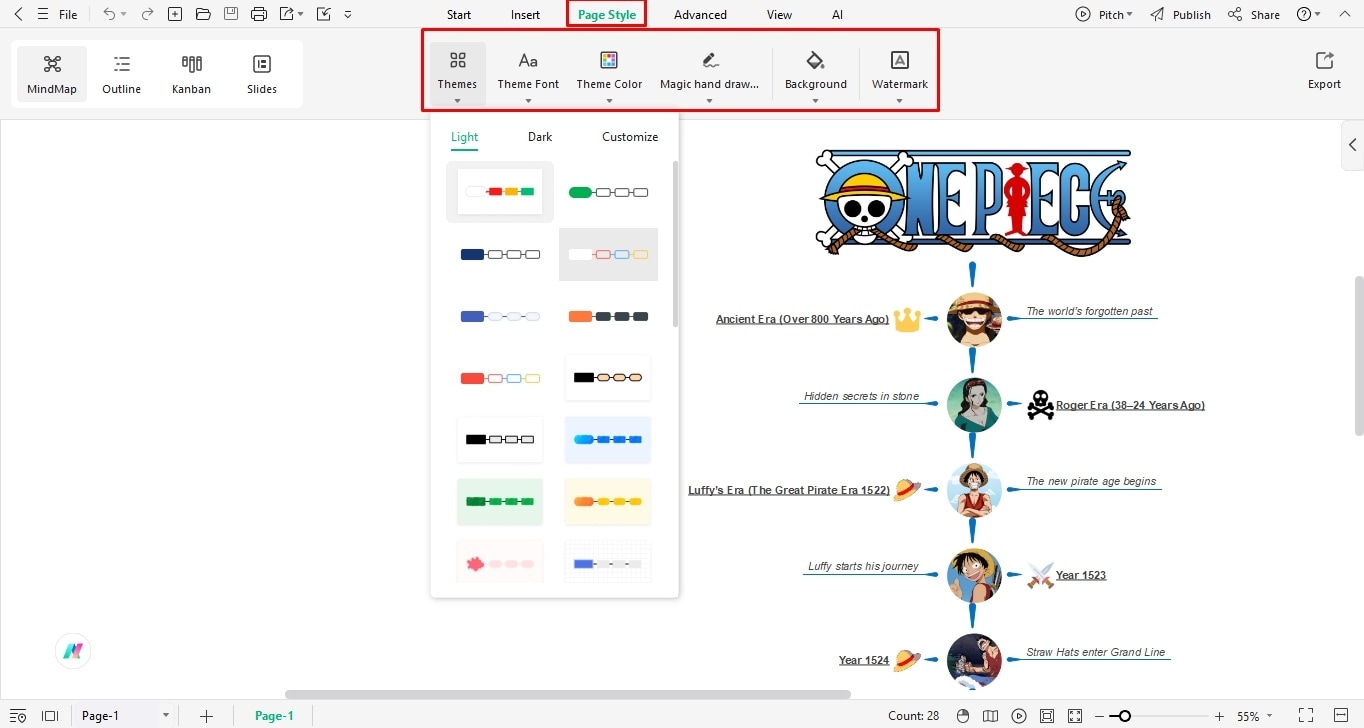
Step 7Download Your Work
Finally, download your work however you like from the quick-access toolbar. It supports over ten formats, including.
- MS Office (Word, PPT, XLSL, and Visio)
- Graphics (PNG, JPG, JPEG, etc).

Step 8Share With Others
Want to get feedback on your work? It's easier - simply invite a few people and let them view, edit, or comment on the canvas in real-time.
- Click Share > Cooperation from the quick-access toolbar.
- Invite users by adding their email addresses.
- Alternatively, share the system-generated link.