For students and professionals of all domains, a mind map plays a crucial role in structuring problems and finding the connection between different topics. There are several astounding benefits of creating a mind map, for instance:
- Mind maps help identify the bottlenecks of any problem.
- With mind maps in place, teams can create contingency plans and ensure no delays in project submissions.
- With creative mind maps, students can quickly revise complex topics right before their exams and retain the information.
In this beginner's guide to mind mapping, we will introduce how to use Docs to create Google mind maps and will present a better alternative that would help you create a mind map for Google.
In this article
What is a Mind Map?
A mind map is a visual representation of a problem, data, information, or any activity performed by individuals or a group of individuals. Since mind mapping is a visual medium to discuss different topics, students and professionals often use it during brainstorming sessions.
In a traditional mind map, you will find:
- A central topic.
- Multiple elements (subtopics) that are radiated outwards from the central topic.
- Different keyphrases or keywords in and around the central topic.
- Different connections between these keyphrases and elements.
With the right tool, you can easily make different connections within these elements. These days, beginners are using different tools to create mind maps. For instance, Google Docs is also used to create Google mind maps, or one can also use different Microsoft products, like Word and Excel, to create similar visual representations.
How to Make a Mind Map in Google Docs for a Beginner
Google mind mapping is a process where we use different Google products to create mind maps. Since Google Docs is one such product that is often used by beginners to create and share written content online, we will present a step-by-step guide to creating a mind map in Google Docs.
Step 1: Open the Drawing Option
In your Google Docs, go to the Inset option on the top > Drawing > New to open the built-in drawing panel. This would open a pop-up window on your Google Docs that would let you create your Google mind map.
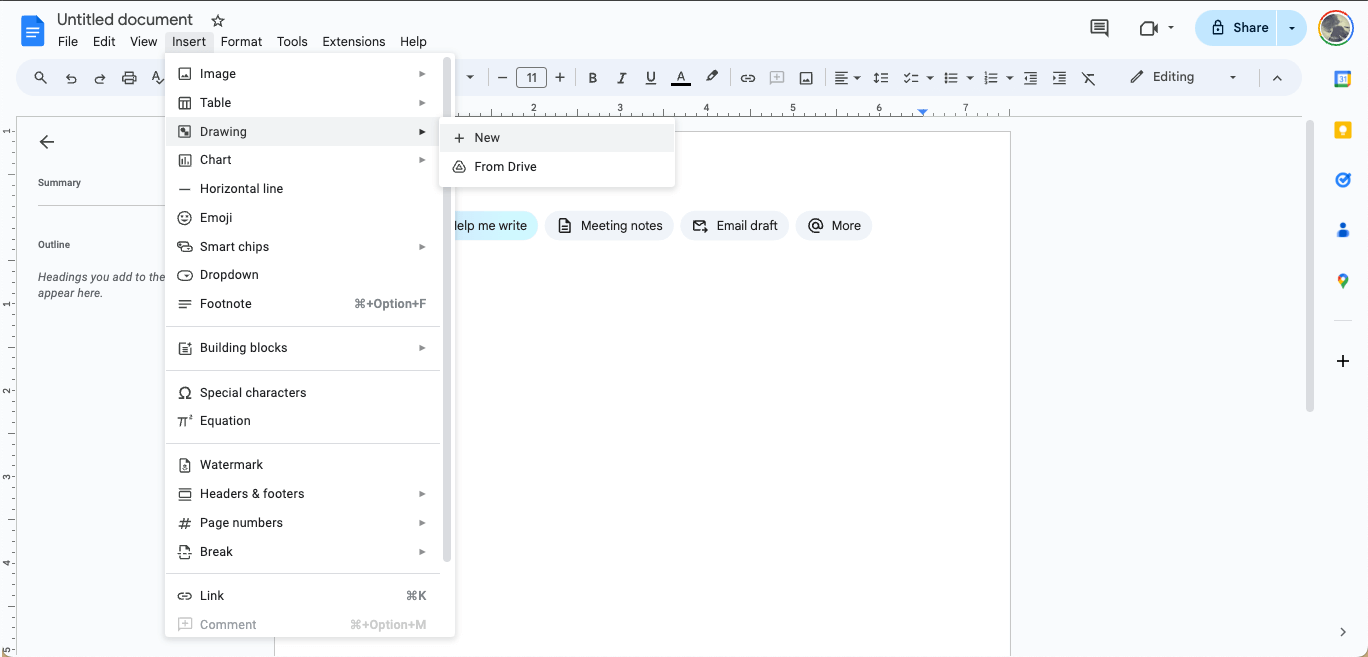
Step 2: Add Different Nodes
Once you are in the Google drawing panel, click on the shape icon and add it to the drawing. Depending upon your mind map, you can add different shapes. However, having the Central Topic in one shape and associated nodes in a different shape is recommended.
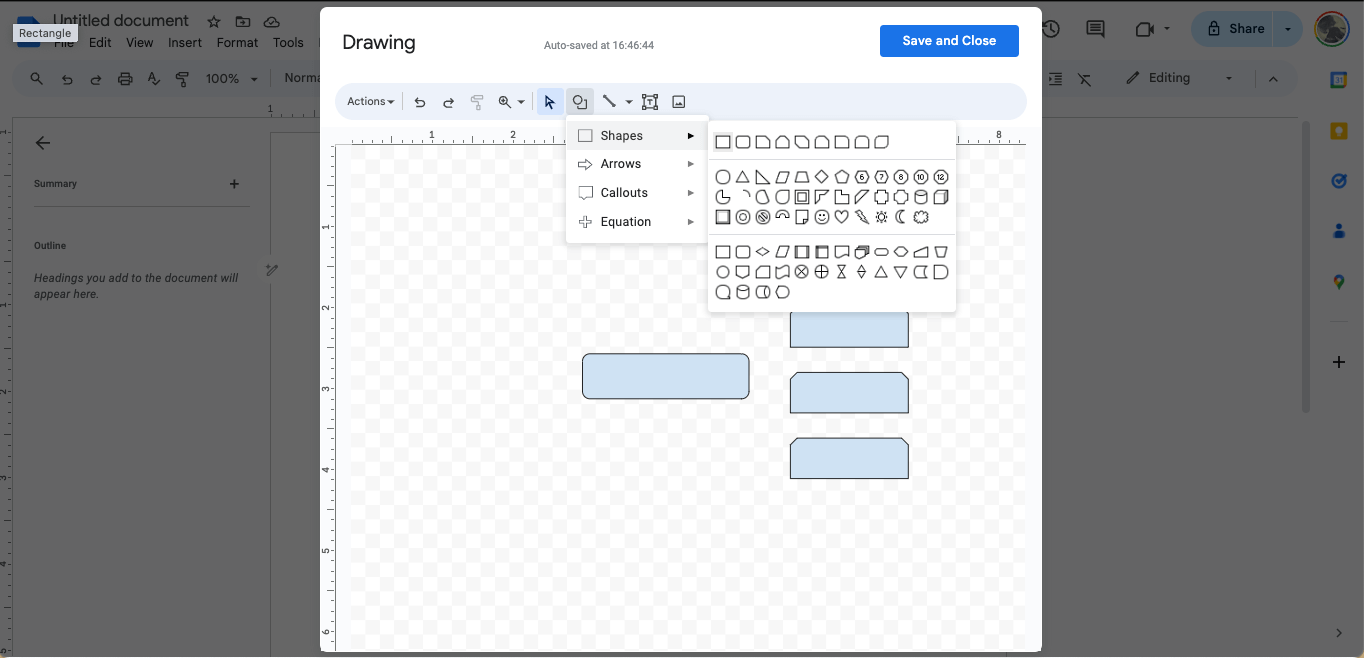
Once you have added the Central Topic, you can add different sub-topics. Remember that Google Docs provides a feature enabling you to play with the shapes. Here, you can easily format them by checking the Format Options on the top.
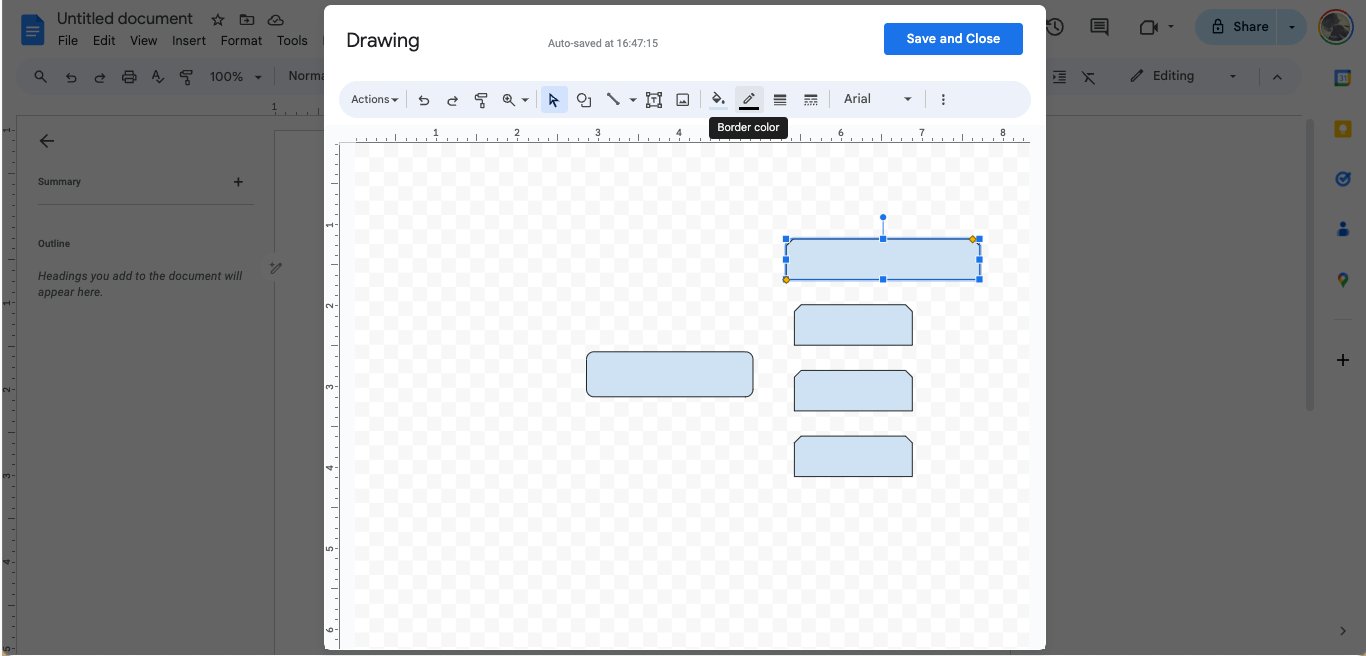
Step 3: Add Relevant Texts
After adding all the shapes in the Google drawing panel, you must add relevant texts to the Central topic and associated sub-topics. You can either double-click the selected shapes or insert the Text Box from the top to add the text as and where it is required.
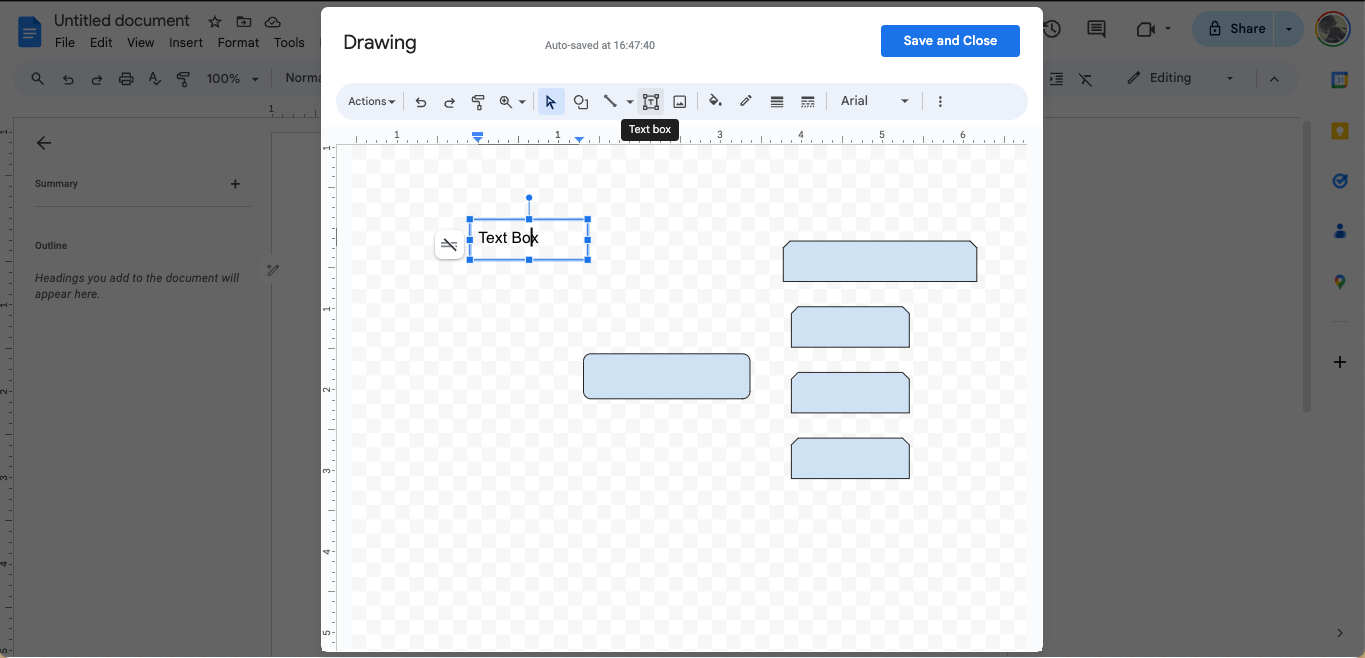
Step 4: Use Arrows
After adding all the shapes and texts, you must connect them. Go to the top bar and select the connector option > Arrow.
Click on the drawing board to insert these Arrows between different nodes. Repeat this step until you have connected all of the topics and sub-topics.
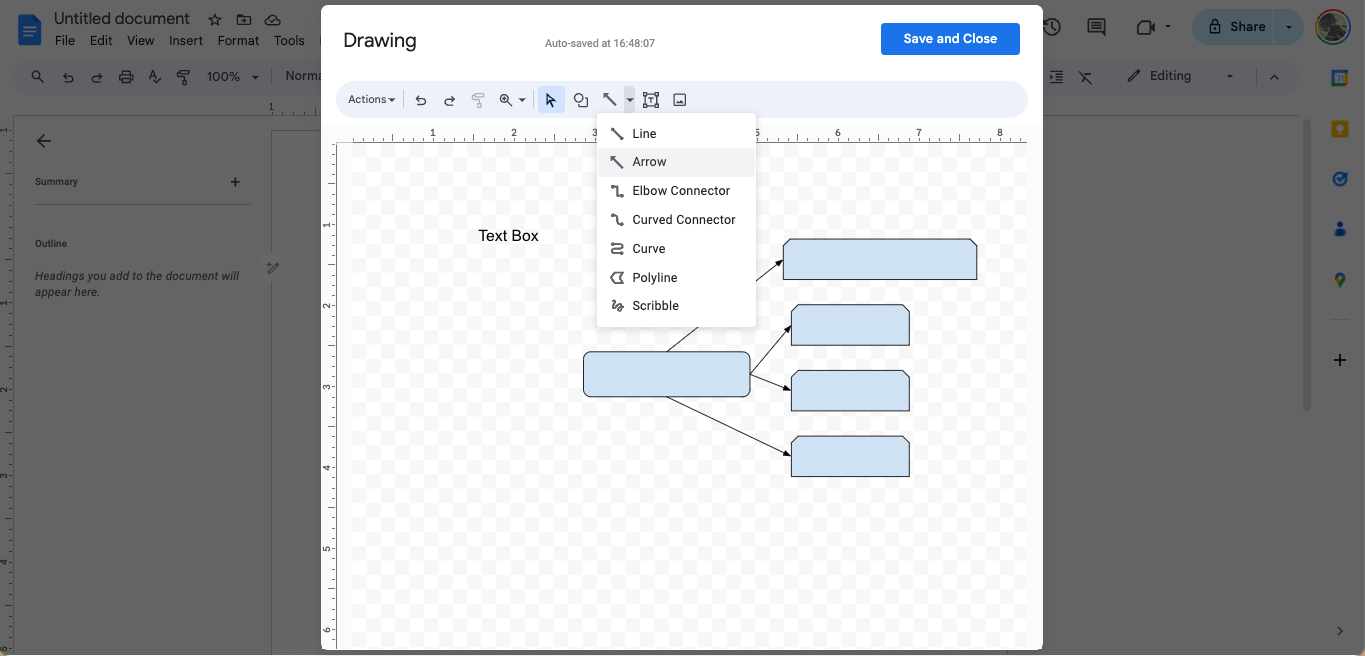
Step 5: Save & Close
After connecting all the sub-topics and ensuring the arrow connects the purple-colored dots, click the Save and Close option on the top right of the Google drawing panel. The Google mind map will be directly embedded in your Doc file.
You can further position the mind map by clicking on the Edit option.
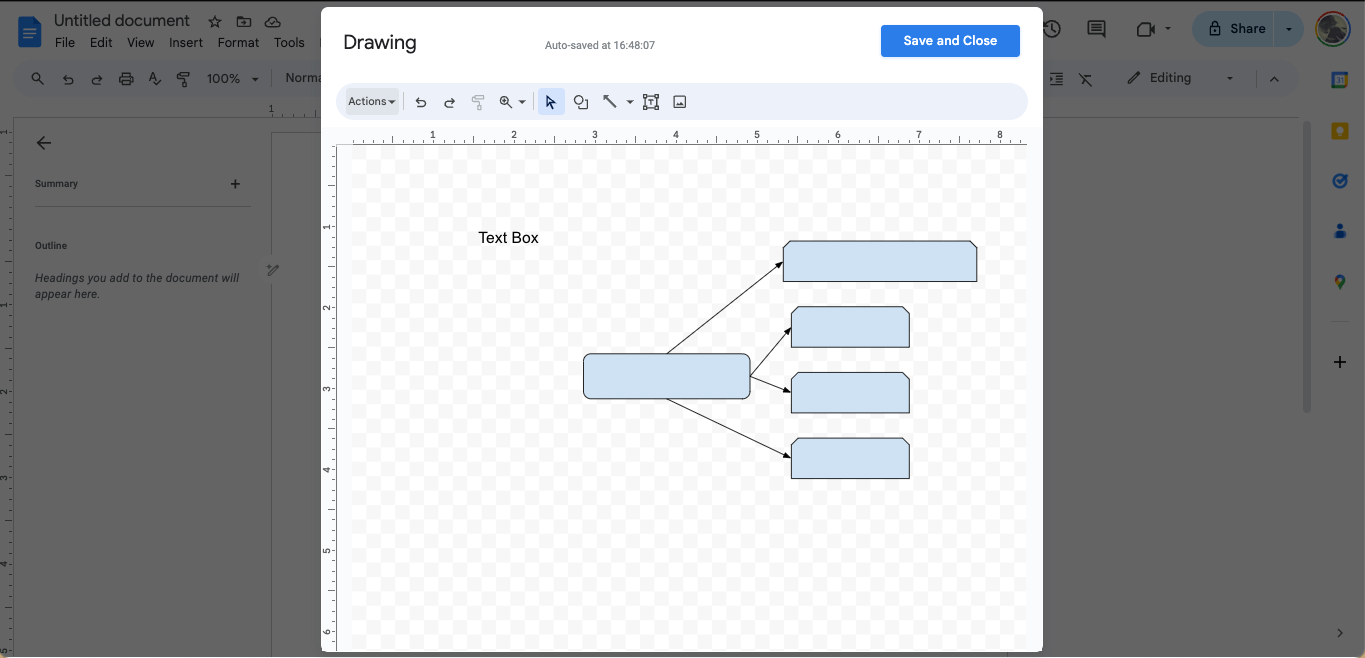
EdrawMind - A Better Way to Create a Mind Map
As shown in the above steps to create a Google mind map, there are several limitations to using the tool to create complex mind maps. If you are looking for a better alternative than Google Docs to create mind maps without adding any third-party plugins, we recommend downloading and installing EdrawMind in your system.
Step 1: Free Templates
EdrawMind comes with free templates that will help you get started with your mind maps. From your EdrawMind homepage, go to the Gallery. This free mind map section offers 1500+ templates ranging from Education, Events and trends, Flowcharts, Marketing, and more. Search for the relevant template in the search bar > click on Duplicate to instantly duplicate the entire mind map template.
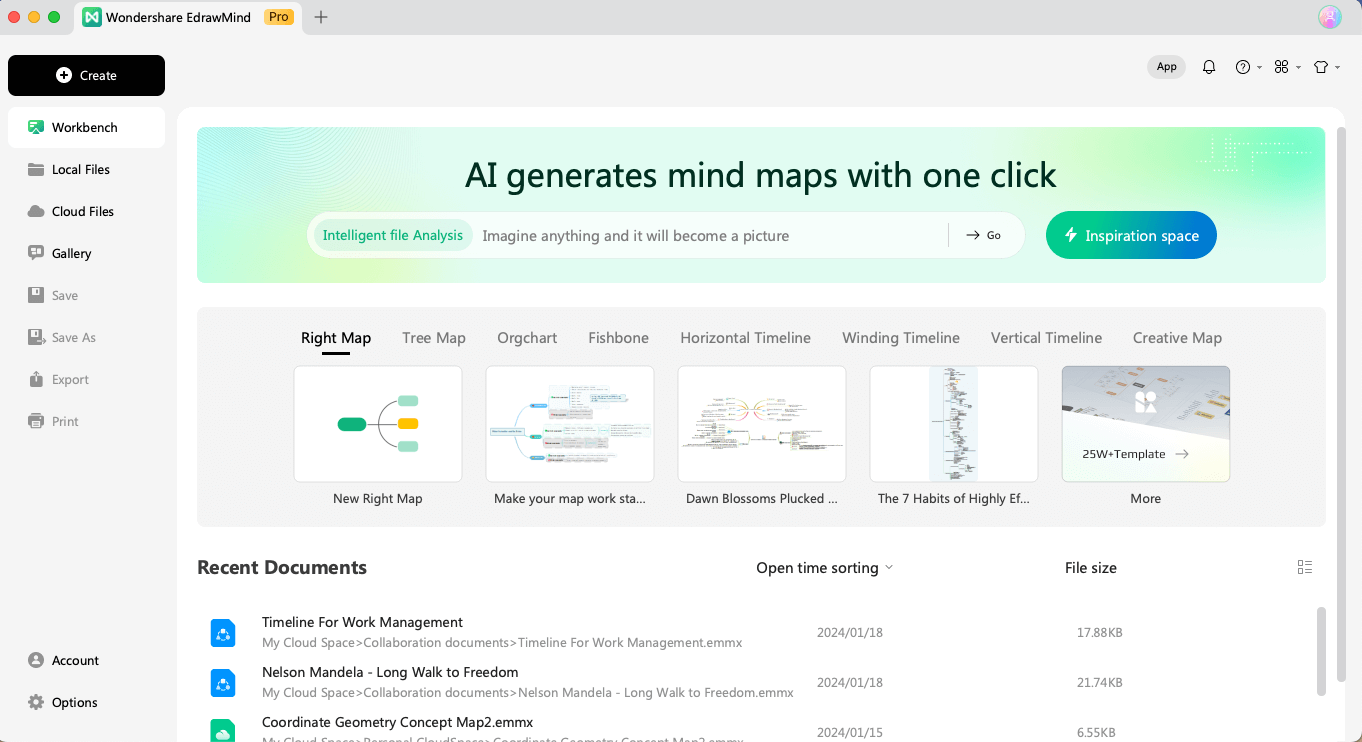
Step 2: Start From Scratch
If you have expertise in making mind maps, click on New from the homepage and select the type of mind map you want. EdrawMind offers Mind Map, Right Map, Tree Map, Horizontal/Vertical/Winding Timeline, Outliner View, and more. Select the type of mind map you would like to start.
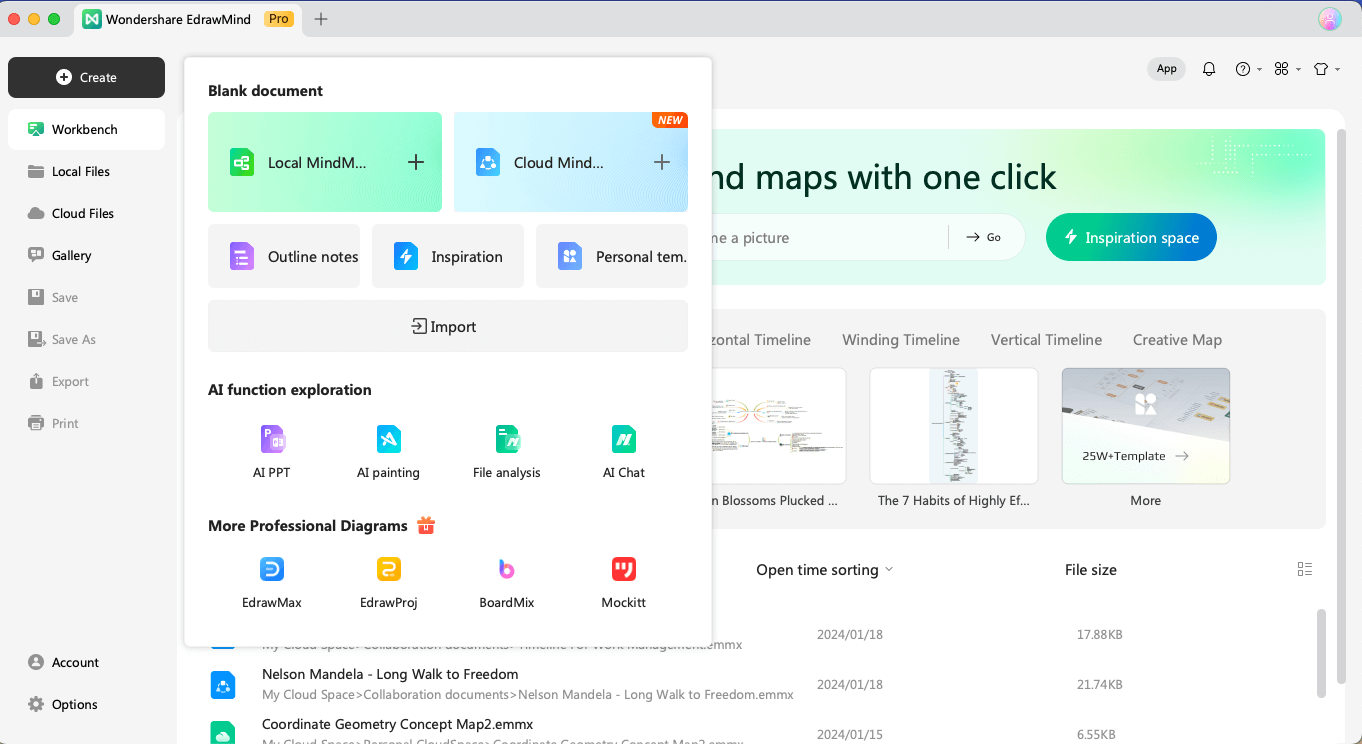
Once selected, you will be directed to EdrawMind's canvas page, where you can easily start adding the sub-topics, texts, keyphrases, and different elements.
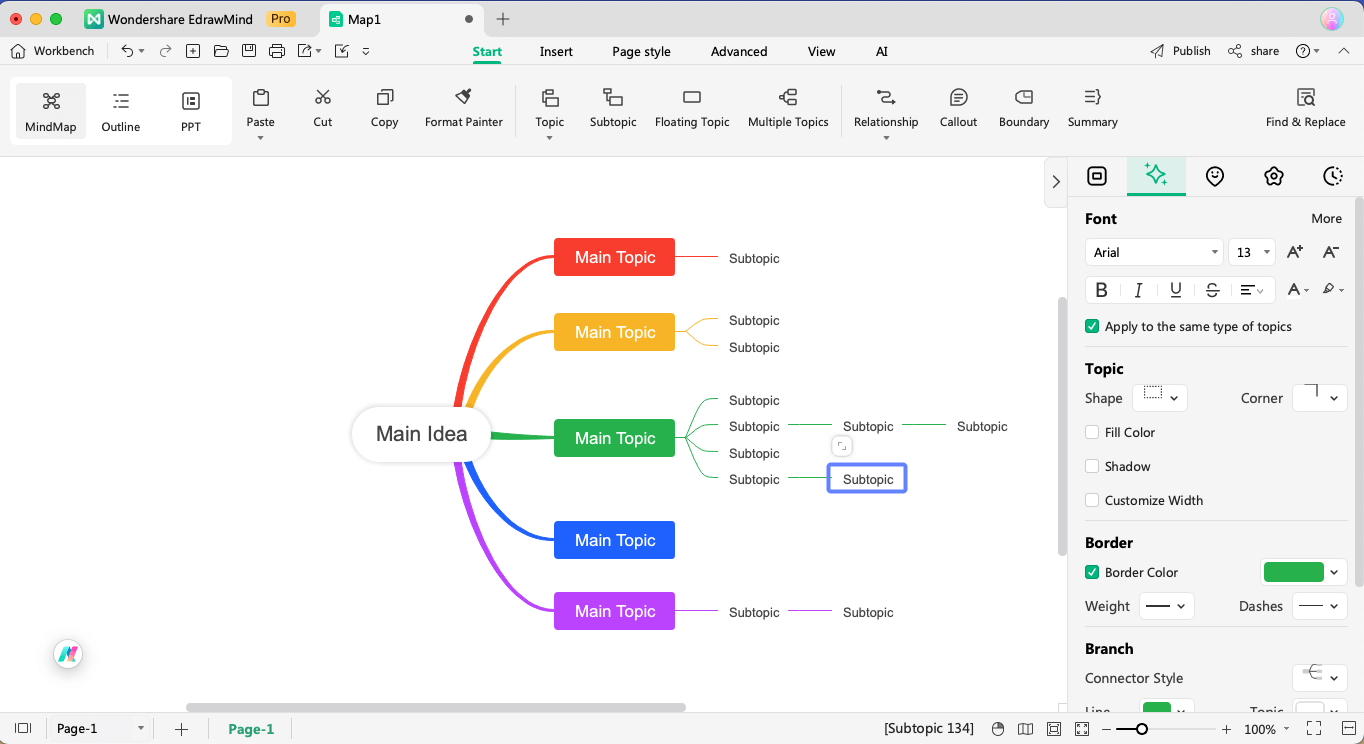
Step 3: Make Connections & Customize
Select any topic > Under Home > click on Relationship to make a relevant connection between the selected topic with the other topic or sub-topics. This mind mapping software also provides 100% customization options to help you create unique mind map designs for your work. Head to the right toolbar and choose from various customization options.
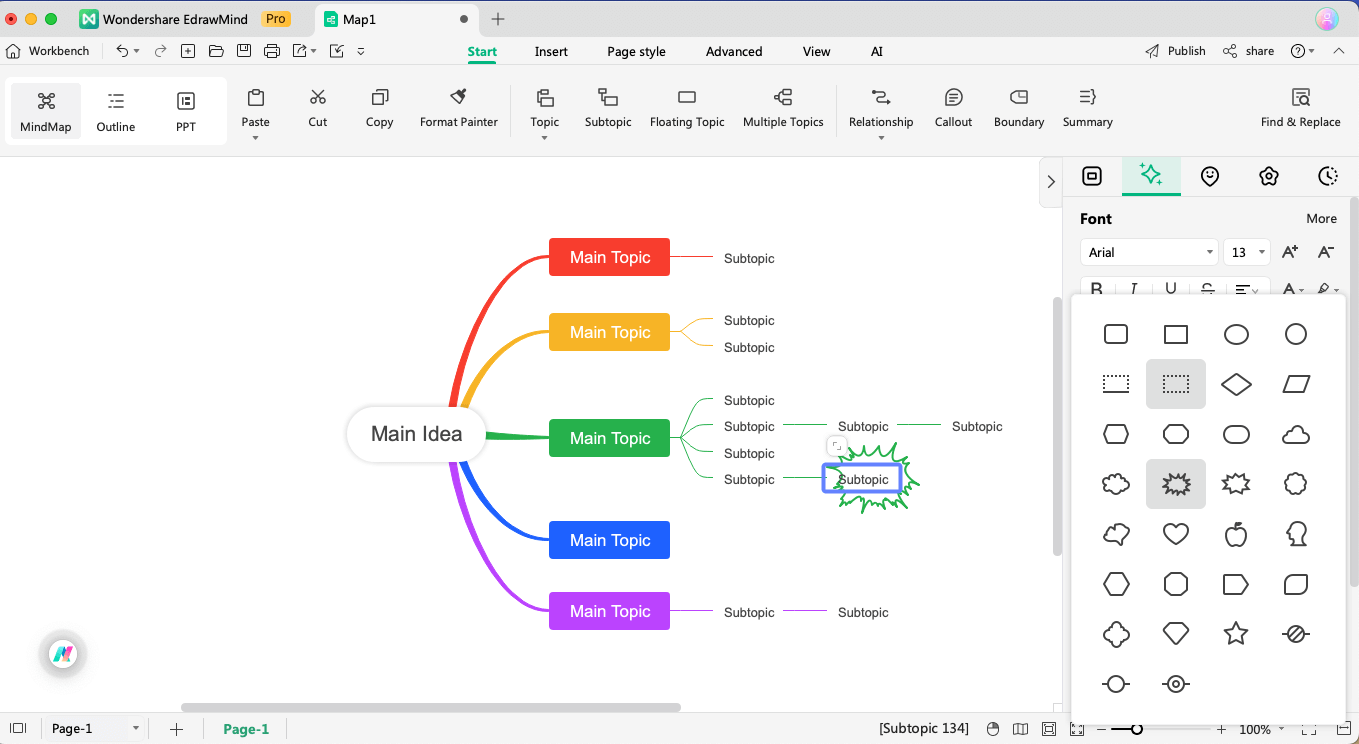
Step 4: Add to Google Docs
After creating the Google mind map in EdrawMind, head to the Export option and export the file in JPEG or PNG.
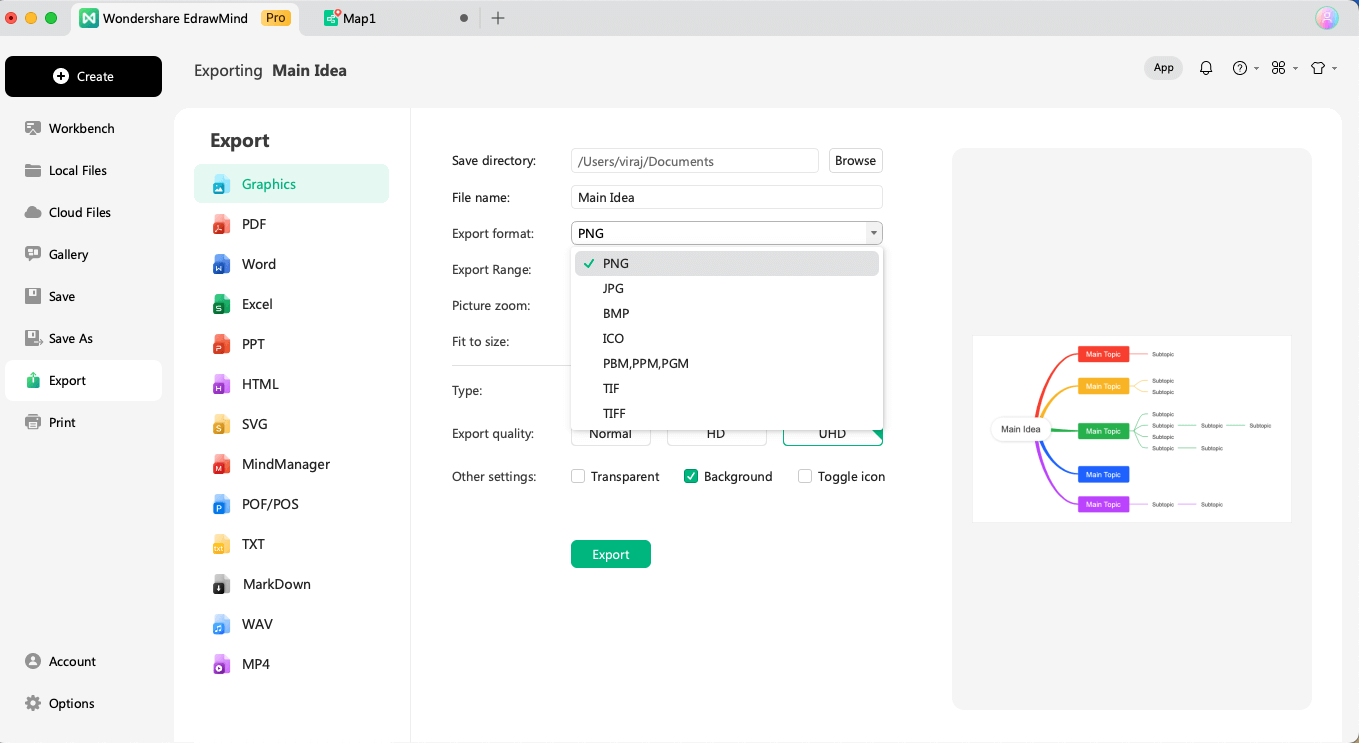
Once the file is exported, return to your Google Docs > Insert > Image > Upload from the Computer. Select the recently exported mind map file and add it directly to your Google Docs.
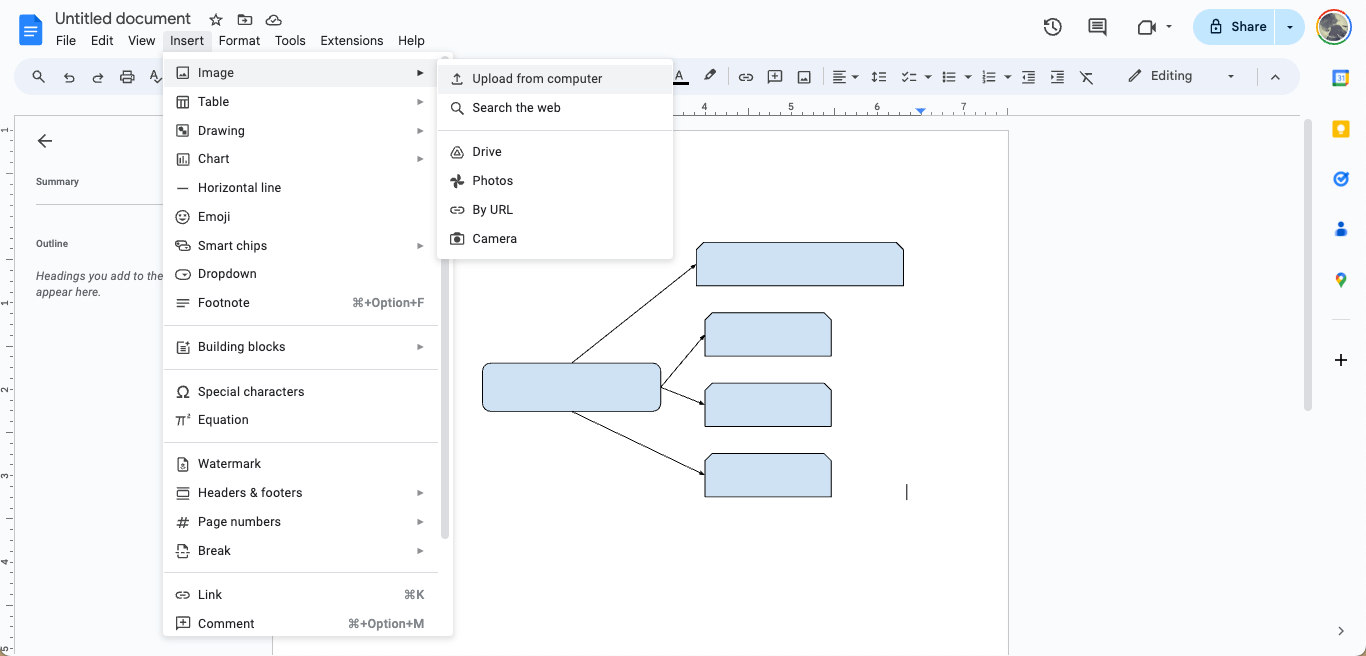
As you saw in the above steps, it is conveniently very easy to create professional-looking mind maps in EdrawMind and then in Google Docs. There are some other advantages of choosing a proficient mind mapping tool over the others, like:
- EdrawMind comes with an AI function called "One-Click Mind Map." With this AI function, you can create any mind map with just one single click!
- EdrawMind is a mind-mapping tool that offers free templates, customization options, layouts, shapes, and other premium features that are currently missing in Google Docs.
- The exported mind maps from EdrawMind can be fully encrypted, which helps you secure your important data and information.
- When we make mind maps using such AI-enable tools, we save time and ensure that our mind map looks premium.
5 Helpful Mind Map Templates to Get Started
Now that you have understood the easiest way to create a mind map for Google in EdrawMind, let us present to you a few of the mind map templates that are currently available in EdrawMind.
Weekly Plan Mind Map: If you plan to create a weekly plan for yourself or your students, you can download this mind map template and customize it in EdrawMind. This weekly plan mind map template provides a visual structure of different elements to help you create a proper schedule. As you can see here, we have clearly outlined different activities and tasks and assigned them for different weekdays. With EdrawMind, you can customize the keyphrases as per your requirements.
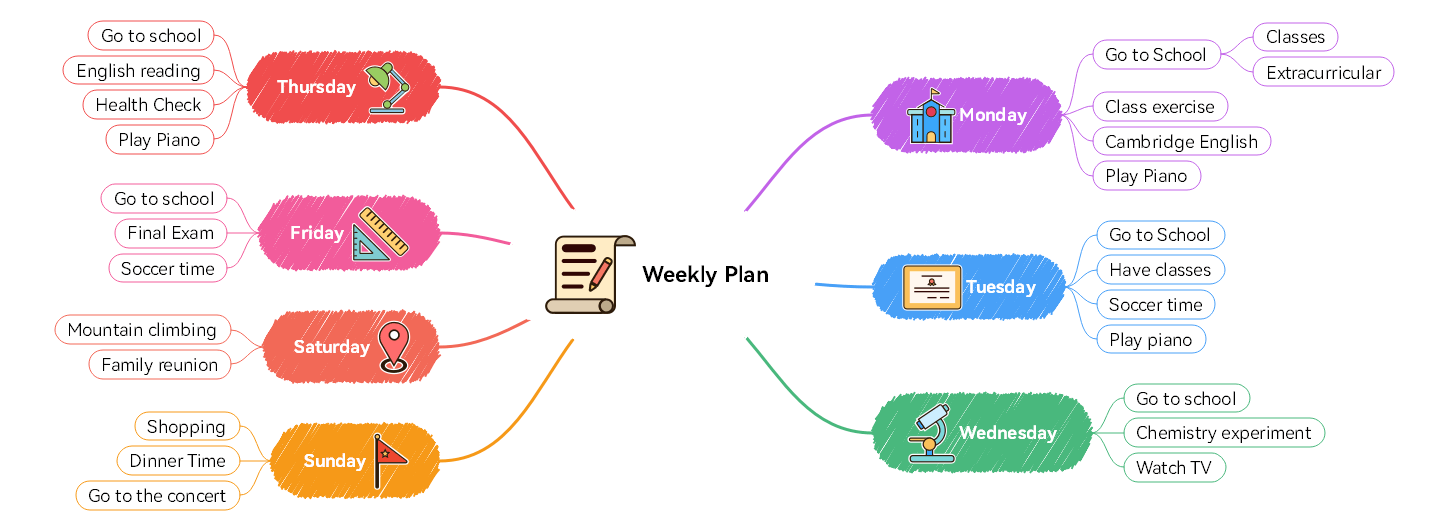
Career Plan Mind Map: With a career plan mind map, you can easily create a visual structure outlining your education, skills, and the respective jobs that you can get. In the following mind map, we have also added the sub-texts and keyphrases, illustrating the score and type of companies one can apply for. Download this career plan mind map directly from EdrawMind, add your career-oriented details, and make a well-informed decision.
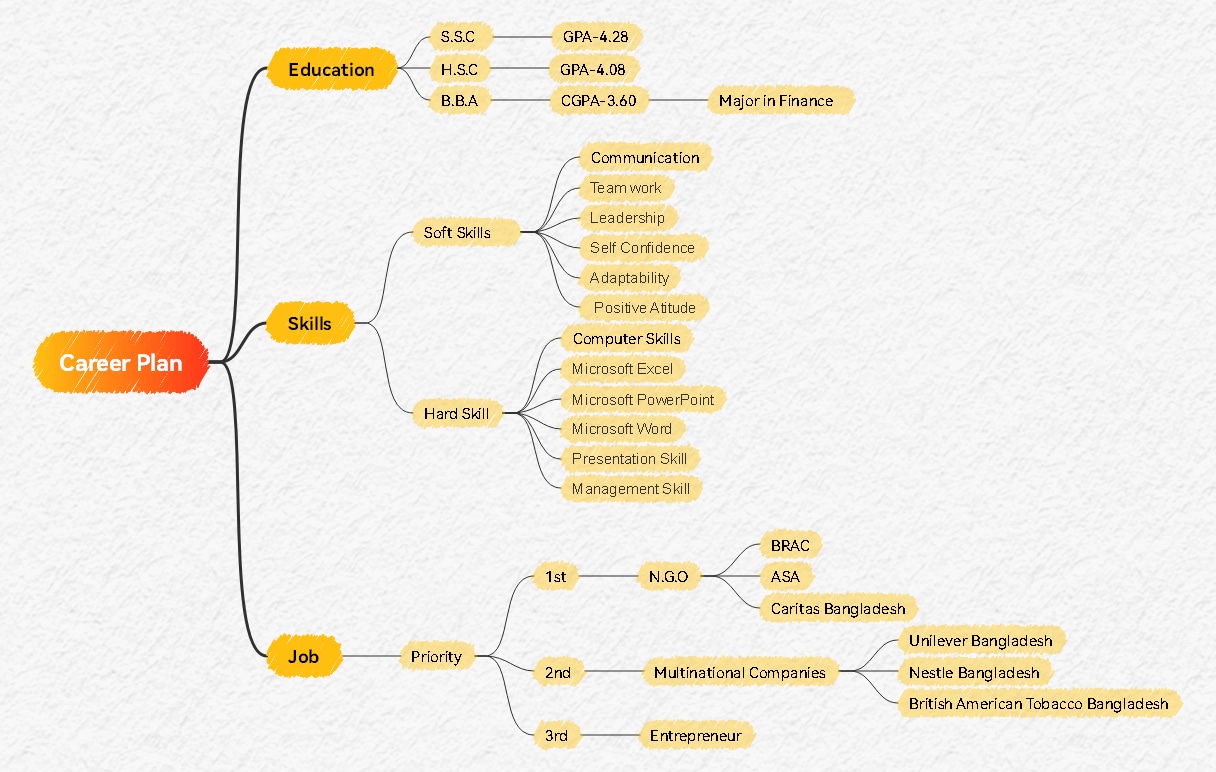
Science Research Mind Map: A science research mind map is a great visual tool for science students who are working on different research methodologies. As shown in the mind map, we have added multiple important elements of scientific research, like Concept, Process, and Example. In order to explain the concept in detail, we have added different processes, and that, too, with priority numbers. Additionally, we have utilized EdrawMind's built-in summary feature to group a few elements and renamed them as the Plan.
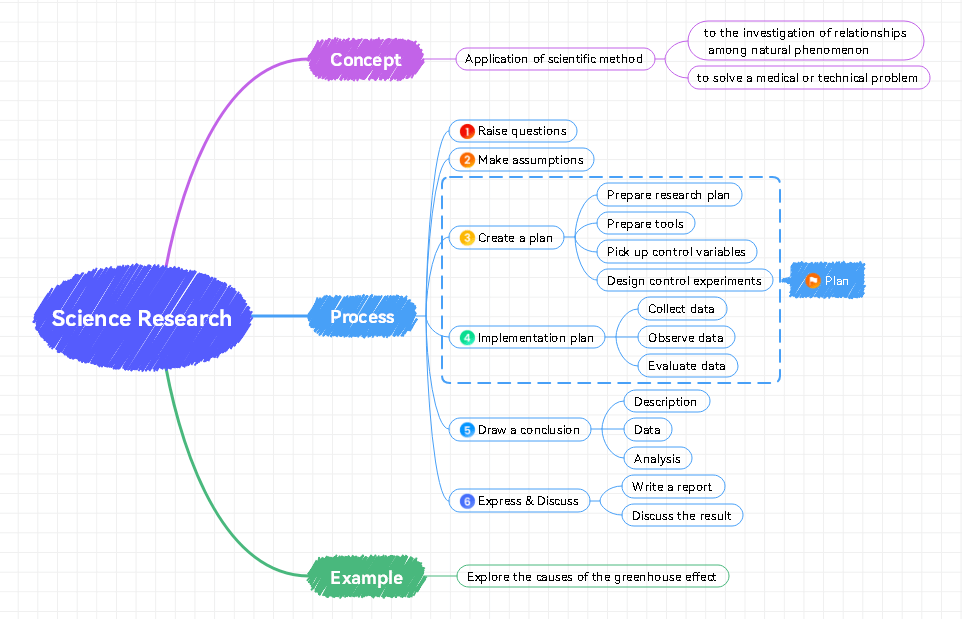
Memory Principles Mind Map: This memory principles mind map serves as a detailed exploration of different principles on which we use our memory to enhance it and retain important information. The core topic revolves around the fundamental principles that contribute to an effective memory system. Each subtopic is strategically arranged to provide a well-structured understanding, which creates a roadmap for cognitive enhancement. Some important memory principles we have added here are Senses, Symbols, Brain, Association, and more.
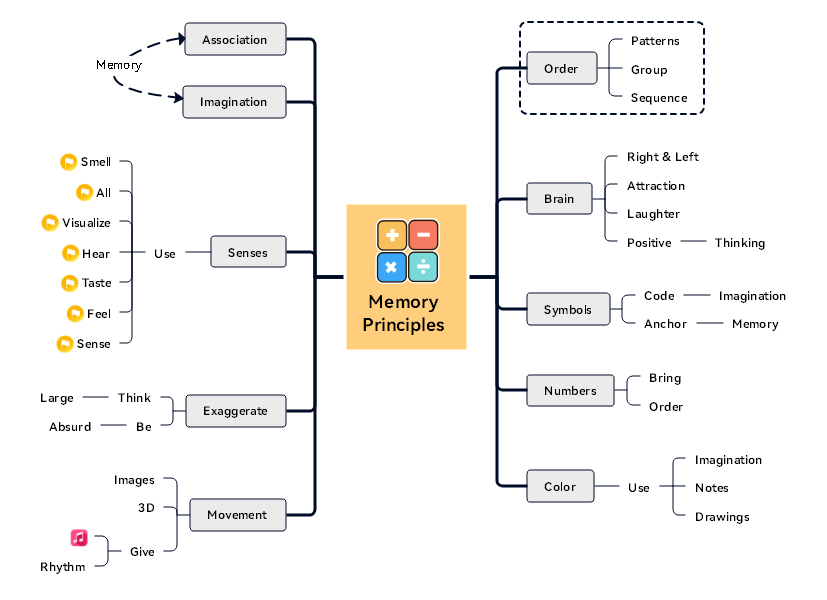
Team Project Mind Map: If you are working in teams, then creating a team project mind map not only helps you break down all the complex tasks into smaller parts but also lets you assign the tasks to different team members. As shown in the following team project mind map, we have added important project elements, like Deliverables, Collaboration, Communication, Team Allocation, Project Tracking, and more. With such well-arranged mind maps, a project manager can ensure that the project delivers on time, and they can easily track the progress and efforts of all the team members.
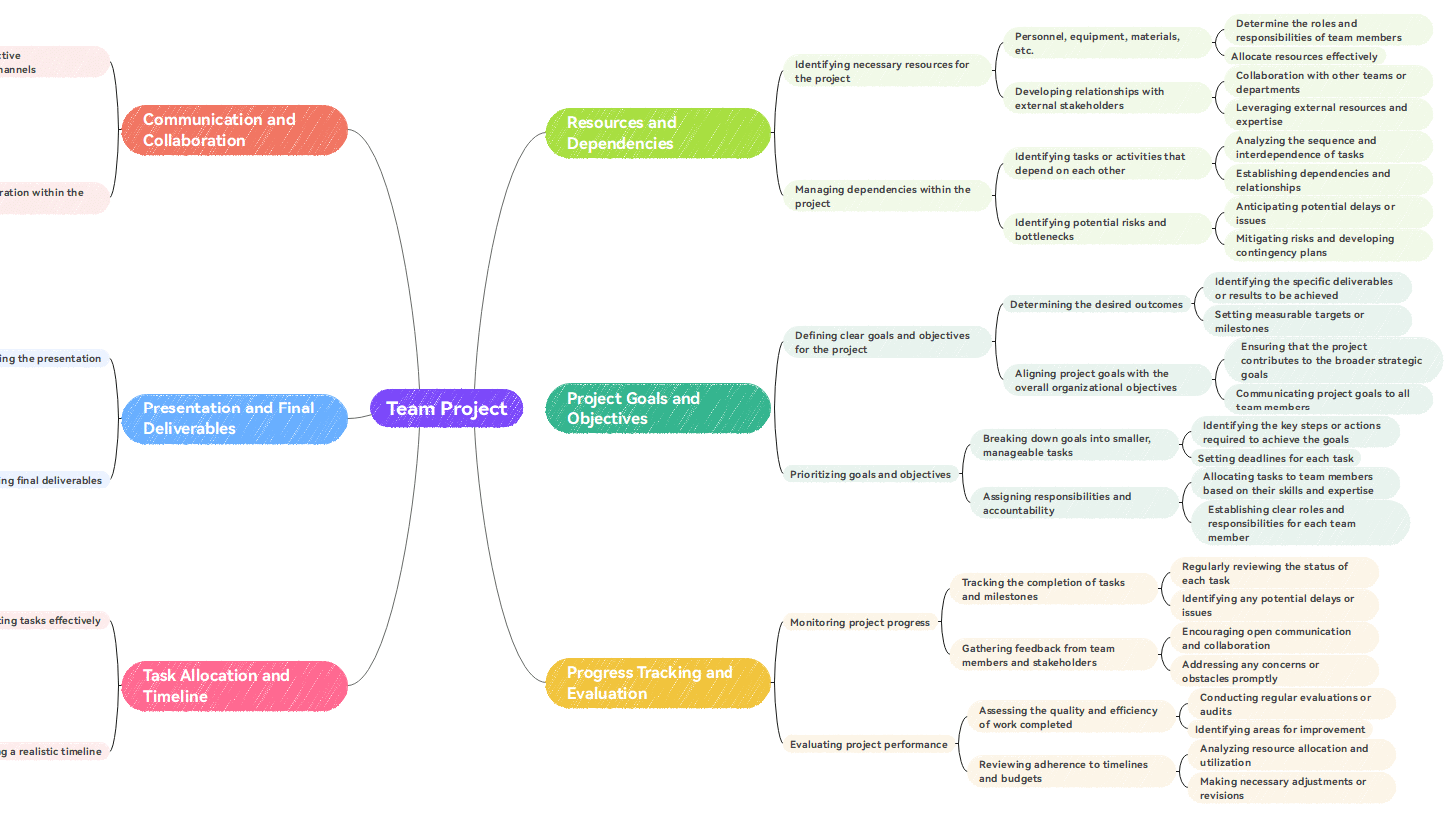
Start Mind Mapping With EdrawMind
Google has some amazing products that have improved the productivity of millions of people. However, if you go ahead and create a mind map on Google Docs, it would lack several premium looks. As discussed in this article, even the Google mind map that you wish to create in the Docs will take a lot of time and resources.
If you want an effortless way to create mind maps, we recommend checking out EdrawMind. This free mind mapping software comes with AI that lets you create mind maps with one click. At the same time, the tool has a rich collection of templates and cliparts that would transform your boring mind map into something very creative! Download EdrawMind today and make your first mind map with free templates.



