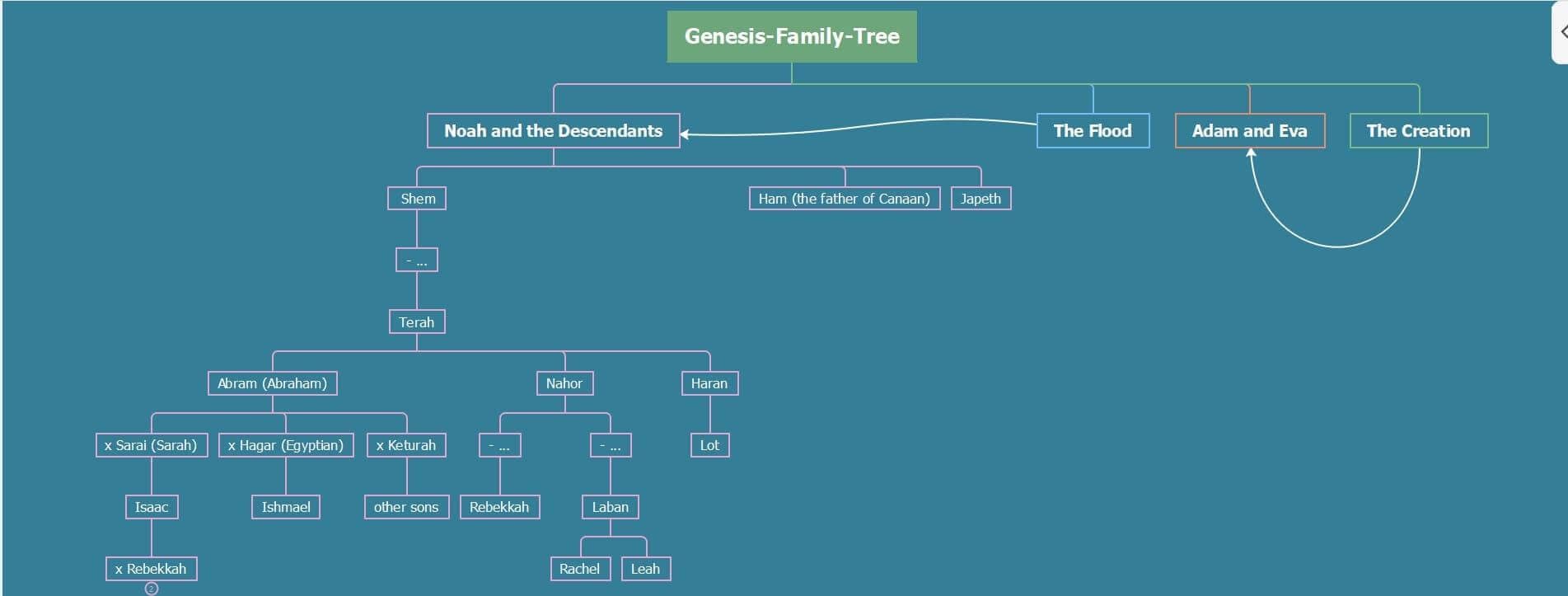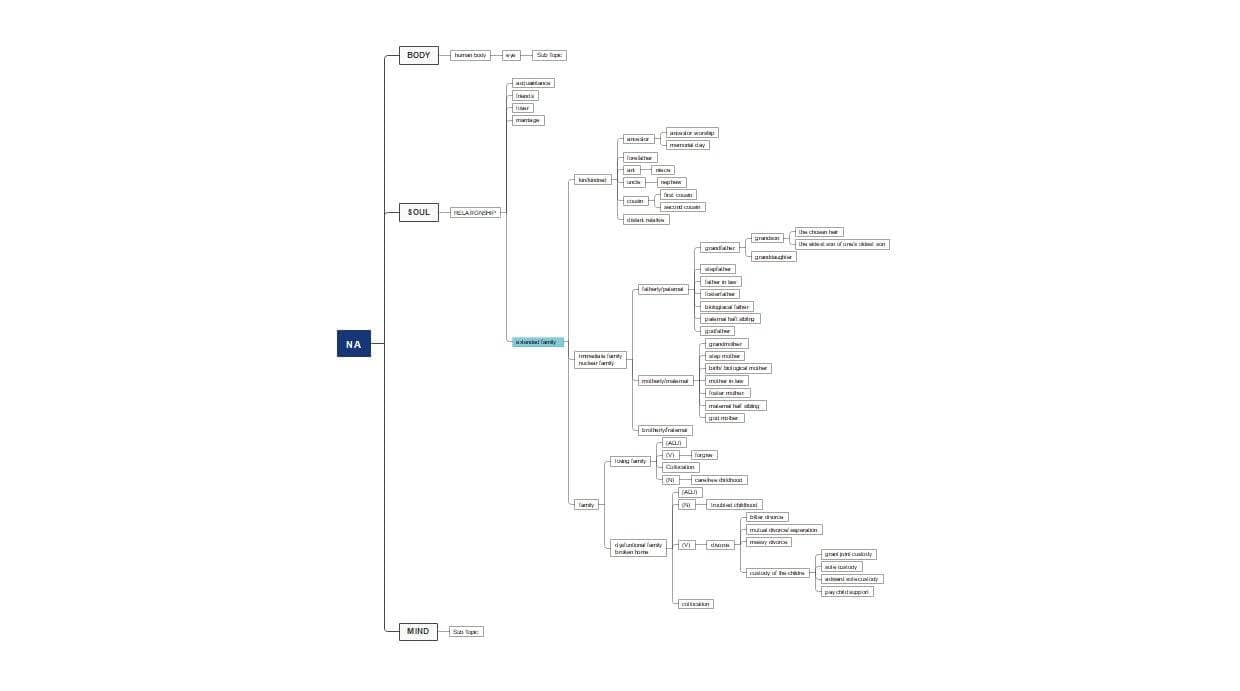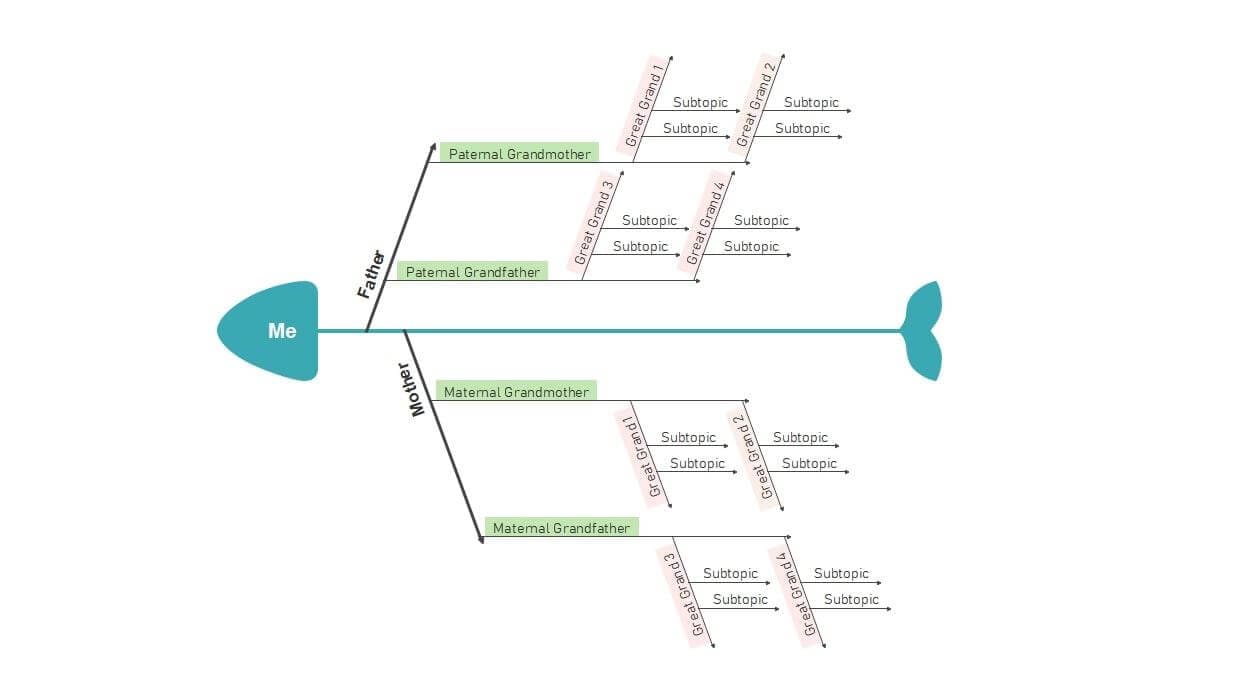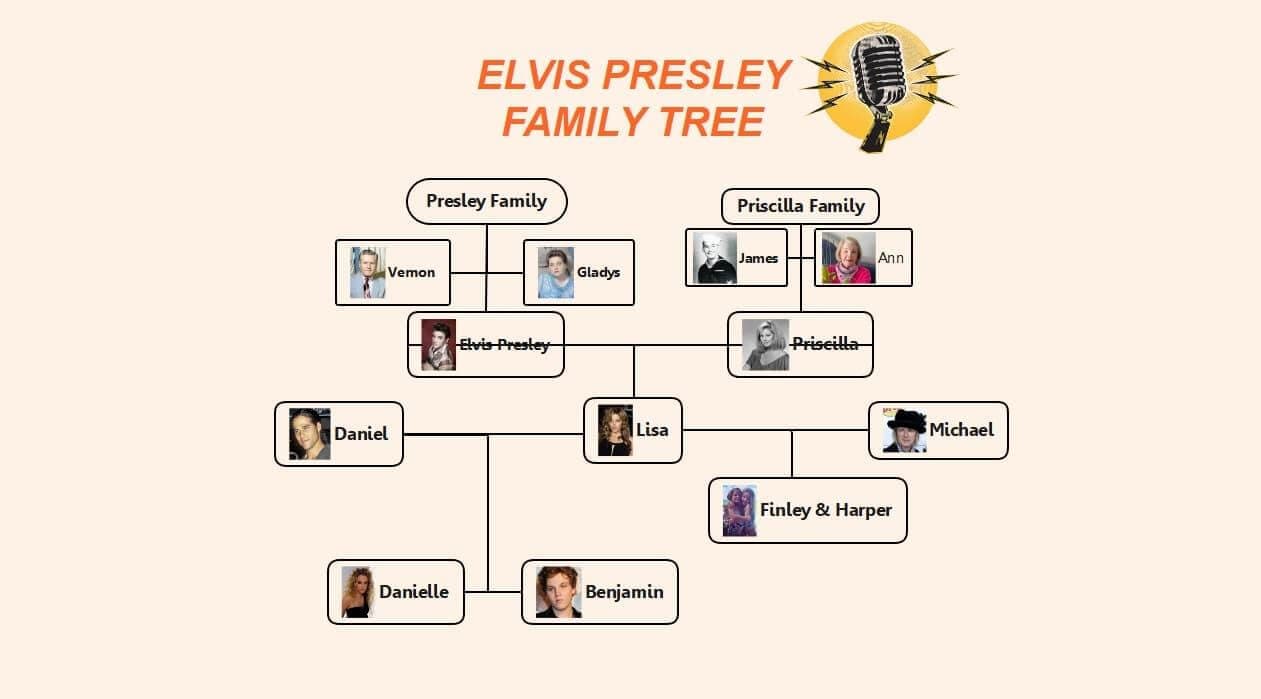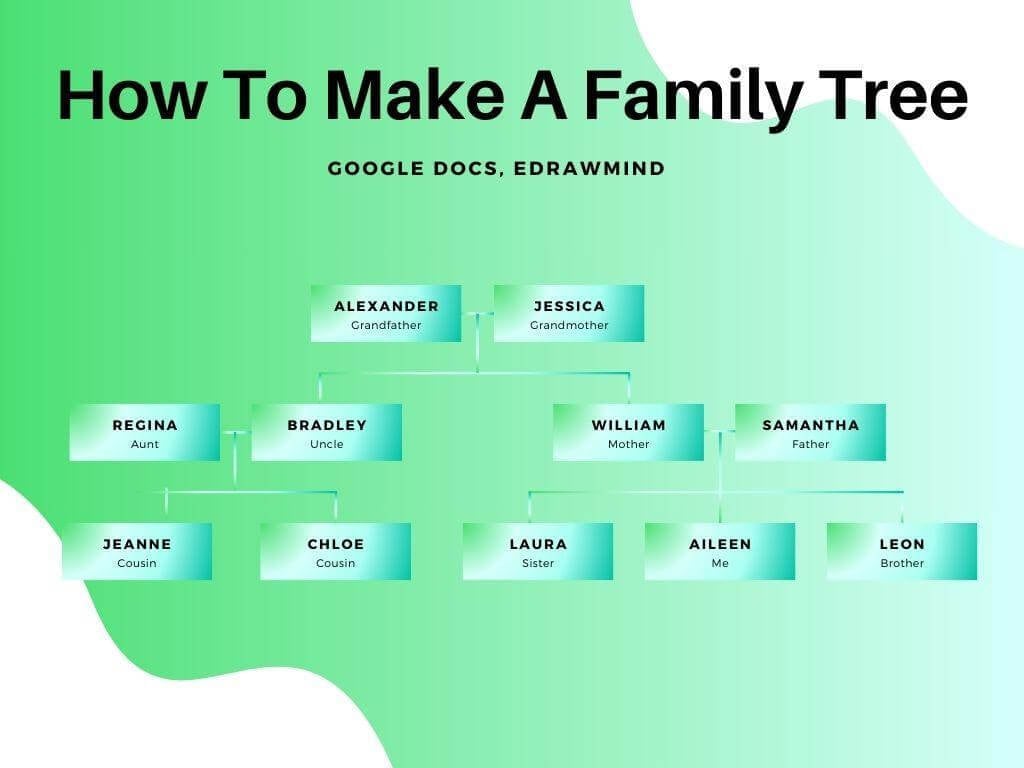
Building family trees online has become easier because of the availability of numerous software. But finding the right one for your needs can still be a daunting task. Whether you are looking to create a family tree for a personal project or a medical one, Google Docs and EdrawMind are the finest tools you can find based on convenience and flexibility.
I use these tools frequently to study family dynamics and relationships and find these two to be incredibly time-saving and convenient. While Google Docs is popular for its accessibility and writing tools, it lacks the advanced tools needed for drawing comprehensive family trees. However, EdrawMind has specialized features for drawing and organizing complex structures.
This step-by-step guide will help you choose the right software out of the two and teach you how to make a family tree using them.
In this article
How to Make a Family Tree in Google Docs?
Family trees are a popular way to visualize and understand family relationships. Before choosing a tool, it is important to familiarize yourself with the creation process. In this guide, I will walk you through the step-by-step process of how to make a family tree online in Google Docs.
Once logged into your Google Docs account, go to Blank Document to get started.
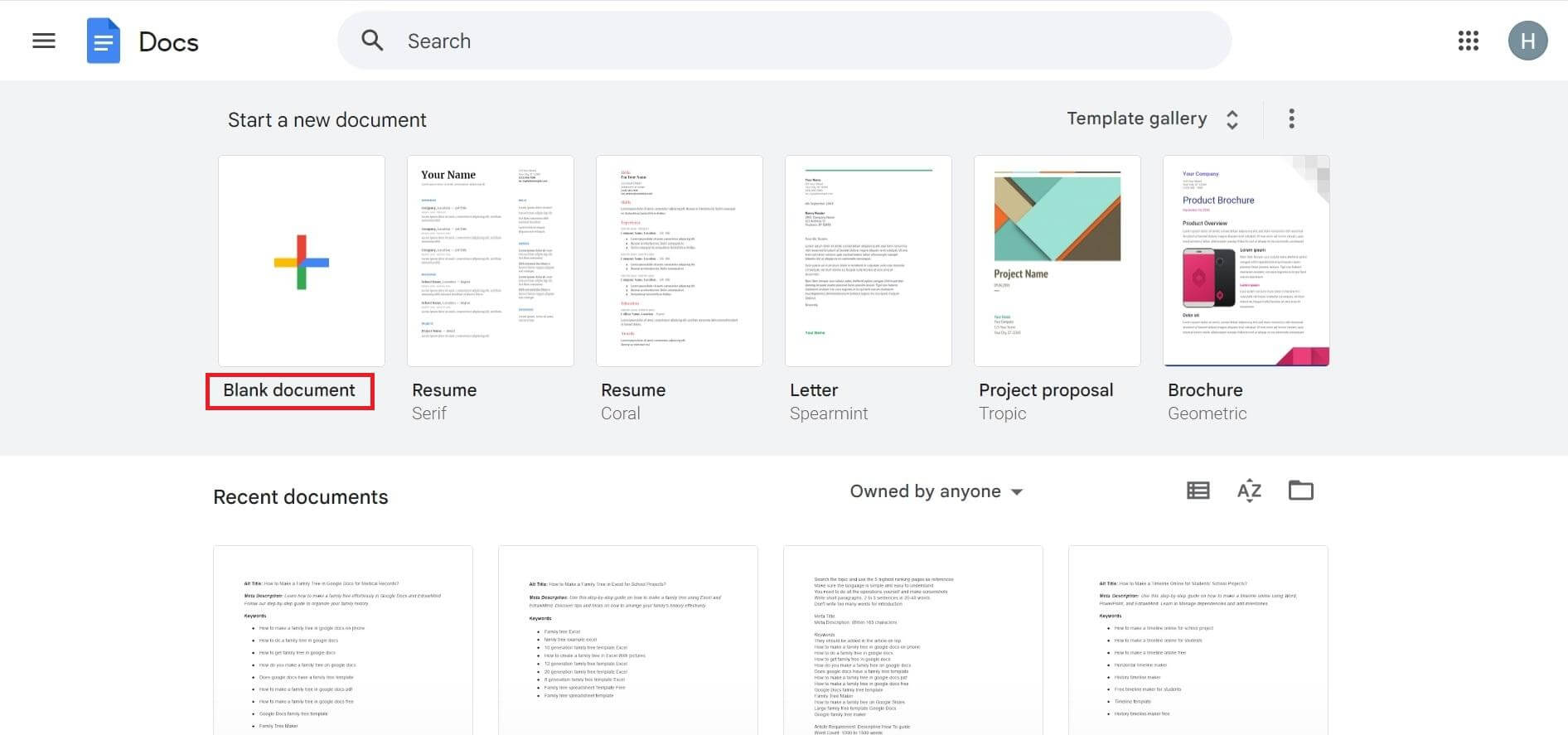
Next, navigate to the Insert tab and click Drawing > New, you will see a small window pop up.
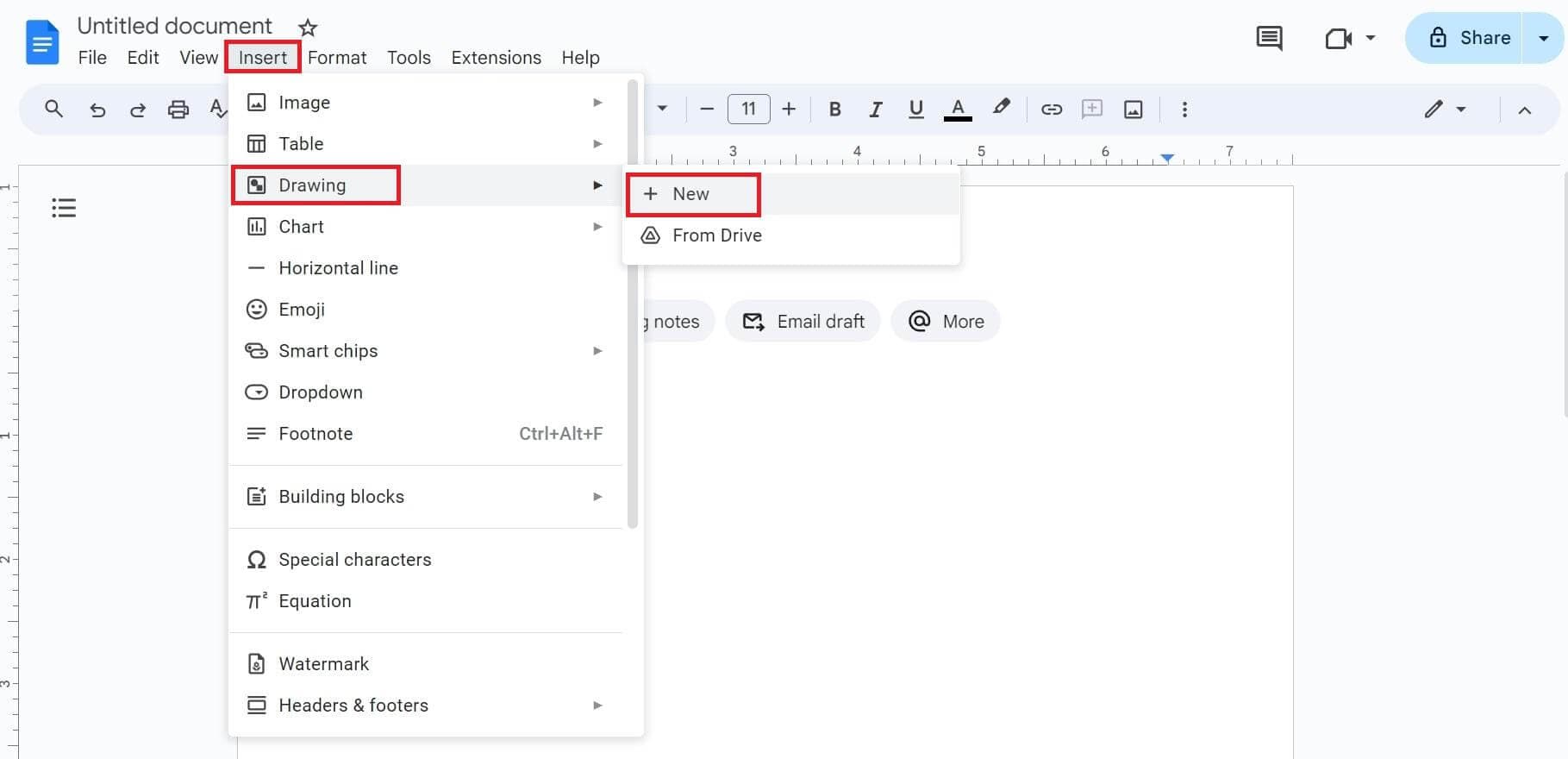
From the pop-up drawing panel, click Shape, and you will see an array of shapes appear on the screen. Select the shape you want to add and drag it on the screen. Repeat the process depending on the number of family members.
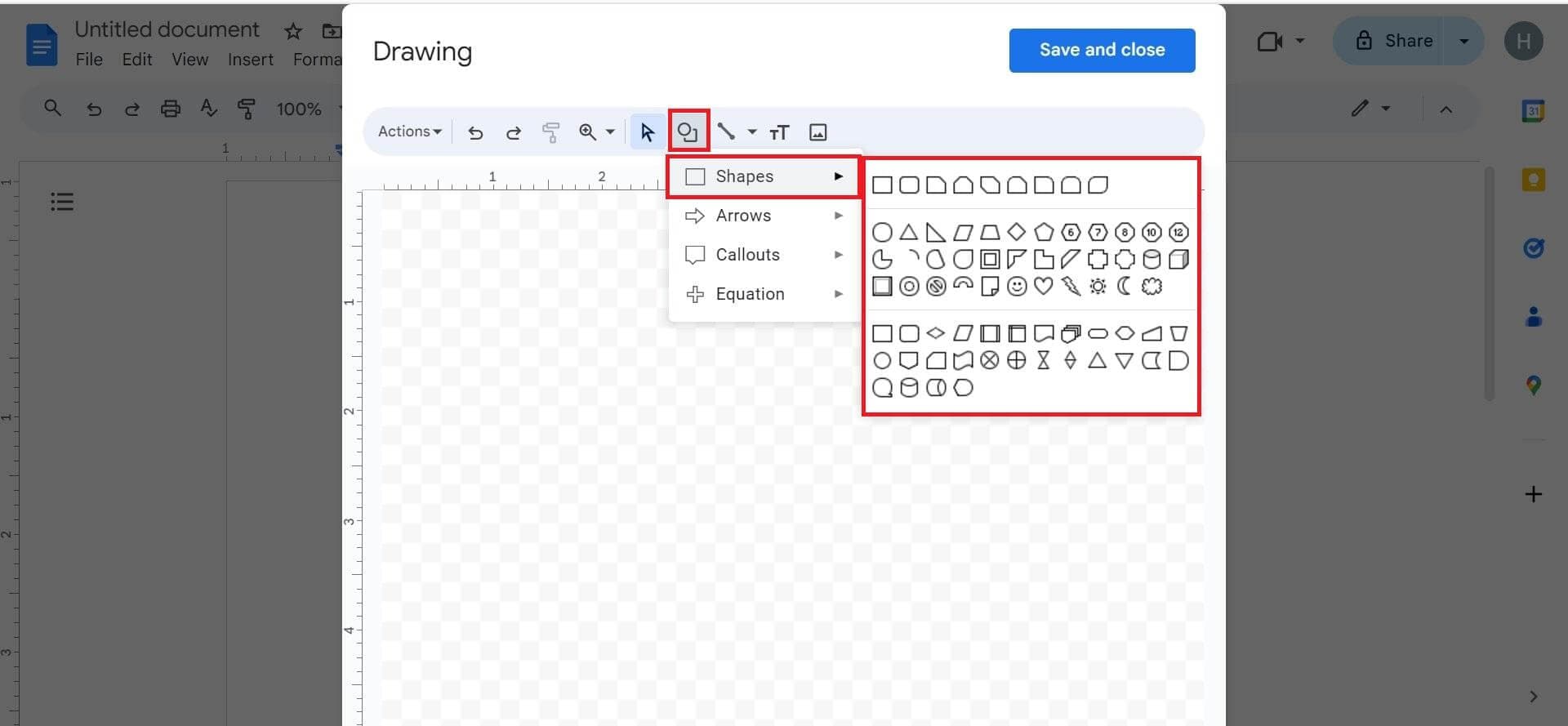
Now to connect each shape to show relationships, go to the Drawing panel > Line and select your preferred line. Drag the lines from one shape to the other and you will start getting the basic layout of a family tree.
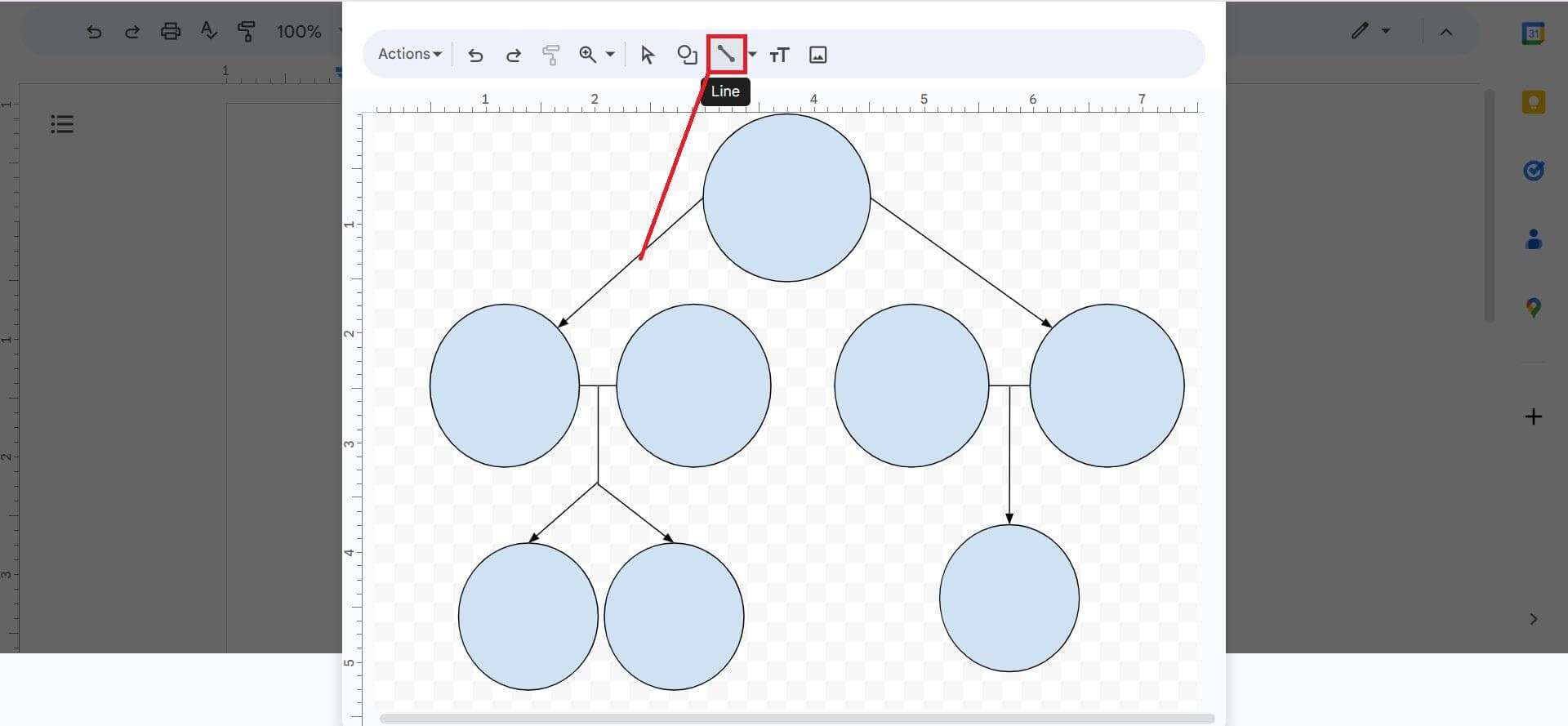
To add the names of the family members, double-click inside each shape and type the name. Alternatively, you can head to the Text box button and drag it under each shape separately to add the names.
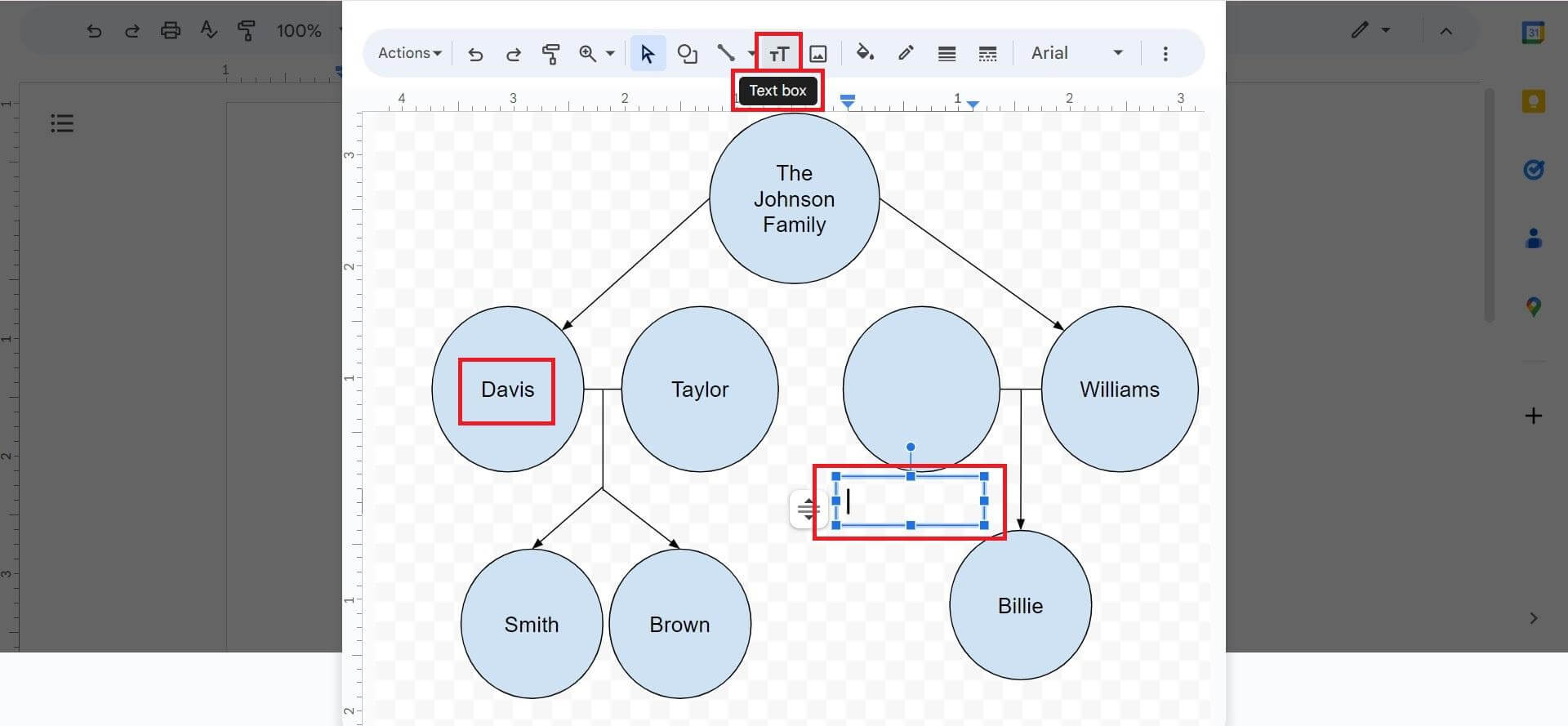
You can also add pictures of your family members through the Image button. Double-click on any box to change its color or font for customizations.
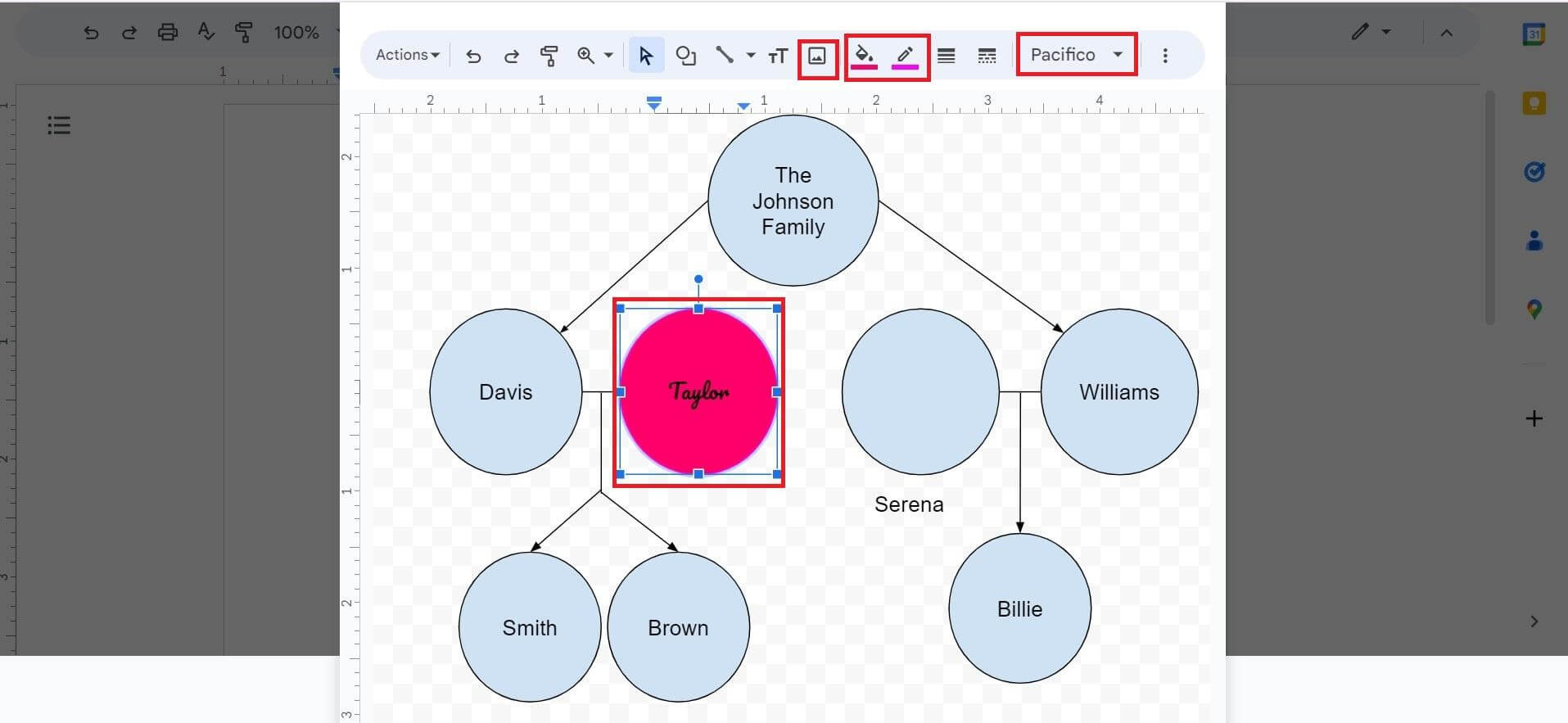
Finally, your family tree is done. Navigate to Actions and select Download to save it in your desired format.

Google Docs is an excellent tool for collaborative text-based documents and building basic layouts. However, when it comes to making visually attractive diagrams like family trees, it fails to impress.
The confined drawing space and features limit the creative process, making large family trees impossible to build. Each detail has to be added manually, and repeating the steps every time gets exhaustive. This leads us to our next contender, EdrawMind, whose professional drawing features have saved me time and effort on my family tree projects.
How to Make a Family Tree Using EdrawMind
EdrawMind’s robust visual representation capabilities make it a great alternative to Google Docs for making family trees. Its professionally designed templates are perfect for creating large family trees for multiple generations.
The best part is that its interface is designed to expand and promote creativity, through its unlimited canvas, clipart, and different theme features. Now, let's create a family tree using EdrawMind to give you a better comparison.
1. Pick a template
Launch EdrawMind and go to the Gallery tab on the main menu. Type Family Tree in the search bar and browse till you find the desired template. Once found, click Duplicate to start editing the template.
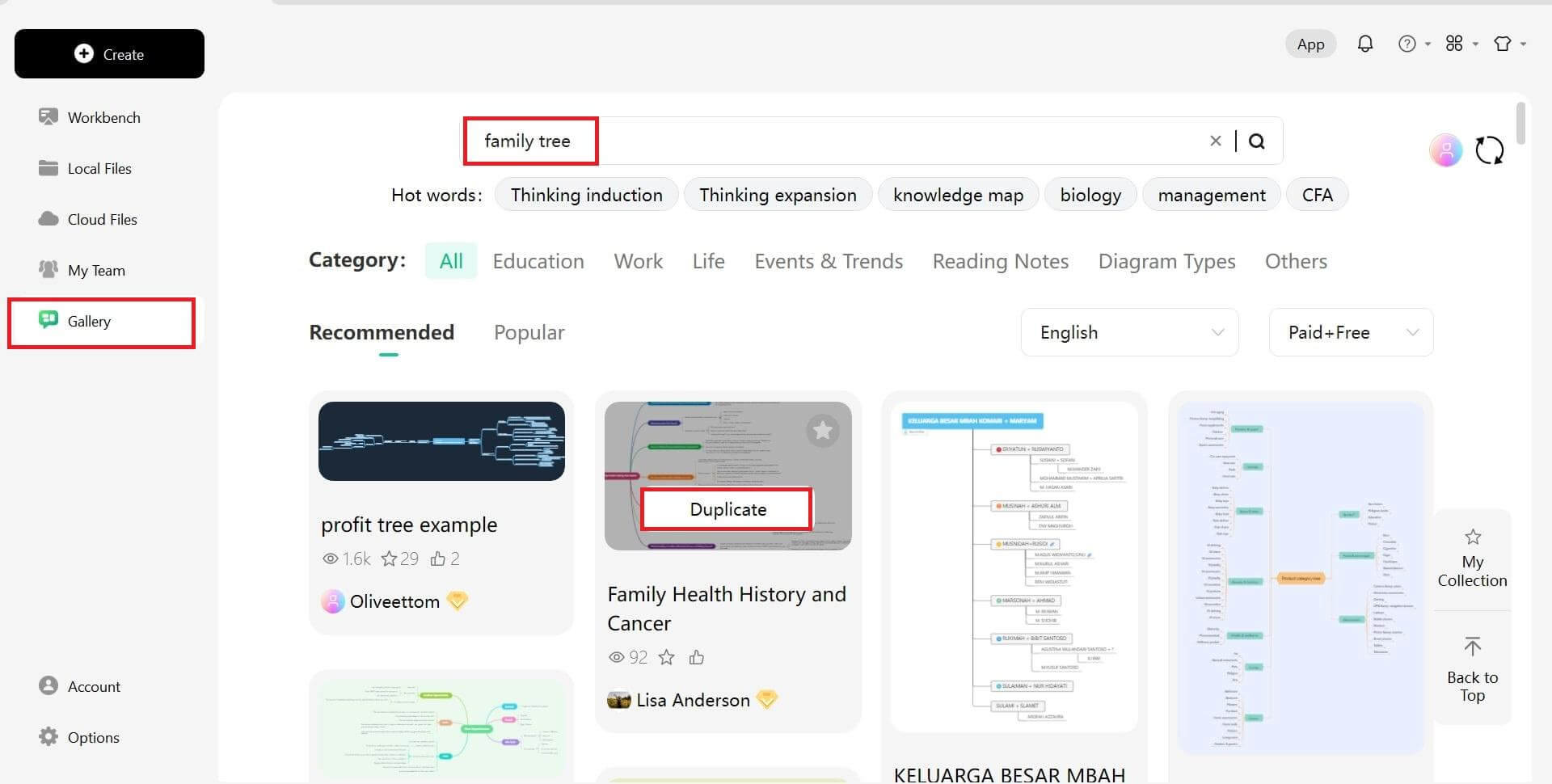
2. Insert data
Head to the Start tab to add more topics or sub-topics to the pre-existing template. You can also add multiple boxes at once through the Multiple Topics button. Double-click on the boxes to type in the data.
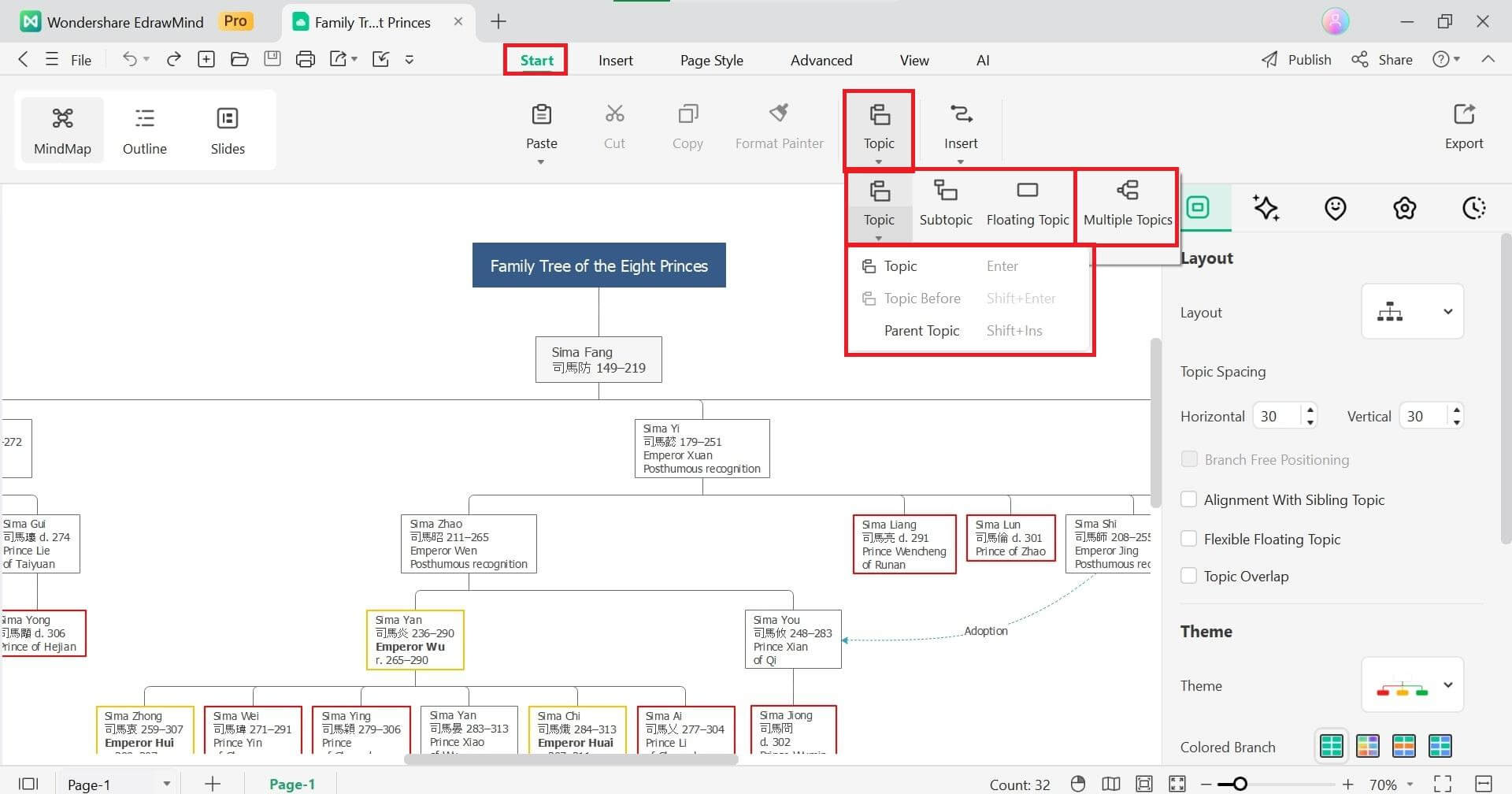
3. Start customizing
To access the best customization features, navigate to the Page Style tab. From here, you can change everything from the font to the background color. Add Cliparts and symbols from the right-hand panel.
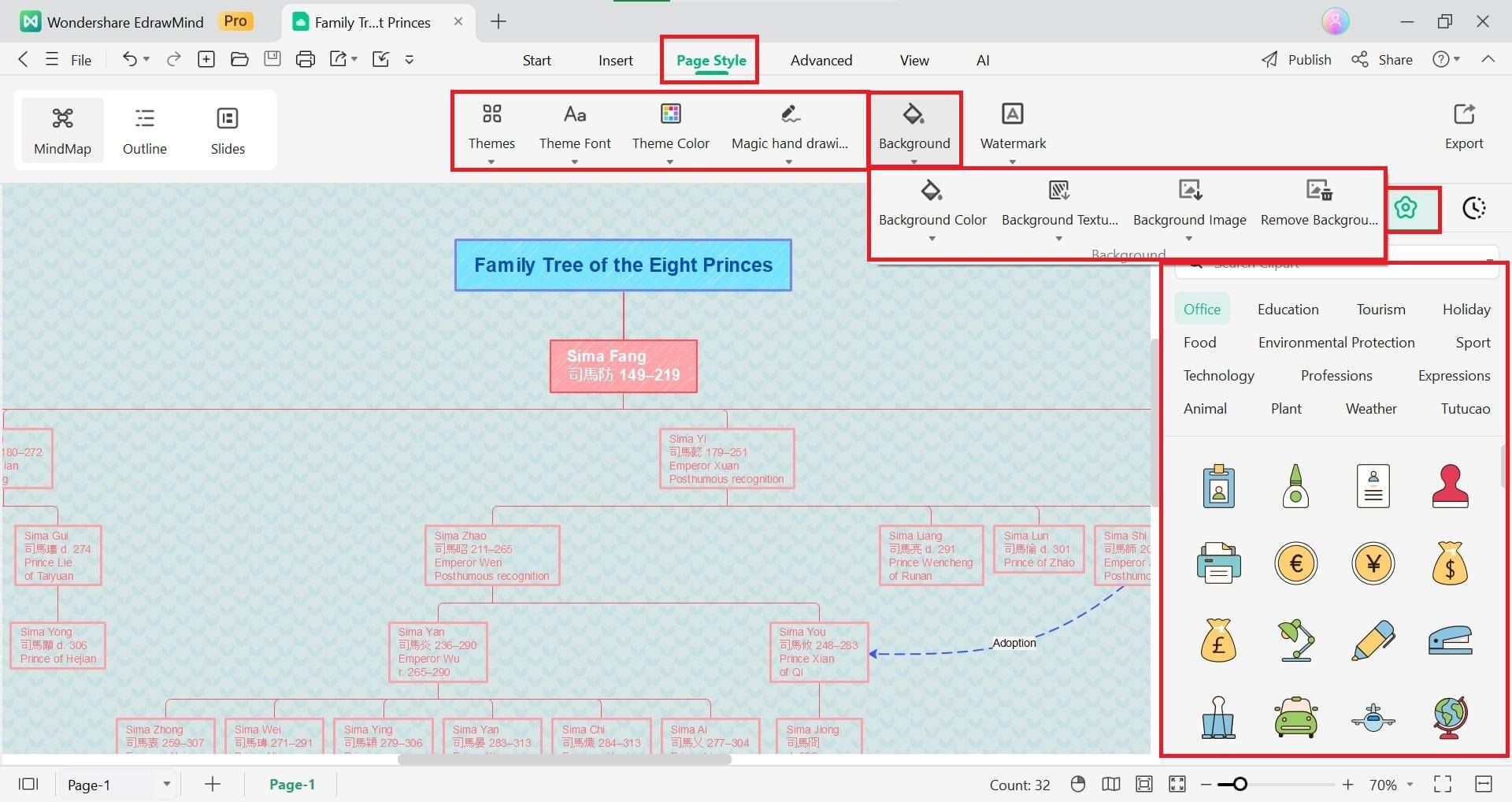
4. Present your family tree
Once you have added all the details, go to Slides and click Convert Slides. Now, you can present your family tree in full-screen.
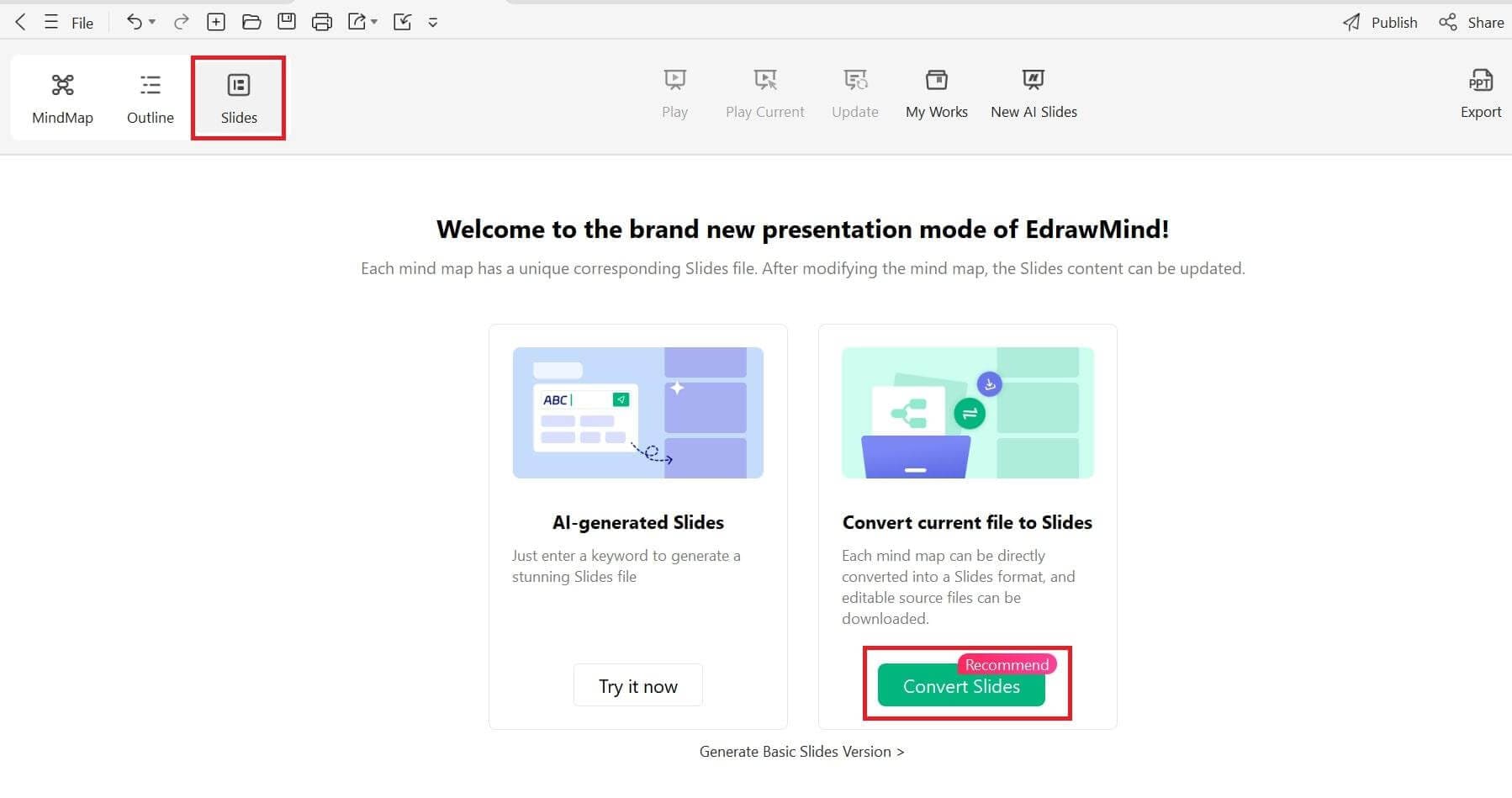
5. Export and share
Export your family tree in your preferred format from the File menu, or share it directly with collaborators by going to the Share tab in the quick-access toolbar.
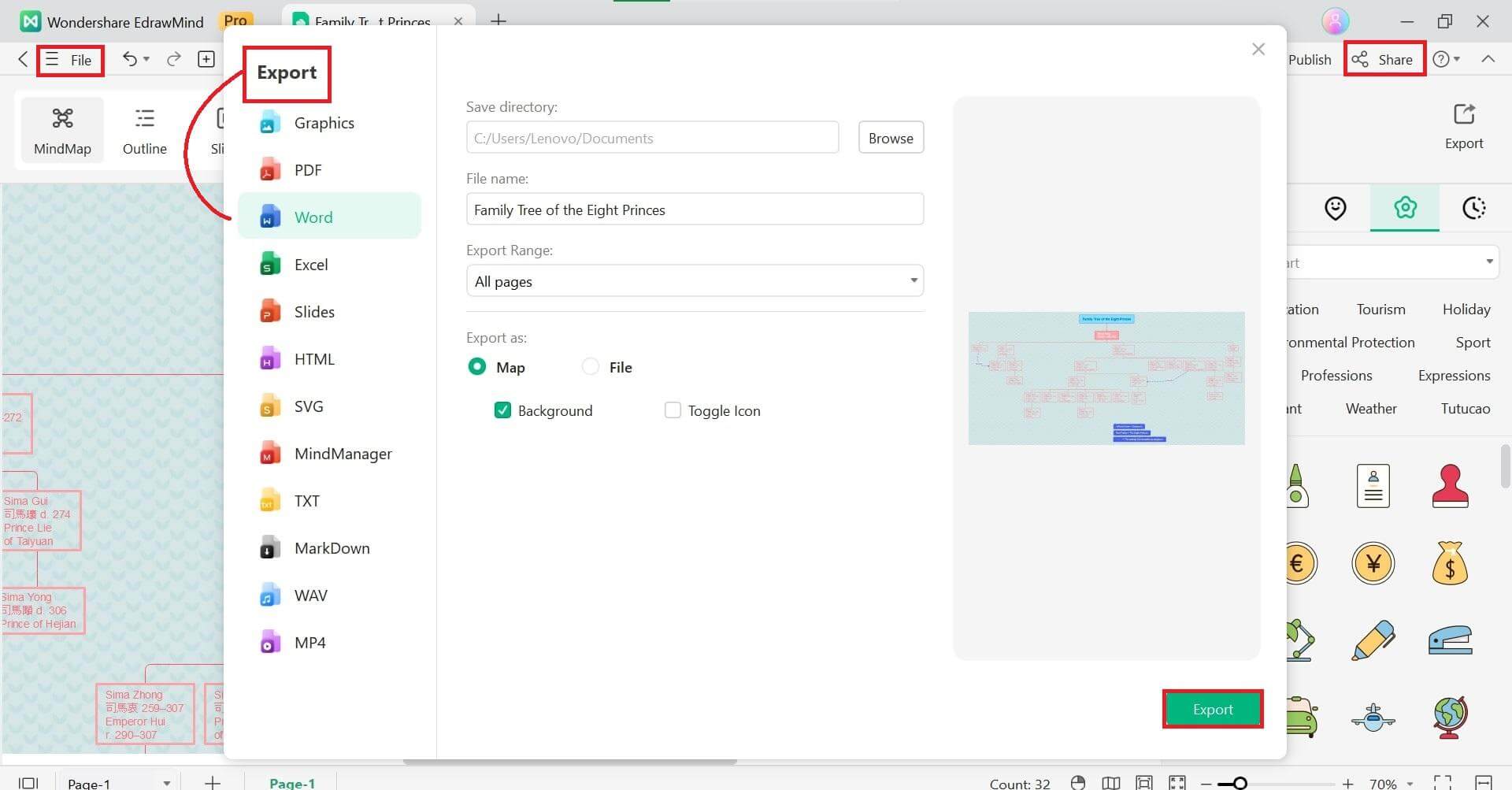
EdrawMind: An Intuitive Family Tree Maker
EdrawMind provides plenty of features to make your family trees visually appealing and attractive. These features make your creation experience seamless, and it is pretty easy to use them too. Some key advantages of EdrawMind include:
- Unlimited Canvas: EdrawMind offers an infinite canvas, which is perfect for creating large family trees without constraints. With this feature, you can keep adding branches and generations, making it ideal for extensive family histories.
- Preset Formats: The preset formats of EdrawMind ensure you get a polished look with minimal effort. These formats eliminate the hassle of starting from scratch and help you organize your family tree clearly and aesthetically.
- Rich Templates: EdrawMind provides a variety of professionally designed family trees that inspire while saving time. No matter which kind of family tree template you are looking for, EdrawMind has it all.
- Versatile Export Options: The software allows you to export your family tree in various formats such as PDF, PNG, PPT, and more. This makes it easy to share your work with family members or add it to presentations.
Family Tree Templates on EdrawMind
EdrawMind is filled with countless family tree templates. From so many options, we have taken out a few to show you what they look like and how you can use them in your projects.
1. Kennedy Family Tree
The Kennedys are a well-known family in American politics and the history is usually taught in schools. This family tree template is ideal for teachers to inform the history and impact of this family or students in their political or social science assignments.
2. Genesis Family Tree
The Genesis family tree template is perfect for studying the Genesis lineage. Students of religious history can use it to learn the fundamentals of Abrahamic religions and the framework of the Book of Genesis.
3. Family Dynamics
This in-depth family tree template will be an outstanding educational resource for genealogy enthusiasts and sociology students. It provides a clear and easy way to navigate complex relationships and dynamics.
4. Fishbone Family Tree Example
This fishbone format template starts from yourself and can be used to understand and identify familial patterns. Psychologists and healthcare professionals can use this to offer insights to their patients.
5. Elvis Presley Family Tree
This simple but attractive map showcases the popular music artist Elvis Presley and his wife Priscilla’s family. It presents their children and their parents in a visual and textual manner. Great for music enthusiasts and an inspiration to use it for your music projects.
Wrapping up
Family trees are an interesting way to know your family history and lineage. Since it is drawn to provide your lineage history, it must be detailed and easy-to-understand for others. Therefore, it is vital to know the right software for making family trees fun and interesting.
Google Docs has proved time and time again to be an effective option for text-based documents, but when it comes to time-effectiveness and flexibility, EdrawMind takes the cake. Switch to EdrawMind to cater to tight deadlines with minimal effort. Explore its wide range of ready-made templates and create impressive family trees and genograms.




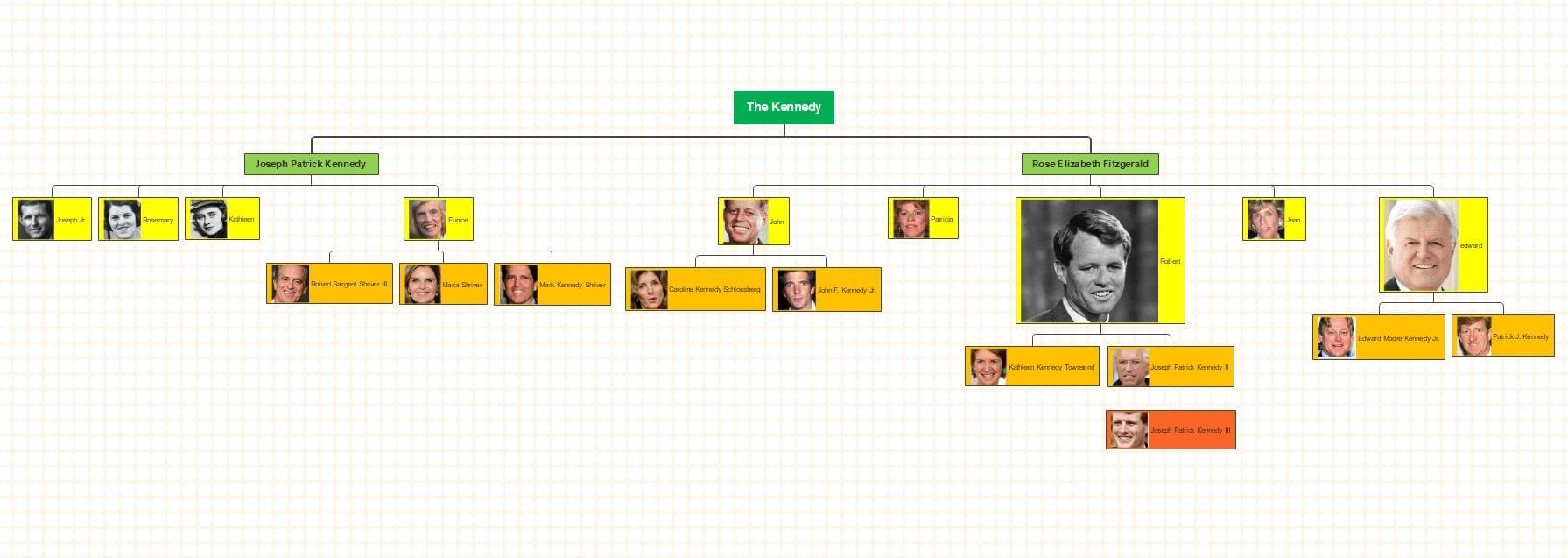
 below.
below.  below.
below.