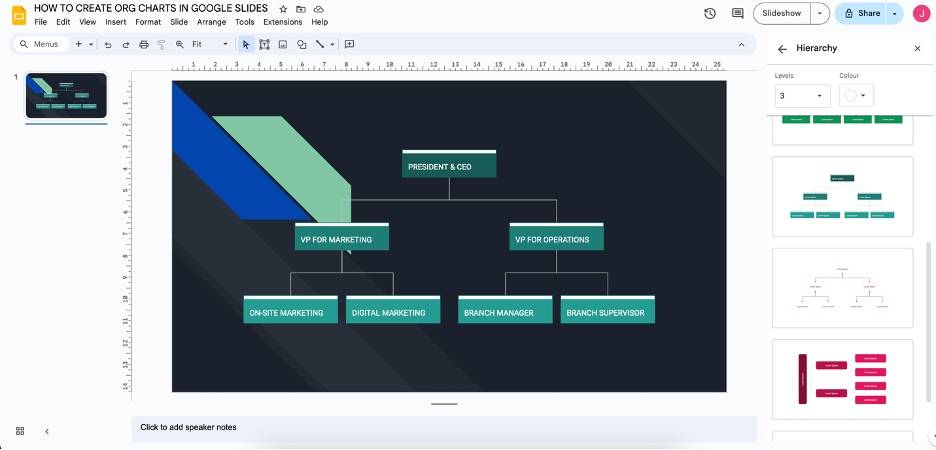
Organizational charts are crucial when starting a business, organization, or team. These charts let you know who’s in charge and who must report to whom. They also create a sense of order within your team or organization. This way, everyone can see the business or organization’s structure. However, the problem lies with how to make them.
Thankfully, Google Slides offers a way to create org charts with ease. Since Slides is a part of Google Workspace, you can easily integrate it with the other documents you make with Docs or save it directly to Drive. Your org charts can be easily presented for orientations or business proposals. Dive into this article to learn how to create your Google Slides org charts and integrate them into your workflow.
Part 1. How To Make an Org Chart in Google Slides
Without further ado, here’s a step-by-step guide on how to create a basic org chart in Google Slides, complete with screenshots:
Step 1.
Open a blank Google Slides file, choose a layout, or use your presentation file. In this example, an empty Google Slides file will be used.
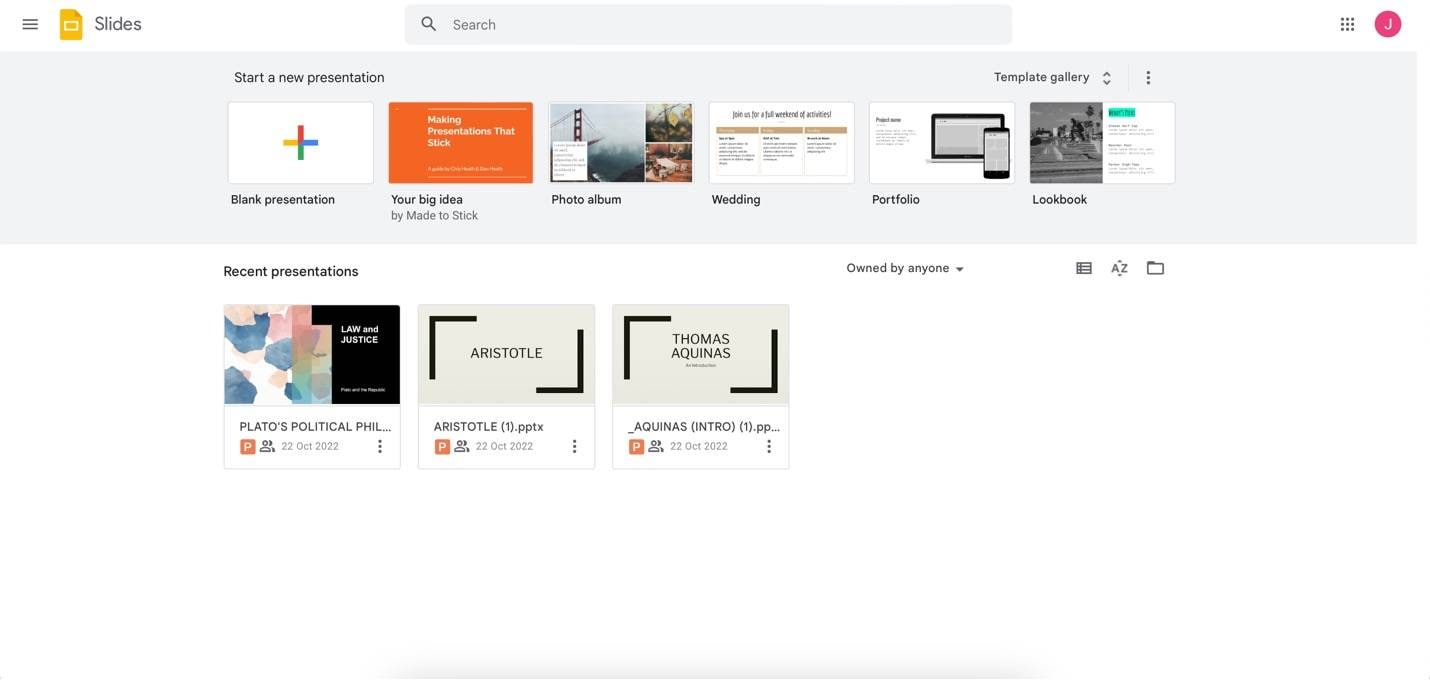
Step 2:
To add a hierarchy template to your slide, go to Insert > Diagram > Hierarchy. Then, choose a template from the appearing panel on the right side of the interface. You can add more levels or color changes with the Levels and Colour options.
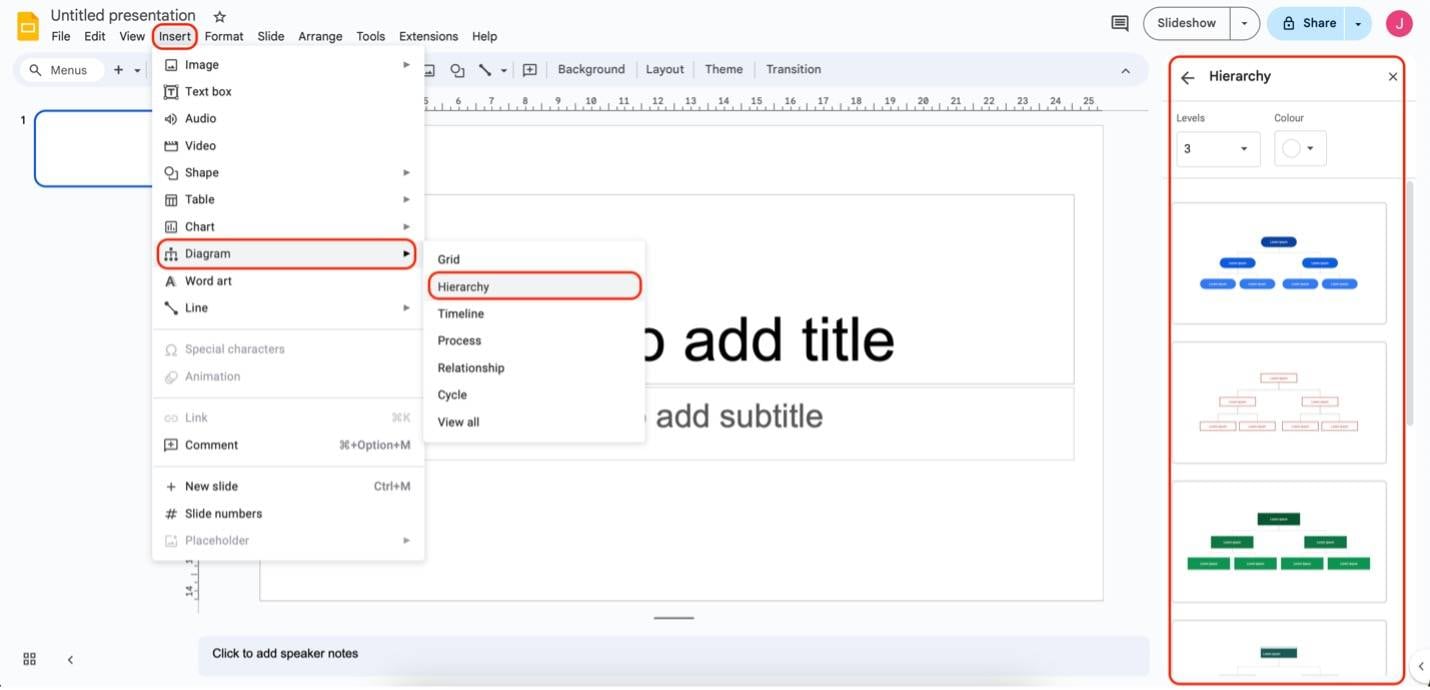
Step 3:
Edit the nodes of your org chart by double-clicking on them. You can change the font styles and sizes using the Text Options highlighted below.
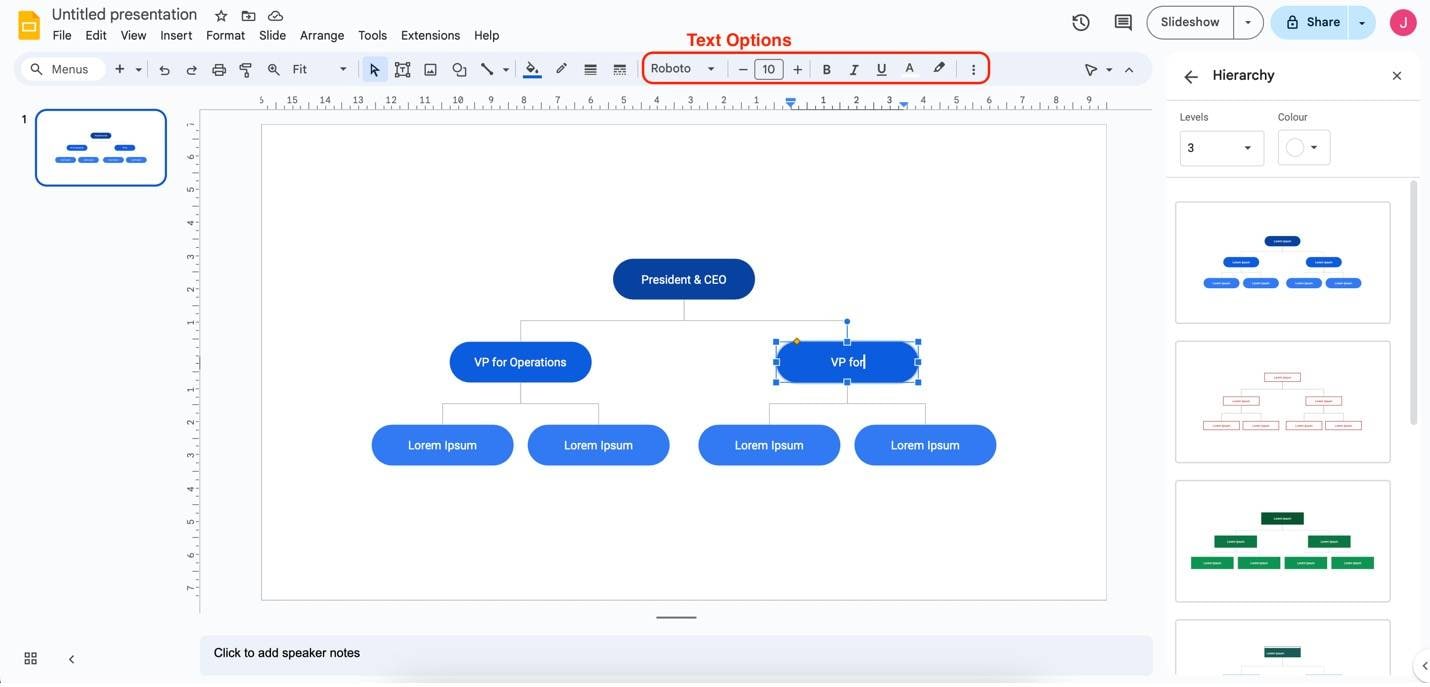
Step 4:
You can delete nodes you don’t need using your keyboard’s Delete or Backspace key.
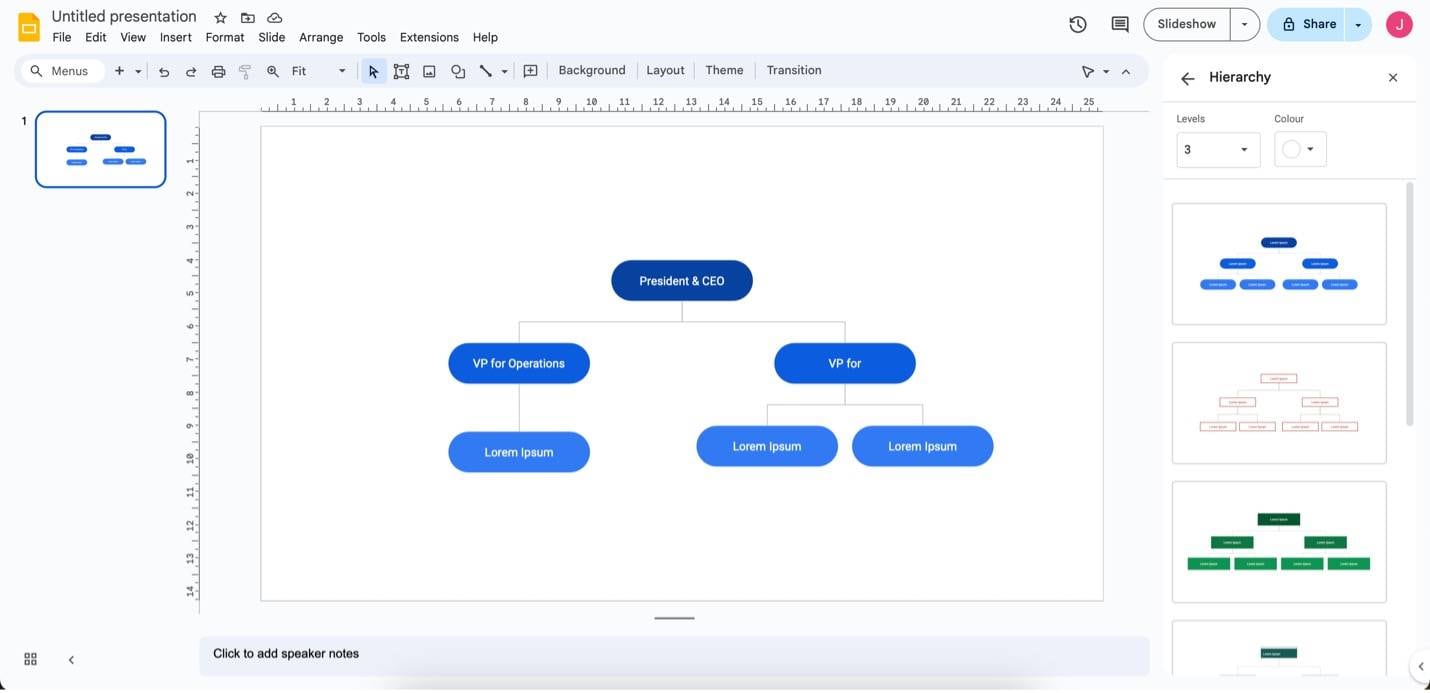
While there is a basic way to create org charts in Google Slides, it needs more customization. Once you’ve chosen a diagram layout, it’s hard to edit or add new nodes whenever required. This is why you might need a dedicated org charting tool. Read the following section to learn more about Wondershare EdrawMind – your reliable diagramming tool.
Part 2. How To Make an Org Chart in EdrawMind
Looking for a more comprehensive org charting tool other than Google Slides? Wondershare EdrawMind is here to fulfill your needs. It has a suite of features that will surely help you create the perfect org chart for your business – no matter how big or small. See how EdrawMind empowers you by following the steps below:
Step 1:
Download EdrawMind or try it online. Log in with a Wondershare, Google, Facebook, or Twitter account.
Step 2:
Under Workbench, go to Orgchart. Then, you can use a basic Orgchart or any of the templates provided.
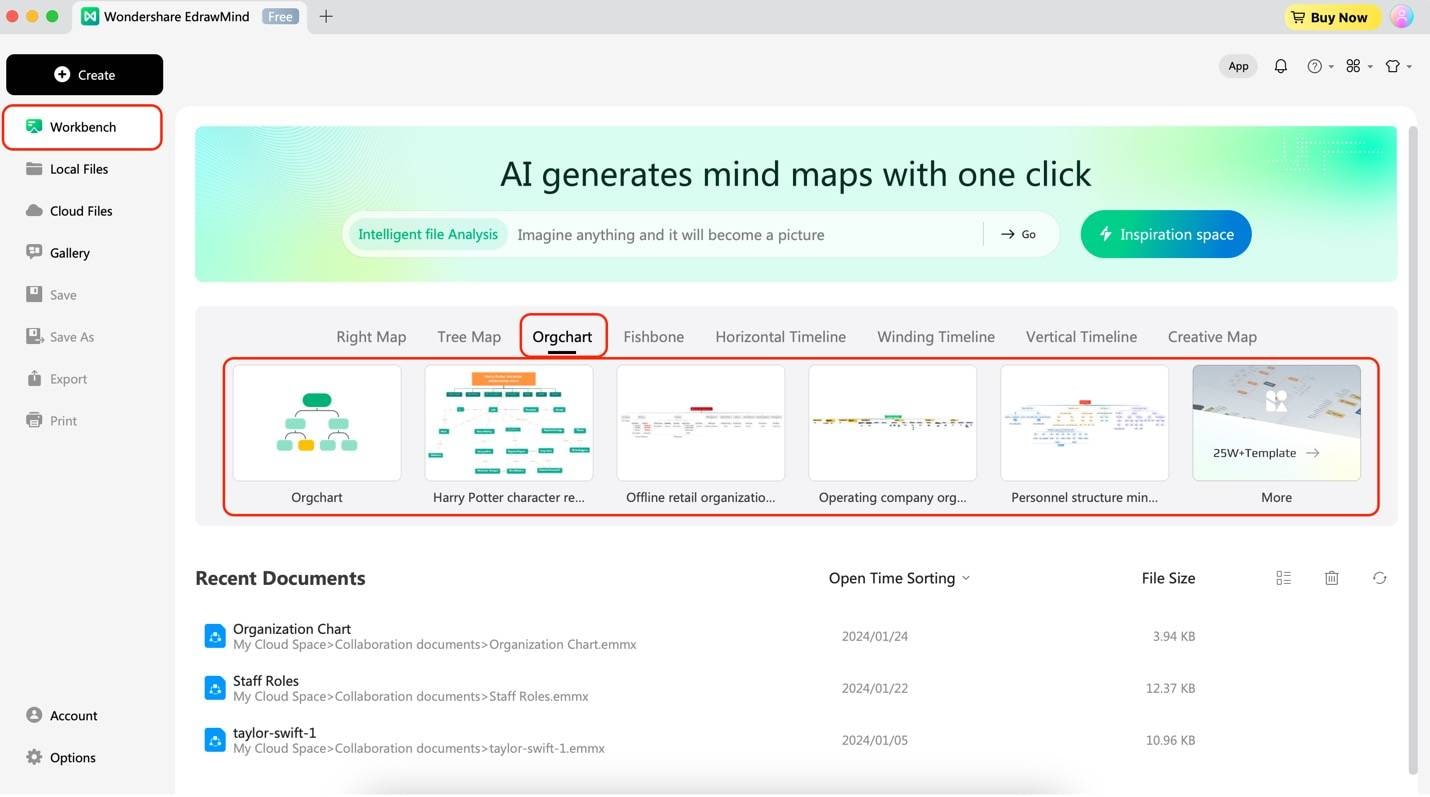
Step 3:
Start by adding the first roles to your org chart. Double-click any node to edit them. Use the appearing customization bar to change the font styles or sizes of the text.
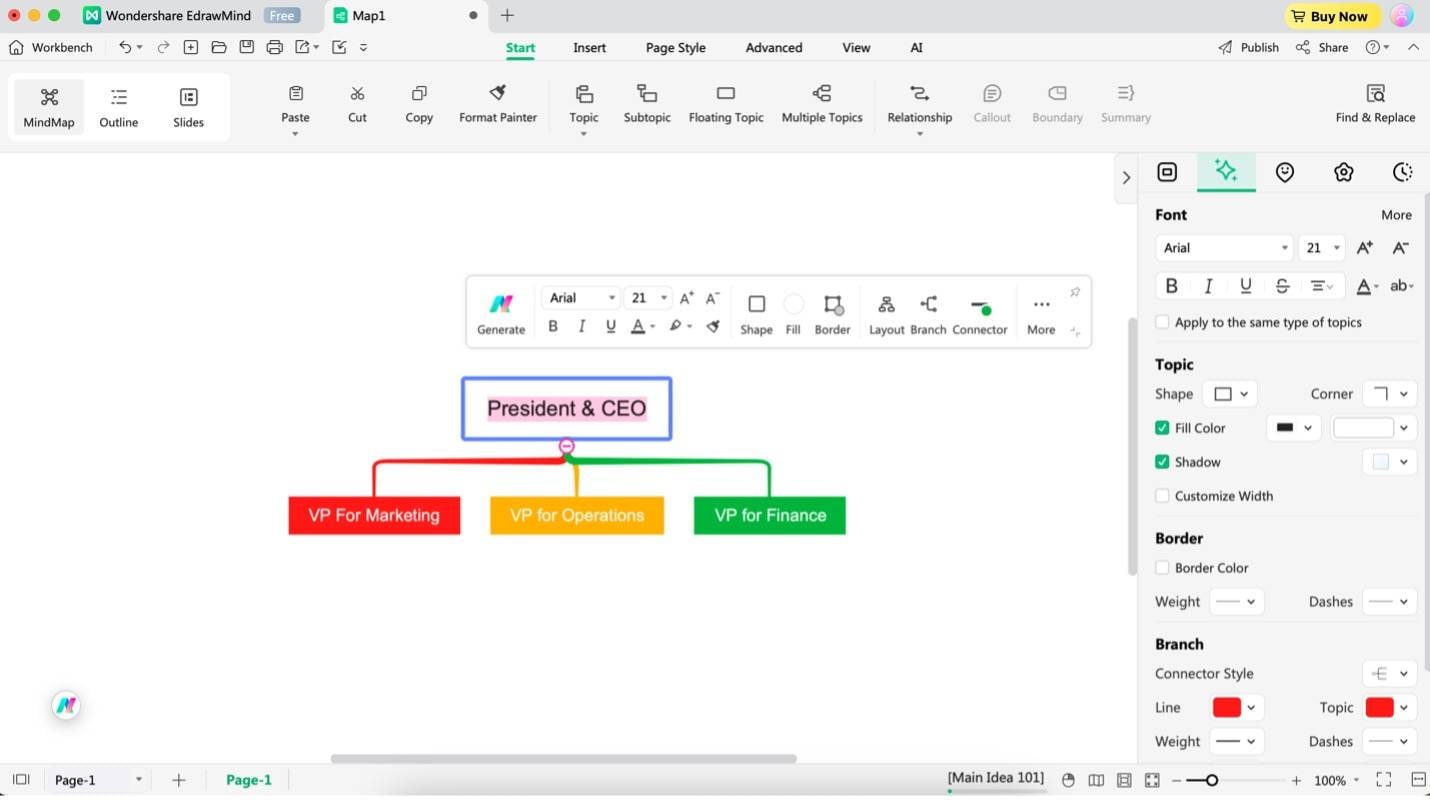
Step 4:
To add more roles, select a node and click Topic (to add an equal-level role) or Subtopic (to add a subordinate role).
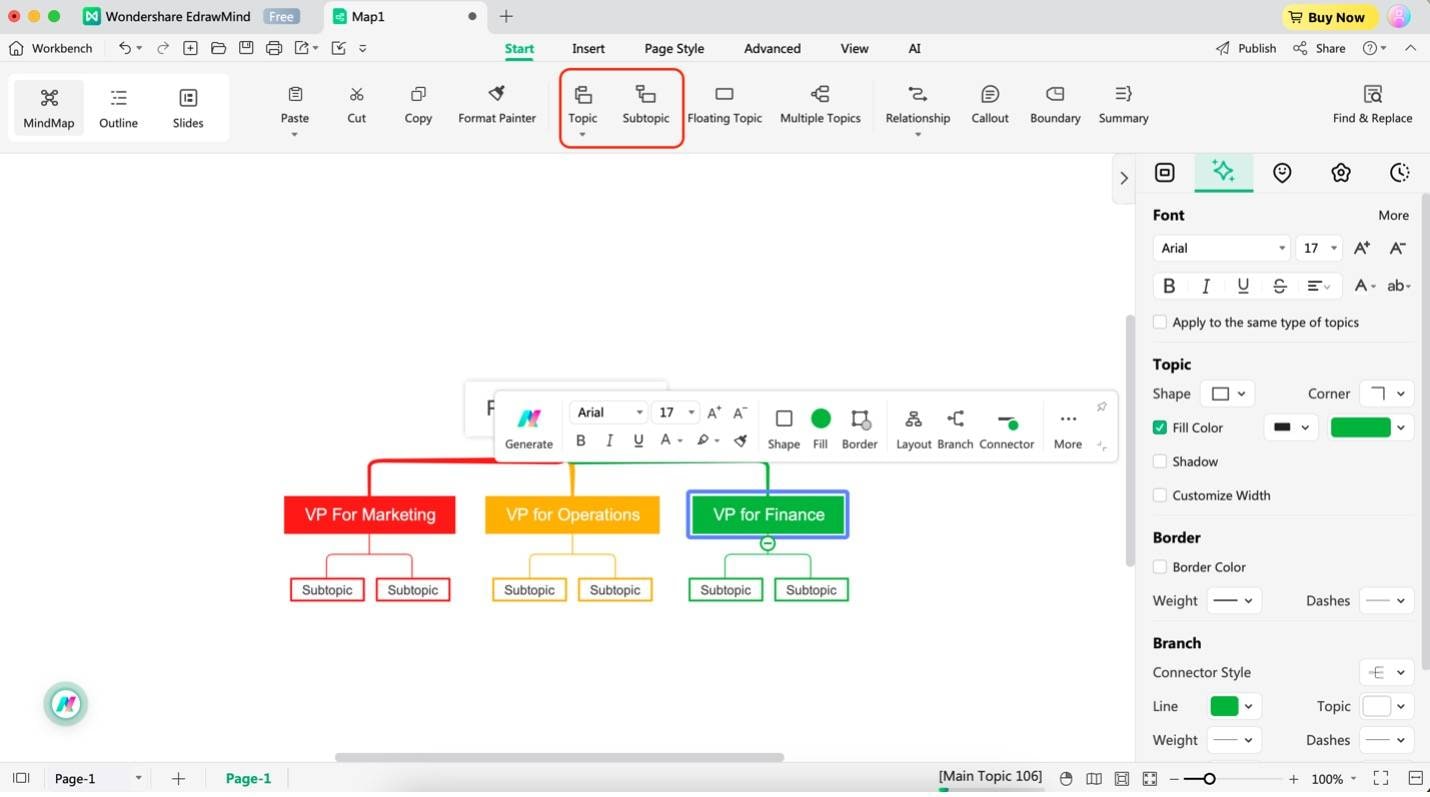
Step 5:
To redesign the org chart, use the Layout or Font/Connector Options menus on the side panel. You can use the Layout menu for overhaul changes and the Font/Connector Options for item-specific changes.
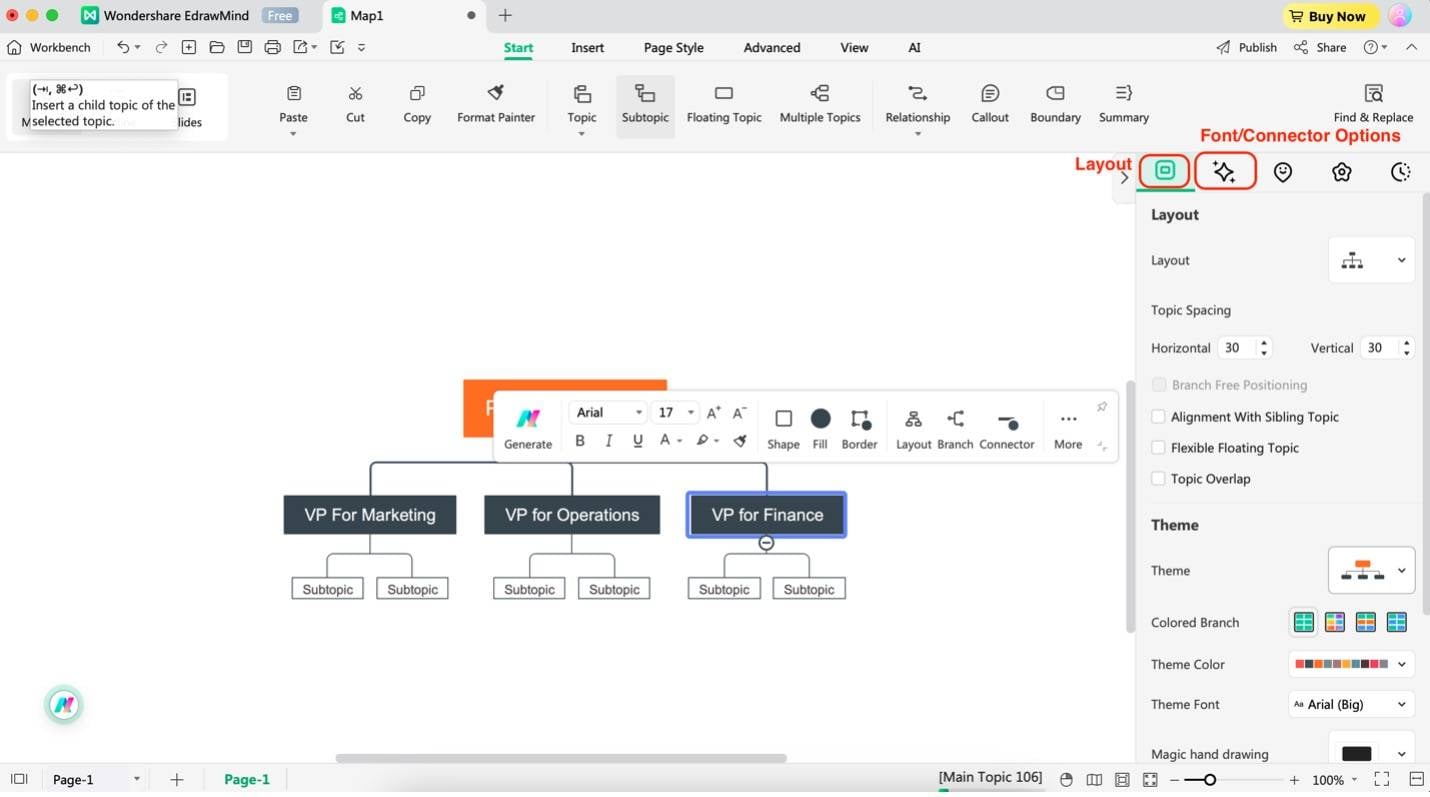
Step 6:
You can even export the org chart to your Google Slides by saving it as an image or other files compatible with Google Workspace. Just click the Export button and choose a file format.
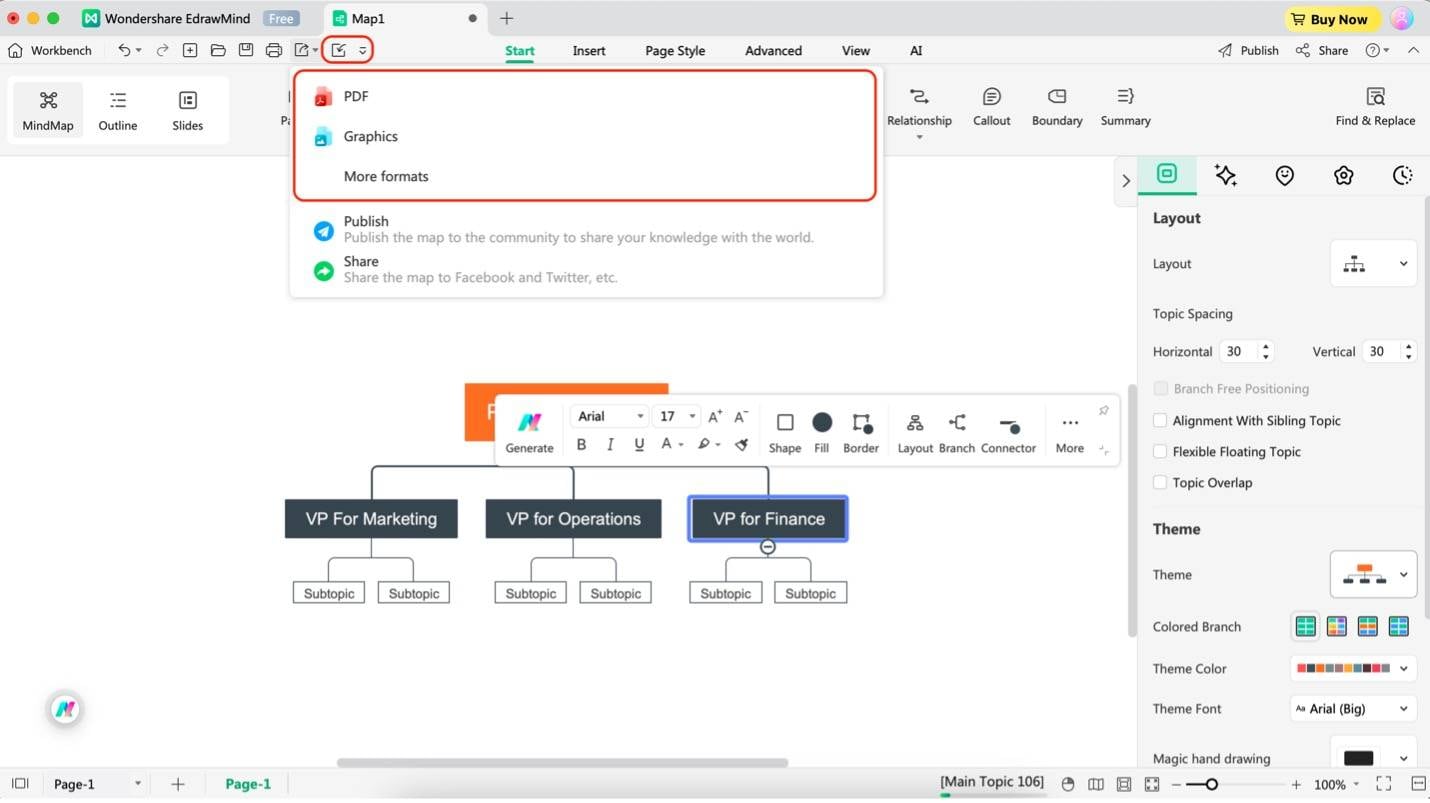
Able to follow the steps? They’re quite easy. This is the power of Wondershare EdrawMind – it offers high customizability of your org charts versus what is offered in Google Slides. If you want more advanced charting features, definitely go with Wondershare EdrawMind.
Part 3. What Is Wondershare EdrawMind?
As you may have seen, Wondershare EdrawMind is a comprehensive mind-mapping and diagramming software designed to help individuals and teams organize their thoughts, brainstorm ideas, and visualize complex information. In this specific scenario, EdrawMind is a reliable organizational charting tool that’s equipped with the following:
- Pre-made templates. Jumpstart your project with various beautifully designed templates. Explore the MindMap Gallery for even more inspiration from the EdrawMind community. Access over 22 different diagram structures, 47 themes, and 5,000+ free templates to personalize your mind maps.
- Drag-and-drop interface. Effortlessly create and customize your mind maps using intuitive drag-and-drop functionality. This feature streamlines the design process and makes EdrawMind user-friendly for everyone.
- Unlimited canvas. Work without boundaries thanks to EdrawMind’s expansive canvas. This feature is precious for large teams. This allows you to visualize extensive information without restriction.
- Zoom and pan. Easily navigate and explore your org chart using the Zoom and Pan functions. This ensures you have a clear structure overview and avoid missing crucial elements.
- Dedicated org chart feature. EdrawMind offers a specific organizational chart creation mode. This feature provides all the necessary tools to build professional and visually appealing org charts tailored to your needs.
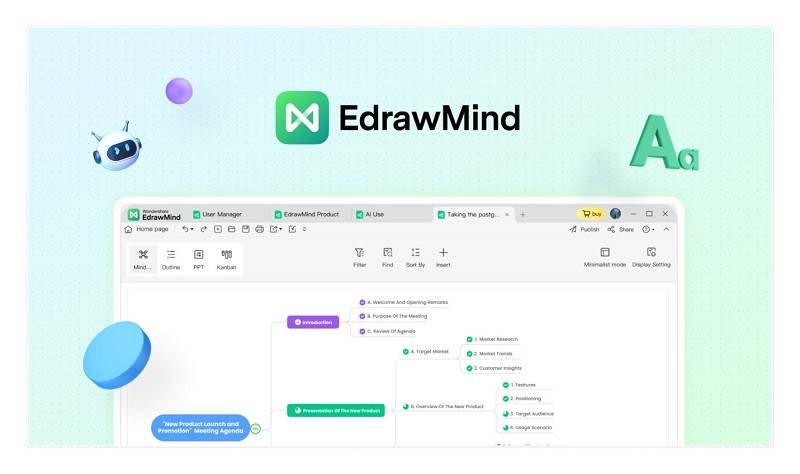
Reasons To Choose EdrawMind
If you’re looking for more reasons to choose Wondershare EdrawMind as a Google Slides org chart alternative, here are some more features that you might enjoy:
- Outline & Presentation mode. Structure your ideas with the Outline mode and seamlessly transform your mind map into a compelling presentation using the Presentation Mode.
- Real-time collaboration. Work with colleagues and team members in real time to create and refine your org charts.
- Rich multimedia support. Enhance your org charts with visuals using 750+ clipart and vast media attachment support.
- AI-powered features. Utilize EdrawMind’s innovative AI tools like copywriting, translation, and chart analysis to automate tasks and elevate your workflow.
- Versatility. EdrawMind goes beyond traditional mind mapping. It offers various diagramming capabilities, including org charts, flowcharts, and more, making it a comprehensive solution for diverse visual thinking needs.
Ratings & Pricing Plans
EdrawMind’s power as a diagramming tool is supported by its consistently high user satisfaction ratings, with a 4.6/5 rating on both G2 and Capterra.
So, if you’re interested in EdrawMind, it offers a freemium model to try first – no commitments. Of course, if you want a subscription, here’s an overview of the plans.
Individuals:
- Perpetual Plan – US $118
- Semi-Annual – US $39
- Annual – US $59
Team & Business:
- Teams (Annual) – US $335.75 (5 persons, subject to change depending on the number of users)
- Teams (3 years) – US $548.25 (5 persons, subject to change depending on the number of users)
- Business – Custom pricing (contact Sales Team)
Education:
- Semi-Annual Plan – US $35
- Yearly Plan – US $49
- 2-Year Plan – US $79
- For Educators – Custom pricing (contact Sales Team)
Conclusion
This article has provided a step-by-step guide for creating basic org charts in Google Slides, along with highlighting Wondershare EdrawMind as a potential alternative for more advanced diagramming needs.
While Google Slides offers a straightforward approach to building basic structures, EdrawMind provides a wider range of features, extensive customization options, and collaborative capabilities for users seeking a comprehensive diagramming solution. Try it out for your other diagramming needs and discover an experience like no other.




