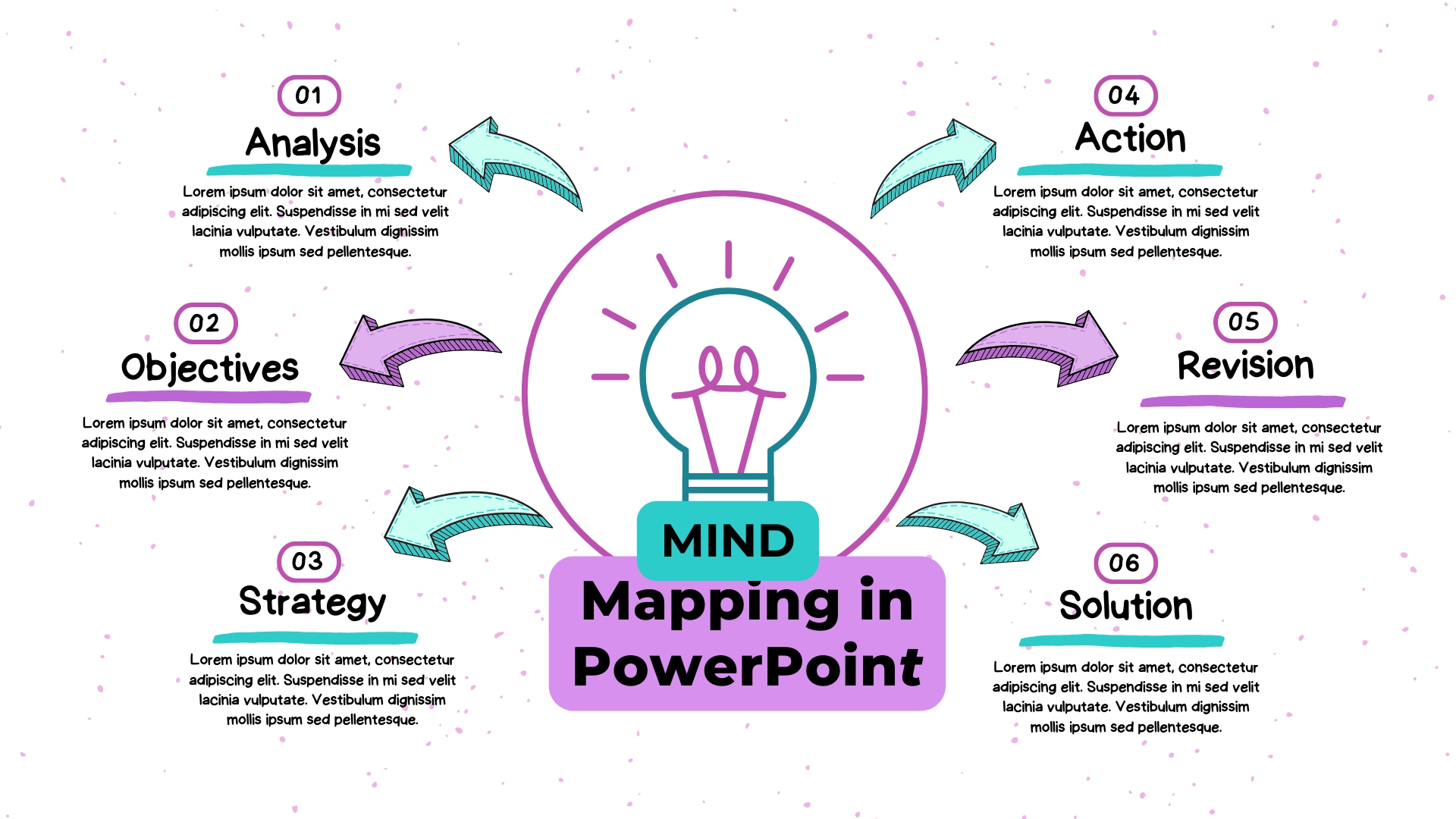
Mind mapping is a visual technique useful to organize cohesive thoughts and display information. Often called spider maps, these diagrams are used widely to take notes and improve concentration. Enterprises, marketing teams, and project managers facilitate their routine tasks using mind maps.
Although there are several good mind mapping software, PowerPoint is the most common one. It is a staple software for creating diagrams like mind maps. However, it was originally a presentation software. Creating mind maps in PowerPoint is easy with its SmartArt Graphics, but its manual formatting features and a lack of complex styles make the process exhausting and slow.
So, next time your project manager asks you to create a strategy for a product launch, try some advanced diagraming software. A place where you can create complex mind maps, manage teams, and present all in one place. So, let us proceed further and check out whether mind map PowerPoint can be substituted with advanced technology. If yes, then which one?
In this article
How To Make a Mind Map in PowerPoint
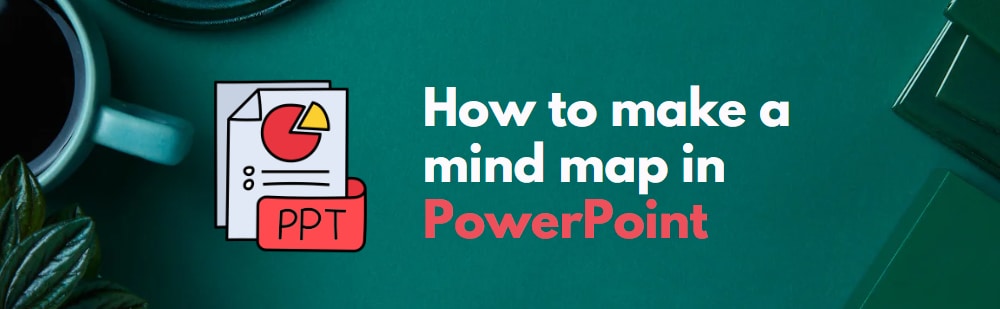
PowerPoint is a popular choice for brainstorming and mind mapping, in case you do not have advanced diagramming software. Here are the easy steps for making a mind map PowerPoint to plan a marketing strategy.
Step 1: Prepare notes
The first step of mind mapping is gathering the correct information, especially when you are using a digital tool. What's even better is that you create a rough outline.
Let us assume you have the task of organizing a marketing strategy for the new product. Now, gather your team and brainstorm ideas like SEO, Social Media marketing, and content creation. Once done, make a list of the only relevant ideas on the paper.
Step 2: Create a blank document
Proceed and launch the PowerPoint. Open the main menu and click New > Blank Presentation. It will open the editing panel.
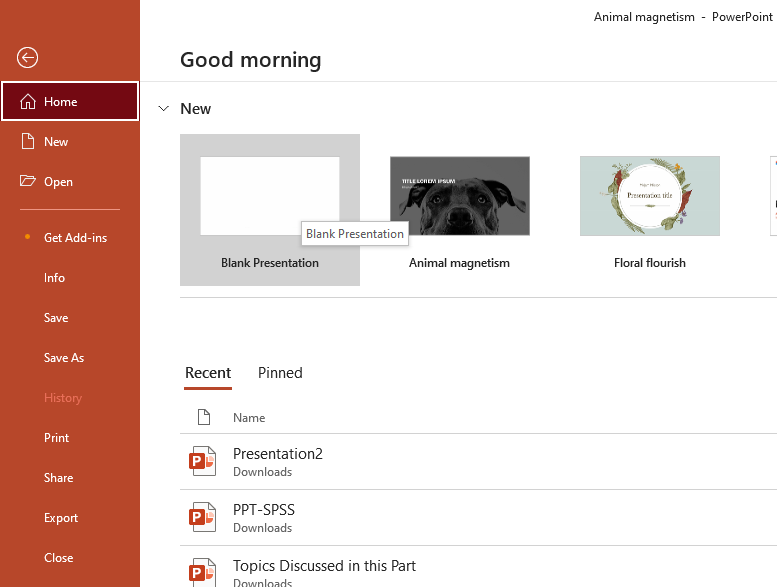
Step 3: Make an outline
The easiest way to make a mind map outline is using the SmartArt feature. Though they are not perfect, it is better than manually adding information. So, click Insert > SmartArt > Hierarchy > Preferred Style.
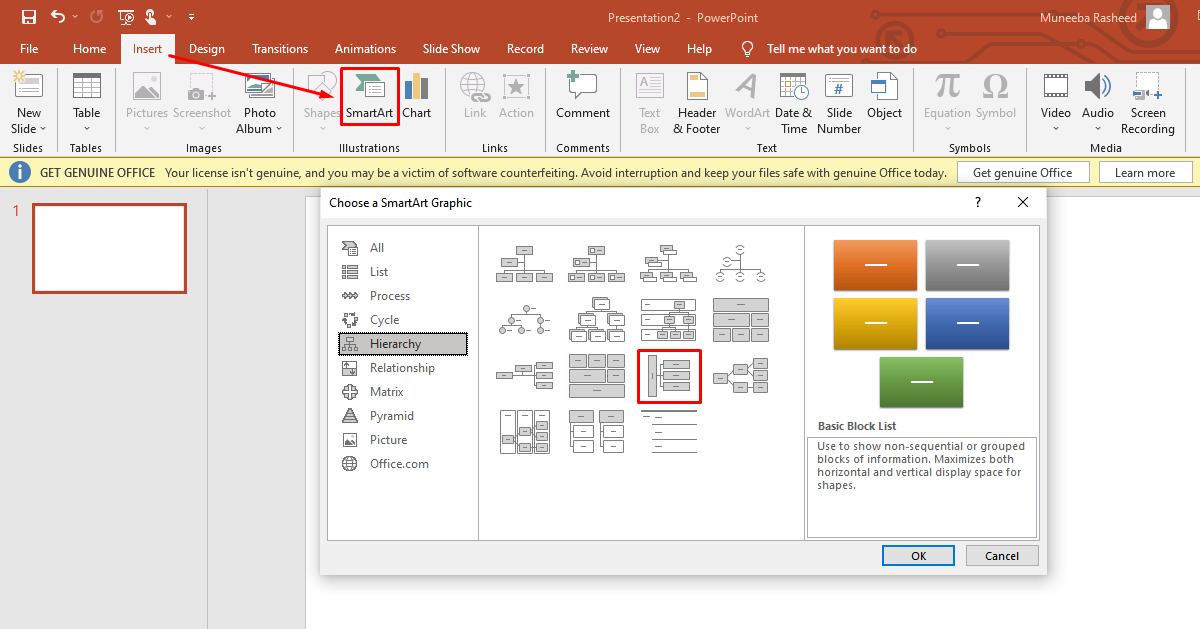
Now, if you want to add another topic in the template, right-click the shape and click Add Shape > Add Shape After This from the top toolbar.
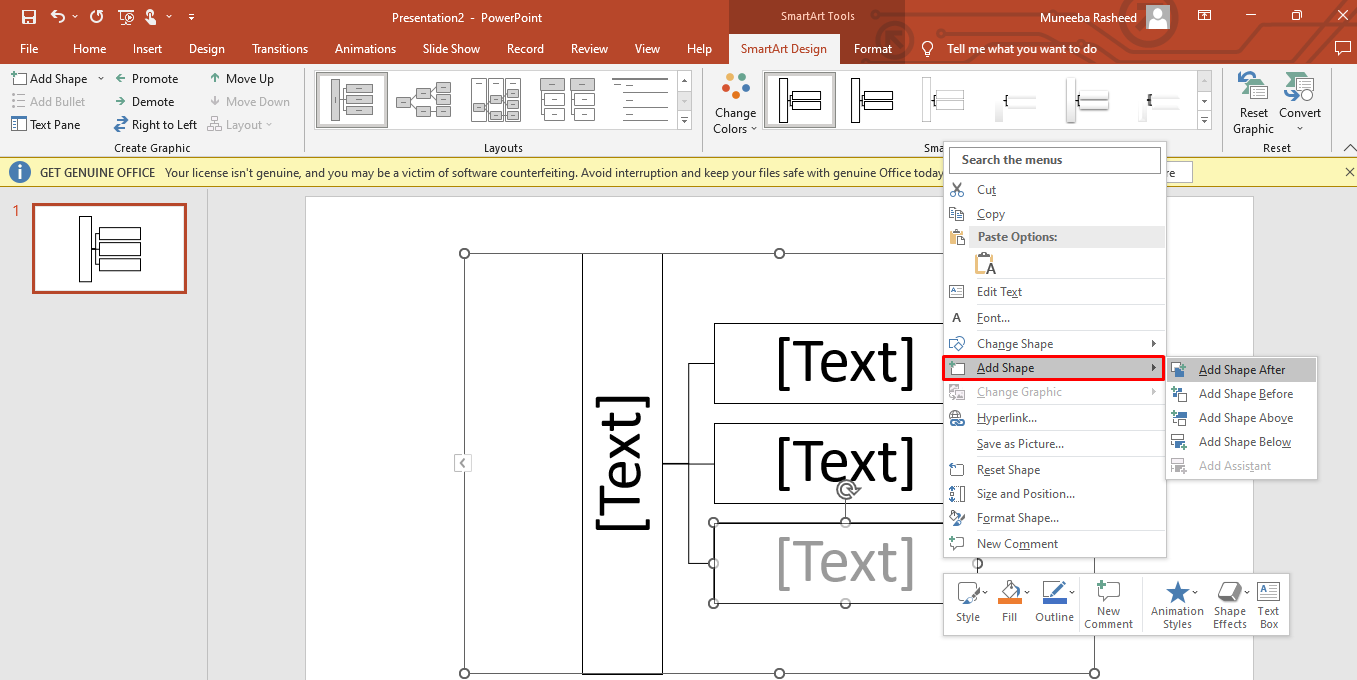
However, at this point, you cannot further expand the mind map for sub-topics. Thus, the only option is to rely on manual shapes. Click Insert > Shapes > Preferred Shape from the top toolbar.
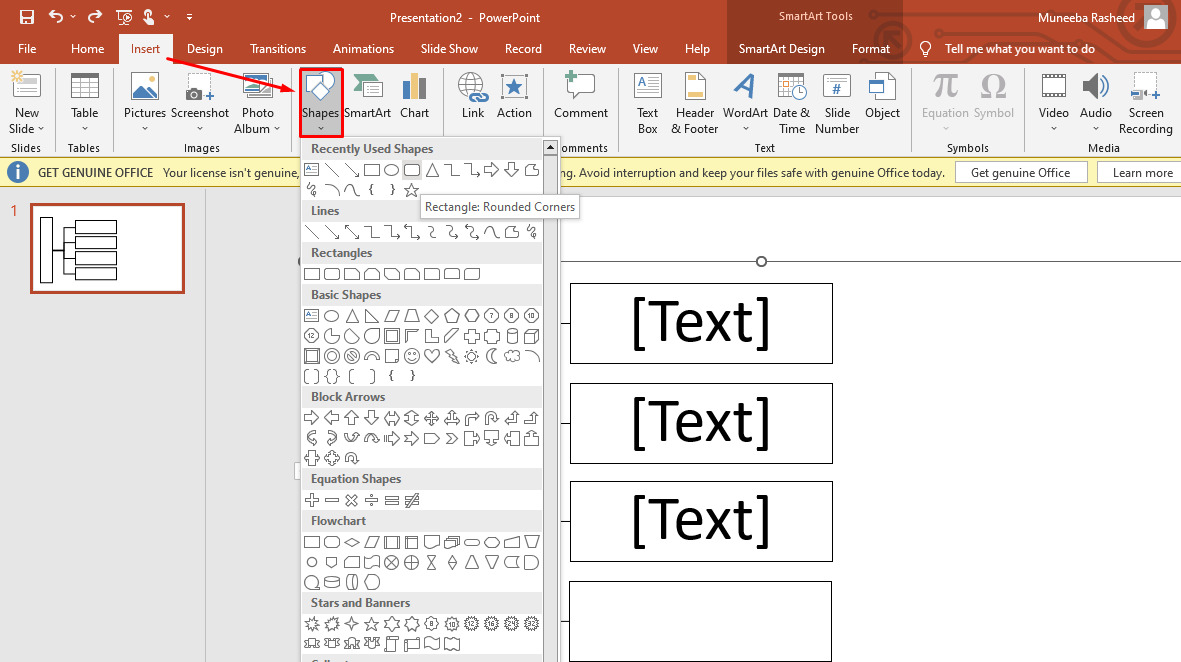
Using this technique, complete your mind map layout accordingly.
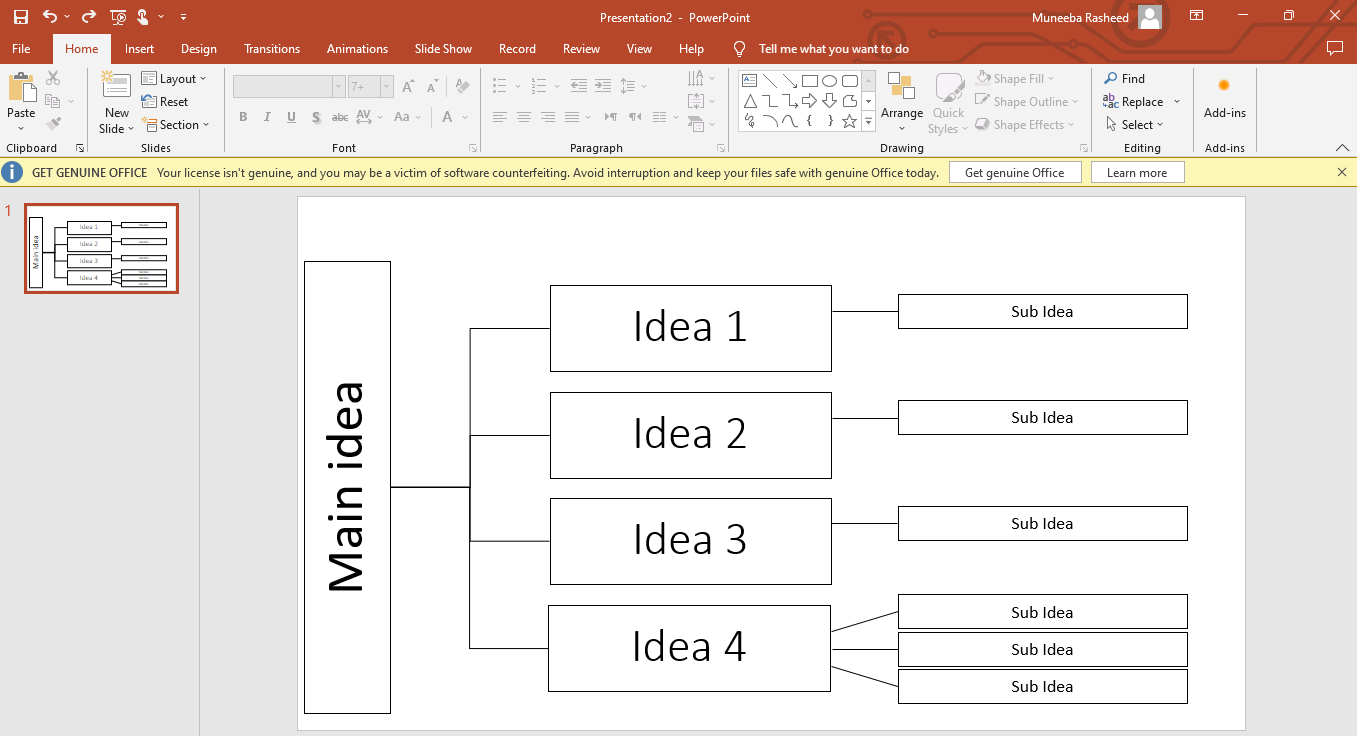
Step 4: Insert the data
Once the outline is complete, the next step is adding the data. Double-click any box and start typing. In this case, you will type the data in the following sequence.
Main Idea - Marketing Strategy
- Idea 1: Content Strategy - followed by Sub Idea (content calendar)
- Idea 2: Advertising - followed by Sub Idea (paid promotions)
- Idea 3: SEO - followed by Sub Idea (landing pages)
- Idea 4: Social Media - followed by Sub Ideas (target audience, task assignments, and progress evaluation)
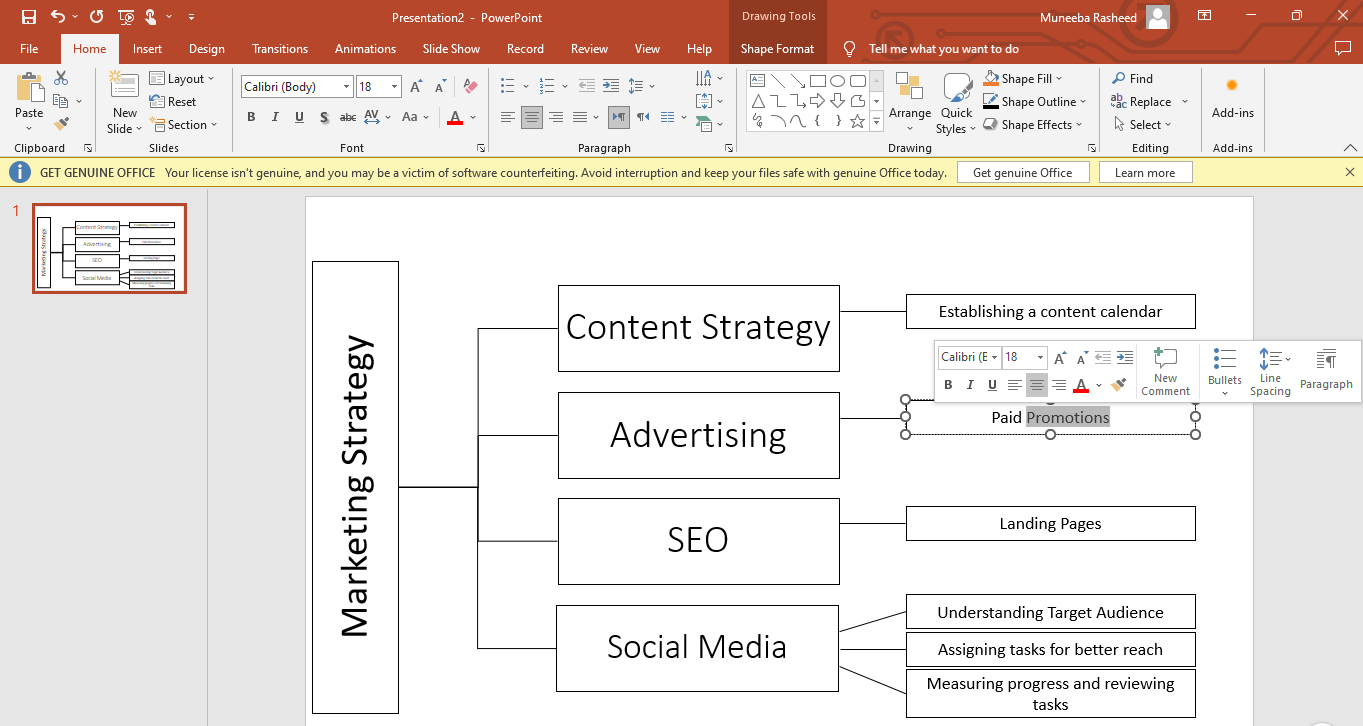
Step 5: Change formatting
Your mind map is set in PowerPoint default style. But you can make it presentable by improving visuals. Select the diagram, and it will open the SmartArt Format on the top toolbar. Here, you can change the color scheme and style of the map.
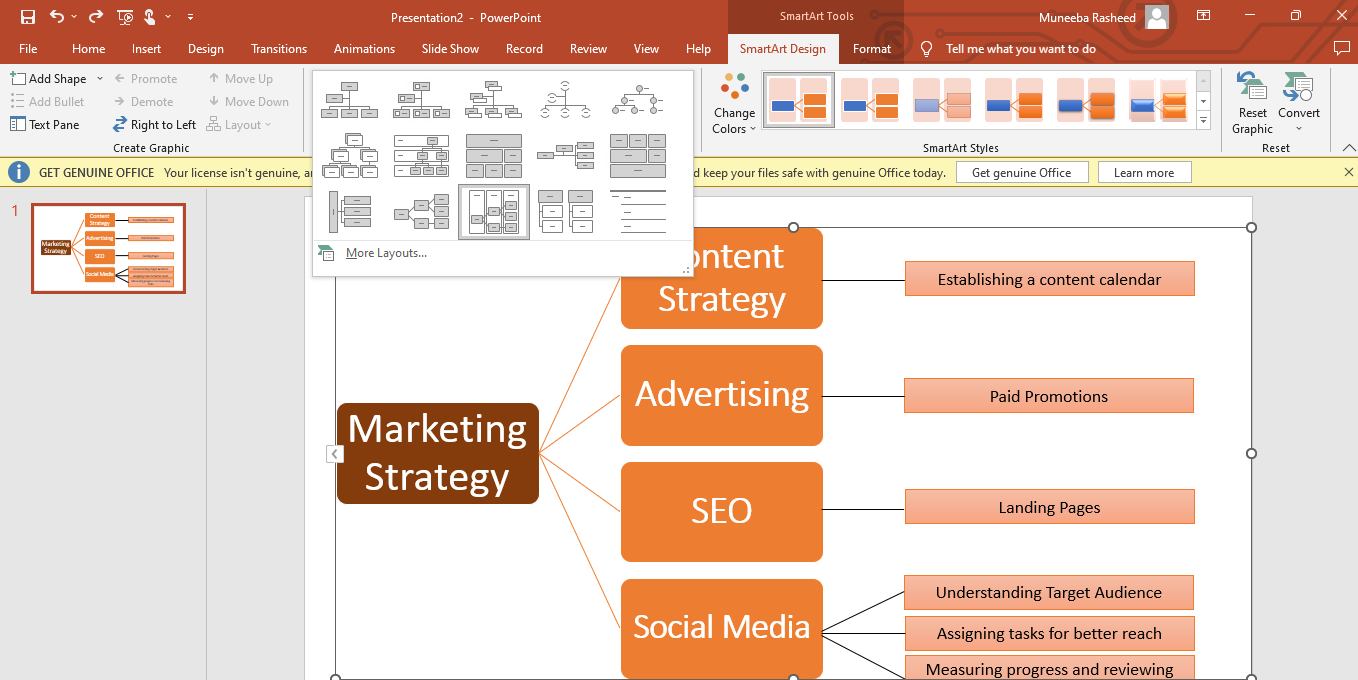
However, it will only format the shapes included in the original template. Therefore, you will have to format other shapes manually. For this, click any shape that will open the Shape Format on the top toolbar. Change the colors, outline, and style of these shapes from here.
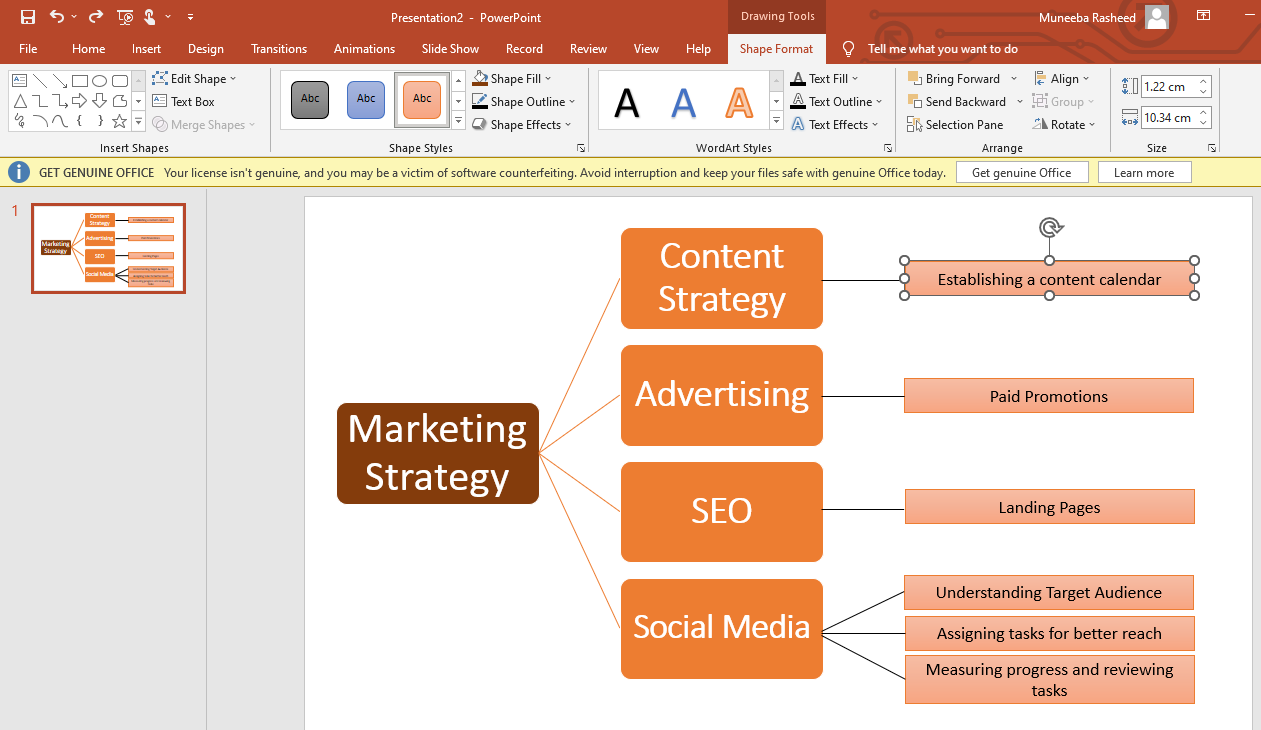
Tips And Tricks for Effective Mind Mapping in PowerPoint
Making mind maps in PowerPoint requires skills and proper techniques. Here, the first rule is to ensure the viewer does not spend more than three minutes to grasp it. So, let us move further and learn tips to make effective mind maps in PowerPoint.
- Preparation is the key. Getting your team together and brainstorming ideas is the best way start to mind mapping. It can help you explore potential sub-ideas.
- Only add relevant ideas. You will get loads of ideas and information after brainstorming sessions. But, focus on adding only relevant ideas in the mind map.
- Add Image for Central Idea. Replace your mind map's main idea box with a suggestive picture. It can encourage the audience to imagine and innovate.
- Work on readability. Use one or two-word phrases in the map to remove unnecessary clutter. Audiences can better absorb data that is easy on the eyes.
- Get yourself a mockup. PowerPoint has no pre-built templates. So, it is better to search the internet for a mockup mind map.
- Use SmartArt Graphics. Ditch adding manual shapes. Instead, choose pre-built Smart Graphics. It has hierarchies, processes, relationship styles, etc.
- Add colors. Use multiple colors to differentiate the categories, topics, and subtopics.
How To Make a Mind Map in Edrawmind
Now, let us make the same mind map we made in PowerPoint, but in half the time. EdrawMind allows you to make mind maps from scratch or with built-in templates. Both methods are quick and straightforward. So, let us discuss them in detail.
Before skipping to the steps, download the EdrawMind desktop and register by your email if it is your first time.
Step 1 Start from scratch
Go to EdrawMind's main menu and click New > Create a New Mind Map. It will take you to the editing panel, where you can conveniently add the data in a pre-formatted mind map template.
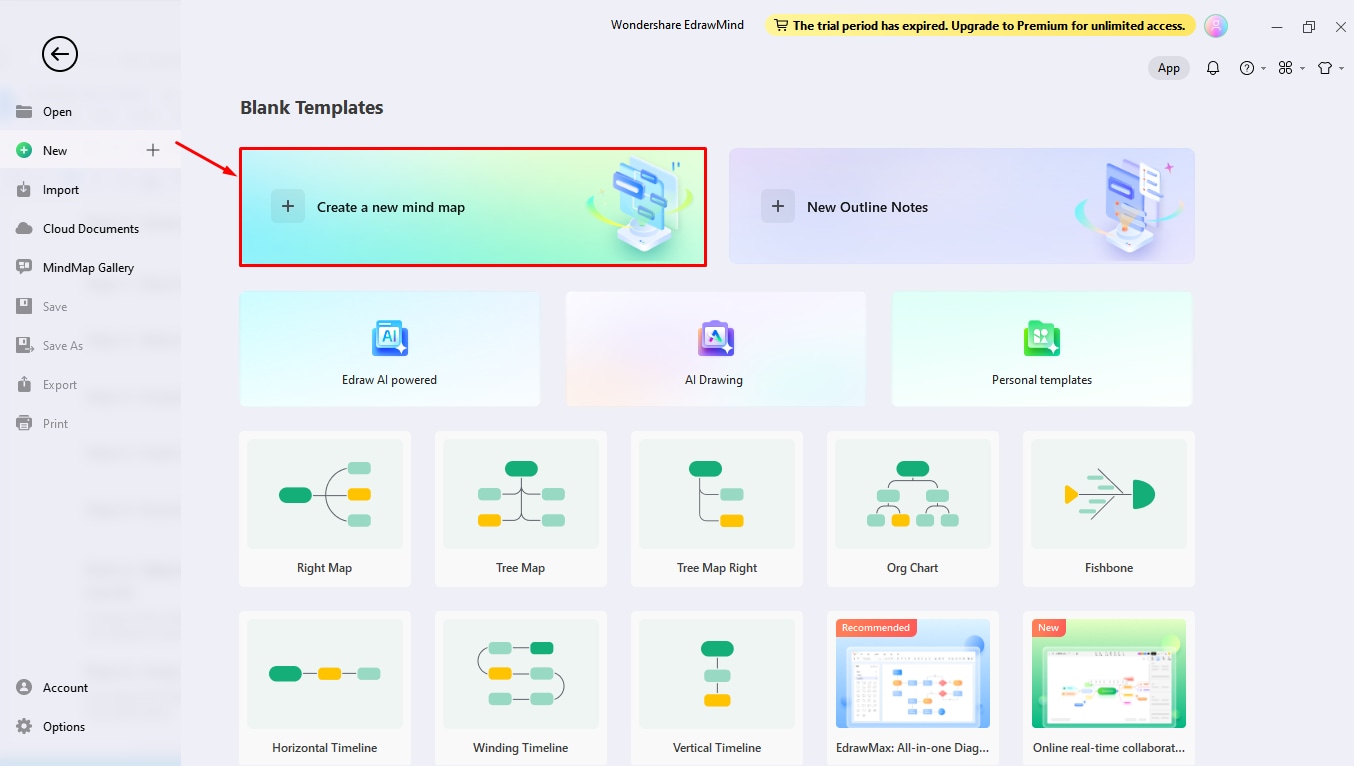
Step 2 Select a template
Or visit the Mind Map Gallery from the main menu and add filters. Here, adjust the Diagram Type to Circular Maps to narrow down the templates. Scroll down and find the right match for your task. Once done, click Duplicate to take the diagram to the editing panel.
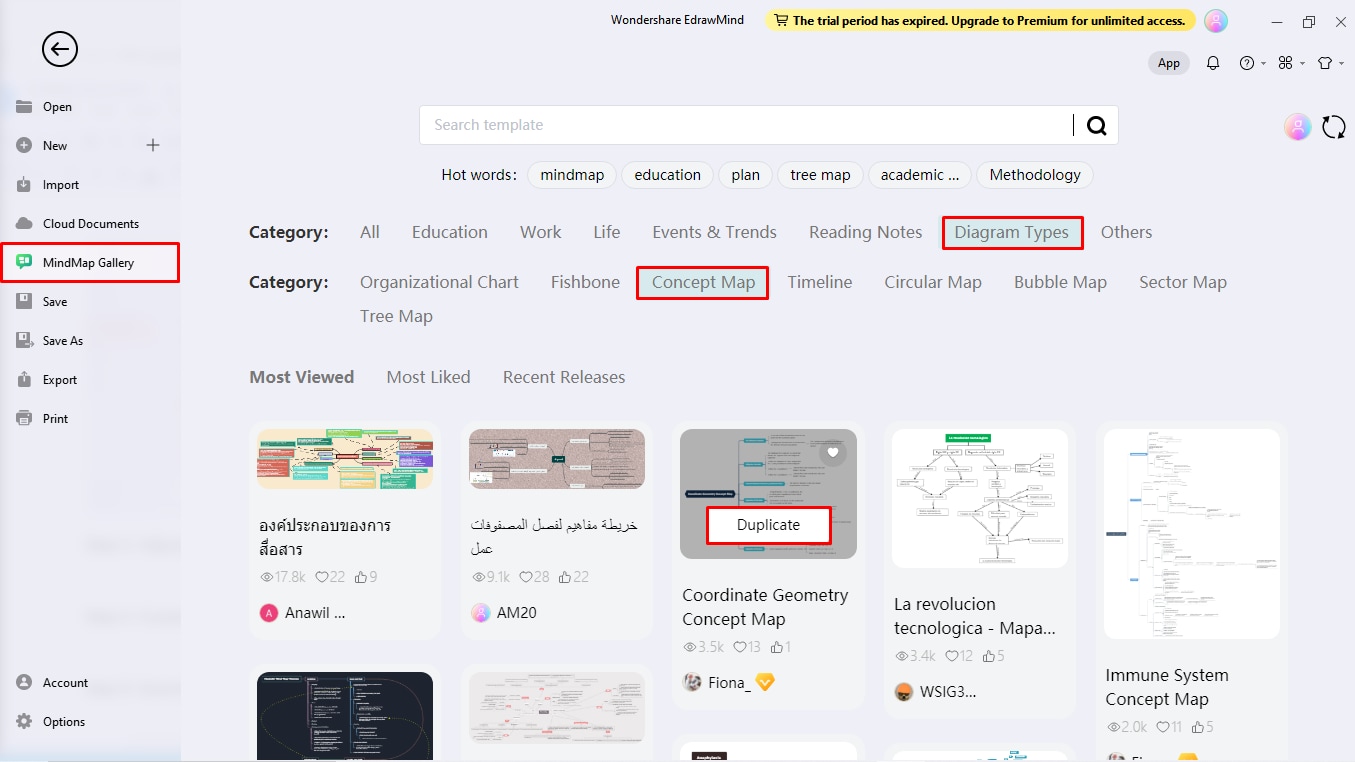
Step 3 Adjust the outline and insert the data
Now, proceed further and make a mind map. With EdrawMind, expanding mind maps requires a few clicks.
- Go to the Home tab on the top toolbar to add topics and subtopics.
- Once you have the outline, insert the data by double-clicking any shape.
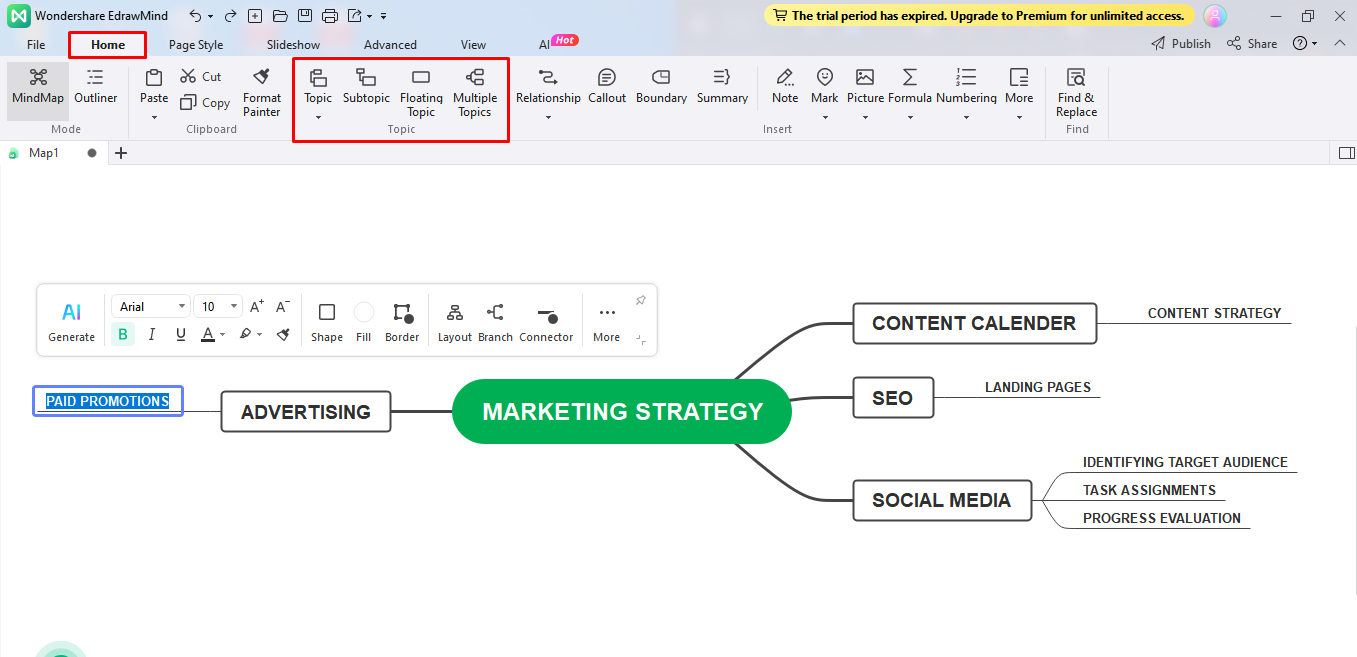
Step 4 Customize
Though the mind map is ready, you can make it visually more attractive. Changing the theme, layout, and color will make a noticeable difference.
- Go to the Page Style tab on the toolbar to modify the Layout and Color Themes.
- You can also do the same from the right-side information setting panel.
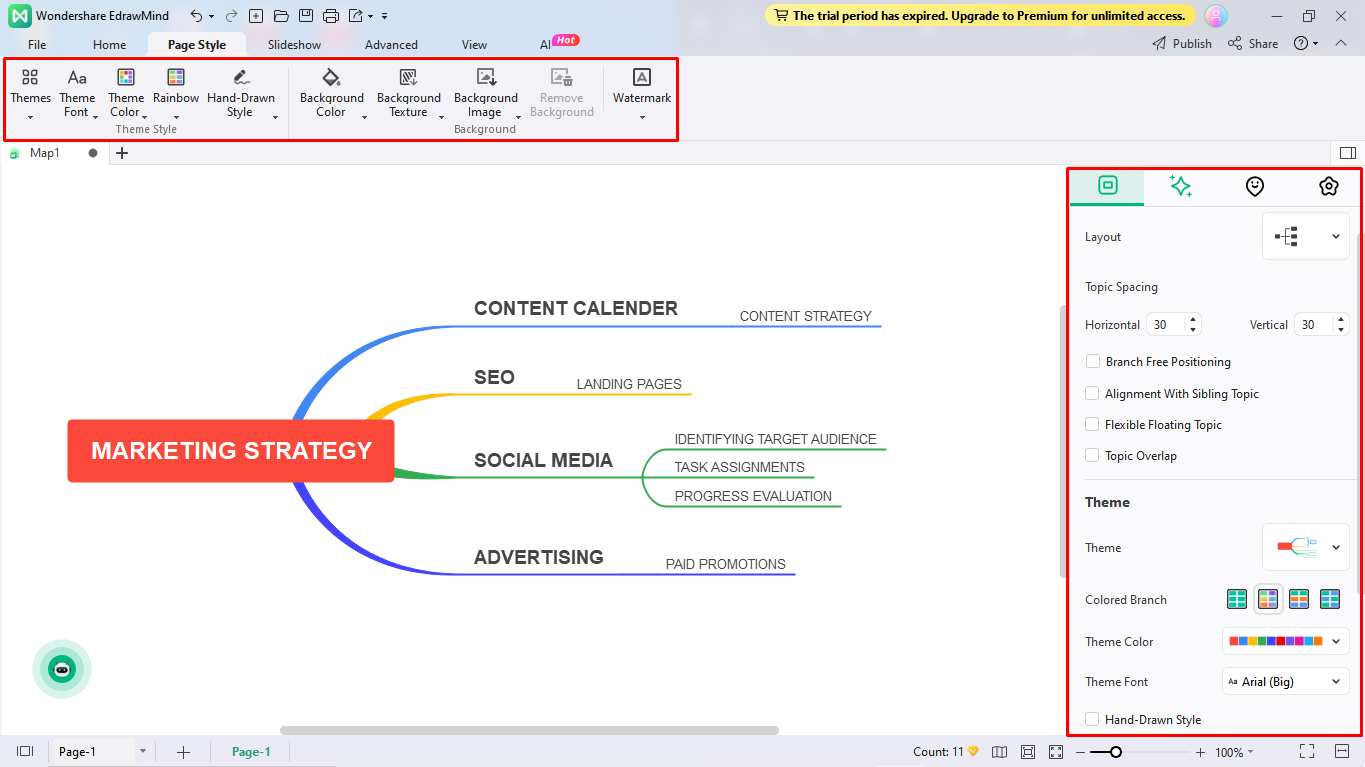
Step 5 Download and share
Finally, download and share the final map by clicking the Export icon on the quick-access toolbar.
- Export the final diagram in multiple formats like PDF, Graphics, and more.
- Share the diagram with social media friends.
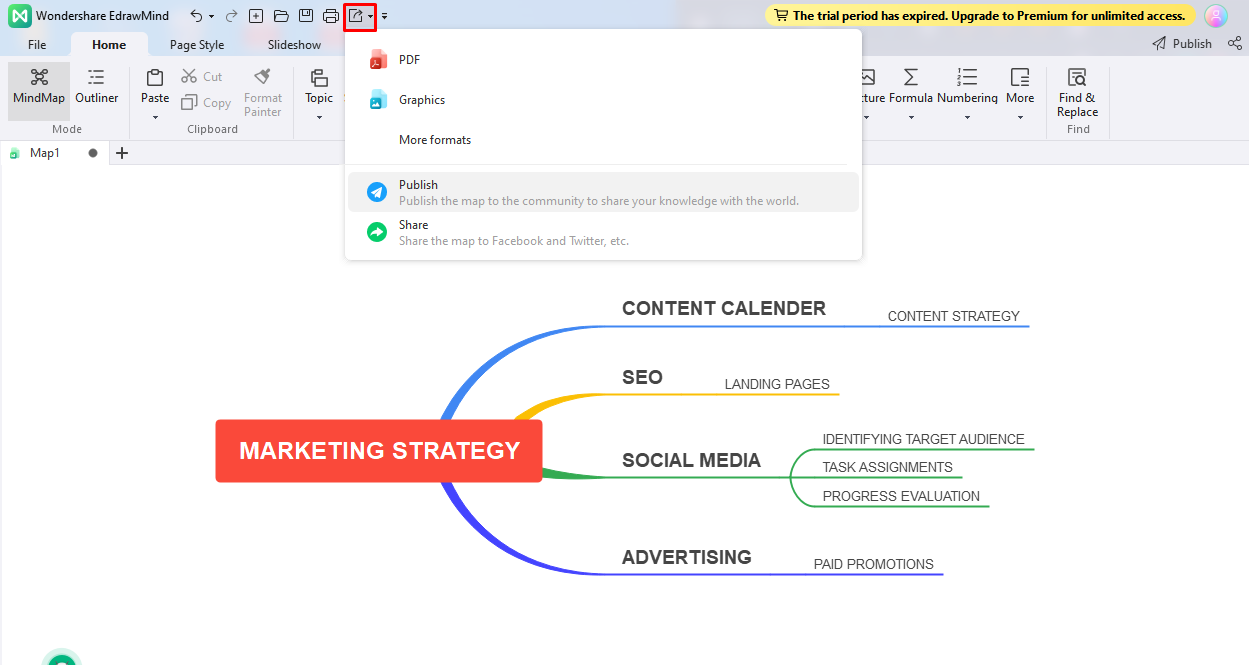
Making Mind Map in PowerPoint vs EdrawMind
Mind mapping is undoubtedly easy and effective in both EdrawMind and PowerPoint. But which one to select? Let us discuss their strengths and drawing methods for you to evaluate them based on your prerequisite checklist.
Free Mind Map Maker
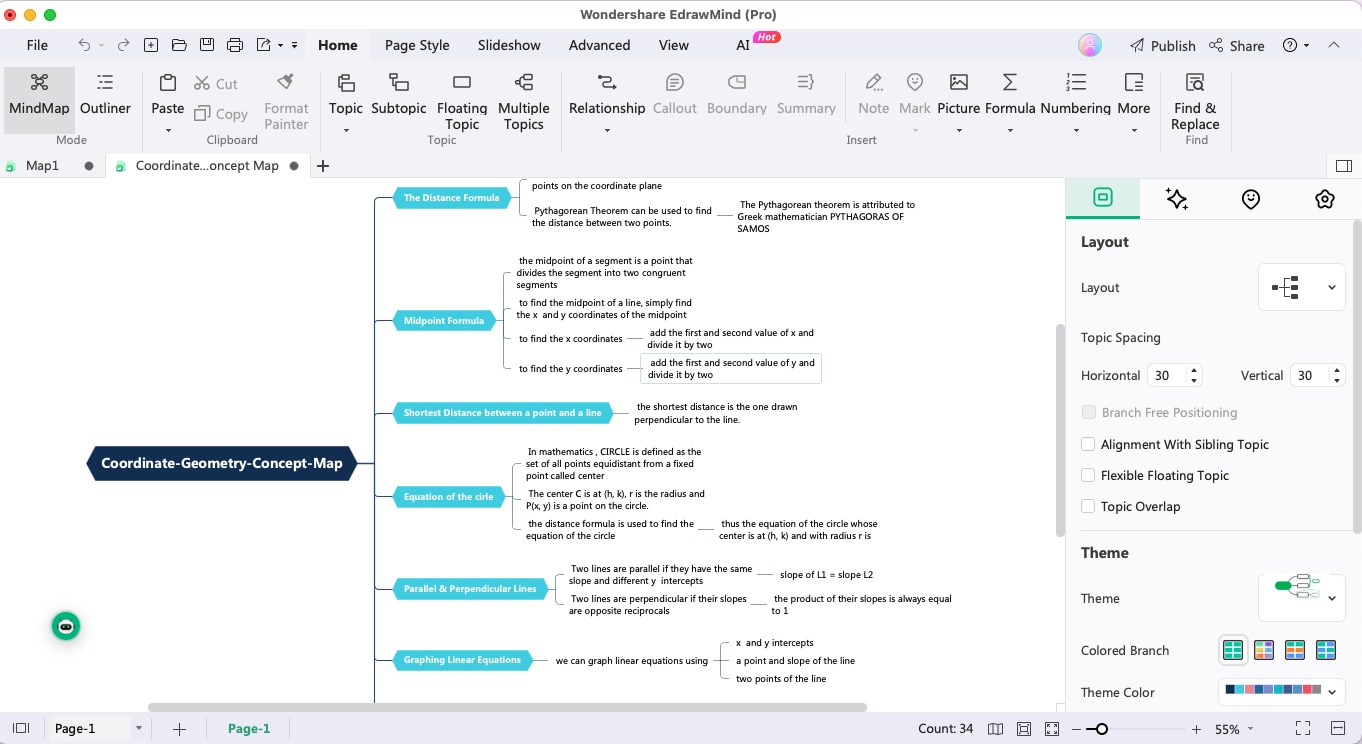
Mind mapping is not-so-challenging. However, your software selection can make a difference in the time and effort you invest in the process. If you are serious about your time, EdrawMind might be the right choice for you.
This mind map maker is a great substitute to streamline office work and get rid of manual labor. It offers brainstorming, mind mapping, presentations, and team management all in one place. Let us check what makes it a better PowerPoint alternative.
- Single-Click AI Mind Maps: You can create detailed mind maps in seconds with EdrawMind AI mind map generator.
- Pre-Designed Templates: EdrawMind has a massive template gallery. It has 6000+ examples, including mind maps, central maps, processing maps, and more.
- Personal Cloud: Big teams can collaborate on EdrawMind cloud space. It allows auto-saving and accessing work from anywhere, anytime.
- Auto-presentation: EdrawMind allows you to create and present slides with one click. You can choose different sections of mind maps to incorporate in slides.
Conclusion
Making charts, graphs, and mind maps PowerPoint is almost an unsaid professional rule. It may be a popular practice but not the best. Manually adding shapes to expand mind maps takes time and effort. Moreover, the simple layouts may not work for professionals.
So, whenever you feel tempted to open PowerPoint, think of how you can make an effective and detailed mind map in half the time. Modern tools like EdrawMind allow you to ease the creation process and manage big teams. You can also export the EdrawMind designs to PowerPoint, so no need to explain your software to everyone. Just share the PPT file of your mind map and make an impression in your organization.



