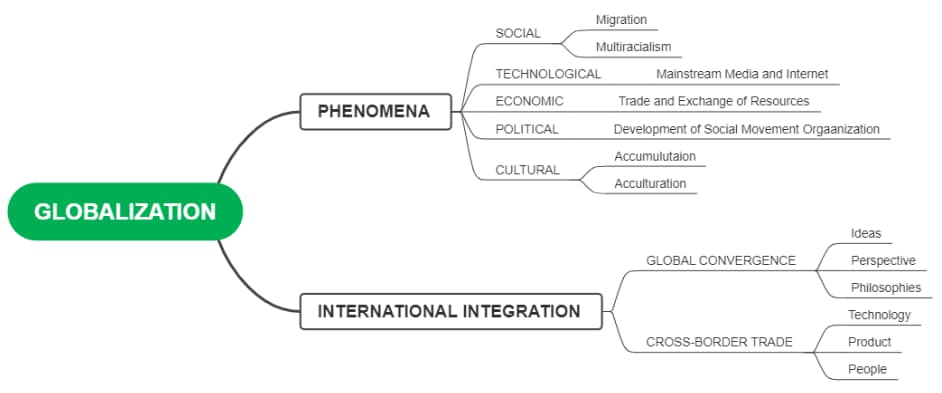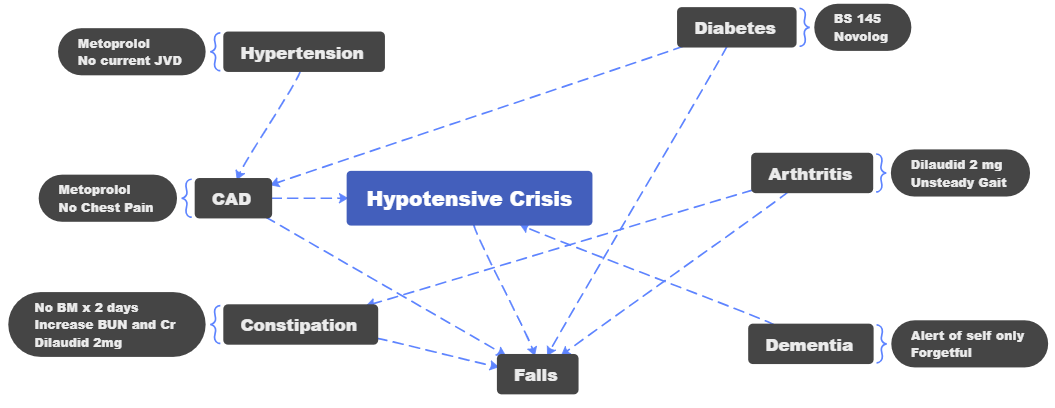Are you wondering why exactly the use of concept maps is increasing day by day? Well, there are many reasons associated with this fact. One of the major reasons is that these diagrams help you make complex subjects easily understandable for everyone. A concept map is a visual representation of information, topic, or subject you want to explore.
A number of tools, like PowerPoint, Excel, Word, and Canva, can help you make a concept map. This article specifically focuses on creating a concept map in Word. In addition, you will learn how to create this diagram with EdrawMind, a wonderful diagramming utility being used by millions of users globally. Furthermore, you will see some concept map templates for better understanding.
In this article
What Is a Concept Map
A concept map connects the central topic to different related concepts or ideas. Simply put, you can call it a graphic organizer that displays the relationships between different pieces of information or various concepts. This diagram follows a specific hierarchy that consists of a focus question or main topic and multiple sub-topics.
Though mind maps and concept maps share similarities, they are different from each other in several ways. A concept map carries different connections between various concepts and additional context. Therefore, it is a more robust tool to visualize things. This diagram consists of different key components, like a focus question, a concept, linking words, cross-links, structure, and a parking lot.
?Related topic: Learn more differences and similarities on Concept Map vs Mind Map.
The focus question refers to the problem you are looking a solution for. A concept, here, is a piece of information. A linking word denotes the connection between different ideas or concepts. Similarly, a cross-link is used to connect concepts in different areas of your diagram. A propositional structure is formed when two ideas connect to each other with a linking phrase or word.
More general ideas are placed on top of the diagram, and further details are listed below the main idea. Concept maps offer a variety of benefits, including but not limited to conveying complex information clearly and precisely. Moreover, they enhance your memory retention. You can use them for a number of purposes, like official documentation, training, and brainstorming.
How to Create a Concept Map in Word?
You are now familiar with what a concept map is. Let’s now learn to make this diagram instantly. This section presents a complete step-by-step guide to creating a concept map in Word. Let’s get into further specifics.
Step 1: First of all, download and install Microsoft Word on your computer if you don’t have it already. Once you install it carefully, follow the steps below.
Step 2: Go to the Windows start menu, type “ms word,” and click on the Word application to open it.
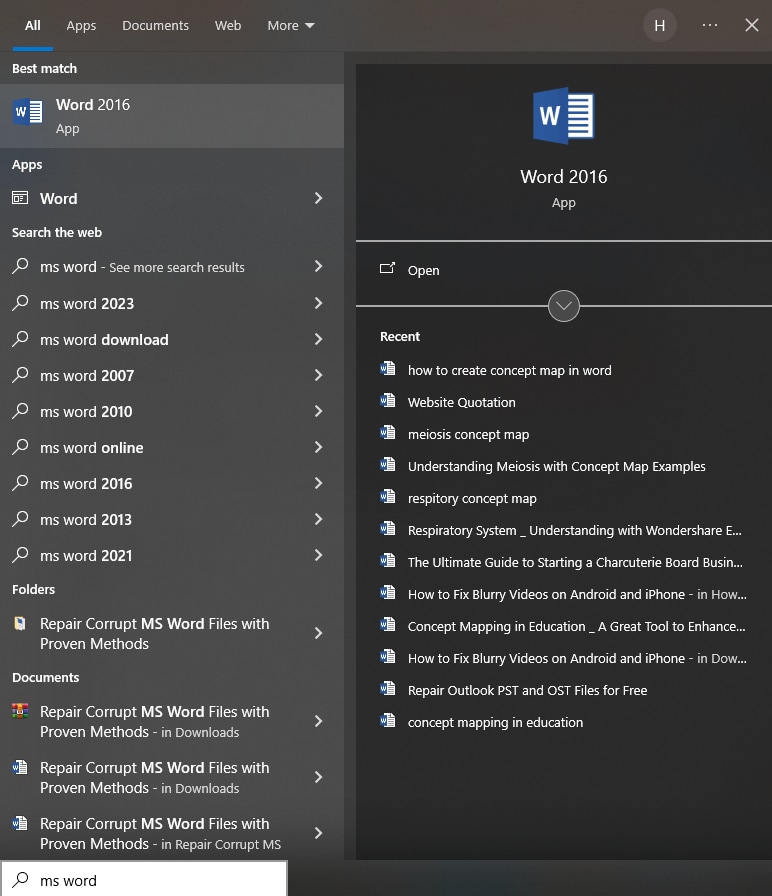
Step 3: As soon as the Word app opens, click on the File menu, tap on the “New” option, and choose a blank page, as shown below.
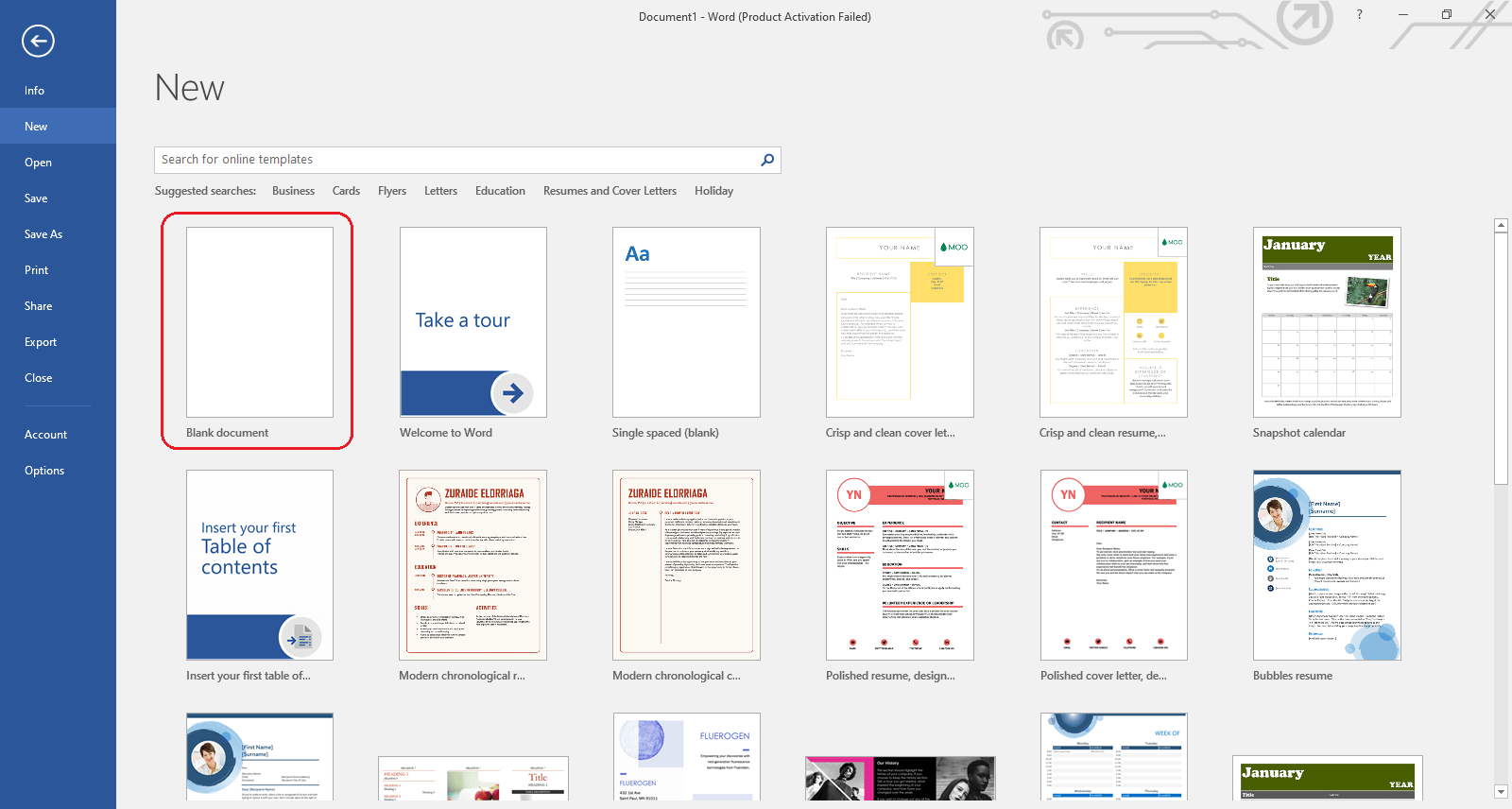
Step 4: This is the most important step of the whole process. Look at the top menu bar and find the “Insert” option. Enter the Insert tab and click on “Shapes” in the Illustration section.
It will open a dropdown menu on your screen where you can see a couple of shapes to choose from, like square, oval, rectangle, triangle, star, arrow, and more. You can select any shape you need to create a concept map, as shown below.
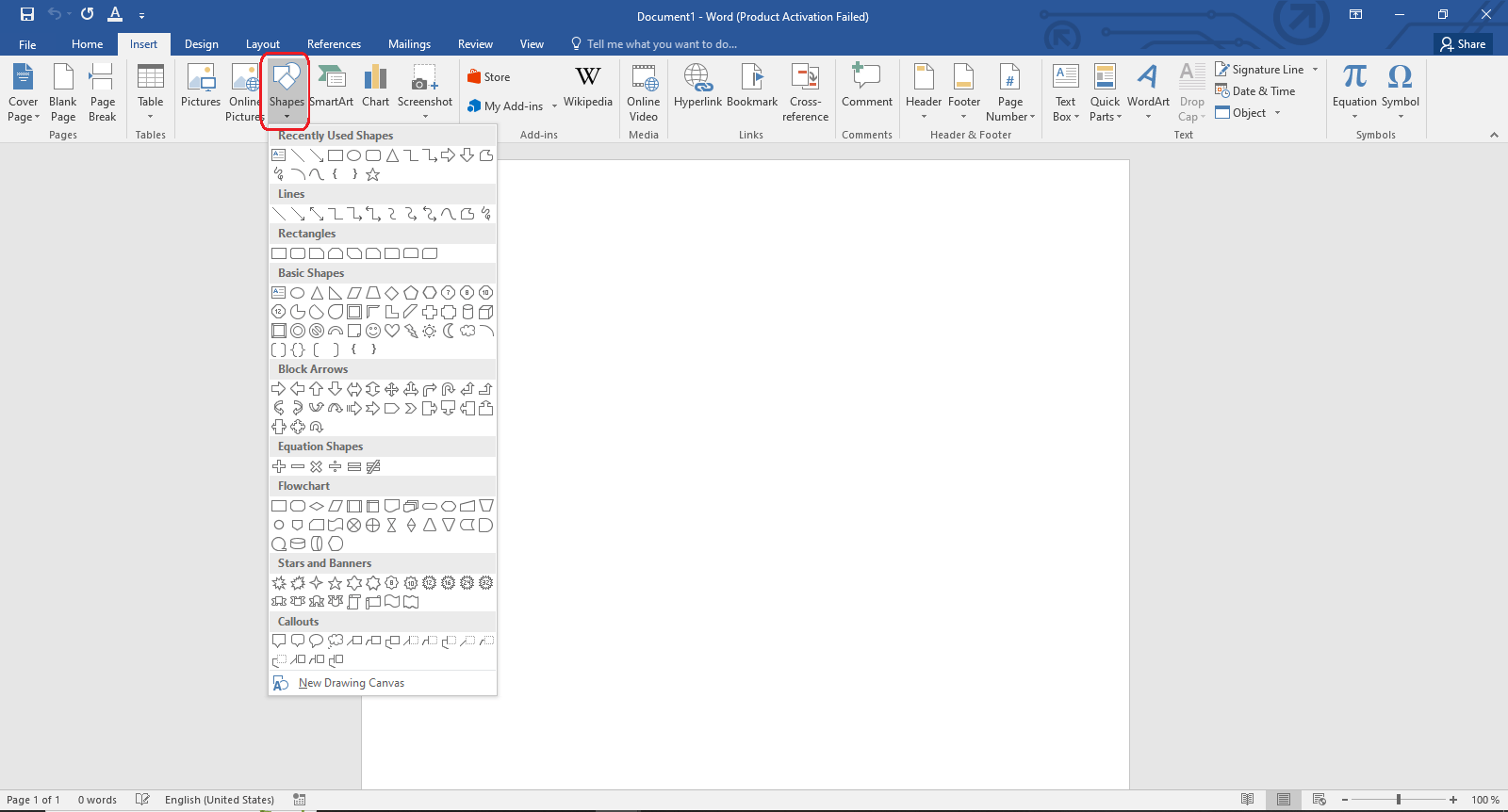
Step 5: Choose the shapes you want and place them on the blank area in a way that they form a particular structure. Remember, the structure of your concept map may vary depending on your main idea or concept.
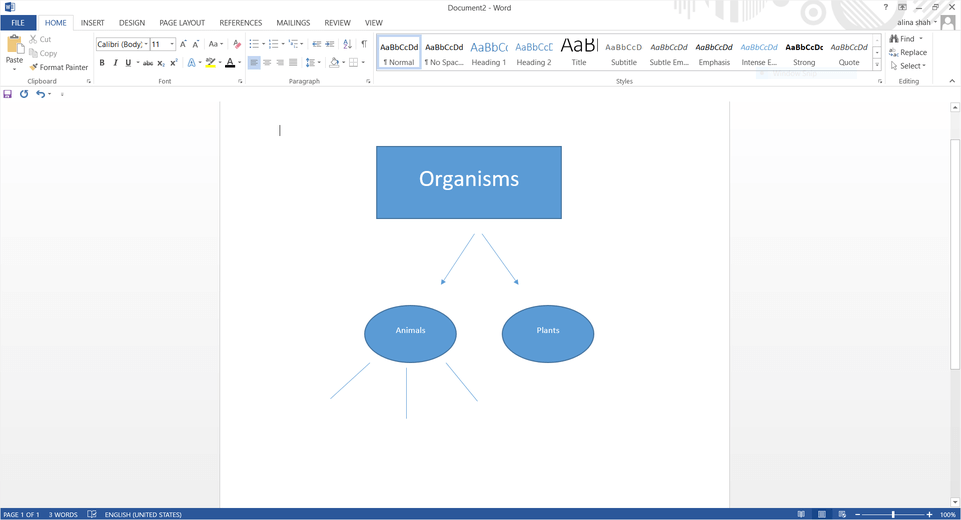
MS Word offers the SmartArt feature to choose a built-in hierarchical structure. For this, go to the “Insert” tab and click on the “Hierarchy” option on the pop-up window. Now, choose the desired structure for your concept map and tap on the “OK” button, as shown below.
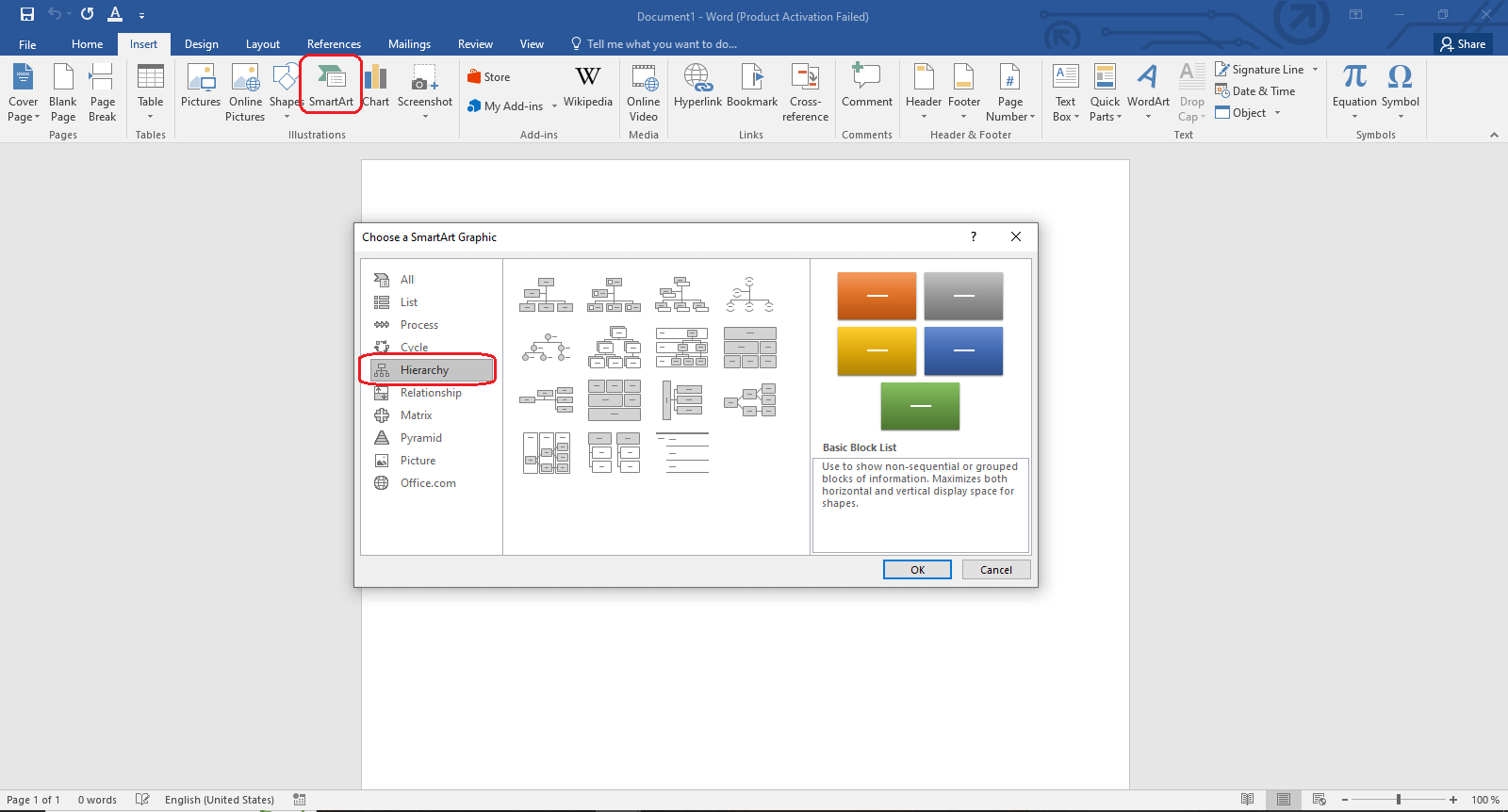
Step 6: It is time to customize your concept map by putting in the main topic and related ideas. Later, you can make it more engaging by introducing appealing colors and creating fine connections between different concepts.
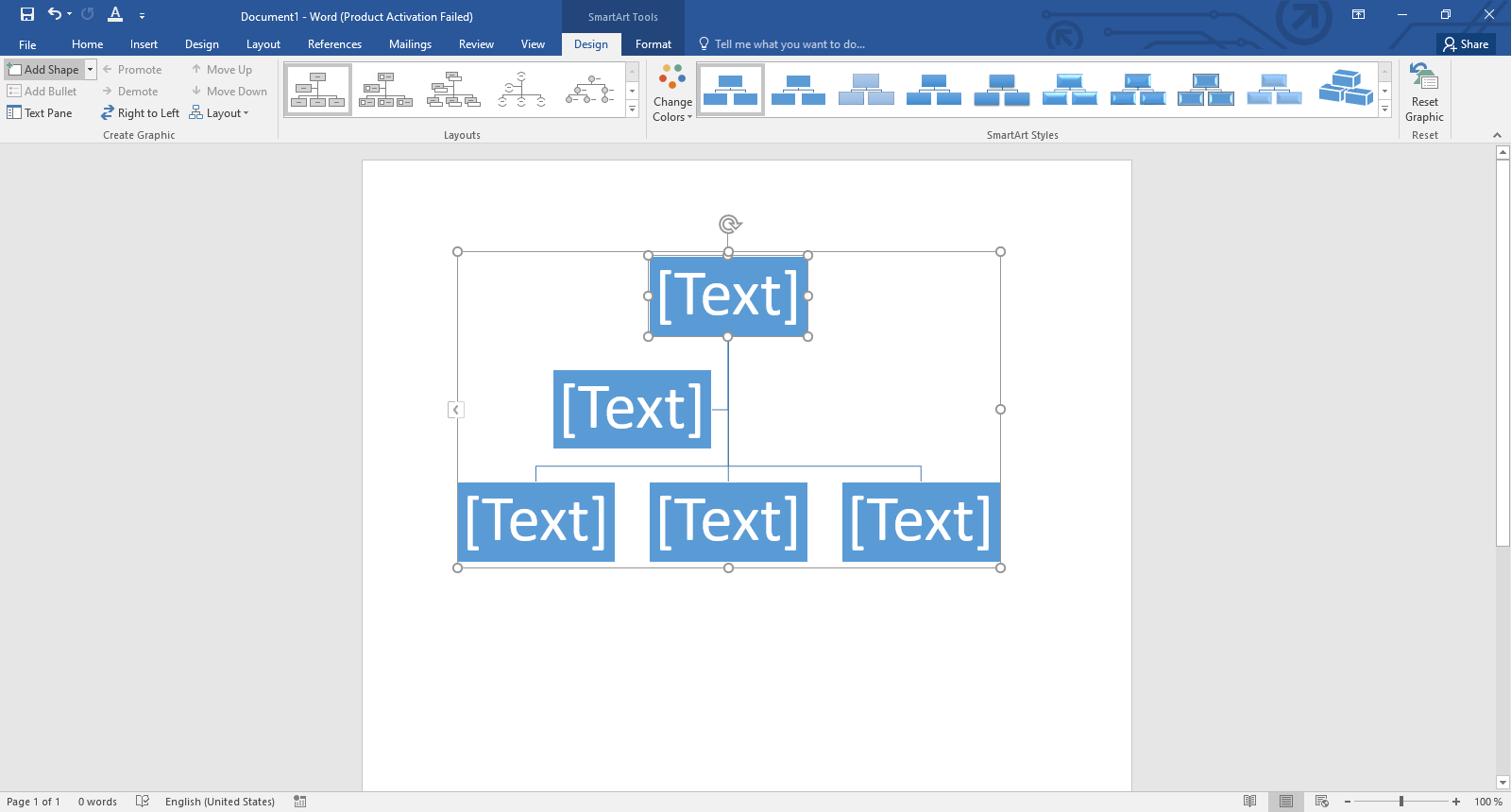
Step 7: Once you have created a proper structure of the map and customized it well, you can download the end file. For this, hit the “File” option from the top ribbon and click on the “Save As” option. Now tap on Browse, choose the desired location on your computer to save the file, and press the “Save” button, as shown below.
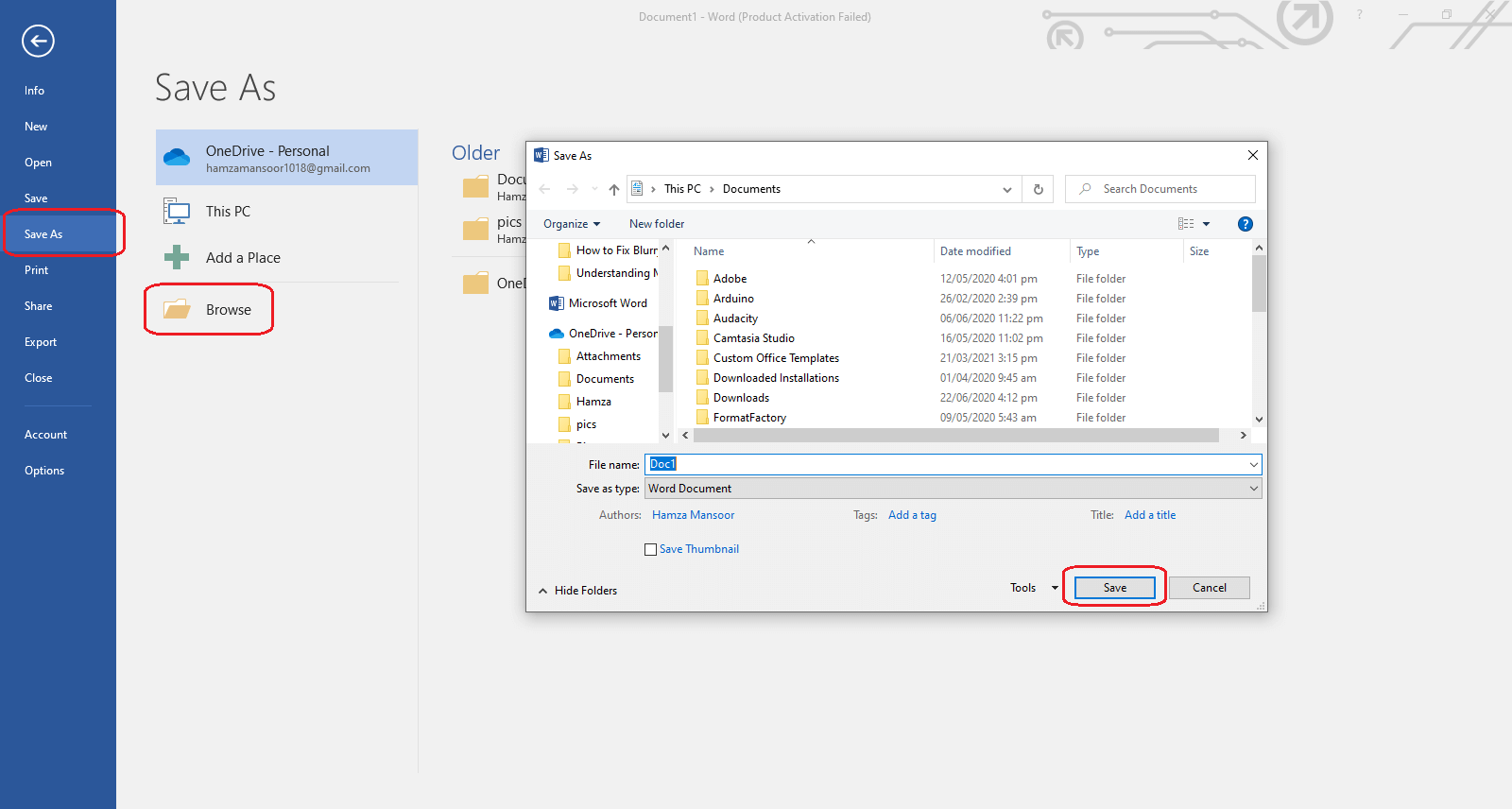
You can also save the output file in different formats, like PDF, plaintext, Rich Text Format, etc.
Create a Concept Map with EdrawMind
Now that you know how to make a concept map in Microsoft Word. This section presents another credible tool -EdrawMind - that you can use for the same purpose. Well, EdrawMind is, in fact, a more diverse and easy-to-use utility for concept mapping and other diagramming purposes.
With EdrawMind, you can create concept maps using the desktop and online applications. This is something that has made this tool more accessible for everyone. The main reason why this diagramming utility has gained significant attention worldwide is that it offers pre-built templates that are fully customizable. Some of them are presented in the section below.
Moreover, AI technology has added extra value to the credibility of EdrawMind. It allows you to create your maps with a single click. You can choose from a number of shapes, connectors, clip arts, colors, and layouts. Let’s look at the steps you need to follow to make a concept map using Wondershare EdrawMind.
You can use either online or desktop applications. Below, we have chosen the online app to proceed with.
Step 1: Open the Online EdrawMind tool and sign in to your account.
Step 2: Now, choose the “Radial Map” option, as shown below.
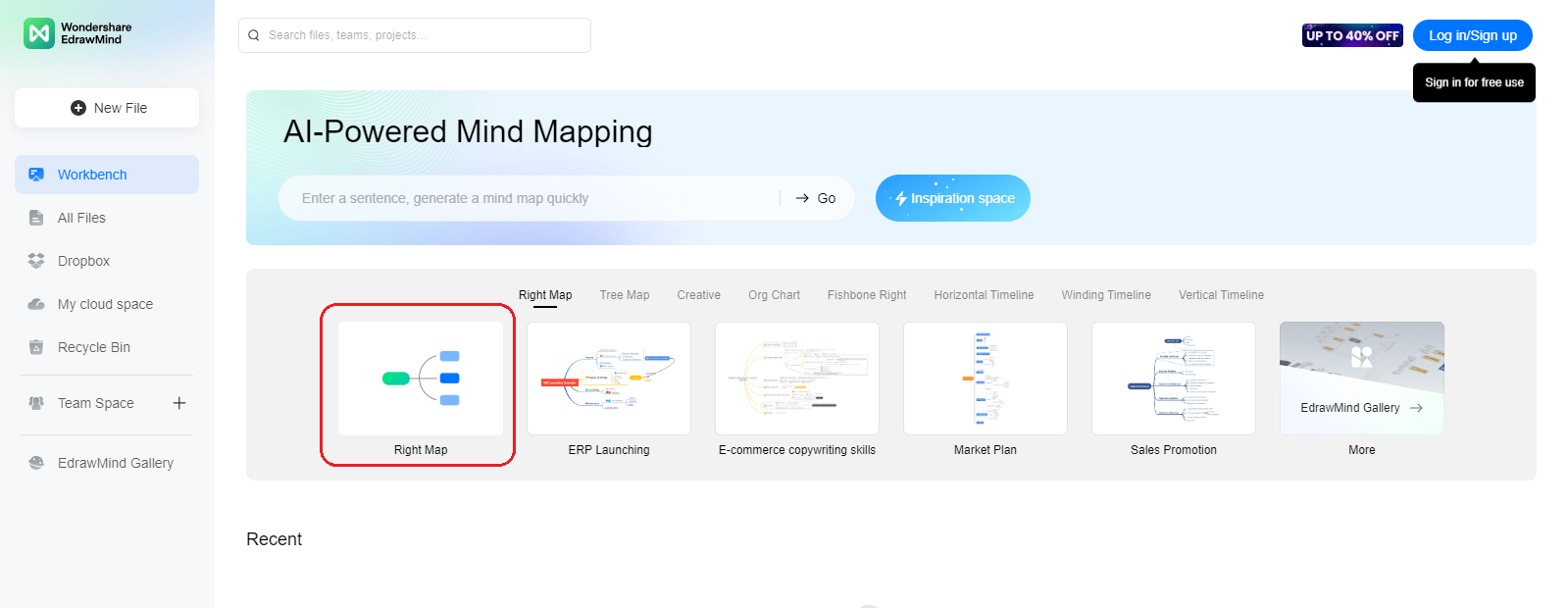
Step 3: Click on the “New File” button and tap on “MindMap.”
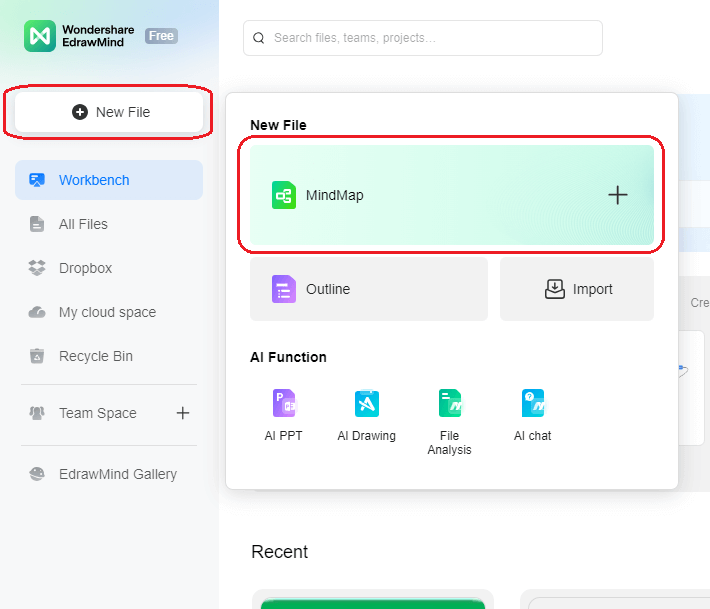
Step 4: You can change the layout of your map from the list, as shown below.
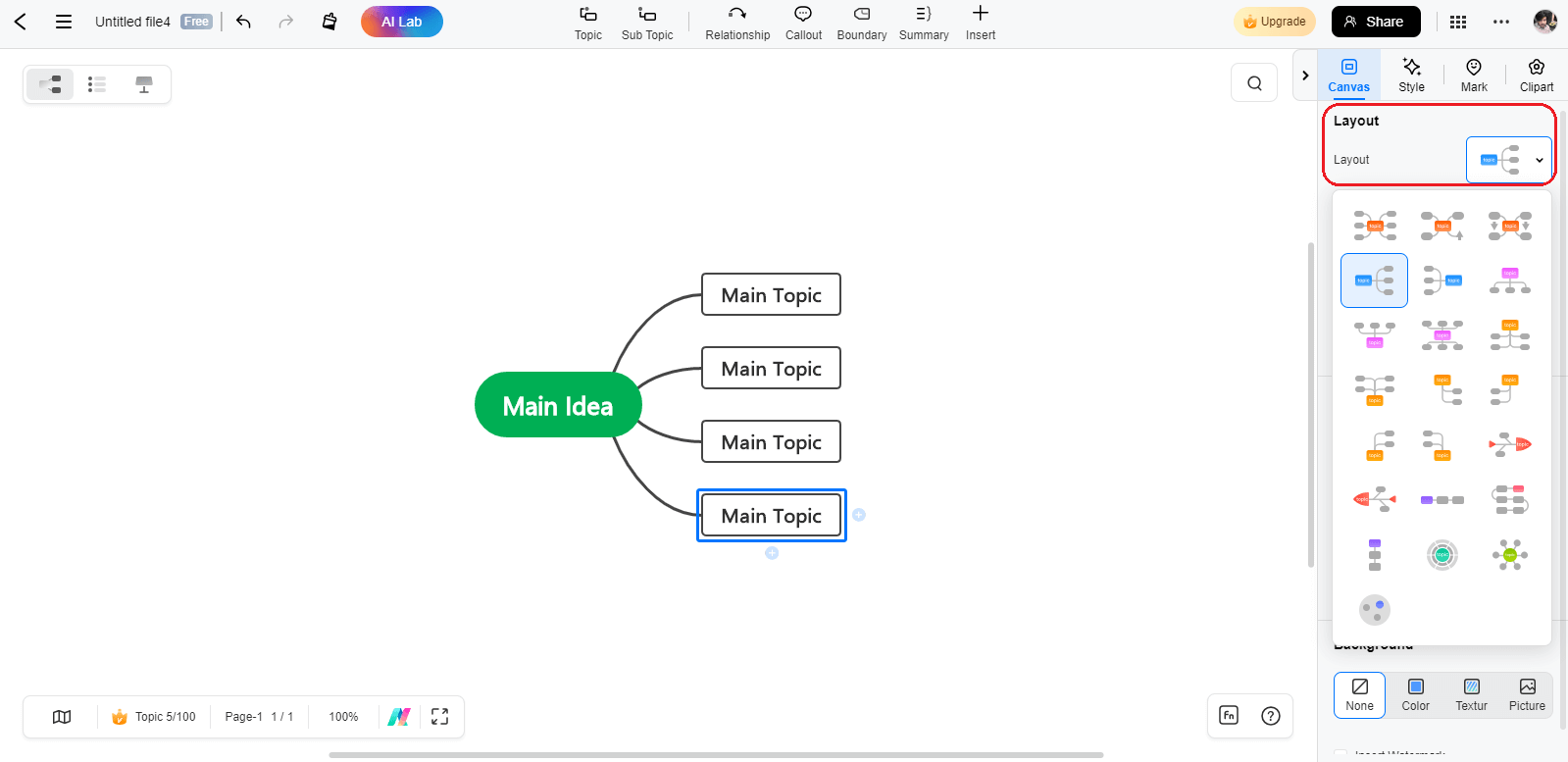
Step 5: Now, add the main topic and subtopics to your map to complete it.
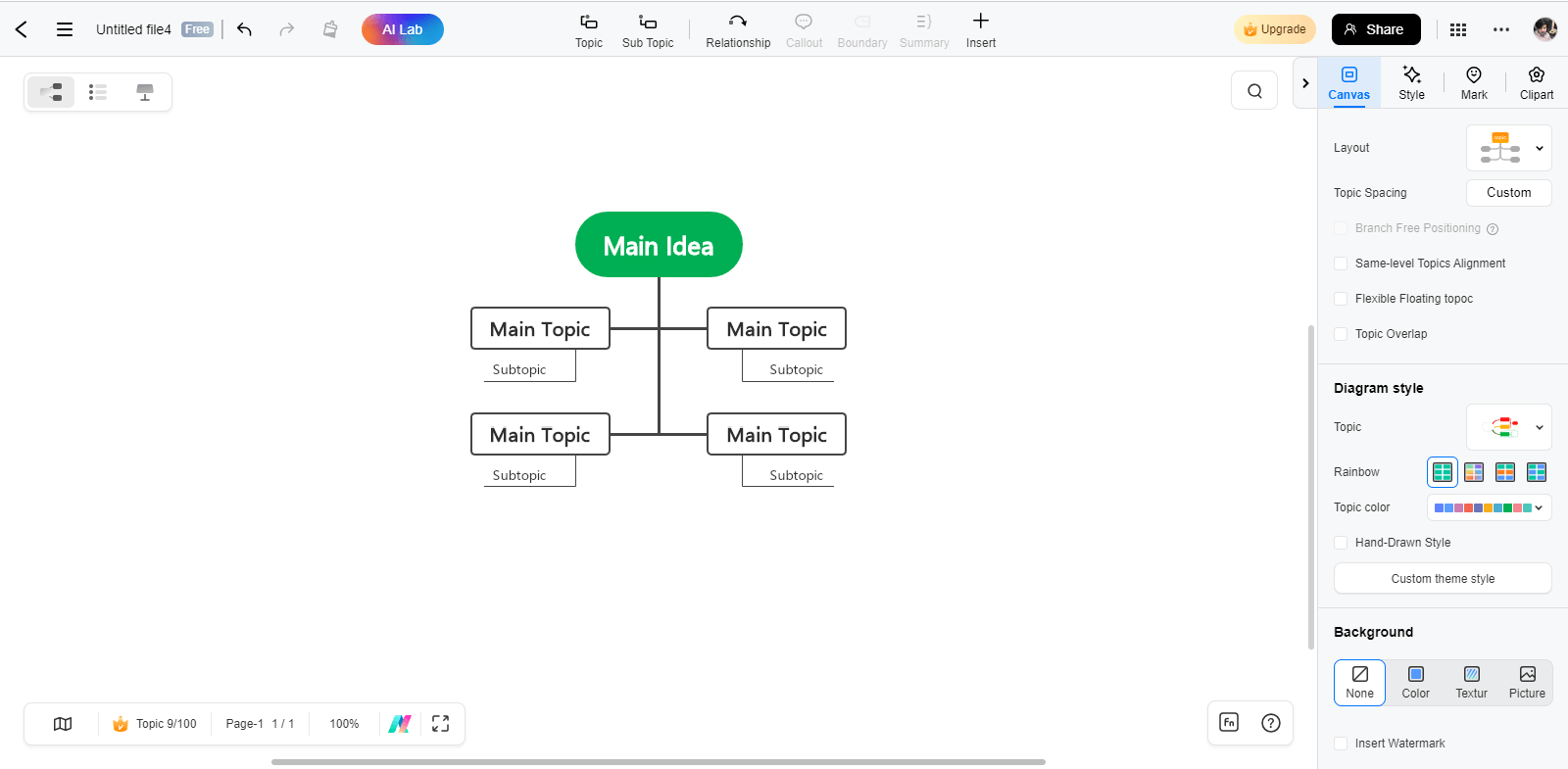
Step 6: Once your map is completed, you can save the final file on your device in different formats. For this, right-click on the three dots in the top-right corner of your screen, as shown below. Then, hit the “Export” option.
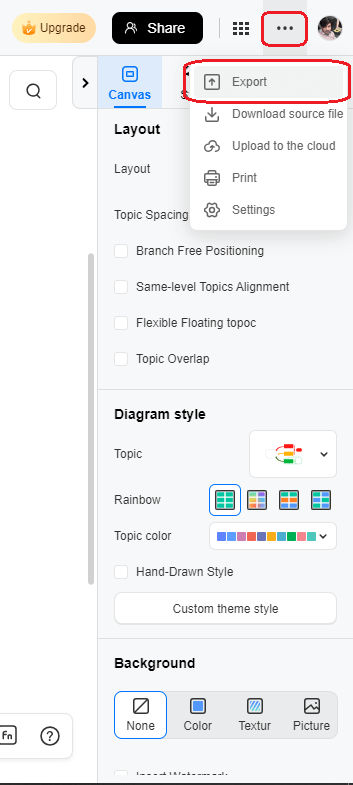
Here, you can select your desired file format to save your concept map. Once done, click on the “Export” button. If you have a paid EdrawMind version, tap on the “Export without Watermark” button.
Concept Map Templates
In this section, we will explore three built-in concept map templates from the EdrawMind gallery. Let’s have a look.
1. Bacteria Concept Map Template
Bacteria are found everywhere. These are living organisms that you can’t see with the naked eye. This editable concept map template presents different facts associated with bacteria, such as they are single-celled organisms of 1 to 2 micrometers.
They contain genetic information and organelles. For more details, you can look at the diagram given below. If you want to make a concept map on this topic, you can use this editable example.
2. Globalization Concept Map Template
The growing interdependence of economies is usually called globalization. As per this template, the phenomena of globalization cover social, technological, economic, political, and cultural aspects. The social aspect deals with migration and multiculturalism, whereas the internet and mainstream media are part of the technological aspects. The diagram explains this subject further. If you want to make a similar diagram, try this template and save your time.
3. Nursing Concept Map Template
This concept map template focuses on different diseases a patient can suffer from, including CAD, diabetes, dementia, constipation, arthritis, and more. The effortless structure of this template emphasizes the relationship between two different nodes. If you need a similar concept map, try this editable example created in Wondershare EdrawMind.
?Related topic: We can enjoy more concept map templates in EdrawMind's Template Gallery to improve efficiency.
Ending Note
A visual representation of information, key concepts, or ideas is commonly known as a concept map. It improves your memory retention, ensures the delivery of complex information clearly, and organizes your information superbly well. Different components of this diagram include the focused question, concept, linking phrases, and structure.
Do you need a trusted concept mapping tool you can count on? If yes, EdrawMind will be your top choice. It is an AI-powered diagramming tool that comes with ready-made concept map templates to ease your job. Both online and desktop applications for EdrawMind are available. If you are a new user, you can enjoy the free trial. Later, you can purchase the paid plan.
The above discussion has presented the three concept map templates, along with a step-by-step guide to creating a concept map in Word and EdrawMind. For further details, ensure that you read through the above guide.




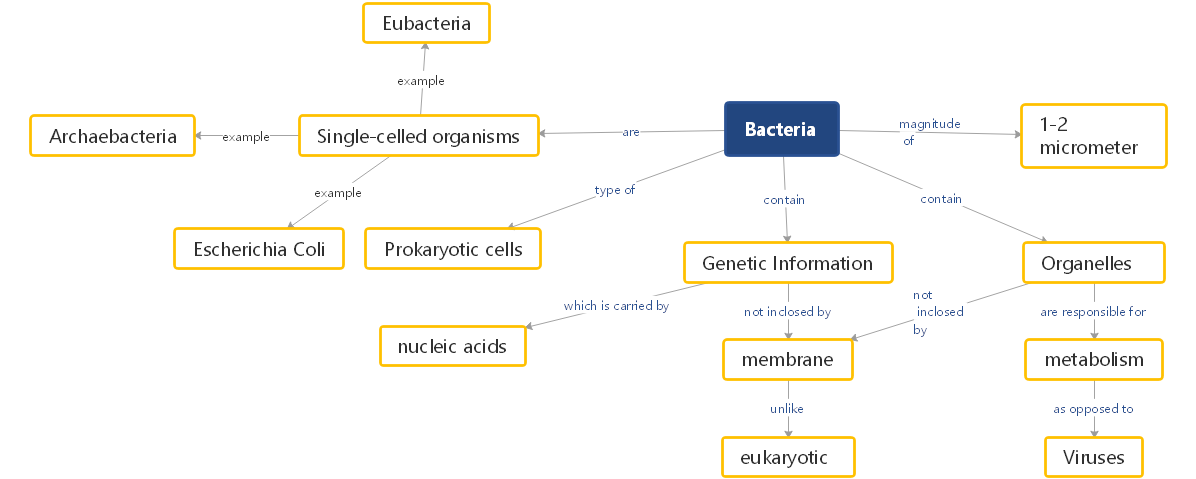
 below.
below.  below.
below.