Google Sheets and Gantt charts are a good fit for each other. A Gantt chart helps you visualize the project’s progress, whereas Google Sheets is known for carrying and managing the project’s data. Millions of project managers from around the world rely on both Google Sheets and Gantt charts.
Therefore, we present four Gantt chart templates created in Google Sheets in the discussion below. You can use any of the below listed templates to create the chart that best matches your project needs. You will also see some benefits of a Gantt chart made with Google Sheets.
In addition, this guide presents an unmatchable alternative - EdrawMind - to make these charts instantly. Read more for further specifics.
In this article
Part 1. Visualizing 4 Gantt Chart Templates in Google Sheets
Templates always help you make a Gantt chart in a matter of minutes. The same is the case with Google Sheets templates. Let’s look at each template to understand how it visualizes specific projects.
1. IT Project Gantt Chart Google Sheets Template
If IT projects are not managed properly, they can have some serious implications for the company. Do you wonder how to save time and make an efficient Gantt chart that does not miss anything you need? This is where an IT Gantt chart template plays its part.
With the template, IT project managers can make sure that tasks are assigned to appropriate team members and that the milestones are being achieved correctly. As far as the template given below is concerned, you can use it for different IT-related projects, including but not limited to network migrations, software installations, software upgrades, feature releases, and software product development.
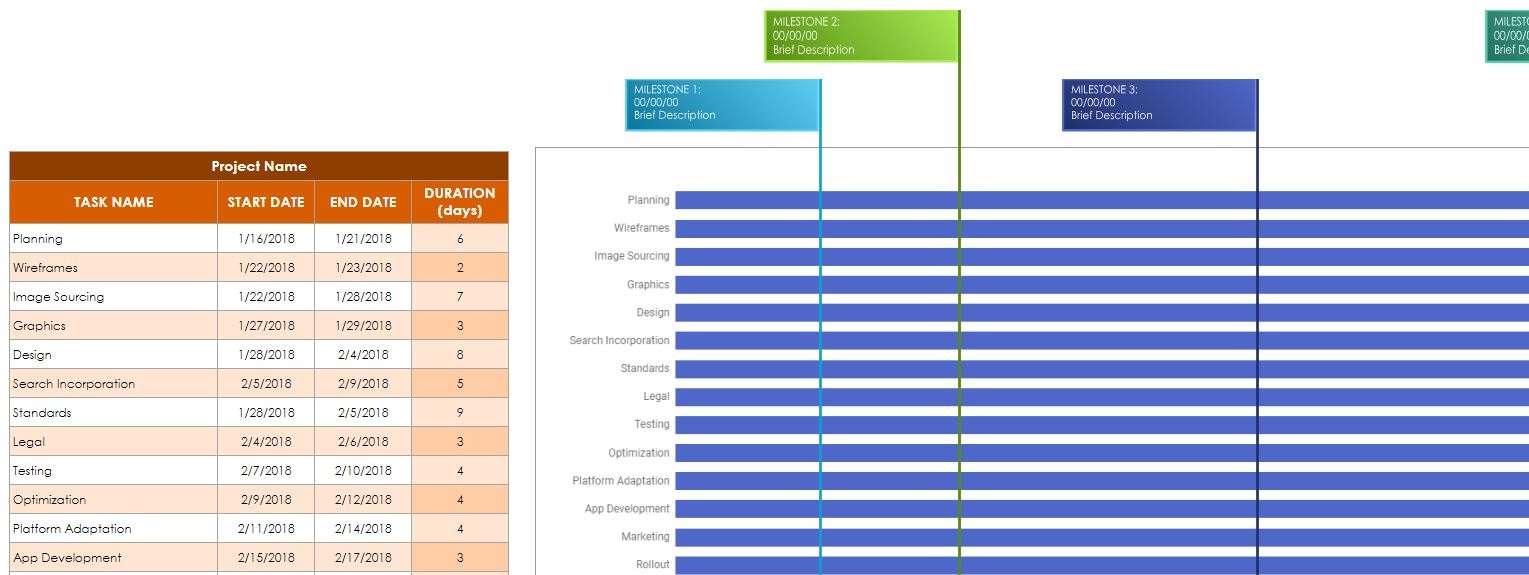
Source: Google Sheets Template
2. Scrum Project Management Gantt Chart in Google Sheets
Do you want to track the project’s performance accurately? Searching for assistance to monitor and manage software development projects effectively? This Gantt chart Google Sheets template will surely be your helping hand.
Schedule deliverables, sprints, dependencies, and tasks. Then, decide on team members to complete all tasks. This chart also helps you track the amount of work done for every task. You can also track the whole team’s performance using the burndown chart functionality. This is what most project managers often look for.
Manage your key projects and make sure that they are delivered on time with the Gantt chart template below created in Google Sheets.
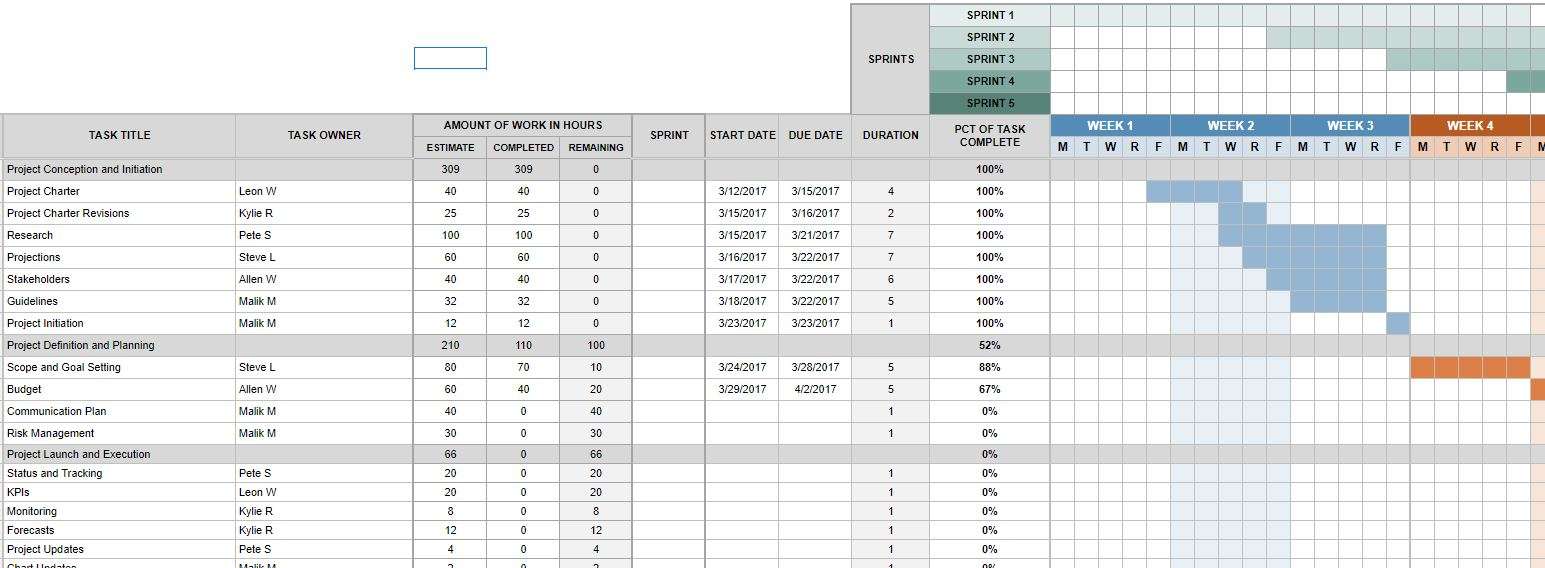
Source: Google Sheets Template
3. Construction Timeline Gantt Chart Template in Google Sheets
The construction projects always need proper planning, monitoring, evaluation, and testing. No phase can be taken for granted. If any of the mentioned phases are overlooked, it may have a negative impact on the whole project. This is how the project can be delayed.
This Google Sheets Gantt chart template provides you with a single sheet to enter all tasks associated with your construction project, along with their duration, the start date, and the end date. The next sheet displays all the entered data in the form of a Gantt chart. This is how you can track the progress clearly and identify if there is a delay in project completion.
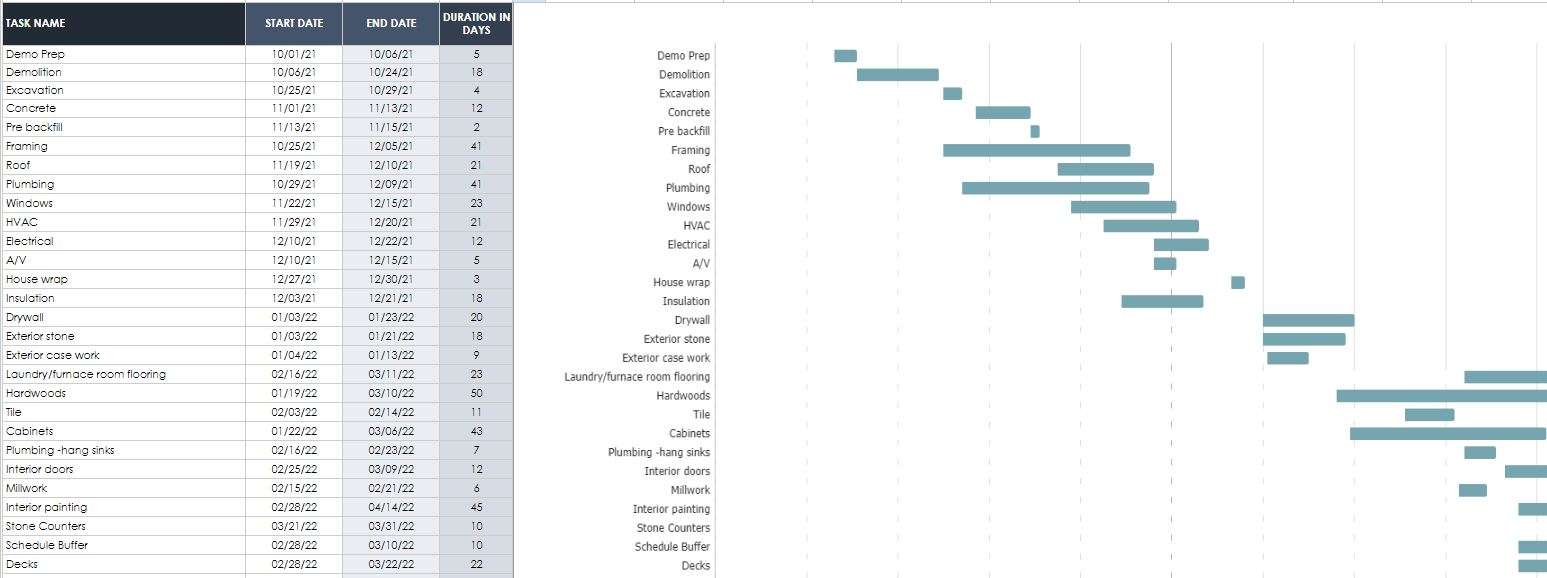
Source: Google Sheets Template
4. Communications Management Google Sheets Gantt Chart Template
It does not matter whether you have a small-scale or a large-scale business; you should pay close attention to the marketing strategy, and content is an essential part of it. You may have heard the phrase, “content is king.”
Whether you want to write blog posts, press releases, newsletters, or other similar things to promote your business, this Gantt chart Google Sheets template is the one you need. It makes it easy for you to run an effective content strategy to take your business to the next level.
All you need to do is make small changes to this chart to make it suitable according to your project’s requirements.
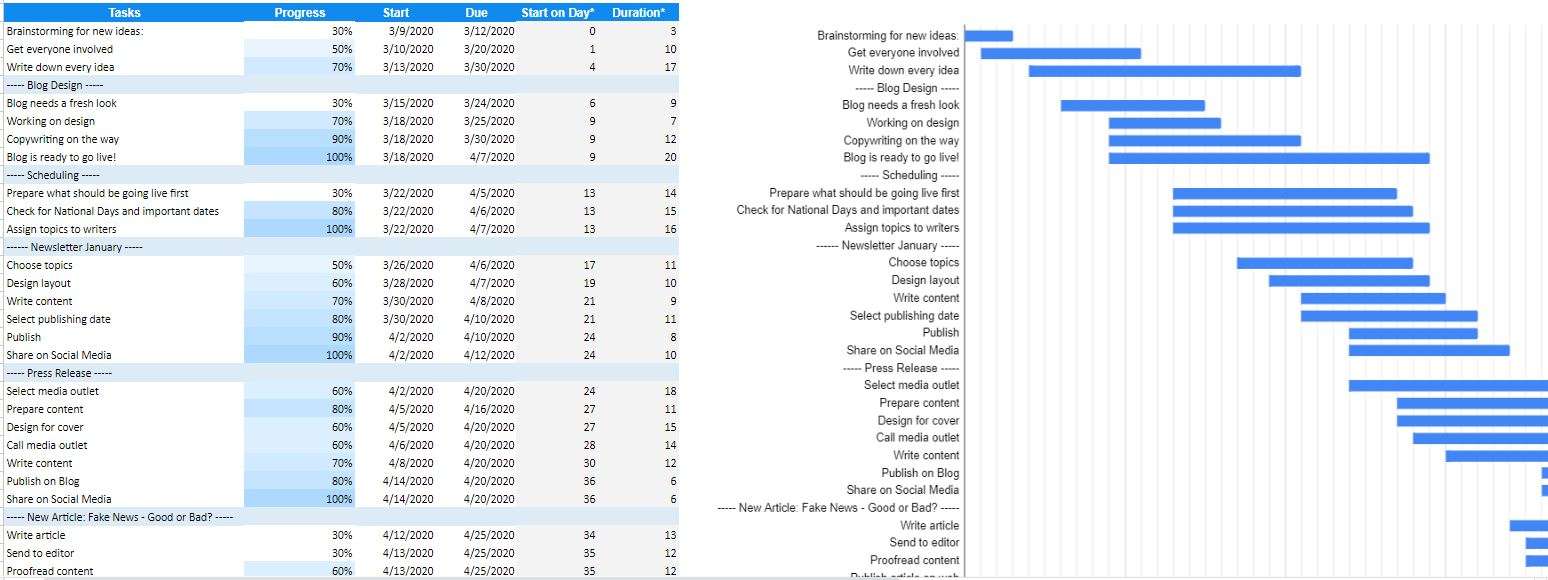
Source: Google Sheets Template
Part 2. Why Use a Google Sheets Gantt Chart Template?
Now that you have explored four different templates of Gantt charts created in Google Sheets. You must think of why you should prefer these templates over the ones created with other tools. Right?
One of the reasons why millions of people worldwide prefer using Google Sheets to make Gantt charts and other similar diagrams is that it is free to use. Plus, it is an open-source application. You can search online for any sort of assistance you need.
Usually, project management tools are complex to use, but many people find it easy to use spreadsheet-based platforms. This is where Google Sheets Gantt chart templates stand out among others.
In addition, Google Sheets is a cloud-based platform, which means you can access it from anywhere around the world. All you need is a Google account to use this software. If you run a remote team, Google Sheets can be your go-to partner to manage any type of project, be it simple or complex.
Moreover, you can adjust the settings (viewer or editor) when sharing your Google Sheets file with others. Those with editing access to the sheet can contribute to adding or removing sections of the Gantt chart.
Part 3. Create a Gantt Chart Instantly with EdrawMind
Are you looking for a dedicated Gantt chart maker that can convert your project’s information into an appealing Gantt chart within minutes? EdrawMind should be your top choice. This tool is designed in a way that both novice and seasoned users can easily operate when creating charts.
EdrawMind is available for different platforms, like Windows, Mac, iOS, Android, and Web. It uses advanced AI-powered technology to make charts in no time. If you are going to use this tool for the first time, try the free trial it offers. Below are the steps to follow when making a Gantt chart in EdrawMind.
Step 1:
Download, install, and open the tool on your system.
Step 2:
Look for the Advanced tab in the top ribbon and click on it. Then, choose the Gantt Chart, as shown below.

Now, tap on Create Gantt Chart.
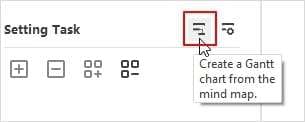
Step 3:
You will now see Gantt chart details on a new window that appears on your screen. Here, you can set the date format, days, start time, end time, major unit, minor unit, start date, and end date, as you can see in the image below.
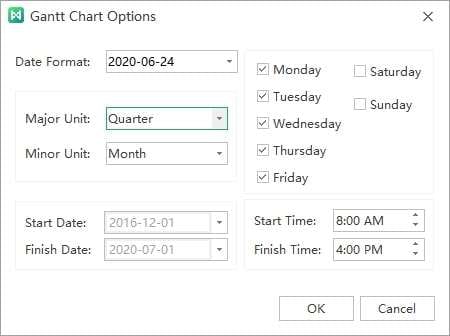
Step 4:
It is time to add information about each task. The Gantt chart will show it under the topic. Click on Add task info or Add all task info to enter details for one task or all tasks, respectively. Similarly, you can tap on Delete task info or Delete all task info to delete one task or all tasks, respectively.
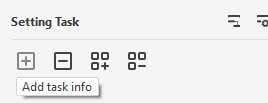
Step 5:
You can now adjust task information from the task pane, e.g., Resources, Priority, Progress, Start date, End date, Duration, and check the Milestone box.
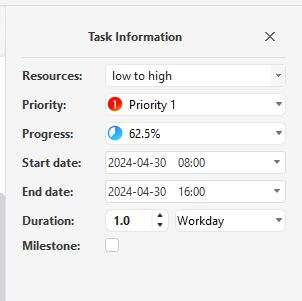
Step 6:
Now, rename your task and change the start and end dates. Plus, change the percentage completion settings and date unit and build dependency. The Gantt chart will look similar to the image below.
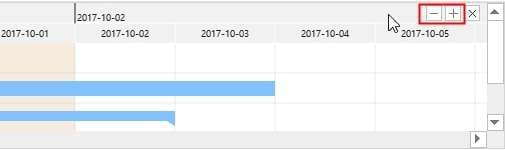
Step 7:
Go to the Advanced tab again and hit the Export Gantt Chart button. Select a specific name for the Gantt chart and click Save. EdrawMind exports your chart in PDF format. With this format, you can share and print the chart without any issues.

Ending Note
Creating a Gantt chart from scratch takes a lot of time. Most project managers want to avoid facing this situation. If this is the case, using a Gantt chart template will surely be worth it. It not only saves you time but also makes sure that all tasks are monitored and managed properly.
Google Sheets is an incredible, free, and open-source platform where you can make appealing Gantt charts in no time and share them with others. Interestingly, it allows you to collaborate with your remote team members and take their input as and when needed.
Above, we have presented four Google Sheets Gantt chart templates along with their briefs for a better understanding. If you need an alternative to this tool to make an effective Gantt chart, try none other than Wondershare EdrawMind.




